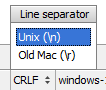- PCIe学习笔记(26)
IC纯小白
学习笔记网络
ErrorForwarding(错误转发)错误转发(也称为数据中毒),通过设置EP位表示。下面是一些使用错误转发的例子:•例#1:从主存读取遇到不可纠正的错误•例#2:PCI写到主存的奇偶校验错误•例#3:内部数据缓冲区或缓存上的数据完整性错误错误转发使用模型•错误转发仅用于读取完成数据,AtomicOp完成数据,AtomicOp请求数据或写数据,从不用于错误在“头”(请求阶段,地址/命令等)的情
- VMware的Centos8配置静态地址且可以ping通百度
牛奶咖啡13
运维/测试Centos8手动配置静态IP配置Centos8可以上外网
一、需求说明在日常的开发和维护工作中,需要对安装好的Centos8系统配置静态IP地址和网络,方便后续的业务开展。二、思路分析①查看VMware中Centos8的网络设置;②查看Centos8的网卡信息③配置指定网卡的静态地址信息④重启网络⑤测试三、配置步骤3.1、查看VMware中Centos8的网络设置①选中Centos8,点击鼠标右键选择【设置】--->【网络适配器】选择【VMnet8(NA
- vmvare如何给centos7 设置静态IP地址
Roc-xb
服务器tcp/ipphp服务器
本章教程,主要介绍如何在vmvare中如何给虚拟机中设置静态IP地址。本章教程中使用的linux发行版是centos7。目前没有静态IP地址,并且不能联网,此时我们需要给它配置一个静态IP,并且可以实现联网功能。一、前置步骤1、网络设置2、添加网络添加一个虚拟机网络,选择VMnet8,如果被占用了,可以选择其他的名字。3、选择NAT模式
- C2远控篇&Golang&Rust&冷门语言&Loader加载器&对抗优势&减少熵值特征
#C2远控-ShellCode-认知&环境1.创建工程时关闭SDL检查2.属性->C/C++->代码生成->运行库->多线程(/MT)如果是debug则设置成MTD3.属性->C/C++->代码生成->禁用安全检查GS4.关闭生成清单属性->链接器->清单文件->生成清单选择否#C2远控-ShellCode-分析&提取ShellCode的本质其实就是一段可以自主运行的代码。它没有任何文件结构,它不
- Unity团结引擎深度适配HarmonyOS 5.0:渲染架构与系统能力整合指南
H老师带你学鸿蒙
游戏引擎HarmonyOS5.0unity华为鸿蒙DevEcoStudio
随着HarmonyOS5.0的发布,华为操作系统在分布式能力和性能优化方面实现了重大突破。Unity团结引擎作为领先的游戏引擎,深度适配HarmonyOS5.0对开发者来说意义重大。本文将深入探讨Unity在HarmonyOS上的渲染架构优化与系统能力整合,并提供实用的代码示例。一、环境配置与项目设置要开始HarmonyOS5.0下的Unity开发,首先完成环境配置:安装UnityHub2022L
- es6 -- 解构赋值
可心abc
javascriptes6es6javascript前端
文章目录1.数组的解构赋值,按次序排列,位置决定2.对象的解构赋值,没有次序,变量与属性同名即可取值,默认undefined3.字符串的解构赋值4.数值和布尔值的结构赋值5.函数结构赋值,被解构的参数`是`传入的参数`,还是`函数参数默认值6.不能使用圆括号场景,区别声明语句与赋值语句6.1可以使用圆括号7.用途:ES6允许按照一定的模式,从数组或对象中提取值,给变量进行赋值,称为解构赋值1.数组
- Python 编辑器:Geany,不是内部或外部命令,系统找不到指定路径
目录1找到设置选项2开始设置2.1complie2.2execute3欢迎纠错4免费爬虫------以下关于Markdown编辑器新的改变功能快捷键合理的创建标题,有助于目录的生成如何改变文本的样式插入链接与图片如何插入一段漂亮的代码片生成一个适合你的列表创建一个表格设定内容居中、居左、居右SmartyPants创建一个自定义列表如何创建一个注脚注释也是必不可少的KaTeX数学公式新的甘特图功能,
- Linux运维学习路线
沉默的八哥
Linux运维linux学习
以下是一个Linux运维详细学习路线:一、Linux基础入门(第1-2个月)操作系统安装与基本概念学习Linux系统的安装,包括常见发行版(如Ubuntu、CentOS、Debian等)的选择。了解安装过程中的分区设置(如根分区、交换分区)、文件系统类型(如ext4、xfs)的选择及其对系统性能的影响。熟悉Linux的基本概念,如内核、shell、文件系统层次结构(FHS)标准。掌握文件系统的目录
- 大学专业科普 | 图像处理、智能控制与计算机工程
鸭鸭鸭进京赶烤
计算机工程
计算机工程专业介绍计算机工程专业是一个非常热门且具有广泛发展前景的领域,它涵盖了计算机硬件、软件以及它们之间的交互等多个方面。以下是对计算机工程专业的详细介绍:专业定义计算机工程专业主要是研究计算机系统的设计、开发、测试和维护。它融合了计算机科学和电子工程的知识,侧重于计算机硬件和软件的协同工作,以及计算机系统在各个领域的应用。课程设置基础课程数学课程物理课程计算机基础课程专业核心课程硬件方向课程
- 文本数据增强-同义词替换、随机交换、随机插入、随机删除
根据zhangy代码改写,主要针对千言问题匹配进行文本数据增强。依赖安装pipinstalljiebapipinstallsynonymseda.pyimportjiebaimportsynonymsimportrandomfromrandomimportshufflerandom.seed(2019)#停用词列表,默认使用哈工大停用词表f=open('stopwords/hit_stopword
- Kotlin编译流程
xiangxiongfly915
Kotlinkotlin
文章目录Kotlin编译流程Kotlin编译流程使用AS工具Kotlin与Java代码对比printlnKotlin类型类型推导字符串模板when表达式类抽象类接口数据类不设置默认值全设置默认值总结@JvmOverloadsKotlin编译流程Kotlin编译流程Kotlin代码经过编译器边后,生成Java字节码,这种字节码是专门为JVM设计的,JVM拿到字节码后,会根据特定的语法解析其中的内容,
- UIKit详解
ldl_csdn_ios
iOSuikit
NSObjectUIAcceleration------三维加速数据(游戏开发)UIAccelerometer------加速计(游戏开发)UIAccessibilityElement------封装的项目信息对一些特殊的人可见,默认情况下是不可访问的。UIBarItem------一个抽象的超类用来在屏幕的底部给项目加上一栏。UIBarButtonItem------一个栏按钮项目是放置在一个U
- java 导出pdf去除边框_docx4j生成pdf时,如何指定pdf的页边框
生成pdf:publicStringsavePdf(WordprocessingMLPackagewordMLPackage,Mapdata)throwsException{StringpdfDir=getFilePath()+".pdf";Filefile=newFile(pdfDir);FileUtils.createDir(file);//使用默认的FOSettingssettings.se
- java 签名 ecdsa_Java数字签名——ECDSA算法
随缘惜情
java签名ecdsa
ECDSA例如微软产品的序列号的验证算法。EllipticCurveDigitalSignatureAlgorithm,椭圆曲线数字签名算法。速度快,强度高,签名短——————————————————————————————————密钥长度112~571默认256——————————————————————————————————NONEwithECDSA签名长度:128实现方:JDK/BCRIP
- 37道uni-app面试八股文(答案、分析和深入提问)整理
1.简述uniApp如何本地存储数据?回答在uni-app中,可以使用内置的uni.setStorageSync和uni.getStorageSync方法来进行本地存储。以下是存储和获取数据的基本步骤:本地存储数据使用uni.setStorageSync方法//设置数据uni.setStorageSync('key','value');//设置对象uni.setStorageSync('userI
- Centos7.9 使用宝塔部署Python3.12 .0
cceyatao
python宝塔python3.12python项目管理器
使用宝塔安装Python3.12运行之后提示ImportError:Nomodulenamed_ssl,因为服务器有python2.7的项目正在运行,所以需要新建python3.12.0因为CentOS7默认的OpenSSL1.0.x较旧,不满足Python3.12的要求(需要1.1.1或更高)1、安装OpenSSL:CentOS7默认OpenSSL可能较旧(1.0.x)。安装OpenSSL1.1
- 【用户权限】超级用户(二)
超级用户Linux系统中的root账号通常用于系统的维护和管理,对操作系统的所有资源具有所有访问权限在大多数版本的Linux中,都不推荐直接使用root账号登录系统在Linux安装的过程中,系统会自动创建一个用户账号,而这个默认的用户就称为“标准用户”sudosu是substituteuser的缩写,表示使用另一个用户的身份sudo命令用来以其他身份来执行命令,预设的身份为root用户使用sudo
- python中解决Chrome中文字体显示为方框的问题
张苹果博客
pythonchrome开发语言
当您在CentOS或RHEL系统上处理中文内容时,可能会遇到字体显示为方框或乱码的情况。这是因为系统默认没有安装中文字体包。本指南将详细介绍如何正确安装和配置中文字体。原文地址:python中解决Chrome中文字体显示为方框的问题-张苹果博客字体显示问题示例如下:在CentOS/RHEL上安装中文字体的正确方法1.使用yum安装中文字体#安装文泉驿中文字体sudoyuminstall-ywqy-
- ZooKeeper深度面试指南二
搬砖的小熊猫
zookeeper面试分布式
一、Chroot特性:多租户隔离的命名空间功能原理Chroot(ChangeRoot)是ZooKeeper3.2.0引入的关键特性,允许客户端将操作限制在指定子树下。客户端连接时通过路径后缀(如127.0.0.1:2181/app1)设置命名空间,所有操作(如创建节点/config)实际映射为/app1/config,实现物理集群内的逻辑隔离。应用场景多应用共享集群:不同业务(支付/订单)共用Zo
- Excel VBA 运行时错误1004’:方法‘Open’作用于对象‘Workbooks’时失败 的解决方法
唐骁虎
excel
使用Excel编写VBA脚本时出现如下错误:运行时错误1004’:方法‘Open’作用于对象‘Workbooks’时失败我的功能是打开一系列excel文件从中自动复制数据到汇总excel的各个指定的sheet中,来源的excel是从网站上下载的。出现这个问题后从网上查找各种办法,有说要进行信任设置的,有说要删除XLSSTART文件夹的,有说什么新版本office对vba格式要求更严格的,信任设置我
- 02【IDEA、数据类型转换、运算符、方法】
緑水長流*z
#《JavaSE系列》运算符数据类型转换idea的配置位运算强制转换位移运算
文章目录一、开发工具IntelliJIDEA1.1开发工具概述1.2安装IntelliJIDEA1.3创建项目和模块1)创建项目2)创建模块3)编写代码4)运行代码:1.4IDEA的项目目录1.5IDEA基本设置1.5.1字体设置1.5.2代码模板1.5.3快捷键模板1.5.3提示忽略大小写1.6IDEA快捷键1.6.1修改快捷键1)代码提示快捷键2)字体大小缩放快捷键1.6.2IDEA常用快捷键
- 第二章、three.js开发入门与调试设置;
前端小砖er
javascript开发语言ecmascript
一、轨道控制器查看物体;1、基本概念轨道控制器(OrbitControls)可以使得相机围绕目标进行轨道运动;2、代码样例//七、创建轨道控制器(相机围绕着物体捕捉视角)constcontrols=newOrbitControls(camera,renderer.domElement,)functionrender(){renderer.render(scene,camera);//请求动画帧:渲
- 深入理解Redis的淘汰策略
青柠小鱼码字猴
redis数据库缓存算法
内存淘汰是什么?Redis作为一款非关系型数据库,数据是存储到内存中的,和传统常规数据库相比,这给予可很高的并发访问量,但是相应的,存储空间就不如那些存储在磁盘中的数据库了。而内存淘汰就是为了应对Redis内存存储空间无法再放置新数据时,所设置的一种机制,即把老数据进行删除淘汰,来保证新数据的顺哪里插入。内存淘汰的意义?内存淘汰将Redis的存储空间由固态的变为了动态的,即数据对应的存储空间并非一
- Python爬虫实战:借助工具高效采集微信公众号文章
Python爬虫项目
python爬虫微信facebook音视频开发语言
导语微信公众号作为信息传播的重要平台,涵盖了新闻、技术、生活等各个领域的优质内容。对于数据分析师、内容整理者或研究人员而言,系统地采集公众号文章内容具有重要意义。然而,微信公众号对爬虫设置了较强的反爬机制,直接采集存在一定难度。本文将结合实际案例,介绍如何借助工具和Python技术高效采集微信公众号文章。1.项目目标与需求定义目标:采集指定微信公众号的历史文章,包括标题、链接、发布时间等信息;支持
- 《伴时匣》app开发技术分享--用户注册(2)
鸿蒙小林
端云一体化鸿蒙harmonyos
技术栈Appgalleryconnect开发准备上一节我们已经实现了静态的用户登陆页,这时候我们已经有了用户登录的窗口了,现在我们只需要搞定用户数据的插入,就可以使用登陆功能了,这一节我们就要实现用户注册功能,实现用户的数据插入。这样我们在后续的业务里就可以实现绑定用户数据的插入了功能分析要实现用户数据的插入,首先我们要把用户填充的数据提交到表单中,同时我们要添加默认id和用户id,绑定id我们在
- CentOS 7 编译ClickHouse 24.8完整指南
前言在CentOS7上编译ClickHouse24.8可能会遇到一些挑战,主要是因为CentOS7的默认软件版本较旧。本文将详细介绍从零开始构建ClickHouse24.8的完整过程,包括依赖安装和环境配置。准备工作首先确保系统已更新到最新版本:yumupdate-y1.安装CMakeClickHouse需要CMake3.1.7以上版本,我们安装3.25.3:wget--no-check-cert
- Redisson 的 “看门狗
dj_master
Redis服务器数据库java
Redisson的“看门狗(WatchDog)”机制是其针对Redis分布式锁实现的一个重要优化,用于解决分布式锁因业务执行时间过长,锁自动过期释放,导致锁失效的问题。下面从原理、作用、工作机制等方面详细介绍:一、背景:分布式锁的过期问题在使用Redis实现分布式锁时,通常会给锁设置一个过期时间(比如setIfAbsent加过期时间),防止持有锁的客户端因故障(如程序崩溃、网络阻塞)无法释放锁,导
- Linux: config: CONFIG_PREEMPT_NOTIFIERS
mzhan017
kernellinuxkernelsched
RHEL设置了这个config;没有在内核里找到这个config的说明。所以只能根据git的历史记录来看这个功能的解释#grepPREEMPT_NOTIFIERS/boot/config-4.18.0-553.51.1.el8_10.x86_64CONFIG_PREEMPT_NOTIFIERS=ycommite107be36efb2a233833e8c9899039a370e4b2318Autho
- 山西大同大学学生公寓管理系统(11402)
有需要的同学,源代码和配套文档领取,加文章最下方的名片哦一、项目演示项目演示视频二、资料介绍完整源代码(前后端源代码+SQL脚本)配套文档(LW+PPT+开题报告)远程调试控屏包运行三、技术介绍Java语言SSM框架SpringBoot框架Vue框架JSP页面Mysql数据库IDEA/Eclipse开发四、项目截图有需要的同学,源代码和配套文档领取,加文章最下方的名片哦!
- Qt 各种功能学习笔记
栈不收
qt学习笔记
目录1.Qt关于数据库1.1Qt链接数据库1.2将数据库的模型显示在控件中2.Qt关于控件2.1用正则表达式设置输入框只能输入正浮点数2.2设置QDateTimeEdit的时间格式和设置为当前时间1.Qt关于数据库1.1Qt链接数据库基础教学:使用Qt链接MySql数据库_qt连接mysql_栈不收的博客-CSDN博客需要注意的问题:在链接MySQL的时候,首先要确保MySQL已经安装成功在目录Q
- 对股票分析时要注意哪些主要因素?
会飞的奇葩猪
股票 分析 云掌股吧
众所周知,对散户投资者来说,股票技术分析是应战股市的核心武器,想学好股票的技术分析一定要知道哪些是重点学习的,其实非常简单,我们只要记住三个要素:成交量、价格趋势、振荡指标。
一、成交量
大盘的成交量状态。成交量大说明市场的获利机会较多,成交量小说明市场的获利机会较少。当沪市的成交量超过150亿时是强市市场状态,运用技术找综合买点较准;
- 【Scala十八】视图界定与上下文界定
bit1129
scala
Context Bound,上下文界定,是Scala为隐式参数引入的一种语法糖,使得隐式转换的编码更加简洁。
隐式参数
首先引入一个泛型函数max,用于取a和b的最大值
def max[T](a: T, b: T) = {
if (a > b) a else b
}
因为T是未知类型,只有运行时才会代入真正的类型,因此调用a >
- C语言的分支——Object-C程序设计阅读有感
darkblue086
applec框架cocoa
自从1972年贝尔实验室Dennis Ritchie开发了C语言,C语言已经有了很多版本和实现,从Borland到microsoft还是GNU、Apple都提供了不同时代的多种选择,我们知道C语言是基于Thompson开发的B语言的,Object-C是以SmallTalk-80为基础的。和C++不同的是,Object C并不是C的超集,因为有很多特性与C是不同的。
Object-C程序设计这本书
- 去除浏览器对表单值的记忆
周凡杨
html记忆autocompleteform浏览
&n
- java的树形通讯录
g21121
java
最近用到企业通讯录,虽然以前也开发过,但是用的是jsf,拼成的树形,及其笨重和难维护。后来就想到直接生成json格式字符串,页面上也好展现。
// 首先取出每个部门的联系人
for (int i = 0; i < depList.size(); i++) {
List<Contacts> list = getContactList(depList.get(i
- Nginx安装部署
510888780
nginxlinux
Nginx ("engine x") 是一个高性能的 HTTP 和 反向代理 服务器,也是一个 IMAP/POP3/SMTP 代理服务器。 Nginx 是由 Igor Sysoev 为俄罗斯访问量第二的 Rambler.ru 站点开发的,第一个公开版本0.1.0发布于2004年10月4日。其将源代码以类BSD许可证的形式发布,因它的稳定性、丰富的功能集、示例配置文件和低系统资源
- java servelet异步处理请求
墙头上一根草
java异步返回servlet
servlet3.0以后支持异步处理请求,具体是使用AsyncContext ,包装httpservletRequest以及httpservletResponse具有异步的功能,
final AsyncContext ac = request.startAsync(request, response);
ac.s
- 我的spring学习笔记8-Spring中Bean的实例化
aijuans
Spring 3
在Spring中要实例化一个Bean有几种方法:
1、最常用的(普通方法)
<bean id="myBean" class="www.6e6.org.MyBean" />
使用这样方法,按Spring就会使用Bean的默认构造方法,也就是把没有参数的构造方法来建立Bean实例。
(有构造方法的下个文细说)
2、还
- 为Mysql创建最优的索引
annan211
mysql索引
索引对于良好的性能非常关键,尤其是当数据规模越来越大的时候,索引的对性能的影响越发重要。
索引经常会被误解甚至忽略,而且经常被糟糕的设计。
索引优化应该是对查询性能优化最有效的手段了,索引能够轻易将查询性能提高几个数量级,最优的索引会比
较好的索引性能要好2个数量级。
1 索引的类型
(1) B-Tree
不出意外,这里提到的索引都是指 B-
- 日期函数
百合不是茶
oraclesql日期函数查询
ORACLE日期时间函数大全
TO_DATE格式(以时间:2007-11-02 13:45:25为例)
Year:
yy two digits 两位年 显示值:07
yyy three digits 三位年 显示值:007
- 线程优先级
bijian1013
javathread多线程java多线程
多线程运行时需要定义线程运行的先后顺序。
线程优先级是用数字表示,数字越大线程优先级越高,取值在1到10,默认优先级为5。
实例:
package com.bijian.study;
/**
* 因为在代码段当中把线程B的优先级设置高于线程A,所以运行结果先执行线程B的run()方法后再执行线程A的run()方法
* 但在实际中,JAVA的优先级不准,强烈不建议用此方法来控制执
- 适配器模式和代理模式的区别
bijian1013
java设计模式
一.简介 适配器模式:适配器模式(英语:adapter pattern)有时候也称包装样式或者包装。将一个类的接口转接成用户所期待的。一个适配使得因接口不兼容而不能在一起工作的类工作在一起,做法是将类别自己的接口包裹在一个已存在的类中。 &nbs
- 【持久化框架MyBatis3三】MyBatis3 SQL映射配置文件
bit1129
Mybatis3
SQL映射配置文件一方面类似于Hibernate的映射配置文件,通过定义实体与关系表的列之间的对应关系。另一方面使用<select>,<insert>,<delete>,<update>元素定义增删改查的SQL语句,
这些元素包含三方面内容
1. 要执行的SQL语句
2. SQL语句的入参,比如查询条件
3. SQL语句的返回结果
- oracle大数据表复制备份个人经验
bitcarter
oracle大表备份大表数据复制
前提:
数据库仓库A(就拿oracle11g为例)中有两个用户user1和user2,现在有user1中有表ldm_table1,且表ldm_table1有数据5千万以上,ldm_table1中的数据是从其他库B(数据源)中抽取过来的,前期业务理解不够或者需求有变,数据有变动需要重新从B中抽取数据到A库表ldm_table1中。
- HTTP加速器varnish安装小记
ronin47
http varnish 加速
上午共享的那个varnish安装手册,个人看了下,有点不知所云,好吧~看来还是先安装玩玩!
苦逼公司服务器没法连外网,不能用什么wget或yum命令直接下载安装,每每看到别人博客贴出的在线安装代码时,总有一股羡慕嫉妒“恨”冒了出来。。。好吧,既然没法上外网,那只能麻烦点通过下载源码来编译安装了!
Varnish 3.0.4下载地址: http://repo.varnish-cache.org/
- java-73-输入一个字符串,输出该字符串中对称的子字符串的最大长度
bylijinnan
java
public class LongestSymmtricalLength {
/*
* Q75题目:输入一个字符串,输出该字符串中对称的子字符串的最大长度。
* 比如输入字符串“google”,由于该字符串里最长的对称子字符串是“goog”,因此输出4。
*/
public static void main(String[] args) {
Str
- 学习编程的一点感想
Cb123456
编程感想Gis
写点感想,总结一些,也顺便激励一些自己.现在就是复习阶段,也做做项目.
本专业是GIS专业,当初觉得本专业太水,靠这个会活不下去的,所以就报了培训班。学习的时候,进入状态很慢,而且当初进去的时候,已经上到Java高级阶段了,所以.....,呵呵,之后有点感觉了,不过,还是不好好写代码,还眼高手低的,有
- [能源与安全]美国与中国
comsci
能源
现在有一个局面:地球上的石油只剩下N桶,这些油只够让中国和美国这两个国家中的一个顺利过渡到宇宙时代,但是如果这两个国家为争夺这些石油而发生战争,其结果是两个国家都无法平稳过渡到宇宙时代。。。。而且在战争中,剩下的石油也会被快速消耗在战争中,结果是两败俱伤。。。
在这个大
- SEMI-JOIN执行计划突然变成HASH JOIN了 的原因分析
cwqcwqmax9
oracle
甲说:
A B两个表总数据量都很大,在百万以上。
idx1 idx2字段表示是索引字段
A B 两表上都有
col1字段表示普通字段
select xxx from A
where A.idx1 between mmm and nnn
and exists (select 1 from B where B.idx2 =
- SpringMVC-ajax返回值乱码解决方案
dashuaifu
AjaxspringMVCresponse中文乱码
SpringMVC-ajax返回值乱码解决方案
一:(自己总结,测试过可行)
ajax返回如果含有中文汉字,则使用:(如下例:)
@RequestMapping(value="/xxx.do") public @ResponseBody void getPunishReasonB
- Linux系统中查看日志的常用命令
dcj3sjt126com
OS
因为在日常的工作中,出问题的时候查看日志是每个管理员的习惯,作为初学者,为了以后的需要,我今天将下面这些查看命令共享给各位
cat
tail -f
日 志 文 件 说 明
/var/log/message 系统启动后的信息和错误日志,是Red Hat Linux中最常用的日志之一
/var/log/secure 与安全相关的日志信息
/var/log/maillog 与邮件相关的日志信
- [应用结构]应用
dcj3sjt126com
PHPyii2
应用主体
应用主体是管理 Yii 应用系统整体结构和生命周期的对象。 每个Yii应用系统只能包含一个应用主体,应用主体在 入口脚本中创建并能通过表达式 \Yii::$app 全局范围内访问。
补充: 当我们说"一个应用",它可能是一个应用主体对象,也可能是一个应用系统,是根据上下文来决定[译:中文为避免歧义,Application翻译为应
- assertThat用法
eksliang
JUnitassertThat
junit4.0 assertThat用法
一般匹配符1、assertThat( testedNumber, allOf( greaterThan(8), lessThan(16) ) );
注释: allOf匹配符表明如果接下来的所有条件必须都成立测试才通过,相当于“与”(&&)
2、assertThat( testedNumber, anyOf( g
- android点滴2
gundumw100
应用服务器android网络应用OSHTC
如何让Drawable绕着中心旋转?
Animation a = new RotateAnimation(0.0f, 360.0f,
Animation.RELATIVE_TO_SELF, 0.5f, Animation.RELATIVE_TO_SELF,0.5f);
a.setRepeatCount(-1);
a.setDuration(1000);
如何控制Andro
- 超简洁的CSS下拉菜单
ini
htmlWeb工作html5css
效果体验:http://hovertree.com/texiao/css/3.htmHTML文件:
<!DOCTYPE html>
<html xmlns="http://www.w3.org/1999/xhtml">
<head>
<title>简洁的HTML+CSS下拉菜单-HoverTree</title>
- kafka consumer防止数据丢失
kane_xie
kafkaoffset commit
kafka最初是被LinkedIn设计用来处理log的分布式消息系统,因此它的着眼点不在数据的安全性(log偶尔丢几条无所谓),换句话说kafka并不能完全保证数据不丢失。
尽管kafka官网声称能够保证at-least-once,但如果consumer进程数小于partition_num,这个结论不一定成立。
考虑这样一个case,partiton_num=2
- @Repository、@Service、@Controller 和 @Component
mhtbbx
DAOspringbeanprototype
@Repository、@Service、@Controller 和 @Component 将类标识为Bean
Spring 自 2.0 版本开始,陆续引入了一些注解用于简化 Spring 的开发。@Repository注解便属于最先引入的一批,它用于将数据访问层 (DAO 层 ) 的类标识为 Spring Bean。具体只需将该注解标注在 DAO类上即可。同时,为了让 Spring 能够扫描类
- java 多线程高并发读写控制 误区
qifeifei
java thread
先看一下下面的错误代码,对写加了synchronized控制,保证了写的安全,但是问题在哪里呢?
public class testTh7 {
private String data;
public String read(){
System.out.println(Thread.currentThread().getName() + "read data "
- mongodb replica set(副本集)设置步骤
tcrct
javamongodb
网上已经有一大堆的设置步骤的了,根据我遇到的问题,整理一下,如下:
首先先去下载一个mongodb最新版,目前最新版应该是2.6
cd /usr/local/bin
wget http://fastdl.mongodb.org/linux/mongodb-linux-x86_64-2.6.0.tgz
tar -zxvf mongodb-linux-x86_64-2.6.0.t
- rust学习笔记
wudixiaotie
学习笔记
1.rust里绑定变量是let,默认绑定了的变量是不可更改的,所以如果想让变量可变就要加上mut。
let x = 1; let mut y = 2;
2.match 相当于erlang中的case,但是case的每一项后都是分号,但是rust的match却是逗号。
3.match 的每一项最后都要加逗号,但是最后一项不加也不会报错,所有结尾加逗号的用法都是类似。
4.每个语句结尾都要加分

 .
.![]()