wxpython 4 使用 grid 展示表格
文章导航
- wxgridGrid
- 使用样例
- CreateGrid 方法
- SetCellValue 方法
- SetRowLabelValue SetColLabelValue
- 事件
- 疑问
wx.grid.Grid
Grid这个控件主要是用于显示和编辑表格数据。
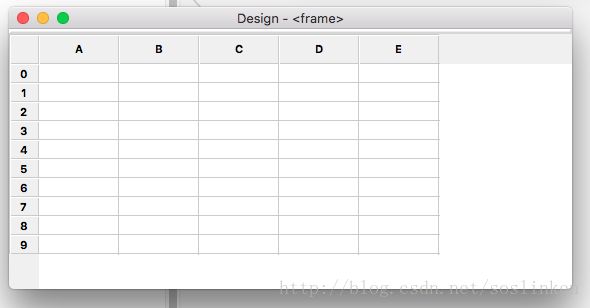
控件样式在OS X 系统下显示样式
使用样例
import wx
import wx.grid
class GridFrame(wx.Frame):
def __init__(self, parent):
wx.Frame.__init__(self, parent)
# Create a wxGrid object
grid = wx.grid.Grid(self, -1)
# Then we call CreateGrid to set the dimensions of the grid
# (100 rows and 10 columns in this example)
grid.CreateGrid(100, 10)
# We can set the sizes of individual rows and columns
# in pixels
grid.SetRowSize(0, 60)
grid.SetColSize(0, 120)
# And set grid cell contents as strings
grid.SetCellValue(0, 0, 'wxGrid is good')
# We can specify that some cells are read.only
grid.SetCellValue(0, 3, 'This is read.only')
grid.SetReadOnly(0, 3)
# Colours can be specified for grid cell contents
grid.SetCellValue(3, 3, 'green on grey')
grid.SetCellTextColour(3, 3, wx.GREEN)
grid.SetCellBackgroundColour(3, 3, wx.LIGHT_GREY)
# We can specify the some cells will store numeric
# values rather than strings. Here we set grid column 5
# to hold floating point values displayed with width of 6
# and precision of 2
grid.SetColFormatFloat(5, 6, 2)
grid.SetCellValue(0, 6, '3.1415')
self.Show()
if __name__ == '__main__':
app = wx.App(0)
frame = GridFrame(None)
app.MainLoop()这个demo 是从官方文档中摘取的
英语好的亲们 ,直接看代码上的注释就好了,在此只把一些关键方法提出来说明一下。
CreateGrid 方法
可以使用该方法初始化一个固定行数、列数的Grid界面。行列数创建后仍可以使用方法增加行列。
grid.CreateGrid(100, 10)SetCellValue 方法
可以使用SetCellValue 将指定行列的单元格内的值进行设置。
grid.SetCellValue(0, 0, 'wxGrid is good')SetRowLabelValue 、 SetColLabelValue
可以用于改变行标签、列标签。样例界面中,行标签 1、2、3等, 列标签A、B、C等。
SetRowLabelValue第一个参数代表的是当前第几行
SetColLabelValue第一个参数代表的是当前第几列
grid.SetRowLabelValue(0,"1") //第一行标签 1
grid.SetColLabelValue(0,"A") //第一列标签 A以上几个方法就可以做一个简单的数据展示grid了!
事件
关于grid有几个关键的事件说明一下
| 事件 | 说明 |
|---|---|
| EVT_GRID_CELL_CHANGING | 单元格内数据发生变化中 |
| EVT_GRID_CELL_CHANGED | 单元格内数据发生变化后 |
| EVT_GRID_CELL_LEFT_CLICK | 左键单击单元格 |
| EVT_GRID_CELL_LEFT_DCLICK | 左键双击单元格 |
| EVT_GRID_CELL_RIGHT_CLICK | 右键单击单元格 |
| EVT_GRID_CELL_RIGHT_DCLICK | 右键双击单元格 |
| EVT_GRID_SELECT_CELL | 选中单元格事件 |
绑定事件代码
self.Bind(wx.EVT_GRID_CELL_CHANGED,self.cellChanged,self.grid)第一个参数:事件
第二个参数:响应方法
第三个参数:事件对象
响应方法需要特别提示一下:
方法必须有一个event 参数 不然无法响应。
def cellChanged(self , event) :
//todo write event response code 疑问
在文档中,有个说明,就是在大型数据展示的时候,可以使用setTable(),方法设置一个wx.grid.GridTableBase的自定义子类。这样就可以做到数据与界面逻辑分离。
但是我写了一个GridTableBase的子类,setTable后并没有什么反应。不知道是怎么回事。只能是使用setCellValue 方法 循环将数据放置在grid上。
有大牛知道这个东西在 wxPython 4 中怎么使用吗。可以给小弟一个demo参考一下吗?