Getting startd with SSH security and Configuration
What is SSH? A basic description
Secure Shell (SSH) was intended and designed to afford the greatest protection when remotely accessing another host over the network. It encrypts the network exchange by providing better authentication facilities as well as features such as Secure Copy (SCP), Secure File Transfer Protocol (SFTP), X session forwarding, and port forwarding to increase the security of other insecure protocols. Various types of encryption are available, ranging from 512-bit encryption to as high as 32768 bits, inclusive of ciphers, like Blowfish, Triple DES, CAST-128, Advanced Encryption Scheme (AES), and ARCFOUR. Higher-bit encryption configurations come at a cost of greater network bandwidth use. Figure 1 and Figure 2 show how easily a telnet session can be casually viewed by anyone on the network using a network-sniffing application such as Wireshark.
Figure 1. Telnet protocol sessions are unencrypted.
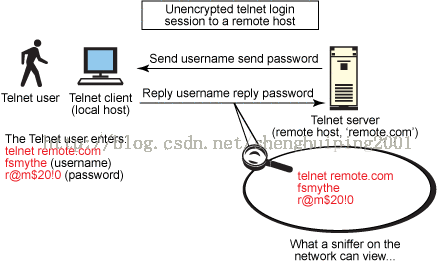
When using an unsecured, "clear text" protocol such as telnet, anyone on the network can pilfer your passwords and other sensitive information. Figure 1 shows user fsmythe logging in to a remote host through a telnet connection. He enters his user name fsmythe and password r@m$20!0, which are both then viewable by any other user on the same network as our hapless and unsuspecting telnet user.
Figure 2. SSH protocol sessions are encrypted.
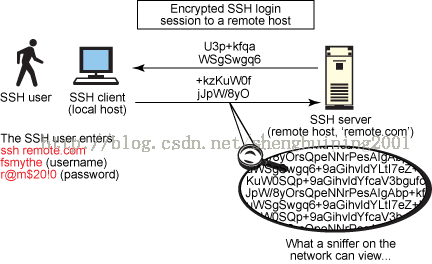
Figure 2 provides an overview of a typical SSH session and shows how the encrypted protocol cannot be viewed by any other user on the same network segment. Every major Linux® and UNIX® distribution now comes with a version of the SSH packages installed by default—typically, the open source OpenSSH packages—so there is little need to download and compile from source. If you're not on a Linux or UNIX platform, a plethora of open source and freeware SSH-based tools are available that enjoy a large following for support and practice, such as WinSCP, Putty, FileZilla, TTSSH, and Cygwin (POSIX software installed on top the Windows® operating system). These tools offer a UNIX- or Linux-like shell interface on a Windows platform.
Whatever your operating system, SSH touts many positive benefits for commonplace, everyday computing. Not only is it dependable, secure, and flexible, but it is also simple to install, use, and configure—not to mention feature laden.
Back to top
SSH architecture
IETF RFCs 4251 through 4256 define SSH as the "Secure Shell Protocol for remote login and other secure network services over an insecure network." The shell consists of three main elements (see Figure 3):
- Transport Layer Protocol: This protocol accommodates server authentication, privacy, and integrity with perfect forward privacy. This layer can provide optional compression and is run over a TCP/IP connection but can also be used on top of any other dependable data stream.
- User Authentication Protocol: This protocol authenticates the client to the server and runs over the transport layer.
- Connection Protocol: This protocol multiplexes the encrypted tunnel to numerous logical channels, running over the User Authentication Protocol.
Figure 3. SSH protocol logical layers

The transport layer is responsible for key exchange and server authentication. It sets up encryption, integrity verification, and (optionally) compression and exposes to the upper layer an API for sending and receiving plain text packets. A user authentication layer provides authentication for clients as well as several authentication methods. Common authentication methods include password, public key, keyboard-interactive, GSSAPI, SecureID, and PAM.
The connection layer defines channels, global requests, and the channel requests through which SSH services are provided. A single SSH connection can host multiple channels concurrently, each transferring data in both directions. Channel requests relay information such as the exit code of a server-side process. The SSH client initiates a request to forward a server-side port.
This open architecture design provides extensive flexibility. The transport layer is comparable to Transport Layer Security (TLS), and you can employ custom authentication methods to extend the user authentication layer. Through the connection layer, you can multiplex secondary sessions into a single SSH connection (see Figure 4).
Figure 4. SSH within the Seven-layer OSI Model
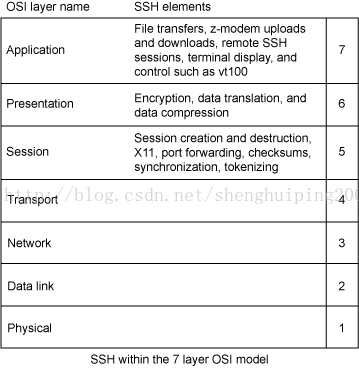
Back to top
Common use of SSH for UNIX and Linux systems
You typically use SSH to allow users to log in to a remote host and execute commands. However, SSH also supports tunneling and X11 connections. It can even transfer files using SFTP or SCP. SSH is applicable for numerous applications within most common platforms, including Linux, UNIX, Windows, and Apple® OS X, although some applications may require features that are only available or compatible with specific SSH clients or servers.
Here are a few common SSH syntax examples:
- Remote host shell access (supersedes telnet and rlogin clear text, insecure protocols):
# ssh [email protected] [[email protected]] ~
- Executing a single command on a remote host (replacing rsh):
# ssh [email protected] reboot [email protected]'s password: ******
- Copying files from a local server to a remote host by way of the
SCPcommand:[email protected]'s password: ****** file1.txt 100% 0 0.0KB/s 00:00 file2.txt 100% 0 0.0KB/s 00:00
- In combination with SFTP, as a secure substitute to FTP file transfer:
sftp [email protected] Connecting to example.com... [email protected]'s password: ******* sftp>
- In combination with rsync to back up, copy, and mirror files efficiently and securely to a local or remote host:
# rsync -avul --rsh=ssh /opt/edbdata/ [email protected]:/root/backup/ [email protected]'s password: ****** building file list ... done ./ file1.txt file2.txt file3.txt file4.txt dir1/file5.txt dir2/file6.txt sent 982813 bytes received 2116 bytes 1374860.38 bytes/sec total size is 982138 speedup is 1.00
- Port forwarding or tunneling a port (not to be confused with a VPN):
ssh -L 8000:mailserver:110 example.com [email protected]'s password: ********
- Forwarding X sessions from a remote host (possible through multiple intermediate hosts):
Edit /etc/ssh/sshd_config and change 2 keywords : AllowTcpForwarding yes X11Forwarding yes # service sshd restart $ export DISPLAY $ ssh -X [email protected]
- With the X11 forwarding configuration in conjunction with an X Windows client with SSH X11 tunneling to allow for the implementation of a UNIX or Linux GUI subsystem run over SSH securely on the same Windows machine host that is the source for the SSH session to the Linux or UNIX remote host:
ssh -ND 8000 [email protected] Browser Settings, goto 'Manual Proxy Configuration' set "SOCKS Host" to example.com, the 'Port to 8000' , Enable SOCKS v5, and lastly set 'No Proxy for' field to 'localhost, 127.0.0.1'
- Securely mounting a directory on a remote server as a file system on a local computer using
sshfs:# yum install sshfs fuse-utils (Install sshfs and fuse-utils) $sshfs example.com:/remote_dir /mnt/local_dir
- Automated remote host monitoring and management of servers through one or more mechanism:
(Report number of apache processes running on the remote server example.com): $ ssh example.com ps -ef | grep httpd | wc -l [email protected]'s password: *****
Back to top
SSH security and configuration best practices
With some of the previously illustrated code examples, many good systems administrators are nervous about some of the security implementations for SSH usage and functions. Although much has been said and written about the various approaches to SSH security and remote host security in general, here is a list of processes and configurations that you can use to tighten and enhance SSH security with regard to remote host access:
- Restrict the root account to console access only:
# vi /etc/ssh/sshd_config PermitRootLogin no
- Create private-public key pairs using a strong passphrase and password protection for the private key (never generate a password-less key pair or a password-less passphrase key-less login):
(Use a higher bit rate for the encryption for more security) ssh-keygen -t rsa -b 4096
- Configure TCP wrappers to allow only selective remote hosts and deny undesirable hosts:
# vi /etc/hosts.deny ALL: 192.168.200.09 # IP Address of badguy
- On workstations or laptops, disable the SSH server by turning off the SSH service, and then removing the ssh server package:
# chkconfig sshd off # yum erase openssh-server
- Restrict SSH access by controlling user access:
# vi /etc/ssh/sshd_config AllowUsers fsmythe bnice swilson DenyUsers jhacker joebadguy jripper
- Only use SSH Protocol 2:
# vi /etc/ssh/sshd_config Protocol 2
- Don't allow Idle sessions, and configure the Idle Log Out Timeout interval:
# vi /etc/ssh/sshd_config ClientAliveInterval 600 # (Set to 600 seconds = 10 minutes) ClientAliveCountMax 0
- Disable host-based authentication:
# vi /etc/ssh/sshd_config HostbasedAuthentication no
- Disable users' .rhosts files:
# vi /etc/ssh/sshd_config IgnoreRhosts yes
- Configure firewalls to accept SSH connections only from know network segments:
Update /etc/sysconfig/iptables (Redhat specific file) to accept connection only from 192.168.100.0/24 and 209.64.100.5/27, enter: -A RH-FW-1-INPUT -s 192.168.100.0/24 -m state --state NEW -p tcp --dport 22 -j ACCEPT -A RH-FW-1-INPUT -s 209.64.100.5/27 -m state --state NEW -p tcp --dport 22 -j ACCEPT
- Restrict the available interfaces that SSH will listen on and bind to:
# vi /etc/ssh/sshd_config ListenAddress 192.168.100.17 ListenAddress 209.64.100.15
- Set user policy to enforce strong passwords to protect against brute force, social engineering attempts, and dictionary attacks:
# < /dev/urandom tr -dc A-Za-z0-9_ | head -c8 oP0FNAUt[
- Confine SFTP users to their own home directories by using
Chroot SSHD:# vi /etc/ssh/sshd_config ChrootDirectory /data01/home/%u X11Forwarding no AllowTcpForwarding no
- Disable empty passwords:
# vi /etc/ssh/sshd_config PermitEmptyPasswords no
- Rate-limit the number of incoming port 2022 connections within a specified time:
Redhat iptables example (Update /etc/sysconfig/iptables): -A INPUT -i eth0 -p tcp --dport 2022 -m state --state NEW -m limit --limit 3/min --limit-burst 3 -j ACCEPT -A INPUT -i eth0 -p tcp --dport 2022 -m state --state ESTABLISHED -j ACCEPT -A OUTPUT -o eth0 -p tcp --sport 2022 -m state --state ESTABLISHED -j ACCEPT
- Configure
iptablesto allow only three connection attempts on port 2022 within 30 seconds:Redhat iptables example (Update /etc/sysconfig/iptables): -I INPUT -p tcp --dport 2022 -i eth0 -m state --state NEW -m recent --set -I INPUT -p tcp --dport 2022 -i eth0 -m state --state NEW -m recent --update --seconds 30 --hitcount 3 -j DR
- Use a log analyzer such as
logcheck,loggrep,splunk, orlogwatchto better understand the logs and create logging reports. Also, increase logging verbosity within the SSH application itself:Installation of the logwatch package on Redhat Linux # yum install logwatch
- Configure an increase in SSH logging verbosity:
# vi /etc/ssh/sshd_config LogLevel DEBUG
- Always keep the SSH packages and required libraries up to date on patches:
# yum update openssh-server openssh openssh-clients -y
- Conceal the OpenSSH version, require SSH source code, and re-compile. Then, make the following updates:
# vi /etc/ssh/sshd_config VerifyReverseMapping yes # Turn on reverse name checking UsePrivilegeSeparation yes # Turn on privilege separation StrictModes yes # Prevent the use of insecure home directory # and key file permissions AllowTcpForwarding no # Turn off , if at all possible X11Forwarding no # Turn off , if at all possible PasswordAuthentication no # Specifies whether password authentication is # allowed. The default is yes. Users must have # another authentication method available .
- Delete the rlogin and rsh binaries from the system, and replace them with a
symlinkto SSH:# find /usr -name rsh /usr/bin/rsh # rm -f /usr/bin/rsh # ln -s /usr/bin/ssh /usr/bin/rsh
SSH supports numerous, diverse methods and techniques for authentication that you can enable or disable. Within the /etc/ssh/sshd_config file, you make these configurations changes by entering the keyword listed for the authentication method followed by yes or no. Here are some of the common configuration changes:
# RSAAuthentication yes # PubkeyAuthentication yes # RhostsRSAAuthentication no # HostbasedAuthentication no # RhostsRSAAuthentication and HostbasedAuthentication PasswordAuthentication yes ChallengeResponseAuthentication no # KerberosAuthentication no GSSAPIAuthentication yes |
The keywords AllowedAuthentications and RequiredAuthentications within the sshd_config file dictate which authentication methods and configurations are used with SSH Protocol 2 only, and the syntax for them to allow password and public key authentication is as follows:
# vi /etc/ssh/sshd_config AllowedAuthentications publickey, password RequiredAuthentications publickey, password |
Back to top
Private and public key pairs for SSH
To help validate identities, SSH has a key management capacity and related agents. When configured with public key authentication, your key proves your identity to remote SSH hosts. An SSH-based identity consists of two parts: a public key and a private key. The private SSH key is the user's identity for outbound SSH connections and should be kept confidential. When a user initiates an SSH or SCP session to a remote host or server, he or she is said to be the SSH client. Through a mathematical algorithm, a private key is like your electronic identification card; the public key is like the lock or gate mechanism that you present your ID card to. Your private key says, "This really is Fred Smythe"; the public key says, "Yes, you are indeed the real Fred Smythe; you are now authenticated: Please enter."
Your public key represents who you will allow inbound access to through your gate or lock. Public keys need not be kept secret; they cannot be used to compromise a system or for unwarranted access into a system. On a Linux or UNIX system, these private and public key pairs are stored in ASCII text files; on Windows systems, some programs store the key pairs as text files, some in the Windows registry.
Multiple identifications using multiple private keys can be created with an SSH Protocol 2 configuration. Let's look at how to generate, set up, and configure an SSH private and public key pair on typical Linux hosts (see Figure 5).
Figure 5. Diagram of the SSH private-public key pair transactions, as defined within the SSH defined architecture model

Steps for configuring public and private SSH key pairs
The example shown in step 1 (see Listing 1) uses the ssh-keygen utility for user fsmythe to create the SSH private-public key pair with the type of dsa.
Listing 1. Generate the SSH key pair
[[email protected] ~]$ /usr/bin/ssh-keygen -t dsa Generating public/private dsa key pair. Enter file in which to save the key (/home/fsmythe/.ssh/id_dsa): Enter passphrase (empty for no passphrase): ****** (Enter 'mypassword') Enter same passphrase again: ****** (Enter 'mypassword') Your identification has been saved in /home/fsmythe/.ssh/id_dsa. Your public key has been saved in /home/fsmythe/.ssh/id_dsa.pub. The key fingerprint is: 33:af:35:cd:58:9c:11:91:0f:4a:0c:3a:d8:1f:0e:e6 [email protected] [[email protected] ~]$ |
The example shown in step 2 (Listing 2) illustrates copying the private key of the key pair from the source to the destination host's authorized_keys file within the .ssh subdirectory under the home directory of the desired user account on the destination host.
Listing 2. Copy the private key from the source host to the authorized_keys file on the destination host
[[email protected] ~]$ scp -p /home/fsmythe/.ssh/id_dsa.pub [email protected]:/home/fsmythe/.ssh/authorized_keys fsmythe@ thor01.com's password: id_dsa.pub 100% 624 0.6KB/s 00:00 |
The example shown for step 3 (see Listing 3) makes the first-time remote SSH call (ls -d /tmp) to the destination server, thereby caching the key within your server's .ssh/known_hosts file. You enter the same passphrase with which you created the SSH private-public key pair, and the output of the command run on the remote destination server is seen locally back on your source server.
Listing 3. Verify the SSH access by running a remote command on the target remote host
[[email protected] ~]$ ssh [email protected] ls -d /tmp The authenticity of host 'thor01.com (10.12.53.118)' can't be established. RSA key fingerprint is 84:4f:e5:99:0b:7d:54:d0:1b:3e:2b:96:02:34:41:25. Are you sure you want to continue connecting (yes/no)? yes Warning: Permanently added 'thor01.com,10.12.53.118' (RSA) to the list of known hosts. Enter passphrase for key '/root/.ssh/id_dsa': ****** (Enter 'mypassword') /tmp file1.txt file2.txt dir3_5432 |
Note: For the examples above, you didn't have to enter the user fsmythe's password. Rather, you enter the passphrase that you set in the first step. If you would rather not have to enter a passphrase when accessing the remote destination, create an empty passphrase by typing enter in step 1 when prompted for the passphrase. Now, you won't have to type anything to access the thor01.com remote target machine as the user fsmythe.
Configuring and using the ssh-agent
For the truly paranoid who refuse to create a password-less SSH public-private key pair, there's the ssh-agent utility. In a nutshell, you use the ssh-agent utility to temporarily grant password-less SSH access on a public-private key pair configuration that does have a passphrase set, but only for the current shell session. Before employing the ssh-agent utility, enter the passphrase as normal:
[[email protected] ~]# ssh [email protected] Enter passphrase for key '/root/.ssh/id_dsa':****** (User must type password) Last login: Sat May 8 06:37:26 2010 from 10.12.53.118 |
Next, query ssh-agent to generate Bourne shell commands on stdout:
[[email protected] ~]# ssh-agent -s SSH_AUTH_SOCK=/tmp/ssh-vxZIxF1845/agent.1845; export SSH_AUTH_SOCK; SSH_AGENT_PID=1849; export SSH_AGENT_PID; echo Agent pid 1849; |
In step 3, you set the aforementioned environmental variables in the current shell session:
[root@example01 ~]# SSH_AUTH_SOCK=/tmp/ssh-vxZIxF1845/agent.1845;export SSH_AUTH_SOCK SSH_AGENT_PID=1849; export SSH_AGENT_PID;echo Agent pid 1849 Agent pid 1849 |
Then, verify that the ssh-agent is running:
[[email protected] ~]# ps -fp $SSH_AGENT_PID UID PID PPID C STIME TTY TIME CMD root 1849 1 0 06:14 ? 00:00:00 ssh-agent -s |
Now, list the currently loaded identities within the running ssh-agent:
[[email protected] ~]# ssh-add -l The agent has no identities. |
In step 6, add the desired SSH identities (preauthenticating them with the correct passphrase for that SSH key):
[[email protected] ~]# ssh-add Enter passphrase for /root/.ssh/id_dsa: Identity added: /root/.ssh/id_dsa (/root/.ssh/id_dsa) ****** (Entered 'mypassword') |
Now, you can verify that those identities are loaded into the running ssh-agent:
[[email protected] ~]# ssh-add -l 1024 33:af:35:cd:58:9c:11:91:0f:4a:0c:3a:d8:1f:0e:e6 /root/.ssh/id_dsa (DSA) |
Finally, test the ssh-agent with SSH command syntax. Note that now there's no passphrase prompt:
# Assuming target remote host has correct authorized key for private key from example01 [[email protected] ~]# ssh -A [email protected] Last login: Sat May 8 06:36:27 2010 from 10.12.53.118 [root@example02 ~]# # Assuming target remote host has correct authorized key for private key from example03 [[email protected] ~]# ssh -A [email protected] Last login: Sat May 8 07:04:05 2010 from 10.12.53.119 [root@example03 ~]# |
When you enter the passphrase using the ssh-add command, you are actually decrypting the private key and then placing it in memory through the agent for any future SSH connections with that particular passphrase. Note that you can enter multiple private keys and pre-authenticate them with the ssh-add command.
The SSH tool ssh-keyscan, shown in Listing 4, allows you to gather the public SSH host keys from multiple remote SSH hosts. The tool is helpful in building of the /etc/ssh_known_hosts files and is exceptionally fast and efficient. It is primarily suited to shell scripts for automation purposes.
Listing 4. Example using ssh-keyscan
[root@example01 ~]# /usr/bin/ssh-keyscan -t rsa,dsa example02.com # example02.comSSH-2.0-OpenSSH_4.3 example02.comssh-dss AAAAB3NzaC1kc3MAAACBALd5/TGn7jCL1DWWzYMw96jw3QOZGBXJgP4m9LACViyM0QHs ewHGo841JdInfE825mVe0nB/UT15iylLOsI/jFCac+ljQRlO+h2q7WOwGveOUN7TxyKlejM+G1pg5DndGt05iYn+2 dDfn5CmEsI+K0F2vk/+mpoSOk9HKq9VgwNzAAAAFQDPeLAth62TRUcN/nTYoqENBmW3SwAAAIEAryoKa+VaG5LQNj wBujAuA7hGl+DIWVb1aZ8xAHkcyL5XgrOWEKNnK9mDmEN66oMLfTMO3w8/OvbJUmcXcU3jnL3zguz2E2OIv6t6vAa F6niL7A/VhxGGxy4CJZnceufStrzZ3UKXRzjwlm0Bwu/LruVF2m3XLvR5XVwUgyWvw+AAAACAaK12k3uC/OOokBgi eu/SuD5wCSBsf9rqG9ZFa32ujZwRZmA/AwPrZd6q3ASxmjtMp6zGQSzxPczUvLH9D9WIJo713bw8wCPo/7pqiQNRs OZXqlQyaXyrDout6CI683b1/rxsZKPrJpFNehrZwjWrwpYhK7VaTuzxvWtrDyDxWec= # example03.comSSH-2.0-OpenSSH_4.3 example03.comssh-rsa AAAAB3NzaC1yc2EAAAABIwAAAQEAq5So5VBeH4gPX1A1VEeQkGsb/miiWsWnNTW8ZWYj 2IvU7rKpk/dBIp64WecYYYgDqTK5u0Q+yTijF8wEEI9rRyoh9p5QraM8qy9NxcHzyGqU4vSzfVrblIQrDI8iv7iwz 7PxQAY76NmweaUyGEDfIErty4gCn/ksy85IgffATa9nt36a4iUhiDNifnE8dm1ZrKkvz3lIg0w+Cu0T9MY77AqLWj Moo0WoQArIvYa0soS3VhzgD/Biwu/sh3eHJtFUxTVxnATdkWkHKUI1wxma3j7jF0saTRKEQSvG6492W+U1FhEjFGN r7KeZXH99uFpuUWFA7xO7uaG/MLWSjPJMxw== # example04.comSSH-2.0-OpenSSH_4.3 example04.comssh-dss AAAAB3NzaC1kc3MAAACBALd5/TGn7jCL1DWWzYMw96jw3QOZGBXJgP4m9LACViyM0QHs ewHGo841JdInfE825mVe0nB/UT15iylLOsI/jFCac+ljQRlO+h2q7WOwGveOUN7TxyKlejM+G1pg5DndGt05iYn+2 dDfn5CmEsI+K0F2vk/+mpoSOk9HKq9VgwNzAAAAFQDPeLAth62TRUcN/nTYoqENBmW3SwAAAIEAryoKa+VaG5LQNj wBujAuA7hGl+DIWVb1aZ8xAHkcyL5XgrOWEKNnK9mDmEN66oMLfTMO3w8/OvbJUmcXcU3jnL3zguz2E2OIv6t6vAa F6niL7A/VhxGGxy4CJZnceufStrzZ3UKXRzjwlm0Bwu/LruVF2m3XLvR5XVwUgyWvw+AAAACAaK12k3uC/OOokBgi eu/SuD5wCSBsf9rqG9ZFa32ujZwRZmA/AwPrZd6q3ASxmjtMp6zGQSzxPczUvLH9D9WIJo713bw8wCPo/7pqiQNRs OZXqlQyaXyrDout6CI683b1/rxsZKPrJpFNehrZwjWrwpYhK7VaTuzxvWtrDyDxWec= # example05.comSSH-2.0-OpenSSH_4.3 example05.comssh-rsa AAAAB3NzaC1yc2EAAAABIwAAAQEAq5So5VBeH4gPX1A1VEeQkGsb/miiWsWnNTW8ZWYj 2IvU7rKpk/dBIp64WecYYYgDqTK5u0Q+yTijF8wEEI9rRyoh9p5QraM8qy9NxcHzyGqU4vSzfVrblIQrDI8iv7iwz 7PxQAY76NmweaUyGEDfIErty4gCn/ksy85IgffATa9nt36a4iUhiDNifnE8dm1ZrKkvz3lIg0w+Cu0T9MY77AqLWj Moo0WoQArIvYa0soS3VhzgD/Biwu/sh3eHJtFUxTVxnATdkWkHKUI1wxma3j7jF0saTRKEQSvG6492W+U1FhEjFGN r7KeZXH99uFpuUWFA7xO7uaG/MLWSjPJMxw== |
Back to top
Configuring SSH with UNIX applications or scripts
Configuration of SSH access for use by remote shell scripts and remote tools for maintenance, remote backup, and archival systems has great usefulness, but it has always been at the very least a subject of high controversy when it comes to server security. Many shell scripts that a user might want to run, such as:
$ ssh [email protected] /usr/local/bin/dangerous_script.pl |
cannot handle a required SSH passphrase prompting him or her to authenticate but in fact will break unless a password-less private-public SSH key pair, an ssh-agent configuration, or possibly a trusted host network mechanism—something that does not prompt for an SSH password—has been configured ahead of time. This is because SSH expects the passphrase from the current terminal associated with that shell session. A user can get around this issue by using an expect script or possibly a Perl (see CPAN Module Net::SSH::Perl) script (or your shell script could alternatively call one of the aforementioned types of scripts):
#!/usr/local/bin/expect spawn sftp $argv expect "password:" send "mysshpassowrd\r" |
Granting a password-less SSH mechanism for remote host access to typical users is justification enough for a lynching in the eyes of some systems administrators. However, alternative security measures to justify the password-less SSH mechanism for remote host access, such as a user on the remote host machine only given a restricted korn shell (rksh) account or restricted shell (rssh) instead of a full bash or Bourne shell account. It is also possible on an authorized key to restrict a user to a subset of commands in a list so that in effect, the user can only use the exact commands required to run remotely without the possibility for further access or an accidental command run that could damage the system. The SSH restriction example provided in Listing 5 provides such a restriction type.
Listing 5. Example of configuration restricting the authorized_keys file on remote host
[fsmythe@example02 .ssh]$ more authorized_keys command="/usr/local/bin/secureScript.sh",no-port-forwarding,no-X11-forwarding,no-agent-fo rwarding,no-pty ssh-dss AAAAB3NzaC1kc3MAAACBAOFsC6C7cJUGOZG4Ur9W0J6mxTTk5+MYTu5XfRESPLVwQ A7HlUxhsXsxgmb1L1RgvR/g0JZnipDS+fGOrN2/IerSpgyzegTVxYLPrOovvuyCn5TA0+rmyrkV27so6yRDkdqTJc YzWNJOyDndnTrDc/LNmqLFKoGMQ33aur6RNv4VAAAAFQD4leC5Fc1VJqjvXCNsvazBhi84vQAAAIAWbshT80cTESg dX/srxX4KVNAzY1uhBz5V0UYR4FGP+aoe6laxRj+gQvFIvAKIrpikvBjgyW6cdT8+k0t8HGIQp20MzSBdY9sH8xdj 05AG97Nb/L8xzkceB78qfXhV6txaM1CzssUtiOtaAygrywNPBDEN9MbEbwpVVVyd6iqZNgAAAIAmV0SUZoUr8dHdC tagRye4bGOQjoztpb4C0RbXQw+w7Jpzr6cZISdZsK4DTBjODvv2+/OWPm7NEzzWyLzHPBNul8hAHOUCOpp+mYWbXX F78BTk2Ess0SZu8dwpOtasTNEp+xPcsOvQx2Kdr17gTp+28SfpREuLudOr6R3KeTb+hw== fsmythe@example01 |
User fsmythe at host example01 is only allowed to execute the command ="/usr/local/bin/secureScript.sh in this example.
Back to top
Creating a trusted host environment using SSH
Finally, I mention the trusted host environment as an alternative to setting up public-private SSH key pairs. For automation or in a scripted environment in which these types of calls are necessary, the trusted host network, though still bearing some security risks, has advantages over the public-private key pair scenario. A trusted host network or trusted host authentication relies primarily on preconfigured files that list a combination of users and hosts that are allowed access. There are two types of trusted-host authentication. The older (such as for OpenSSH and SSH1) and weaker uses the clear-text protocol commands (rsh, rcp, and rlogin); checks the two files; and sets one keyword in the sshd_config file:
/etc/hosts.equiv ~/.rhosts |
SSH Protocol 2 does not support this method. Instead, for a more secure trusted host network, make the following changes in the /etc/ssh/sshd_config file (which accepts host names or IP Addresses), and configure the shosts.equiv and/or the .shosts files:
/etc/shosts.equiv ~/.shosts |
To enable a trusted-host environment in the /etc/ssh/sshd_config file for SSH Protocol 2, use:
PermitEmptyPasswords yes AllowSHosts remoteclient.com DenySHosts |
For example, if you were on the server example.com and had configured your /etc/shosts.equiv file as follows:
+remoteclient.com fsmythe +secureserver.net sallyh +192.168.100.12 fsmythe -hackers.org james |
you would allow user fsmythe trusted host authentication from the remote sources remoteclient.com, 192.168.100.12, and secureserver.net and user sallyh access from secureserver.net, denying access from user james at the remote source hackers.org.
The trusted-host authentication and public-private SSH key pair authentication methods are similar and to a greater end achieve the same results. Table 1 provides a side-by-side comparison of the two authentication methods.
Table 1. Comparison of private-public SSH key pairs with trusted-host configuration
| SSH aspect | Trusted host | Private-public key pair |
|---|---|---|
| Authenticate by IP address | Yes | Yes |
| Authenticate by host name | Yes | Yes |
| Use other public key features | No | Yes |
| Authenticate by remote user name | Yes | No |
| Allow wildcards in host names and IP addresses | No | Yes |
| Passphrase is necessary for login access | No | No |
| Breaks on IP address or host name change | Sometimes | Yes |
| Configuration required on the server and client | No | Yes |
| Useful for automated tasks or scripting needs | Yes | Yes |
To those admins who are scoffing right now at the thought of allowing a trusted host authentication system using password-less remote SSH access on their network, consider the downside of public-private key pairs when using a script for remote SSH functionality:
- If a server host name or IP address changes, the public-private key pair configuration will break because of the cached known hosts. The old entry will need to be removed in the .ssh/known_hosts file and the SSH remote host name and/or IP address re-cached again. This will break scripts dependant on the private-public key pair.
- Private-public key pair authentication requires both client and server configuration. If an SSH public key changes or the pair is regenerated, all of the remote hosts will need the new public key in their authorized_keys file.
- If the permissions of the .ssh/ folder or private or public key files themselves change, it could prevent the SSH password-less access from occurring. To disable strict file and directory permissions checking, set the keyword
StrictModestonowithin /etc/ssh/sshd_config file. - There is no centralized way to revoke a key once a key pair has been generated or to know exactly to whom the key has been distributed.
Back to top
Conclusion
SSH is a powerful and secure network utility that countless users worldwide use for numerous tasks. Offered as a safe and secure alternative to the clear-text protocols such as telnet and the r* series command and with multiple offerings of freely distributable SSH clients and servers, SSH is difficult to beat. Used widely in many networks for mass remote monitoring, system maintenance, remote system auditing, reporting, and automation within scripting technologies, it appears that SSH is here to stay and will continue to evolve.
Back to top
Downloads
| Description | Name | Size | Download method |
|---|---|---|---|
| Putty Windows SSH client installer | putty-0.60-installer.exe | 1.7MB | HTTP |
| FileZilla Windows SSH installer | FileZilla_3.3.2.1_win32-setup.exe | 4.0MB | HTTP |
| Tera Term Windows SSH installer | teraterm-4.65.exe | 7.5MB | HTTP |
| WinSCP installation package | winscp427setup.exe | 2.9MB | HTTP |
| Cygwin Universal Downloader | SoftonicDownloader11694.exe | 251KB | HTTP |
Information about download methods
Resources
Learn
- Secure Shell. Wikipedia provides a good introduction and discussion of SSH.
- OpenSSH: OpenSSH is a version of the connectivity tools that technical users of the Internet rely on. It is available at no cost.
- RFC 4251: Read the SSH protocol architecture.
- The OpenSSH Protocol under the Hood (Girish Venkatachalam, Linux Journal, April 2007): Get the "nitty-gritty details" on OpenSSH.
- Server clinic: Connect securely with ssh (Cameron Laird, developerWorks, July 2003): Learn more about securing your servers with SSH.
- SSH and
ssh-agent: Learn more about and download the tools from Symantec. - SSH public keys: Learn more about the risks of using public keys.
- SSH tutorial for Linux: Suso.com offers a good tutorial for getting started with SSH in a Linux environment.
- Five SSH tricks: Discover five SSH tricks you simply must know.
- Top 20 OpenSSH Server Best Security Practices: Discover these server best security practices.
- AIX and UNIX developerWorks zone: The AIX and UNIX zone provides a wealth of information relating to all aspects of AIX systems administration and expanding your UNIX skills.
- New to AIX and UNIX? Visit the New to AIX and UNIX page to learn more.
- Technology bookstore: Browse the technology bookstore for books on this and other technical topics.
Discuss
- SSH user community: Get involved in the SSH community.
- Follow developerWorks on Twitter.
- developerWorks blogs: Check out our blogs and get involved in the developerWorks community.
- Get involved in the My developerWorks community.
- Participate in the AIX and UNIX® forums:
- AIX Forum
- AIX Forum for developers
- Cluster Systems Management
- Performance Tools Forum
- Virtualization Forum
- More AIX and UNIX Forums