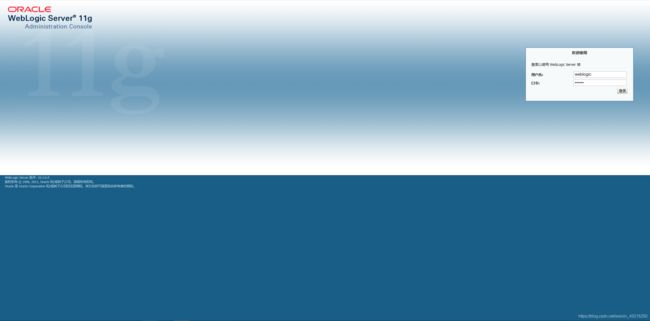Linux 环境下安装部署 Weblogic
-
环境准备
- 配置 java 环境变量
export JAVA_HOME=/usr/local/java export PATH=$JAVA_HOME/bin:$PATH export CLASSPATH=$JAVA_HOME/lib/dt.jar:$JAVA_HOME/lib/tool.jar:$CLASSPATH - 创建 weblogic 用户及用户组
[root@node00 ~]# mkdir -p /u01/weblogic [root@node00 ~]# ll [root@node00 ~]# groupadd weblogic [root@node00 ~]# useradd -g weblogic -d /u01/weblogic weblogic [root@node00 ~]# passwd weblogic [root@node00 ~]# chown -R weblogic:weblogic /u01/ - 下载 weblogic 安装包
下载地址: https://www.oracle.com/middleware/technologies/weblogic-server-installers-downloads.html
- 配置 java 环境变量
-
安装部署 Weblogic
注意: 需以 weblogic 用户安装
[root@node00 u01]# su - weblogic -bash-4.2$ java -d64 -jar wls1036_generic.jar -mode=console Extracting 0%....................................................................................................100% <-------------------- Oracle Installer - WebLogic 10.3.6.0 -------------------> Welcome: -------- This installer will guide you through the installation of WebLogic 10.3.6.0. Type "Next" or enter to proceed to the next prompt. If you want to change data entered previously, type "Previous". You may quit the installer at any time by typing "Exit". Enter [Exit][Next]> #键入next(或n),或按Enter键继续安装过程 <-------------------- Oracle Installer - WebLogic 10.3.6.0 -------------------> Choose Middleware Home Directory: --------------------------------- "Middleware Home" = [Enter new value or use default "/root/Oracle/Middleware"] Enter new Middleware Home OR [Exit][Previous][Next]> /u01/weblogic <-------------------- Oracle Installer - WebLogic 10.3.6.0 -------------------> Choose Middleware Home Directory: --------------------------------- "Middleware Home" = [/u01/weblogic] Use above value or select another option: 1 - Enter new Middleware Home 2 - Change to default [/root/Oracle/Middleware] Enter option number to select OR [Exit][Previous][Next]> #按Enter键继续安装过程 <-------------------- Oracle Installer - WebLogic 10.3.6.0 -------------------> Register for Security Updates: ------------------------------ Provide your email address for security updates and to initiate configuration manager. 1|Email:[] 2|Support Password:[] 3|Receive Security Update:[Yes] Enter index number to select OR [Exit][Previous][Next]> 3 <-------------------- Oracle Installer - WebLogic 10.3.6.0 -------------------> Register for Security Updates: ------------------------------ Provide your email address for security updates and to initiate configuration manager. "Receive Security Update:" = [Enter new value or use default "Yes"] Enter [Yes][No]? No <-------------------- Oracle Installer - WebLogic 10.3.6.0 -------------------> Register for Security Updates: ------------------------------ Provide your email address for security updates and to initiate configuration manager. "Receive Security Update:" = [Enter new value or use default "Yes"] ** Do you wish to bypass initiation of the configuration manager and ** remain uninformed of critical security issues in your configuration? Enter [Yes][No]? Yes <-------------------- Oracle Installer - WebLogic 10.3.6.0 -------------------> Register for Security Updates: ------------------------------ Provide your email address for security updates and to initiate configuration manager. 1|Email:[] 2|Support Password:[] 3|Receive Security Update:[No] Enter index number to select OR [Exit][Previous][Next]> #按Enter键继续安装过程 <-------------------- Oracle Installer - WebLogic 10.3.6.0 -------------------> Choose Install Type: -------------------- Select the type of installation you wish to perform. ->1|Typical | Install the following product(s) and component(s): | - WebLogic Server | - Oracle Coherence 2|Custom | Choose software products and components to install and perform optional |configuration. Enter index number to select OR [Exit][Previous][Next]> 2 <-------------------- Oracle Installer - WebLogic 10.3.6.0 -------------------> Choose Products and Components: ------------------------------- Release 10.3.6.0 |_____WebLogic Server [1] x | |_____Core Application Server [1.1] x | |_____Administration Console [1.2] x | |_____Configuration Wizard and Upgrade Framework [1.3] x | |_____Web 2.0 HTTP Pub-Sub Server [1.4] x | |_____WebLogic SCA [1.5] x | |_____WebLogic JDBC Drivers [1.6] x | |_____Third Party JDBC Drivers [1.7] x | |_____WebLogic Server Clients [1.8] x | |_____WebLogic Web Server Plugins [1.9] x | |_____UDDI and Xquery Support [1.10] x | |_____Server Examples [1.11] | |_____Evaluation Database [1.12] x |_____Oracle Coherence [2] x |_____Coherence Product Files [2.1] x |_____Coherence Examples [2.2] *Estimated size of installation: 690.2 MB Enter number exactly as it appears in brackets to toggle selection OR [Exit][Previous][Next]> #按Enter键继续安装过程 <-------------------- Oracle Installer - WebLogic 10.3.6.0 -------------------> JDK Selection (Any * indicates Oracle Supplied VM): --------------------------------------------------- JDK(s) chosen will be installed. Defaults will be used in script string-substitution if installed. 1|Add Local Jdk 2|/usr/java/jdk1.8.0_181-cloudera[x] *Estimated size of installation: 690.2 MB Enter 1 to add or >= 2 to toggle selection OR [Exit][Previous][Next]> #按Enter键继续安装过程 <-------------------- Oracle Installer - WebLogic 10.3.6.0 -------------------> Choose Product Installation Directories: ---------------------------------------- Middleware Home Directory: [/u01/weblogic] Product Installation Directories: 1|WebLogic Server: [/u01/weblogic/wlserver_10.3] 2|Oracle Coherence: [/u01/weblogic/coherence_3.7] Enter index number to select OR [Exit][Previous][Next]> #按Enter键继续安装过程 <-------------------- Oracle Installer - WebLogic 10.3.6.0 -------------------> The following Products and JDKs will be installed: -------------------------------------------------- WebLogic Platform 10.3.6.0 |_____WebLogic Server | |_____Core Application Server | |_____Administration Console | |_____Configuration Wizard and Upgrade Framework | |_____Web 2.0 HTTP Pub-Sub Server | |_____WebLogic SCA | |_____WebLogic JDBC Drivers | |_____Third Party JDBC Drivers | |_____WebLogic Server Clients | |_____WebLogic Web Server Plugins | |_____UDDI and Xquery Support | |_____Evaluation Database |_____Oracle Coherence |_____Coherence Product Files *Estimated size of installation: 690.3 MB Enter [Exit][Previous][Next]> #按Enter键继续安装过程 Jul 30, 2020 1:05:29 PM java.util.prefs.FileSystemPreferences$1 run INFO: Created user preferences directory. <-------------------- Oracle Installer - WebLogic 10.3.6.0 -------------------> Installing files.. 0% 25% 50% 75% 100% [------------|------------|------------|------------] [***************************************************] Performing String Substitutions... <-------------------- Oracle Installer - WebLogic 10.3.6.0 -------------------> Configuring OCM... 0% 25% 50% 75% 100% [------------|------------|------------|------------] [***************************************************] Creating Domains... <-------------------- Oracle Installer - WebLogic 10.3.6.0 -------------------> Installation Complete Congratulations! Installation is complete. Press [Enter] to continue or type [Exit]> #按Enter键继续安装过程 <-------------------- Oracle Installer - WebLogic 10.3.6.0 -------------------> Clean up process in progress ... -
配置weblogic server环境
-
进入安装目录
-bash-4.2$ cd /u01/weblogic/wlserver_10.3/common/bin/ -bash-4.2$ ll total 112 -rwxr-x--- 1 weblogic weblogic 22731 Jul 30 13:11 commEnv.sh -rwxr-x--- 1 weblogic weblogic 2110 Jul 30 13:11 config_builder.sh -rwxr-x--- 1 weblogic weblogic 2262 Jul 30 13:11 config.sh -rwxr-x--- 1 weblogic weblogic 2567 Jul 30 13:11 pack.sh -rwxr-x--- 1 weblogic weblogic 2150 Jul 30 13:11 setPatchEnv.sh -rwxr-x--- 1 weblogic weblogic 4070 Jul 30 13:11 startDerby.sh -rwxr-x--- 1 weblogic weblogic 4076 Jul 30 13:11 startManagedWebLogic.sh -rwxr-x--- 1 weblogic weblogic 1436 Jul 30 13:11 stopDerby.sh -rwxr-x--- 1 weblogic weblogic 2075 Jul 30 13:11 unpack.sh -rwxr-x--- 1 weblogic weblogic 3286 Jul 30 13:11 upgrade.sh -rwxr-x--- 1 weblogic weblogic 31205 Jul 30 13:11 wlscontrol.sh -rwxr-x--- 1 weblogic weblogic 13740 Jul 30 13:11 wlsifconfig.sh -rwxr-x--- 1 weblogic weblogic 772 Jul 30 13:11 wlst.sh -
执行 ./config.sh 文件,创建 domian
-bash-4.2$ ./config.sh Java HotSpot(TM) 64-Bit Server VM warning: ignoring option MaxPermSize=128m; support was removed in 8.0 Unable to instantiate GUI, defaulting to console mode. Java HotSpot(TM) 64-Bit Server VM warning: You have loaded library /u01/weblogic/wlserver_10.3/common/lib/libjni.so which might have disabled stack guard. The VM will try to fix the stack guard now. It's highly recommended that you fix the library with 'execstack -c', or link it with '-z noexecstack'. <------------------- Fusion Middleware Configuration Wizard ------------------> Welcome: -------- Choose between creating and extending a domain. Based on your selection, the Configuration Wizard guides you through the steps to generate a new or extend an existing domain. ->1|Create a new WebLogic domain | Create a WebLogic domain in your projects directory. 2|Extend an existing WebLogic domain | Use this option to add new components to an existing domain and modify |configuration settings. Enter index number to select OR [Exit][Next]> 1 <------------------- Fusion Middleware Configuration Wizard ------------------> Select Domain Source: --------------------- Select the source from which the domain will be created. You can create the domain by selecting from the required components or by selecting from a list of existing domain templates. ->1|Choose Weblogic Platform components | You can choose the Weblogic component(s) that you want supported in |your domain. 2|Choose custom template | Choose this option if you want to use an existing template. This |could be a custom created template using the Template Builder. Enter index number to select OR [Exit][Previous][Next]> 1 <------------------- Fusion Middleware Configuration Wizard ------------------> Application Template Selection: ------------------------------- Available Templates |_____Basic WebLogic Server Domain - 10.3.6.0 [wlserver_10.3]x |_____Basic WebLogic SIP Server Domain - 10.3.6.0 [wlserver_10.3] [2] |_____WebLogic Advanced Web Services for JAX-RPC Extension - 10.3.6.0 [wlserver_10.3] [3] |_____WebLogic Advanced Web Services for JAX-WS Extension - 10.3.6.0 [wlserver_10.3] [4] ** Invalid input, not selectable Enter number exactly as it appears in brackets to toggle selection OR [Exit][Previous][Next]> <------------------- Fusion Middleware Configuration Wizard ------------------> Edit Domain Information: ------------------------ | Name | Value | _|________|_____________| 1| *Name: | base_domain | Enter value for "Name" OR [Exit][Previous][Next]> <------------------- Fusion Middleware Configuration Wizard ------------------> Select the target domain directory for this domain: --------------------------------------------------- "Target Location" = [Enter new value or use default "/u01/weblogic/user_projects/domains"] Enter new Target Location OR [Exit][Previous][Next]> <------------------- Fusion Middleware Configuration Wizard ------------------> Configure Administrator User Name and Password: ----------------------------------------------- Create a user to be assigned to the Administrator role. This user is the default administrator used to start development mode servers. | Name | Value | _|_________________________|_________________________________________| 1| *Name: | weblogic | 2| *User password: | | 3| *Confirm user password: | | 4| Description: | This user is the default administrator. | Use above value or select another option: 1 - Modify "Name" 2 - Modify "User password" 3 - Modify "Confirm user password" 4 - Modify "Description" Enter option number to select OR [Exit][Previous][Next]> 2 <------------------- Fusion Middleware Configuration Wizard ------------------> Configure Administrator User Name and Password: ----------------------------------------------- Create a user to be assigned to the Administrator role. This user is the default administrator used to start development mode servers. "*User password:" = [] Enter new *User password: OR [Exit][Reset][Accept]> 12345678 <------------------- Fusion Middleware Configuration Wizard ------------------> Configure Administrator User Name and Password: ----------------------------------------------- Create a user to be assigned to the Administrator role. This user is the default administrator used to start development mode servers. | Name | Value | _|_________________________|_________________________________________| 1| *Name: | weblogic | 2| *User password: | ******** | 3| *Confirm user password: | | 4| Description: | This user is the default administrator. | Use above value or select another option: 1 - Modify "Name" 2 - Modify "User password" 3 - Modify "Confirm user password" 4 - Modify "Description" 5 - Discard Changes Enter option number to select OR [Exit][Previous][Next]> 3 <------------------- Fusion Middleware Configuration Wizard ------------------> Configure Administrator User Name and Password: ----------------------------------------------- Create a user to be assigned to the Administrator role. This user is the default administrator used to start development mode servers. "*Confirm user password:" = [] Enter new *Confirm user password: OR [Exit][Reset][Accept]> 12345678 <------------------- Fusion Middleware Configuration Wizard ------------------> Configure Administrator User Name and Password: ----------------------------------------------- Create a user to be assigned to the Administrator role. This user is the default administrator used to start development mode servers. | Name | Value | _|_________________________|_________________________________________| 1| *Name: | weblogic | 2| *User password: | ******** | 3| *Confirm user password: | ******** | 4| Description: | This user is the default administrator. | Use above value or select another option: 1 - Modify "Name" 2 - Modify "User password" 3 - Modify "Confirm user password" 4 - Modify "Description" 5 - Discard Changes Enter option number to select OR [Exit][Previous][Next]> <------------------- Fusion Middleware Configuration Wizard ------------------> Domain Mode Configuration: -------------------------- Enable Development or Production Mode for this domain. ->1|Development Mode 2|Production Mode Enter index number to select OR [Exit][Previous][Next]> 2 <------------------- Fusion Middleware Configuration Wizard ------------------> Java SDK Selection: ------------------- ->1|Sun SDK 1.8.0_181 @ /usr/java/jdk1.8.0_181-cloudera 2|Other Java SDK Enter index number to select OR [Exit][Previous][Next]> 1 <------------------- Fusion Middleware Configuration Wizard ------------------> Select Optional Configuration: ------------------------------ 1|Administration Server [ ] 2|Managed Servers, Clusters and Machines [ ] 3|RDBMS Security Store [ ] Enter index number to select OR [Exit][Previous][Next]> 1 <------------------- Fusion Middleware Configuration Wizard ------------------> Select Optional Configuration: ------------------------------ 1|Administration Server [x] 2|Managed Servers, Clusters and Machines [ ] 3|RDBMS Security Store [ ] Enter index number to select OR [Exit][Previous][Next]> <------------------- Fusion Middleware Configuration Wizard ------------------> Configure the Administration Server: ------------------------------------ Each WebLogic Server domain must have one Administration Server. The Administration Server is used to perform administrative tasks. | Name | Value | _|__________________|_____________________| 1| *Name: | AdminServer | 2| *Listen address: | All Local Addresses | 3| Listen port: | 7001 | 4| SSL listen port: | N/A | 5| SSL enabled: | false | Use above value or select another option: 1 - Modify "Name" 2 - Modify "Listen address" 3 - Modify "Listen port" 4 - Modify "SSL enabled" Enter option number to select OR [Exit][Previous][Next]> <------------------- Fusion Middleware Configuration Wizard ------------------> Creating Domain... 0% 25% 50% 75% 100% [------------|------------|------------|------------] [***************************************************] **** Domain Created Successfully! ****
-
-
启动 Weblogic Server
进入
/u01/weblogic/user_projects/domains/base_domain目录,执行startWebLogic.sh文件-bash-4.2$ cd /u01/weblogic/user_projects/domains/base_domain -bash-4.2$ ./startWebLogic.sh . . JAVA Memory arguments: -Xms256m -Xmx512m -XX:MaxPermSize=256m . WLS Start Mode=Production . CLASSPATH=/u01/weblogic/patch_wls1036/profiles/default/sys_manifest_classpath/weblogic_patch.jar:/u01/weblogic/patch_ocp371/profiles/default/sys_manifest_classpath/weblogic_patch.jar:/usr/java/jdk1.8.0_181-cloudera/lib/tools.jar:/u01/weblogic/wlserver_10.3/server/lib/weblogic_sp.jar:/u01/weblogic/wlserver_10.3/server/lib/weblogic.jar:/u01/weblogic/modules/features/weblogic.server.modules_10.3.6.0.jar:/u01/weblogic/wlserver_10.3/server/lib/webservices.jar:/u01/weblogic/modules/org.apache.ant_1.7.1/lib/ant-all.jar:/u01/weblogic/modules/net.sf.antcontrib_1.1.0.0_1-0b2/lib/ant-contrib.jar:/u01/weblogic/wlserver_10.3/common/derby/lib/derbyclient.jar:/u01/weblogic/wlserver_10.3/server/lib/xqrl.jar:/usr/java/jdk1.8.0_181-cloudera/lib/dt.jar:/usr/java/jdk1.8.0_181-cloudera/lib/tool.jar: . PATH=/u01/weblogic/wlserver_10.3/server/bin:/u01/weblogic/modules/org.apache.ant_1.7.1/bin:/usr/java/jdk1.8.0_181-cloudera/jre/bin:/usr/java/jdk1.8.0_181-cloudera/bin:/usr/java/jdk1.8.0_181-cloudera/bin:/usr/local/bin:/bin:/usr/bin:/usr/local/sbin:/usr/sbin . *************************************************** * To start WebLogic Server, use a username and * * password assigned to an admin-level user. For * * server administration, use the WebLogic Server * * console at http://hostname:port/console * *************************************************** starting weblogic with Java version: java version "1.8.0_181" Java(TM) SE Runtime Environment (build 1.8.0_181-b13) Java HotSpot(TM) 64-Bit Server VM (build 25.181-b13, mixed mode) Starting WLS with line: /usr/java/jdk1.8.0_181-cloudera/bin/java -server -Xms256m -Xmx512m -XX:MaxPermSize=256m -Dweblogic.Name=AdminServer -Djava.security.policy=/u01/weblogic/wlserver_10.3/server/lib/weblogic.policy -Dweblogic.ProductionModeEnabled=true -da -Dplatform.home=/u01/weblogic/wlserver_10.3 -Dwls.home=/u01/weblogic/wlserver_10.3/server -Dweblogic.home=/u01/weblogic/wlserver_10.3/server -Dweblogic.management.discover=true -Dwlw.iterativeDev=false -Dwlw.testConsole=false -Dwlw.logErrorsToConsole=false -Dweblogic.ext.dirs=/u01/weblogic/patch_wls1036/profiles/default/sysext_manifest_classpath:/u01/weblogic/patch_ocp371/profiles/default/sysext_manifest_classpath weblogic.Server Java HotSpot(TM) 64-Bit Server VM warning: ignoring option MaxPermSize=256m; support was removed in 8.0Enter username to boot WebLogic server:weblogic Enter password to boot WebLogic server: -
配置免密启动
- 先执行
startWebLogic.sh文件,启动一次服务 - 在
/u01/weblogic/user_projects/domains/base_domain/servers/AdminServer目录下创建 security 目录,并在 security 目录下创建 boot.properties 文件。-bash-4.2$ cd /u01/weblogic/user_projects/domains/base_domain/servers/AdminServer -bash-4.2$ mkdir security -bash-4.2$ vi boot.properties username = weblogic password = 12345678 - 重新启动
-bash-4.2$ ./startWebLogic.sh . . JAVA Memory arguments: -Xms256m -Xmx512m -XX:MaxPermSize=256m . WLS Start Mode=Production . CLASSPATH=/u01/weblogic/patch_wls1036/profiles/default/sys_manifest_classpath/weblogic_patch.jar:/u01/weblogic/patch_ocp371/profiles/default/sys_manifest_classpath/weblogic_patch.jar:/usr/java/jdk1.8.0_181-cloudera/lib/tools.jar:/u01/weblogic/wlserver_10.3/server/lib/weblogic_sp.jar:/u01/weblogic/wlserver_10.3/server/lib/weblogic.jar:/u01/weblogic/modules/features/weblogic.server.modules_10.3.6.0.jar:/u01/weblogic/wlserver_10.3/server/lib/webservices.jar:/u01/weblogic/modules/org.apache.ant_1.7.1/lib/ant-all.jar:/u01/weblogic/modules/net.sf.antcontrib_1.1.0.0_1-0b2/lib/ant-contrib.jar:/u01/weblogic/wlserver_10.3/common/derby/lib/derbyclient.jar:/u01/weblogic/wlserver_10.3/server/lib/xqrl.jar:/usr/java/jdk1.8.0_181-cloudera/lib/dt.jar:/usr/java/jdk1.8.0_181-cloudera/lib/tool.jar: . PATH=/u01/weblogic/wlserver_10.3/server/bin:/u01/weblogic/modules/org.apache.ant_1.7.1/bin:/usr/java/jdk1.8.0_181-cloudera/jre/bin:/usr/java/jdk1.8.0_181-cloudera/bin:/usr/java/jdk1.8.0_181-cloudera/bin:/usr/local/bin:/bin:/usr/bin:/usr/local/sbin:/usr/sbin . *************************************************** * To start WebLogic Server, use a username and * * password assigned to an admin-level user. For * * server administration, use the WebLogic Server * * console at http://hostname:port/console * *************************************************** starting weblogic with Java version: java version "1.8.0_181" Java(TM) SE Runtime Environment (build 1.8.0_181-b13) Java HotSpot(TM) 64-Bit Server VM (build 25.181-b13, mixed mode) Starting WLS with line: /usr/java/jdk1.8.0_181-cloudera/bin/java -server -Xms256m -Xmx512m -XX:MaxPermSize=256m -Dweblogic.Name=AdminServer -Djava.security.policy=/u01/weblogic/wlserver_10.3/server/lib/weblogic.policy -Dweblogic.ProductionModeEnabled=true -da -Dplatform.home=/u01/weblogic/wlserver_10.3 -Dwls.home=/u01/weblogic/wlserver_10.3/server -Dweblogic.home=/u01/weblogic/wlserver_10.3/server -Dweblogic.management.discover=true -Dwlw.iterativeDev=false -Dwlw.testConsole=false -Dwlw.logErrorsToConsole=false -Dweblogic.ext.dirs=/u01/weblogic/patch_wls1036/profiles/default/sysext_manifest_classpath:/u01/weblogic/patch_ocp371/profiles/default/sysext_manifest_classpath weblogic.Server Java HotSpot(TM) 64-Bit Server VM warning: ignoring option MaxPermSize=256m; support was removed in 8.0
- 先执行
-
浏览器访问