Visual Studio 2019 & Visual Studio Code & Codeblocks设置
图片镇Blog
有需要MinGW64 MinGW安装包、Codeblocks主题文件和汉化文件的,评论,发
Visual Studio 2019
密钥
Visual Studio 2019 Enterprise
BF8Y8-GN2QH-T84XB-QVY3B-RC4DF
Visual Studio 2019 Professional
NYWVH-HT4XC-R2WYW-9Y3CM-X4V3Y
1、自动填充格式设置
状态栏选择“工具”选项 --> 选项 --> 文本编辑器 --> c/c++ -->格式设置–>常规
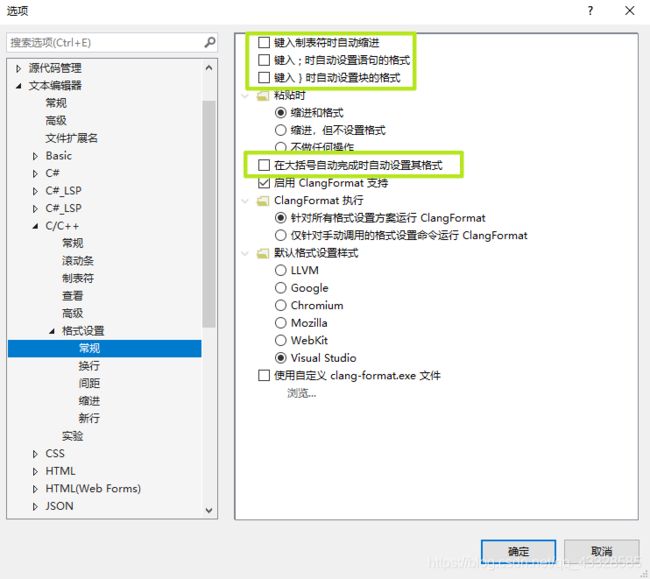
设置完之后就不会自动填充格式了。
2、 scanf不支持,编译报错
错误 C4996 'scanf': This function or variable may be unsafe. Consider using scanf_s instead. To disable deprecation, use _CRT_SECURE_NO_WARNINGS. See online help for details.
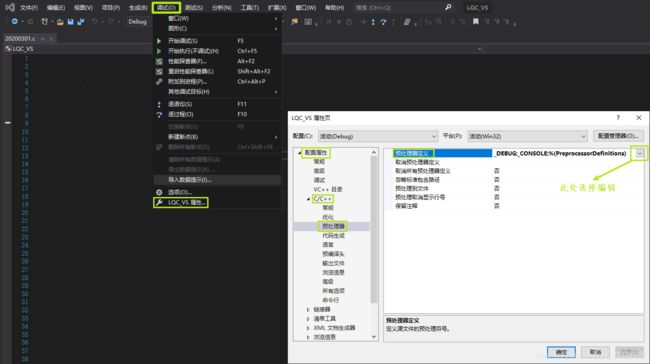

在上图所圈处更换下面代码:
WIN32
_DEBUG
_CONSOLE
_CRT_SECURE_NO_WARNINGS
确定、确定…就好了
但是仍会出现scanf返回值警告,毕竟不是error,所以不用在意。
3、插件
- Visual Studio IntelliCode
提供代码智能提示 - One Dark Pro
主题颜色 - RockMargin
代码侧边显示缩略图,不建议安装 - Solution Error Visualizer
错位显示定位 - Viasfora
增加代码颜色
4、 设置侧边缩略图显示
工具-->选项-->文本编辑器-->选择对应的语言-->滚动条-->(行为设置下)使用垂直滚动条的缩略图模式-->确定
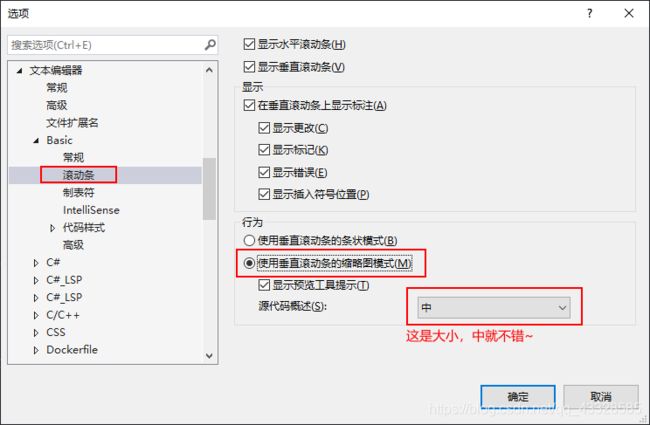
Visual Studio Code设置
C/C++编译环境
1、MinGW的安装
2、系统环境变量的设置
3、c/c++插件的安装
4、配置
launch.json的配置
{
"version": "0.2.0",
"configurations": [{
// 配置 VS Code 调试行为:
"name": "GDB Debug", // 设置在启动配置下拉菜单中显示调试配置的名称。
"preLaunchTask": "Compile", // 调试会话开始前要运行的任务。
"type": "cppdbg", // 设置要使用的基础调试器。使用 GDB 或 LLDB 时必须是 cppdbg 。
"request": "launch", // 设置启动程序还是附加到已经运行的实例。启动或附加 ( launch | attach ).
"program": "${fileDirname}/${fileBasenameNoExtension}.exe", // 调试器将启动或附加的可执行文件的完整路径。
"externalConsole": true, // 设置是否显示外部控制台。
"logging": {
// 用于确定应该将哪些类型的消息记录到调试控制台。
"exceptions": true, // 是否应将异常消息记录到调试控制台。默认为真。
"moduleLoad": false, // 是否应将模块加载事件记录到调试控制台。默认为真。
"programOutput": true, // 是否应将程序输出记录到调试控制台的可选标志。默认为真。
"engineLogging": false, // 是否应将诊断引擎日志记录到调试控制台。默认为假。
"trace": false, // 是否将诊断适配器命令跟踪记录到调试控制台。默认为假。
"traceResponse": false // 是否将诊断适配器命令和响应跟踪记录到调试控制台。默认为假。
},
// 配置目标应用程序:
"args": [], // 设置调试时传递给程序的命令行参数。
"cwd": "${workspaceFolder}", // 设置调试器启动的应用程序的工作目录。
"environment": [], // 设置调试时添加到程序环境中的环境变量,例如: [ { "name": "squid", "value": "clam" } ]。
// 自定义 GDB 或者 LLDB:
"windows": {
"MIMode": "gdb", // 指定 VS Code 连接的调试器,必须为 gdb 或者 lldb。
"miDebuggerPath": "C:/MinGW/bin/gdb.exe" // 调试器的路径,修改为你的安装路径
},
"miDebuggerArgs": "", // 传递给调试器的附加参数
"stopAtEntry": false, // 设置调试器是否停止在目标的入口(附加时忽略)。默认值为 false。
"setupCommands": [{
// 执行下面的命令数组以设置 GDB 或 LLDB
"description": "Enable pretty-printing for gdb",
"text": "-enable-pretty-printing", // 鼠标悬停查看变量的值,需要启用 pretty-printing 。
"ignoreFailures": true // 忽略失败的命令,默认为 false 。
}]
}]
}
task.json的配置
{
// 有关 tasks.json 格式的参考文档:https://go.microsoft.com/fwlink/?LinkId=733558 。
"version": "2.0.0",
"tasks": [{
"label": "Compile",
"type": "shell", // { shell | process }
// 适用于 Windows 的配置:
"windows": {
"command": "gcc",
"args": [
"-g",
"\"${file}\"",
"-o",
"\"${fileDirname}\\${fileBasenameNoExtension}.exe\""
// 设置编译后的可执行文件的字符集为 GB2312:
// "-fexec-charset", "GB2312"
// 直接设置命令行字符集为 utf-8:
// chcp 65001
]
},
// 定义此任务属于的执行组:
"group": {
"kind": "build", // { build | test }
"isDefault": true // { true | false }
},
// 定义如何在用户界面中处理任务输出:
"presentation": {
// 控制是否显示运行此任务的面板。默认值为 "always":
// - always: 总是在此任务执行时显示终端。
// - never: 不要在此任务执行时显示终端。
// - silent: 仅在任务没有关联问题匹配程序且在执行时发生错误时显示终端
"reveal": "silent",
// 控制面板是否获取焦点。默认值为 "false":
"focus": false,
// 控制是否将执行的命令显示到面板中。默认值为“true”:
"echo": false,
// 控制是否在任务间共享面板。同一个任务使用相同面板还是每次运行时新创建一个面板:
// - shared: 终端被共享,其他任务运行的输出被添加到同一个终端。
// - dedicated: 执行同一个任务,则使用同一个终端,执行不同任务,则使用不同终端。
// - new: 任务的每次执行都使用一个新的终端。
"panel": "dedicated"
},
// 使用问题匹配器处理任务输出:
"problemMatcher": {
// 代码内问题的所有者为 cpp 语言服务。
"owner": "cpp",
// 定义应如何解释问题面板中报告的文件名
"fileLocation": [
"relative",
"${workspaceFolder}"
],
// 在输出中匹配问题的实际模式。
"pattern": {
// The regular expression.
"regexp": "^(.*):(\\d+):(\\d+):\\s+(warning|error):\\s+(.*)$",
// 第一个匹配组匹配文件的相对文件名:
"file": 1,
// 第二个匹配组匹配问题出现的行:
"line": 2,
// 第三个匹配组匹配问题出现的列:
"column": 3,
// 第四个匹配组匹配问题的严重性,如果忽略,所有问题都被捕获为错误:
"severity": 4,
// 第五个匹配组匹配消息:
"message": 5
}
}
}]
}
5、第二种配置
切记修改自己的编译器路径
配置launch
{
// Use IntelliSense to learn about possible attributes.
// Hover to view descriptions of existing attributes.
// For more information, visit: https://go.microsoft.com/fwlink/?linkid=830387
"version": "0.2.0",
"configurations": [
{
"name": "(gdb) 启动",
"type": "cppdbg",
"request": "launch",
"program": "${fileDirname}\\${fileBasenameNoExtension}.exe",
"args": [],
"stopAtEntry": false,
"cwd": "${workspaceFolder}",
"environment": [],
"externalConsole": true,
"MIMode": "gdb",
"miDebuggerPath": "C:\\mingw64\\bin\\gdb.exe",/*待修改*/
"setupCommands": [
{
"description": "为 gdb 启用整齐打印",
"text": "-enable-pretty-printing",
"ignoreFailures": true
}
],
"preLaunchTask": "C/C++: g++.exe build active file"
}
]
}
配置task
{
"version": "2.0.0",
"tasks": [
{
"type": "shell",
"label": "C/C++: g++.exe build active file",
"command": "C:\\mingw64\\bin\\g++.exe",/*待修改*/
"args": [
"-g",
"${file}",
"-o",
"${fileDirname}\\${fileBasenameNoExtension}.exe"
],
"options": {
"cwd": "C:\\mingw64\\bin"/*待修改*/
},
"problemMatcher": [
"$gcc"
],
"group": {
"kind": "build",
"isDefault": true
}
}
]
}
Codeblocks
1、设置字体类型、大小、颜色
路径:Settings-->Editor-->General Settings-->Choose
推荐字体:Consoals
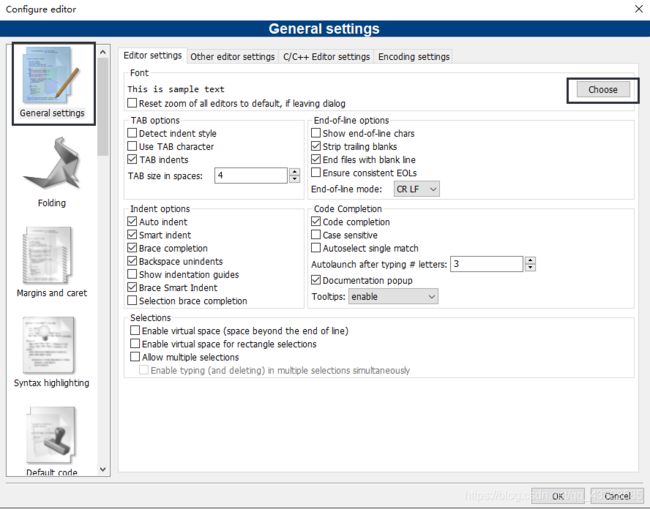
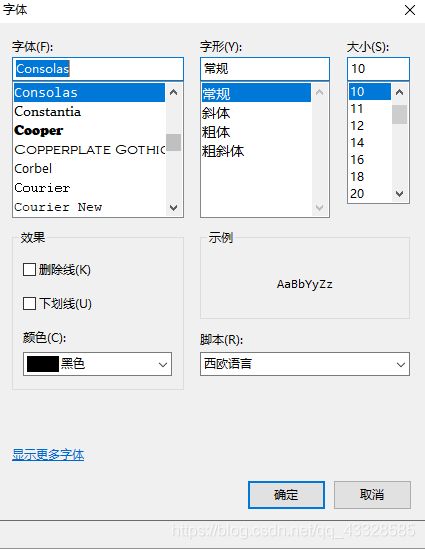
2、设置背景颜色
路径:Settings-->Editor-->General Settings-->Choose
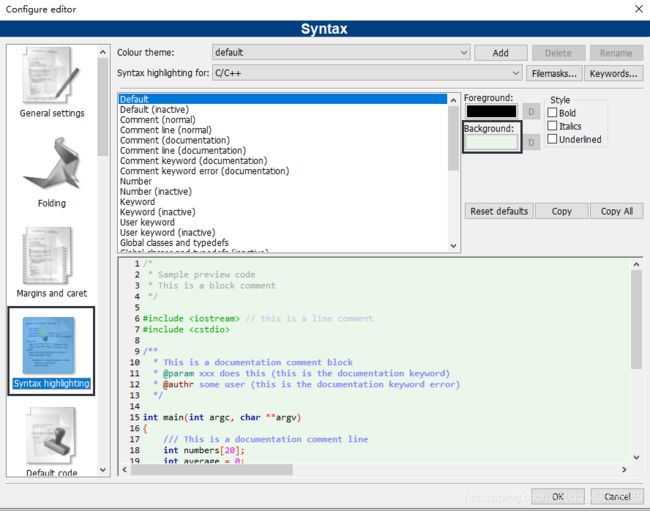
3、设置主题包
全局搜索default.conf
一般默认安装情况下,该文件的位置在:C:\Users\你的电脑名字\AppData\Roaming\CodeBlocks下,里面中文记得替换啊
直接将含有多种主题的文件进行替换即可,重启Codeblocks生效
注意:建议先备份下原有的文件,万一出现错误呢?