vue使用富文本框
最近的一个vue项目需要用到富文本框,并且有插入图片/修改图片的需求。
需要用到组件:
vue-qull-editor //富文本框组件
quill //用于拖拽改变图片大小
quill-image-resize-module //用于拖拽改变图片大小
1 安装:
npm install vue-quill-editor --save
npm install quill --save
npm install quill-image-resize-module --save
2 main.js中引入:
import VueQuillEditor from 'vue-quill-editor'
import 'quill/dist/quill.core.css'
import 'quill/dist/quill.snow.css'
import 'quill/dist/quill.bubble.css'
Vue.use(VueQuillEditor);
3 使用:
注意!使用前请先解决跨域问题,并封装好上传图片的api文件(此例中的 { file_upload } from ‘@/api/fileDownloadUpload’)
这是我封装的图片上传api,一定要注意配置请求头headers,因为文件是用formdata传给后台的,如果不配置请求头,后台无法获取到数据。
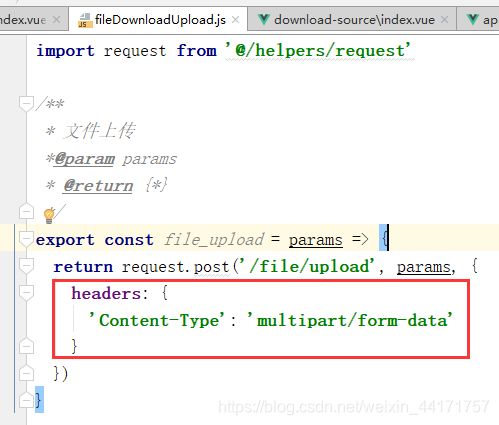
富文本公用组件
template部分:
<template>
<div class="quill-editor">
<!-- 图片上传组件辅助-->
<i-upload
class="avatar-uploader"
action="no"
v-show="false"
name="img"
:format="['jpg', 'jpeg', 'png']"
:headers="header"
:show-file-list="false"
:on-error="uploadError"
:before-upload="beforeUpload"
></i-upload>
<quill-editor
class="editor"
v-model="content"
ref="myQuillEditor"
:options="editorOption"
@blur="onEditorBlur($event)"
@focus="onEditorFocus($event)"
@change="onEditorChange($event)"
></quill-editor>
</div>
</template>
js部分:
// 工具栏配置
const toolbarOptions = [
['bold', 'italic', 'underline', 'strike'], // 加粗 斜体 下划线 删除线
['blockquote', 'code-block'], // 引用 代码块
[{
header: 1 }, {
header: 2 }], // 1、2 级标题
[{
list: 'ordered' }, {
list: 'bullet' }], // 有序、无序列表
[{
script: 'sub' }, {
script: 'super' }], // 上标/下标
[{
indent: '-1' }, {
indent: '+1' }], // 缩进
// [{'direction': 'rtl'}], // 文本方向
[{
size: ['small', false, 'large', 'huge'] }], // 字体大小
[{
header: [1, 2, 3, 4, 5, 6, false] }], // 标题
[{
color: [] }, {
background: [] }], // 字体颜色、字体背景颜色
[{
font: [] }], // 字体种类
[{
align: [] }], // 对齐方式
['clean'], // 清除文本格式
['link', 'image', 'video'] // 链接、图片、视频
]
import Quill from 'quill'
import {
quillEditor } from 'vue-quill-editor'
//quill图片可拖拽改变大小
import imageResize from 'quill-image-resize-module'
Quill.register('modules/imageResize', imageResize)
//图片上传的api
import {
file_upload } from '@/api/fileDownloadUpload'
export default {
name: 'QuillEditor',
props: {
/*编辑器的内容*/
value: {
type: String,
default: ''
},
/*图片大小*/
maxSize: {
type: Number,
default: 4000 //kb
}
},
components: {
quillEditor
},
data() {
return {
header: {
// token: sessionStorage.token
}, // 有的图片服务器要求请求头需要有token
content: this.value,
quillUpdateImg: false, // 根据图片上传状态来确定是否显示loading动画,刚开始是false,不显示
editorOption: {
theme: 'snow', // or 'bubble'
placeholder: '您想说点什么?',
modules: {
imageResize: {
//添加
displayStyles: {
//添加
backgroundColor: 'black',
border: 'none',
color: 'white'
},
modules: ['Resize', 'DisplaySize', 'Toolbar'] //添加
},
// imageResize: {},
toolbar: {
container: toolbarOptions,
// container: '#toolbar',
handlers: {
image: function(value) {
if (value) {
// 触发input框选择图片文件
document.querySelector('.avatar-uploader input').click()
} else {
this.quill.format('image', false)
}
},
link: function(value) {
if (value) {
let href = prompt('请输入url')
this.quill.format('link', href)
} else {
this.quill.format('link', false)
}
}
}
}
}
}
}
},
mounted() {
},
watch: {
value: {
immediate: true,
handler(newVal) {
this.content = newVal
}
}
},
methods: {
onEditorBlur() {
//失去焦点事件
},
onEditorFocus() {
//获得焦点事件
},
onEditorChange() {
//内容改变事件
this.$emit('on-editor', this.content)
},
// 清空
onClearContent() {
this.content = ''
this.$emit('on-editor', this.content)
},
// 富文本图片上传前
beforeUpload(file) {
// 显示loading动画
this.quillUpdateImg = true
let formData = new FormData()
formData.append('file', file)
formData.append('fileType', 'topicImg')
formData.append('relationId', 'topicImgId')
this.uploadFile(formData)
return false
},
async uploadFile(formData) {
try {
await file_upload(formData).then(res => {
// 获取富文本组件实例
let quill = this.$refs.myQuillEditor.quill
if (res && res.code === 200000) {
let length = quill.getSelection().index
// 插入图片 res.data为服务器返回的图片地址,如果路径不完整,还需要自己拼接服务器端口号,不然图片无法显示出来
//`${process.env.VUE_APP_BASE_URL}/file/download?filePath=${res.data}&isOnLine=true`
quill.insertEmbed(length, 'image', `${
res.data}`)
// 调整光标到最后
quill.setSelection(length + 1)
} else {
this.$Message.error('图片插入失败')
}
this.quillUpdateImg = false
})
} catch (e) {
console.log(e)
// loading动画消失
this.quillUpdateImg = false
}
},
// 富文本图片上传失败
uploadError() {
// loading动画消失
this.quillUpdateImg = false
this.$Message.error('图片插入失败')
}
}
}
4 多个富文本
很多时候一个页面需要用到两个甚至更多的编辑器,例如增加和修改的时候。这时我们不能多次使用同一个富文本组件,必须另外重新写一个,并且类名/方法名/ref统统重新命名。
如果使用同一个富文本组件,新增的时候 编辑图片是没有问题的,但是在修改的时候 编辑图片就会报错,如下:

