如何用Chrome开发者工具查看HTTP请求与响应,curl命令的使用
如何用Chrome开发者工具查看HTTP请求与响应
查看请求
1.打开 Network
2.地址栏输入网址
3.在 Network 点击,查看 request,点击「view source」
4.可以看到请求的前三部分了
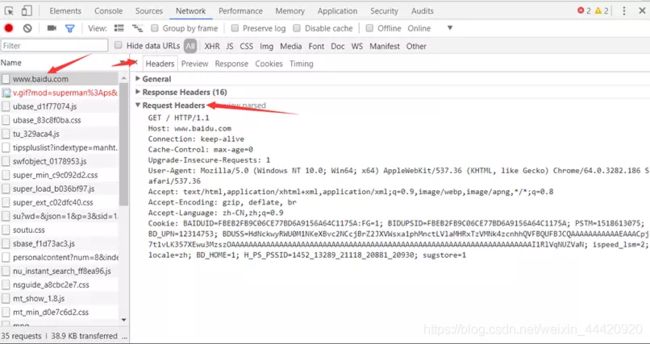
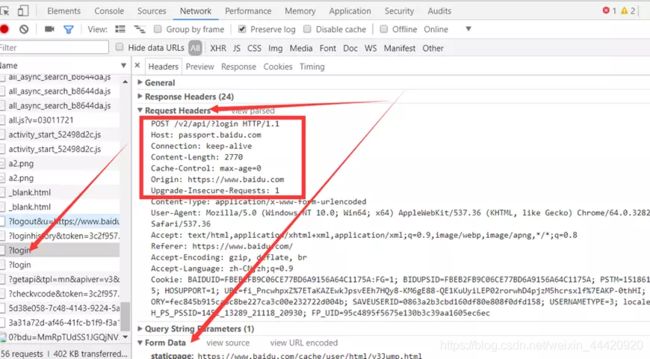
5.如果有请求内容的第四部分(POST),那么在 FormData 或 Payload 里面可以看到
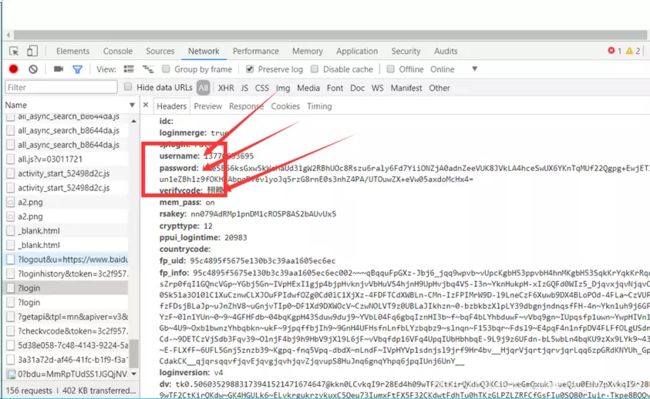
查看响应
1.打开 Network
2.输入网址
3.选中第一个响应
4.查看 Response Headers,点击「view source」
5.你会看到响应的前两部分
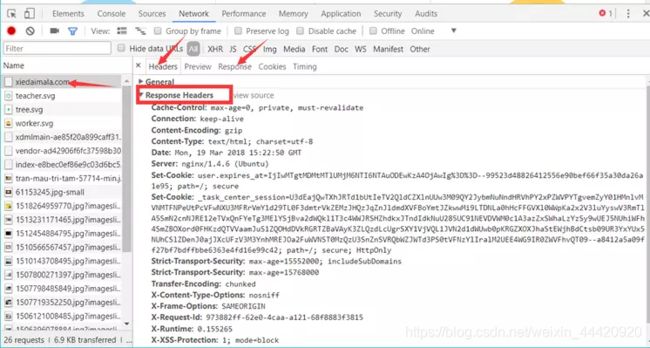
6.查看 Response 或者 Preview,你会看到响应的第 4 部分
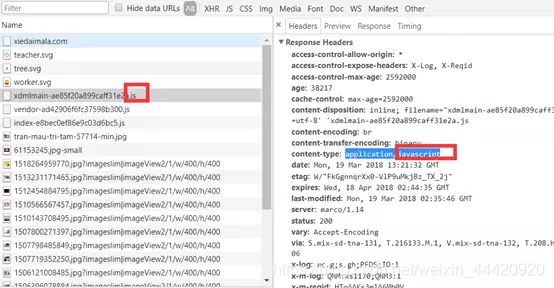
响应的js文件。会发现这个文件没有请求头,是因为js文件只是服务器响应回来的。
curl使用
安装
请戳这里下载,根据使用的平台,下载适用的版本即可。
常用命令
查看版本
$ curl -V
用于打印更多信息,包括发送的请求信息
$ curl -v www.baidu.com
将操作痕迹保存到dump文件中
$ curl --trace dump www.baidu.com
下载文件
保存文件,指定文件名
$ curl -o fileName http://sample.com/test.jpg
保存文件,未指定文件名,使用默认的
$ curl -O http://img.sccnn.com/bimg/339/15020.jpg
保存文件,为指定文件名,可以同时下载多个文件,文件名从12到22
$ curl -O http://img.sccnn.com/bimg/339/150[20-30].jpg
保存文件,为指定文件名,可以同时下载多个文件,文件名从12到22,使用步长3
$ curl -O http://img.sccnn.com/bimg/339/150[20-30:3].jpg
按照指定格式返回文件名
$ curl -o file#1.jpg http://img.sccnn.com/bimg/339/150[20-30:3].jpg
其他演示,文件名使用正规表达式
$ curl -O http://example.com/section[a-z].html
$ curl -O http://example.com/{one,two,three,alpha,beta}.html
使用配置文件
当参数比较多的时候,可以指定配置文件
通过配置文件
$ curl -K config.txt www.baidu.com
配置文件config.txt的内容
this is a comment, we ask to follow redirects
–location
ask to do a HEAD request
–head
FTP类型
获取FTP数据的时候,需要指定类型
ftp登录
$ curl -u user:pass ftp://sample.com
使用AscII进行传输
curl “ftp://example.com/foo;type=A”
使用二进制进行传输
curl “ftp://example.com/foo;type=I”
传输目录
curl “ftp://example.com/foo;type=D”
http操作
Post的提交方法
post的提交方法
$ curl -d “loginId=139&password=111111” http://posttest.com
$ curl -d loginId=139 -d password=111111 http://posttest.com
参数写入文件中
$ curl -d @param.txt http://posttest.com
设置类型,默认使用application/x-www-form-urlencoded
$ curl -d ‘{json}’ -H ‘Content-Type: application/json’ https://example.com
Post二进制文件
$ curl --data-binary @filename http://example.com/
进行URL编码
$ curl --data-urlencode “test1=lxm&abc” http://localhost:8080/post
参数文件的书写方法
test1=这是第一个参数&
test2=这是第二个参数
特殊动作的提交方法
通过-X指定方法
curl http://localhost:8080/put -X PUT -d “test1=param1”