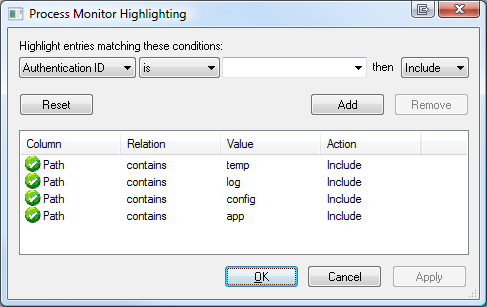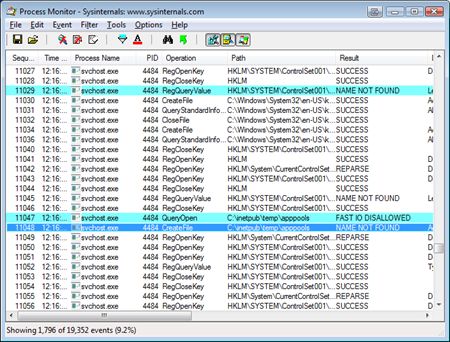一般情况下,window IIS安装完毕后,会启动C:\inetpub\ 产生 类似C:\inetpub\temp\apppools的文件夹,如果IIS被改动过,此文件夹不会自动生成。需要手动添加。
另外可以查看详细:
| For whatever reason, last week both of my Vista 64-bit machines suddenly stopped being able to start IIS (Internet Information Server). The service just wouldn't start. I started getting this error instead "Cannot start service W3SVC on Computer '.'" which wasn't too helpful. A visit to the System Event Log via the Event Viewer in Computer Management told me these four errors:
and
and
and
If IIS won't start because Windows Process Activation Service won't start, then I need to get WAS started up first. However, I don't know what directory it doesn't have access to. I can see from the Services application that WAS isn't its own executable, but rather lives inside of an instance of svchost.exe, where a lot of services live. So I'll fire up Process Monitor and set the filters (filters are VERY important if you want to avoid being overwhelmed quickly in procmon) to show only svchost.exe processes. Even still, there's a lot of svchost.exe processes out there and they will quickly fill the monitor up. I'll need to setup some strategic (read: guessed) highlighting as well. The hotkey to stop capturing in procmon.exe is Ctrl-E. Basically I'll clear the screen, hit Ctrl-E to capture, try to start WAS (pronounced WAAZ), watch it fail, the stop capture with Ctrl-E. Based on the vague message about application pools temporary files and a directory I'll make a guess and co
After I run the capture, I scroll around looking for suspicious stuff. One of the nice things about Process Monitor is that you can EXCLUDE things in a given capture after that fact. For example, I saw a pile of Audio and Media related stuff that was visually confusing and cluttering the point, so I excluded it. The result is here: It looks like there SHOULD be a folder call c:\inetpub\temp\apppools and on my Vista 64 machines, in the last two weeks to a month, it just disappeared. No idea why. I just noticed recently when I tried to move from a local web development service to IIS itself. I created the folder, started WAS, then IIS and I was back up and running. I'll pass the feedback on to the WAS team about the obscure error messages, but I thought I'd share this little ten minute debugging session to point out a few things that I think are important and possibly helpful, Dear Reader:
|