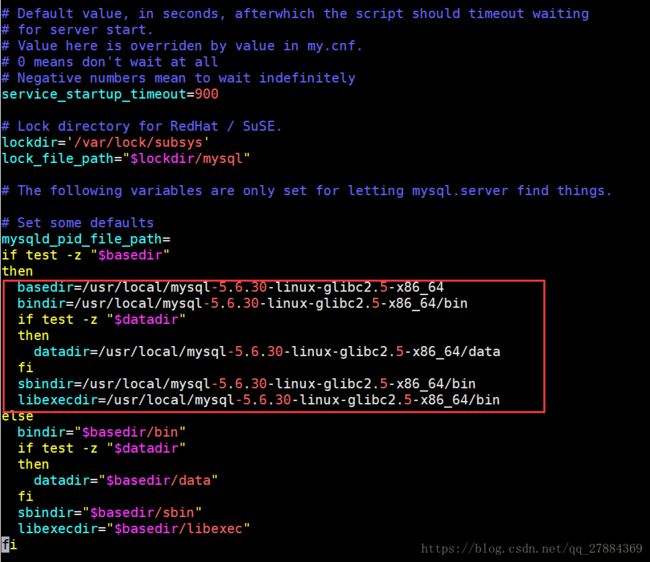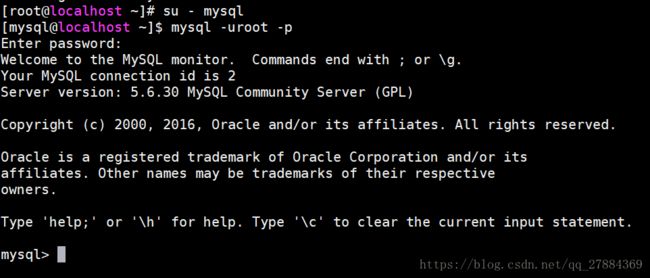CentOs6.5安装mySql5.6数据库总结
一、首先查看Linux 是否自带mysql数据库,如果自带删除自带的数据库:
[root@localhost ~]# rpm -qa | grep mysqlmysql-devel-5.1.71-1.el6.x86_64
mysql-libs-5.1.71-1.el6.x86_64
mysql-5.1.71-1.el6.x86_64
[root@localhost ~]#
如果发现如同上面执行的结果证明存在mysql数据库,将其卸载,并重新安装,卸载方法如下。
[root@localhost ~]# yum remove mysql mysql-*
然后就是漫长的卸载过程了,等卸载完成之后再次执行一下命令,看知否还有与MySQL相关的文件或模块,删除干净即可;
[root@localhost ~]# yum list installed | grep mysql
[root@localhost ~]# rpm -qa¦grep mysql
-qa¦grep: 未知的选项
二、接下来就是安装mysql5.6的步骤:
[root@localhost local]# tar -zxf mysql-5.6.30-linux-glibc2.5-x86_64.tar.gz ##解压文件
[root@localhost mysql-5.6.30-linux-glibc2.5-x86_64]# useradd mysql ##创建用户
[root@localhost mysql-5.6.30-linux-glibc2.5-x86_64]# echo 'cdb123456'|passwd --stdin mysql ##设置用户密码
更改用户 mysql 的密码 。
passwd: 所有的身份验证令牌已经成功更新。
[root@localhost local]# chown -R mysql:mysql mysql-5.6.30-linux-glibc2.5-x86_64/ ##设置组,分配权限
三、安装数据库步骤:
[root@localhost ~]# su - mysql ##切换到数据库用户控制
[root@localhost ~]$ cd /usr/local/mysql-5.6.30-linux-glibc2.5-x86_64/scripts/ ##进入安装目录
[mysql@localhost scripts]$ ./mysql_install_db --user=mysql --basedir=/usr/local/mysql-5.6.30-linux-glibc2.5-x86_64 --datadir=/usr/local/mysql-5.6.30-linux-glibc2.5-x86_64/data ##执行安装命令,注意这行命令一定不要把路径写错了,否则会报错
安装成功之后会有以下的输出信息:
Installing MySQL system tables...2018-05-08 10:11:44 0 [Warning] TIMESTAMP with implicit DEFAULT value is deprecated. Please use --explicit_defaults_for_timestamp server option (see documentation for more details).
2018-05-08 10:11:44 0 [Note] /usr/local/mysql-5.6.30-linux-glibc2.5-x86_64/bin/mysqld (mysqld 5.6.30) starting as process 8775 ...
2018-05-08 10:11:44 8775 [Warning] Buffered warning: Changed limits: max_open_files: 1024 (requested 5000)
2018-05-08 10:11:44 8775 [Warning] Buffered warning: Changed limits: table_open_cache: 431 (requested 2000)
2018-05-08 10:11:44 8775 [Note] InnoDB: Using atomics to ref count buffer pool pages
2018-05-08 10:11:44 8775 [Note] InnoDB: The InnoDB memory heap is disabled
2018-05-08 10:11:44 8775 [Note] InnoDB: Mutexes and rw_locks use GCC atomic builtins
2018-05-08 10:11:44 8775 [Note] InnoDB: Memory barrier is not used
2018-05-08 10:11:44 8775 [Note] InnoDB: Compressed tables use zlib 1.2.3
2018-05-08 10:11:44 8775 [Note] InnoDB: Using Linux native AIO
2018-05-08 10:11:44 8775 [Note] InnoDB: Not using CPU crc32 instructions
2018-05-08 10:11:44 8775 [Note] InnoDB: Initializing buffer pool, size = 128.0M
2018-05-08 10:11:44 8775 [Note] InnoDB: Completed initialization of buffer pool
2018-05-08 10:11:44 8775 [Note] InnoDB: The first specified data file ./ibdata1 did not exist: a new database to be created!
2018-05-08 10:11:44 8775 [Note] InnoDB: Setting file ./ibdata1 size to 12 MB
2018-05-08 10:11:44 8775 [Note] InnoDB: Database physically writes the file full: wait...
2018-05-08 10:11:45 8775 [Note] InnoDB: Setting log file ./ib_logfile101 size to 48 MB
2018-05-08 10:11:46 8775 [Note] InnoDB: Setting log file ./ib_logfile1 size to 48 MB
2018-05-08 10:11:46 8775 [Note] InnoDB: Renaming log file ./ib_logfile101 to ./ib_logfile0
2018-05-08 10:11:46 8775 [Warning] InnoDB: New log files created, LSN=45781
2018-05-08 10:11:46 8775 [Note] InnoDB: Doublewrite buffer not found: creating new
2018-05-08 10:11:46 8775 [Note] InnoDB: Doublewrite buffer created
2018-05-08 10:11:46 8775 [Note] InnoDB: 128 rollback segment(s) are active.
2018-05-08 10:11:46 8775 [Warning] InnoDB: Creating foreign key constraint system tables.
2018-05-08 10:11:47 8775 [Note] InnoDB: Foreign key constraint system tables created
2018-05-08 10:11:47 8775 [Note] InnoDB: Creating tablespace and datafile system tables.
2018-05-08 10:11:47 8775 [Note] InnoDB: Tablespace and datafile system tables created.
2018-05-08 10:11:47 8775 [Note] InnoDB: Waiting for purge to start
2018-05-08 10:11:47 8775 [Note] InnoDB: 5.6.30 started; log sequence number 0
2018-05-08 10:11:52 8775 [Note] Binlog end
2018-05-08 10:11:52 8775 [Note] InnoDB: FTS optimize thread exiting.
2018-05-08 10:11:52 8775 [Note] InnoDB: Starting shutdown...
2018-05-08 10:11:54 8775 [Note] InnoDB: Shutdown completed; log sequence number 1625977
OK
Filling help tables...2018-05-08 10:11:54 0 [Warning] TIMESTAMP with implicit DEFAULT value is deprecated. Please use --explicit_defaults_for_timestamp server option (see documentation for more details).
2018-05-08 10:11:54 0 [Note] /usr/local/mysql-5.6.30-linux-glibc2.5-x86_64/bin/mysqld (mysqld 5.6.30) starting as process 8798 ...
2018-05-08 10:11:54 8798 [Warning] Buffered warning: Changed limits: max_open_files: 1024 (requested 5000)
2018-05-08 10:11:54 8798 [Warning] Buffered warning: Changed limits: table_open_cache: 431 (requested 2000)
2018-05-08 10:11:54 8798 [Note] InnoDB: Using atomics to ref count buffer pool pages
2018-05-08 10:11:54 8798 [Note] InnoDB: The InnoDB memory heap is disabled
2018-05-08 10:11:54 8798 [Note] InnoDB: Mutexes and rw_locks use GCC atomic builtins
2018-05-08 10:11:54 8798 [Note] InnoDB: Memory barrier is not used
2018-05-08 10:11:54 8798 [Note] InnoDB: Compressed tables use zlib 1.2.3
2018-05-08 10:11:54 8798 [Note] InnoDB: Using Linux native AIO
2018-05-08 10:11:54 8798 [Note] InnoDB: Not using CPU crc32 instructions
2018-05-08 10:11:54 8798 [Note] InnoDB: Initializing buffer pool, size = 128.0M
2018-05-08 10:11:54 8798 [Note] InnoDB: Completed initialization of buffer pool
2018-05-08 10:11:54 8798 [Note] InnoDB: Highest supported file format is Barracuda.
2018-05-08 10:11:54 8798 [Note] InnoDB: 128 rollback segment(s) are active.
2018-05-08 10:11:54 8798 [Note] InnoDB: Waiting for purge to start
2018-05-08 10:11:54 8798 [Note] InnoDB: 5.6.30 started; log sequence number 1625977
2018-05-08 10:11:54 8798 [Note] Binlog end
2018-05-08 10:11:54 8798 [Note] InnoDB: FTS optimize thread exiting.
2018-05-08 10:11:54 8798 [Note] InnoDB: Starting shutdown...
2018-05-08 10:11:56 8798 [Note] InnoDB: Shutdown completed; log sequence number 1625987
OK
support-files/mysql.server to the right place for your system
PLEASE REMEMBER TO SET A PASSWORD FOR THE MySQL root USER !
To do so, start the server, then issue the following commands:
/usr/local/mysql-5.6.30-linux-glibc2.5-x86_64/bin/mysqladmin -u root password 'new-password'
/usr/local/mysql-5.6.30-linux-glibc2.5-x86_64/bin/mysqladmin -u root -h localhost.localdomain password 'new-password'
Alternatively you can run:
/usr/local/mysql-5.6.30-linux-glibc2.5-x86_64/bin/mysql_secure_installation
which will also give you the option of removing the test
databases and anonymous user created by default. This is
strongly recommended for production servers.
See the manual for more instructions.You can start the MySQL daemon with:
cd . ; /usr/local/mysql-5.6.30-linux-glibc2.5-x86_64/bin/mysqld_safe &
You can test the MySQL daemon with mysql-test-run.pl
cd mysql-test ; perl mysql-test-run.pl
Please report any problems at http://bugs.mysql.com/
The latest information about MySQL is available on the web at
http://www.mysql.com
Support MySQL by buying support/licenses at http://shop.mysql.com
WARNING: Found existing config file /usr/local/mysql-5.6.30-linux-glibc2.5-x86_64/my.cnf on the system.
Because this file might be in use, it was not replaced,
but was used in bootstrap (unless you used --defaults-file)
and when you later start the server.
The new default config file was created as /usr/local/mysql-5.6.30-linux-glibc2.5-x86_64/my-new.cnf,
please compare it with your file and take the changes you need.
[mysql@localhost scripts]$
上面蓝色字体部分大致意思是告诉我们,安装成功之后,要重新设置密码,并且要用黄色字体部分的命令行来实现。
四、配置环境变量:
依次执行下面的命令打开配置文件
[root@localhost support-files]# cp my-default.cnf /etc/my.cnf
[root@localhost support-files]# cp mysql.server /etc/init.d/mysql
[root@localhost ~]# vim /etc/init.d/mysql
修改配置文件,如图所示:
启动服务:
[root@localhost mysql-5.6.30-linux-glibc2.5-x86_64]# chkconfig --add mysql
[root@localhost mysql-5.6.30-linux-glibc2.5-x86_64]# chkconfig mysql on
[root@localhost mysql-5.6.30-linux-glibc2.5-x86_64]# service mysql start
Starting MySQL.. SUCCESS!
设置新密码:
[root@localhost ~]# /usr/local/mysql-5.6.30-linux-glibc2.5-x86_64/bin/mysqladmin -u root password '你的新密码'
登陆mysql:
配置登陆权限:
好了,现在你可以丧心病狂的蹂躏你的系统了;