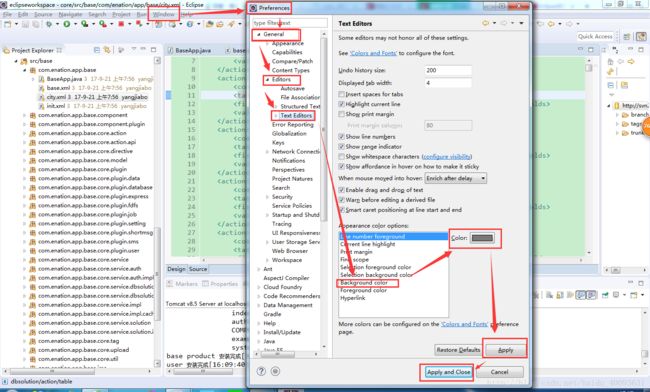- Flask 解决 JSON 返回中文乱码问题方案
超龄超能程序猿
flaskpython后端
在Flask开发中,API返回中文时默认会转换为Unicode转义序列。本文提供5种解决方案:全局配置:设置app.config[‘JSON_AS_ASCII’]=False,简单高效自定义JSON编码器:继承DefaultJSONProvider,扩展性强手动序列化:使用json.dumps(ensure_ascii=False)配合Response对象装饰器处理:批量处理多个接口的返回数据Ng
- android 10.0 设置默认中文系统settings 语言列表显示不可作为系统语言使用
安卓兼职framework应用工程师
android10.0Rom开发疑难问题分析android10.0Rom定制化高级进阶androidsettings默认中文系统语言不可作为系统语言使用
1.前言在10.0的系统rom定制化开发中,在开发国内项目的时候,需要设置默认语言为中文,然后再设置默认语言项为zh-CN时,这是系统设置语言列表下方显示不可作为系统语言使用,为了解决这个问题,就需要相关的分析,然后看怎么处理这个问题2.设置默认中文系统settings语言列表显示不可作为系统语言使用的核心类packages/apps/Settings/res/layout/locale_drag
- iOS 12.2 真机测试实战指南:全面掌握16E226测试要点
Ready-Player
本文还有配套的精品资源,点击获取简介:在iOS开发中,真机测试对于确保应用在不同设备上的性能和兼容性至关重要。本文深入解析了iOS12.2版本和特定的构建号16E226,包括新功能和改进点。重点介绍了开发者在进行真机测试时应关注的方面,如兼容性、性能、新特性集成、UI适配、错误和崩溃的修复、权限请求处理、网络连接稳定性及安全性。通过本文,开发者能够学习如何使用真机测试包16E226来优化应用,确保
- 基于小样本的高光谱图像分类任务:CMFSL方法及Python实现
pk_xz123456
仿真模型算法深度学习分类python人工智能深度学习机器学习
基于小样本的高光谱图像分类任务:CMFSL方法及Python实现1.引言高光谱图像分类是遥感图像处理领域的重要研究方向,它在农业监测、环境评估、军事侦察等领域有着广泛的应用。与传统RGB图像不同,高光谱图像包含数百个连续的光谱波段,能够提供丰富的光谱信息。然而,高光谱图像分类面临着维度灾难、样本获取困难等挑战,特别是在小样本条件下,传统分类方法往往表现不佳。针对这一问题,本文介绍一种基于小样本的高
- python画图修改字体为新罗马字体
#设置字体为新罗马字体font={'family':'serif','serif':['TimesNewRoman'],'size':20,'style':'normal'}plt.rc('font',**font)plt.rc('axes',labelsize=20)如果跑出来不是新罗马字体,那是服务器没装新罗马字体的问题,切换环境到本地就可以了。(本地一般都有新罗马字体)
- WebView 页面在多语言环境中错位怎么办?国际化适配调试全过程
2501_91600747
httpudphttpswebsocket网络安全网络协议tcp/ip
移动应用全球化后,WebView页面往往需要同时适配多种语言和地区设置,包括英语、中文、阿拉伯语等。尤其是当用户使用RTL(Right-to-Left,阿拉伯语、希伯来语等)语言环境时,页面容易出现布局错乱、文字溢出或控件位置异常。这类问题并不会在本地开发环境或英文/中文设置下暴露,常常等到国际用户反馈后才暴露。本文分享一次我们为多语言环境适配进行调试和修复的完整过程。背景:国际化上线后阿拉伯语用
- macOS运行python程序遇libiomp5.dylib库冲突错误解决方案
screenCui
macospython开发语言
用途说明在macOS系统运行某些涉及OpenMP或多线程的Python程序(如PyTorch、NumPy等科学计算库)时,可能会出现libiomp5.dylib库冲突的错误。设置os.environ['KMP_DUPLICATE_LIB_OK']='True'允许系统加载重复的动态链接库,临时解决冲突问题。典型错误场景错误信息通常包含以下内容:OMP:Error#15:Initializingli
- iPhone 抓包工具有哪些?多工具对比分析优缺点
2501_91591841
httpudphttpswebsocket网络安全网络协议tcp/ip
iOS平台一向以安全性著称,这也使得对其进行网络调试和抓包变得异常困难。相比安卓,iPhone抓包难点主要在以下几点:系统限制代理设置的灵活性无法自由安装根证书抓包常涉及HTTPS解密与双向认证破解普通用户设备无root或越狱权限因此,选择一款合适的iPhone抓包工具成为开发和测试流程中至关重要的一环。本文整理了当前主流的iOS抓包工具,分别从功能范围、使用难度、兼容性和适用场景进行横向对比,希
- Linux 磁盘管理、文件系统、VLM和配额:从基础到实战指南
燕841
linux运维服务器
在Linux系统运维中,磁盘管理是保障系统稳定运行的核心环节。无论是服务器扩容、新硬盘挂载,还是灵活调整存储空间,都离不开对磁盘分区、文件系统和逻辑卷的深入理解。本文将从磁盘基础讲起,逐步解析分区策略、文件系统创建、挂载管理及LVM逻辑卷技术,助你轻松驾驭Linux存储管理。一、磁盘基础:机械与固态计算机的存储核心是硬盘,从存储介质上可分为两类:机械硬盘(HDD):依靠盘片旋转和磁头读写数据,内部
- C语言——字符串两种声明初始化方式、输入输出及常见处理函数
hardStudy_h
c语言开发语言
C语言中的字符串是一个字符数组,它以空字符(\0)作为结束标志。这意味着字符串中的字符是连续存储在内存中的,而字符串的末尾会自动添加一个\0字符来表示字符串的结束。这种表示方式使得C语言在处理字符串时非常灵活,但也要求程序员在创建和修改字符串时小心处理,以避免缓冲区溢出等安全问题。字符串的声明和初始化1.字符数组初始化当你使用字符数组来定义字符串时,你可以在声明时直接初始化它,或者稍后通过其他方式
- 【家政平台开发(93)】解锁家政新视界:VR/AR在家政平台的奇妙旅程
奔跑吧邓邓子
家政平台开发家政平台开发VRAR虚拟现实增强现实应用实践
本【家政平台开发】专栏聚焦家政平台从0到1的全流程打造。从前期需求分析,剖析家政行业现状、挖掘用户需求与梳理功能要点,到系统设计阶段的架构选型、数据库构建,再到开发阶段各模块逐一实现。涵盖移动与PC端设计、接口开发及性能优化,测试阶段多维度保障平台质量,部署发布阶段确保平稳上线。还深入探讨运营策略、技术创新应用及未来发展方向,为家政平台开发提供全面且实用的知识体系与实践指南。目录一、VR/AR在家
- python----下载安装,配置环境
m0_73882020
python
1.下载老版本2.7.18参考链接:Python版本Python2.7.18|Python.org2.配置环境手动添加Python到PATH右键点击此电脑→属性→高级系统设置→环境变量;在系统变量中找到Path,点击编辑→新建,添加以下两条路径:D:\download\xz\python\D:\download\xz\python\Scripts\路径就是在你的安装Python保存后重启命令提示符
- 差分信号的测量方法【PINTECH品致】
Pintech+19902279403
网络
3.差分信号的测量方法目前差分信号的常见测量方法如下:1)使用两个探头测量,再利用示波器数学运算功能计算。使用探头进行两项单端测量,这是一种常用方法,也是进行差分测量最不希望的方法。测量到地的信号(单端)及使用示波器的数学运算函数(通道A信号减去通道B),就可测量差分信号。在信号时低频信号,信号幅度足够大,能够超过任何担心的噪声情况下,可以采取这种方法。两个单端测量组合在一起有多个潜在问题。其中一
- cmake qt 添加路径 项目_CMake配置Qt工程
#指定cmake的最小版本号CMAKE_MINIMUM_REQUIRED(VERSION3.16)#指定项目名称PROJECT(ArithmeticLANGUAGESCXX)#指定Qt路径和启用当前目录(按需设置)SET(CMAKE_PREFIX_PATH${QT_PATH}/lib/cmake)SET(CMAKE_INCLUDE_CURRENT_DIRON)#引入Qt库FIND_PACKAGE(
- python基础训练day27
python基础训练day27小白打卡第27天!题目来源这里python基础训练day27第一题(循环)第二题(进制转换)第三题(又是循环)第四题(字符串连接)第一题(循环)#809*??=800*??+9*??其中??代表的两位数,809*??为四位数,8*??的结果为两位数,9*??的结果为3位数。求??代表的两位数,及809*??后的结果。经过条件判断,i在(1,13)之间变化,应用循环把它
- Qt构建静态库后,丢失背景图片
haiyuanjie
Qt开发总结开发语言c++qt
问题现象:静态库项目UI属性设置qrc资源图片,显示成功,同一项目调用测试显示成功。主程序调用静态库,无法显示背景图片。原因及解决:UsingResourcesinaLibraryIfyouhaveresourcesinalibrary,youneedtoforceinitializationofyourresourcesbycallingQ_INIT_RESOURCE()withthebasen
- GaussDB 权限管理:从 RBAC 到精细化控制的技术实践
如清风一般
gaussdb
GaussDB权限管理:从RBAC到精细化控制的技术实践一、引言在分布式数据库环境中,权限管理是保障数据安全和合规性的核心环节。GaussDB(开源版及云服务版)提供了一套完整的权限管理体系,支持基于角色的访问控制(RBAC)、细粒度权限分配和动态审计等功能。本文将深入解析GaussDB的权限管理模型、操作方法及实战技巧。二、GaussDB权限管理模型核心对象与层级GaussDB的权限管理围绕以下
- Android补全计划 TextView添加删除线、下划线、更新字体等效果
Greenland_12
Android补全计划android
1可在布局中直接更新可在布局中直接更新的:加粗、斜体、字体;其中字体文件需要放在res/font/your_font.ttf下2java动态设置需动态设置的:删除线、下划线,加粗和字体也可动态设置,且需要放于app/src/main/assets/fonts/xxx.ttf下java中txt1=((TextView)findViewById(R.id.txt1));txt2=((TextView)
- 前端常见 HTTP 状态码
鸡吃丸子
前端http网络协议
作为前端开发者,与后端API交互时,HTTP状态码是判断请求成败的关键信号。理解常见状态码的含义、责任归属及应对策略,能极大提升调试效率和团队协作。以下是关键状态码的详细解析:首先说一下如何查看状态码:如上图项目运行之后,打开浏览器开发者工具(F12),查看Network面板查看状态码一、常见状态码分类状态码含义主要责任方常见触发场景200OK后端请求成功,返回预期数据304NotModified
- CORS(跨域资源共享):跨域请求的解决方案
阿珊和她的猫
javascript前端
前端开发工程师、技术日更博主、已过CET6阿珊和她的猫_CSDN博客专家、23年度博客之星前端领域TOP1牛客高级专题作者、打造专栏《前端面试必备》、《2024面试高频手撕题》、《前端求职突破计划》蓝桥云课签约作者、上架课程《Vue.js和Egg.js开发企业级健康管理项目》、《带你从入门到实战全面掌握uni-app》文章目录一、CORS的基本概念1.简单请求2.预检请求二、设置CORS使用Nod
- 计算机网络 (24)网际控制报文协议ICMP
前言计算机网络中的网际控制报文协议(ICMP,InternetControlMessageProtocol)是TCP/IP协议簇的一个子协议,它在网络层中扮演着重要的角色。一、ICMP的定义与功能侦测远端主机是否存在:通过发送ICMPEcho请求报文(ping命令)并等待Echo应答报文,可以确定远端主机的网络连通性。建立及维护路由资料:ICMP重定向报文可以通知主机更改路由路径,以便数据包能够更
- 原生cesium 实现 多图例展示+点聚合(base64图标)
个人简介:某大型测绘遥感企业资深Webgis开发工程师,软件设计师(中级)、CSDN优质创作者作者:柳晓黑胡椒❣️专栏:cesium实践(原生)若有帮助,还请关注➕点赞➕收藏,不行的话我再努努力需求背景解决思路解决效果index.vue需求背景1.需要展示多个站点图例的图表及闪烁效果2.需要考虑层级高时,多图例的点聚合效果,且点聚合显示需要采用设计的圆形图标解决思路闪烁效果:采用css3的anim
- 家装宝典《水路通·水管工智能宝典》—— 零基础到大师的全流程水管工程解决方案
《水路通·水管工智能宝典》是一款为水管工及家居维修爱好者打造的零门槛专业工具,堪称行业从业者的"掌上工艺图书馆"。软件构建了覆盖水管工程全生命周期的知识体系分享了「水管工手册」链接:https://pan.quark.cn/s/1cd0bf17b7b8
- React 组件间传值的问题及解决方案
JJCTO袁龙
react.js前端前端框架
React组件间传值的问题及解决方案在React开发中,组件间传值是构建复杂用户界面的基础。然而,开发者在实现组件间传值时可能会遇到各种问题,如数据传递不正确、状态更新延迟或嵌套组件传值复杂等。本文将探讨React组件间传值的常见问题,并提供解决方案。一、React组件间传值的常见问题(一)数据传递不正确父组件传递给子组件的props可能未正确接收或使用,导致子组件无法正确显示数据。错误示例://
- React.js 组件间数据传递的常见问题及解决方案
JJCTO袁龙
reactreact.js前端前端框架
React.js组件间数据传递的常见问题及解决方案在React.js开发中,组件间的数据传递是构建复杂用户界面的基础。然而,开发者在实现组件间数据传递时可能会遇到各种问题,导致数据无法正确传递或更新。本文将探讨这些问题的常见原因,并提供相应的解决方案。一、React.js组件间数据传递的常见问题(一)数据传递不正确父组件传递给子组件的props可能未正确接收或使用,导致子组件无法正确显示数据。(二
- 图像哈希:DCT篇
怪味&先森
科研篇:图像哈希哈希算法opencv计算机视觉
RobustimagehashingwithdominantDCTcoefficients文章信息作者:唐振军期刊:Optic(Q2/3区)题目:RobustimagehashingwithdominantDCTcoefficients目的、实验步骤及结论目的:使用传统的DCT对图像进行压缩,由于压缩后的信息主要集中在左上角,因此使用左上角的数据进行比较生成图像的哈希值。实验步骤数据预处理:双线性
- 牛市来临之际,如何用期权抢占反弹先机?
期权汇小韩
金融
牛市来临之际,如何实现用更低的资金成本抢占反弹先机?期权就是一种花小钱办大事的强大工具!尐程序:期权汇1、策略详解若投资者认为短期行情有可能会爆发,相较于追涨个股,买入相关的认购期权是一种更为高效的看涨方式。以银行股为例,考虑到大盘代表指数上证50ETF中银行股权重占比超35%,买入上证50ETF期权能有效捕捉银行板块及指数权重股走强的红利,该策略只需投入小额权利金成本,即可博弈指数权重走强带来的
- Vue中keep-alive结合router实现部分页面缓存
妮妮喔妮
vue.js前端javascript
实践部分:我的这个page页面如果选中了,然后跳转到别的页面再回来发现选中的内容消失。我希望实现出去之后跳转回来内容还在。原来我的项目里有两处router-view我没有成功设置好组件的缓存6.29希望以后有时间能够完善一下吧。详解vue组件的keep-alive_你永远在this.$parent中找不到keep-alive-CSDN博客Vue生命周期总结1.有哪些生命周期系统自带的生命周期:be
- HDFS 伪分布模式搭建与使用全攻略(适合初学者 & 开发测试环境)
huihui450
hdfshadoop大数据
HDFS(HadoopDistributedFileSystem)作为Hadoop生态系统的核心组件,广泛应用于海量数据的分布式存储场景。对于开发者而言,伪分布模式提供了一种低成本、高还原度的学习与测试方式。本文将详细介绍如何在本地搭建并使用HDFS的伪分布模式,包括环境准备、配置过程、常用命令及常见问题排查,帮助你快速入门Hadoop分布式文件系统的实践操作。一、什么是伪分布模式?Hadoop有
- mediamtx v1.13.0版本深度解读:全面升级RTSP加密支持及多项关键改进解析
一、引言在现代视频流和实时传输技术迅速发展的背景下,开源流媒体服务器mediamtx的更新备受关注。2025年7月7日,mediamtx发布了v1.13.0版本,此版本带来了大量重要的功能增强和漏洞修复,尤其是在RTSP协议支持、加密传输、KLV元数据路由等方面做出了卓越提升。本文将从新特性、修复与提升、安全机制、依赖库升级等多个角度,详细解读mediamtxv1.13.0版本,助力开发者和运维人
- eclipse maven
IXHONG
eclipse
eclipse中使用maven插件的时候,运行run as maven build的时候报错
-Dmaven.multiModuleProjectDirectory system propery is not set. Check $M2_HOME environment variable and mvn script match.
可以设一个环境变量M2_HOME指
- timer cancel方法的一个小实例
alleni123
多线程timer
package com.lj.timer;
import java.util.Date;
import java.util.Timer;
import java.util.TimerTask;
public class MyTimer extends TimerTask
{
private int a;
private Timer timer;
pub
- MySQL数据库在Linux下的安装
ducklsl
mysql
1.建好一个专门放置MySQL的目录
/mysql/db数据库目录
/mysql/data数据库数据文件目录
2.配置用户,添加专门的MySQL管理用户
>groupadd mysql ----添加用户组
>useradd -g mysql mysql ----在mysql用户组中添加一个mysql用户
3.配置,生成并安装MySQL
>cmake -D
- spring------>>cvc-elt.1: Cannot find the declaration of element
Array_06
springbean
将--------
<?xml version="1.0" encoding="UTF-8"?>
<beans xmlns="http://www.springframework.org/schema/beans"
xmlns:xsi="http://www.w3
- maven发布第三方jar的一些问题
cugfy
maven
maven中发布 第三方jar到nexus仓库使用的是 deploy:deploy-file命令
有许多参数,具体可查看
http://maven.apache.org/plugins/maven-deploy-plugin/deploy-file-mojo.html
以下是一个例子:
mvn deploy:deploy-file -DgroupId=xpp3
- MYSQL下载及安装
357029540
mysql
好久没有去安装过MYSQL,今天自己在安装完MYSQL过后用navicat for mysql去厕测试链接的时候出现了10061的问题,因为的的MYSQL是最新版本为5.6.24,所以下载的文件夹里没有my.ini文件,所以在网上找了很多方法还是没有找到怎么解决问题,最后看到了一篇百度经验里有这个的介绍,按照其步骤也完成了安装,在这里给大家分享下这个链接的地址
- ios TableView cell的布局
张亚雄
tableview
cell.imageView.image = [UIImage imageNamed:[imageArray objectAtIndex:[indexPath row]]];
CGSize itemSize = CGSizeMake(60, 50);
&nbs
- Java编码转义
adminjun
java编码转义
import java.io.UnsupportedEncodingException;
/**
* 转换字符串的编码
*/
public class ChangeCharset {
/** 7位ASCII字符,也叫作ISO646-US、Unicode字符集的基本拉丁块 */
public static final Strin
- Tomcat 配置和spring
aijuans
spring
简介
Tomcat启动时,先找系统变量CATALINA_BASE,如果没有,则找CATALINA_HOME。然后找这个变量所指的目录下的conf文件夹,从中读取配置文件。最重要的配置文件:server.xml 。要配置tomcat,基本上了解server.xml,context.xml和web.xml。
Server.xml -- tomcat主
- Java打印当前目录下的所有子目录和文件
ayaoxinchao
递归File
其实这个没啥技术含量,大湿们不要操笑哦,只是做一个简单的记录,简单用了一下递归算法。
import java.io.File;
/**
* @author Perlin
* @date 2014-6-30
*/
public class PrintDirectory {
public static void printDirectory(File f
- linux安装mysql出现libs报冲突解决
BigBird2012
linux
linux安装mysql出现libs报冲突解决
安装mysql出现
file /usr/share/mysql/ukrainian/errmsg.sys from install of MySQL-server-5.5.33-1.linux2.6.i386 conflicts with file from package mysql-libs-5.1.61-4.el6.i686
- jedis连接池使用实例
bijian1013
redisjedis连接池jedis
实例代码:
package com.bijian.study;
import java.util.ArrayList;
import java.util.List;
import redis.clients.jedis.Jedis;
import redis.clients.jedis.JedisPool;
import redis.clients.jedis.JedisPoo
- 关于朋友
bingyingao
朋友兴趣爱好维持
成为朋友的必要条件:
志相同,道不合,可以成为朋友。譬如马云、周星驰一个是商人,一个是影星,可谓道不同,但都很有梦想,都要在各自领域里做到最好,当他们遇到一起,互相欣赏,可以畅谈两个小时。
志不同,道相合,也可以成为朋友。譬如有时候看到两个一个成绩很好每次考试争做第一,一个成绩很差的同学是好朋友。他们志向不相同,但他
- 【Spark七十九】Spark RDD API一
bit1129
spark
aggregate
package spark.examples.rddapi
import org.apache.spark.{SparkConf, SparkContext}
//测试RDD的aggregate方法
object AggregateTest {
def main(args: Array[String]) {
val conf = new Spar
- ktap 0.1 released
bookjovi
kerneltracing
Dear,
I'm pleased to announce that ktap release v0.1, this is the first official
release of ktap project, it is expected that this release is not fully
functional or very stable and we welcome bu
- 能保存Properties文件注释的Properties工具类
BrokenDreams
properties
今天遇到一个小需求:由于java.util.Properties读取属性文件时会忽略注释,当写回去的时候,注释都没了。恰好一个项目中的配置文件会在部署后被某个Java程序修改一下,但修改了之后注释全没了,可能会给以后的参数调整带来困难。所以要解决这个问题。
&nb
- 读《研磨设计模式》-代码笔记-外观模式-Facade
bylijinnan
java设计模式
声明: 本文只为方便我个人查阅和理解,详细的分析以及源代码请移步 原作者的博客http://chjavach.iteye.com/
/*
* 百度百科的定义:
* Facade(外观)模式为子系统中的各类(或结构与方法)提供一个简明一致的界面,
* 隐藏子系统的复杂性,使子系统更加容易使用。他是为子系统中的一组接口所提供的一个一致的界面
*
* 可简单地
- After Effects教程收集
cherishLC
After Effects
1、中文入门
http://study.163.com/course/courseMain.htm?courseId=730009
2、videocopilot英文入门教程(中文字幕)
http://www.youku.com/playlist_show/id_17893193.html
英文原址:
http://www.videocopilot.net/basic/
素
- Linux Apache 安装过程
crabdave
apache
Linux Apache 安装过程
下载新版本:
apr-1.4.2.tar.gz(下载网站:http://apr.apache.org/download.cgi)
apr-util-1.3.9.tar.gz(下载网站:http://apr.apache.org/download.cgi)
httpd-2.2.15.tar.gz(下载网站:http://httpd.apac
- Shell学习 之 变量赋值和引用
daizj
shell变量引用赋值
本文转自:http://www.cnblogs.com/papam/articles/1548679.html
Shell编程中,使用变量无需事先声明,同时变量名的命名须遵循如下规则:
首个字符必须为字母(a-z,A-Z)
中间不能有空格,可以使用下划线(_)
不能使用标点符号
不能使用bash里的关键字(可用help命令查看保留关键字)
需要给变量赋值时,可以这么写:
- Java SE 第一讲(Java SE入门、JDK的下载与安装、第一个Java程序、Java程序的编译与执行)
dcj3sjt126com
javajdk
Java SE 第一讲:
Java SE:Java Standard Edition
Java ME: Java Mobile Edition
Java EE:Java Enterprise Edition
Java是由Sun公司推出的(今年初被Oracle公司收购)。
收购价格:74亿美金
J2SE、J2ME、J2EE
JDK:Java Development
- YII给用户登录加上验证码
dcj3sjt126com
yii
1、在SiteController中添加如下代码:
/**
* Declares class-based actions.
*/
public function actions() {
return array(
// captcha action renders the CAPTCHA image displ
- Lucene使用说明
dyy_gusi
Lucenesearch分词器
Lucene使用说明
1、lucene简介
1.1、什么是lucene
Lucene是一个全文搜索框架,而不是应用产品。因此它并不像baidu或者googleDesktop那种拿来就能用,它只是提供了一种工具让你能实现这些产品和功能。
1.2、lucene能做什么
要回答这个问题,先要了解lucene的本质。实际
- 学习编程并不难,做到以下几点即可!
gcq511120594
数据结构编程算法
不论你是想自己设计游戏,还是开发iPhone或安卓手机上的应用,还是仅仅为了娱乐,学习编程语言都是一条必经之路。编程语言种类繁多,用途各 异,然而一旦掌握其中之一,其他的也就迎刃而解。作为初学者,你可能要先从Java或HTML开始学,一旦掌握了一门编程语言,你就发挥无穷的想象,开发 各种神奇的软件啦。
1、确定目标
学习编程语言既充满乐趣,又充满挑战。有些花费多年时间学习一门编程语言的大学生到
- Java面试十问之三:Java与C++内存回收机制的差别
HNUlanwei
javaC++finalize()堆栈内存回收
大家知道, Java 除了那 8 种基本类型以外,其他都是对象类型(又称为引用类型)的数据。 JVM 会把程序创建的对象存放在堆空间中,那什么又是堆空间呢?其实,堆( Heap)是一个运行时的数据存储区,从它可以分配大小各异的空间。一般,运行时的数据存储区有堆( Heap)和堆栈( Stack),所以要先看它们里面可以分配哪些类型的对象实体,然后才知道如何均衡使用这两种存储区。一般来说,栈中存放的
- 第二章 Nginx+Lua开发入门
jinnianshilongnian
nginxlua
Nginx入门
本文目的是学习Nginx+Lua开发,对于Nginx基本知识可以参考如下文章:
nginx启动、关闭、重启
http://www.cnblogs.com/derekchen/archive/2011/02/17/1957209.html
agentzh 的 Nginx 教程
http://openresty.org/download/agentzh-nginx-tutor
- MongoDB windows安装 基本命令
liyonghui160com
windows安装
安装目录:
D:\MongoDB\
新建目录
D:\MongoDB\data\db
4.启动进城:
cd D:\MongoDB\bin
mongod -dbpath D:\MongoDB\data\db
&n
- Linux下通过源码编译安装程序
pda158
linux
一、程序的组成部分 Linux下程序大都是由以下几部分组成: 二进制文件:也就是可以运行的程序文件 库文件:就是通常我们见到的lib目录下的文件 配置文件:这个不必多说,都知道 帮助文档:通常是我们在linux下用man命令查看的命令的文档
二、linux下程序的存放目录 linux程序的存放目录大致有三个地方: /etc, /b
- WEB开发编程的职业生涯4个阶段
shw3588
编程Web工作生活
觉得自己什么都会
2007年从学校毕业,凭借自己原创的ASP毕业设计,以为自己很厉害似的,信心满满去东莞找工作,找面试成功率确实很高,只是工资不高,但依旧无法磨灭那过分的自信,那时候什么考勤系统、什么OA系统、什么ERP,什么都觉得有信心,这样的生涯大概持续了约一年。
根本不是自己想的那样
2008年开始接触很多工作相关的东西,发现太多东西自己根本不会,都需要去学,不管是asp还是js,
- 遭遇jsonp同域下变作post请求的坑
vb2005xu
jsonp同域post
今天迁移一个站点时遇到一个坑爹问题,同一个jsonp接口在跨域时都能调用成功,但是在同域下调用虽然成功,但是数据却有问题. 此处贴出我的后端代码片段
$mi_id = htmlspecialchars(trim($_GET['mi_id ']));
$mi_cv = htmlspecialchars(trim($_GET['mi_cv ']));
贴出我前端代码片段:
$.aj