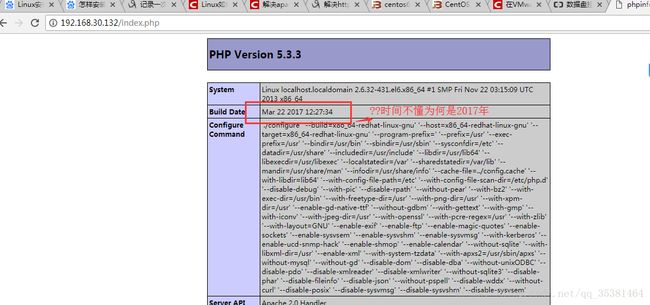phpwind服务搭建
2.通过sudo vi /etc/sysconfig/iptables配置允许80和3306端口通过
3.重新启动防火墙
![]()
4.通过vi /etc/selinux/config进入配置文件关闭selinux
#SELINUX=enforcing #注释掉
#SELINUXTYPE=targeted #注释掉
SELINUX=disabled #增加
5. shutdown -r now #重启系统
安装Apache:
- sudo yum install httpd(已经安装过)
- sudo /etc/init.d/httpd start 启动Apache
- 若提示(httpd:httpd: Could not reliably determine the server's fully qualif domain name, using ::1 for ServerName ),则sudo vi /etc/httpd/conf/httpd.conf配置文件中的#ServerName www.example.com:80 去掉#号,并把www.example.com:80改为http://localhost.com:80 ,退出保存
- Sudo chkconfig httpd on #设为开机启动 ,sudo /etc/init.d/httpd restart #重启Apache
安装MySQL
- 通过sudo yum -y install mysql mysql-server mysql-devel安装mysql
2、chkconfig --add mysqld (在服务清单中添加mysql服务) ,chkconfig mysqld on (设置mysql服务随开机启动) ,service mysqld start (启动mysql服务)
PHP安装:
- Sudo yum install php
2. 安装PHP组件,使 PHP5 支持 MySQL:sudo yum install php-mysql php-gd libjpeg* php-imap php-ldap php-odbc php-pear php-xml php-xmlrpc php-mbstring php-mcrypt php-bcmath php-mhash libmcrypt
3. sudo /etc/init.d/mysqld restart #重启MySql, sudo /etc/init.d/httpd restart #重启Apche
配置:
- Sudo vi /etc/httpd/conf/httpd.conf
修改:
ServerTokens OS 在44行 修改为:ServerTokens Prod (在出现错误页的时候不显示服务器操作系统的名称)
ServerSignature On 在536行 修改为:ServerSignature Off (在错误页中不显示Apache的版本)
Options Indexes FollowSymLinks 在331行 修改为:Options Includes ExecCGI FollowSymLinks(允许服务器执行CGI及SSI,禁止列出目录)
#AddHandler cgi-script .cgi 在796行 修改为:AddHandler cgi-script .cgi .pl (允许扩展名为.pl的CGI脚本运行)
AllowOverride None 在338行 修改为:AllowOverride All (允许.htaccess)
AddDefaultCharset UTF-8 在759行 修改为:AddDefaultCharset GB2312 (添加GB2312为默认编码)
Options Indexes MultiViews FollowSymLinks 在554行 修改为 Options MultiViews FollowSymLinks(不在浏览器上显示树状目录结构)
DirectoryIndex index.html index.html.var 在402行 修改为:DirectoryIndex index.html index.htm Default.html Default.htm
index.php Default.php index.html.var (设置默认首页文件,增加index.php)
KeepAlive Off 在76行 修改为:KeepAlive On (允许程序性联机)
MaxKeepAliveRequests 100 在83行 修改为:MaxKeepAliveRequests 1000 (增加同时连接数)
:wq! #保存退出
- sudo /etc/init.d/httpd restart #重启
- sudo rm -f /etc/httpd/conf.d/welcome.conf /var/www/error/noindex.html #删除默认测试页
PHP配置:
- Sudo vi /etc/php.ini #编辑
修改:date.timezone = PRC #在946行 把前面的分号去掉,改为date.timezone = PRC
disable_functions = passthru,exec,system,chroot,scandir,chgrp,chown,shell_exec,proc_open,proc_get_status,ini_alter,ini_alter,ini_restore,dl,openlog,syslog,readlink,symlink,popepassthru,stream_socket_server,escapeshellcmd,dll,popen,disk_free_space,checkdnsrr,checkdnsrr,getservbyname,getservbyport,disk_total_space,posix_ctermid,posix_get_last_error,posix_getcwd, posix_getegid,posix_geteuid,posix_getgid, posix_getgrgid,posix_getgrnam,posix_getgroups,posix_getlogin,posix_getpgid,posix_getpgrp,posix_getpid, posix_getppid,posix_getpwnam,posix_getpwuid, posix_getrlimit, posix_getsid,posix_getuid,posix_isatty, posix_kill,posix_mkfifo,posix_setegid,posix_seteuid,posix_setgid, posix_setpgid,posix_setsid,posix_setuid,posix_strerror,posix_times,posix_ttyname,posix_uname
#在386行 列出PHP可以禁用的函数,如果某些程序需要用到这个函数,可以删除,取消禁用。
expose_php = Off #在432行 禁止显示php版本的信息
magic_quotes_gpc = On #在745行 打开magic_quotes_gpc来防止SQL注入
short_open_tag = ON #在229行支持php短标签
open_basedir = .:/tmp/ #在380行 设置表示允许访问当前目录(即PHP脚本文件所在之目录)和/tmp/目录,可以防止php木马跨站,如果改了之后安装程序有问题(例如:织梦内容管理系统),可以注销此行,或者直接写上程序的目录/data/www.osyunwei.com/:/tmp/
:wq! #保存退出
2.sudo /etc/init.d/mysqld restart #重启MySql ,sudo /etc/init.d/httpd restart #重启Apche
测试:
cd /var/www/html
sudo vi index.php #输入下面内容
phpinfo();
?>
:wq! #保存退出
在客户端浏览器输入服务器IP地址,可以看到如下图所示相关的配置信息!
Phpwind安装:
- 网上下载phpwind压缩包
- 解压到桌面
- 把upload或phpwind文件复制到/var/www/html目录下
- 通过浏览器中输入IP+端口号+phpwind进入安装页面
- 把upload文件及子目录中所有文件的权限设置为777,即chmod –R 777 upload
- 填写数据库信息表之前现在Linux下,通过vim /etc/my.cnf配置文件中[mysqld]后面任意一行添加“skip-grant-tables”用来跳过密码验证的过程;/etc/init.d/mysqld restart重启mysql;
- 通过use mysql;
- update user set password=password("123456") where user="root";
flush privileges;
quit修改root下的密码 - 再返回步骤6把skip-grant-tables去掉
- 直接点击下一步至最后即可安装成功