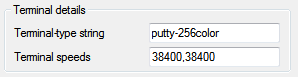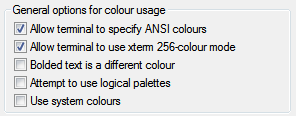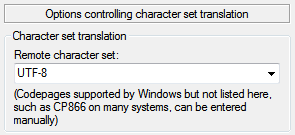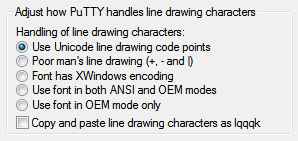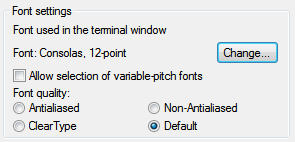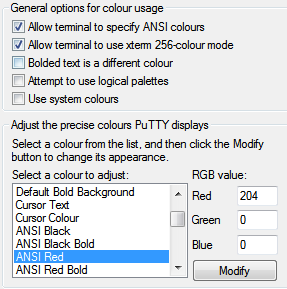http://blog.sanctum.geek.nz/putty-configuration/
PuTTY configuration
PuTTY is a terminal emulator with a free software license, including an SSH client. While it has cross-platform ports, it’s used most frequently on Windows systems, because they otherwise lack a built-in terminal emulator that interoperates well with Unix-style TTY systems.
While it’s very popular and useful, PuTTY’s defaults are quite old, and are chosen for compatibility reasons rather than to take advantage of all the features of a more complete terminal emulator. For new users, this is likely an advantage as it can avoid confusion, but more advanced users who need to use a Windows client to connect to a modern Linux system may find the defaults frustrating, particularly when connecting to a more capable and custom-configured server.
Here are a few of the problems with the default configuration:
- It identifies itself as an
xterm(1), whenterminfo(5)definitions are available namedputtyandputty-256color, which more precisely define what the terminal can and cannot do, and their various custom escape sequences. - It only allows 16 colors, where most modern terminals are capable of using 256; this is partly tied into the terminal type definition.
- It doesn’t use UTF-8 by default, which should be used whenever possible for reasons of interoperability and compatibility, and is well-supported by modern
localedefinitions on Linux. - It uses Courier New, a workable but rather harsh monospace font, which should be swapped out for something more modern if available.
- It uses audible terminal bells, which tend to be annoying.
- Its default palette based on
xterm(1)is rather garish and harsh; softer colors are more pleasant to read.
All of these things are fixable.
Terminal type
Usually the most important thing in getting a terminal working smoothly is to make sure it identifies itself correctly to the machine to which it’s connecting, using an appropriate $TERM string. By default, PuTTY identifies itself as an xterm(1) terminal emulator, which most systems will support.
However, there’s a terminfo(5) definition for putty and putty-256color available as part of ncurses, and if you have it available on your system then you should use it, as it slightly more precisely describes the features available to PuTTY as a terminal emulator.
You can check that you have the appropriate terminfo(5) definition installed by looking in /usr/share/terminfo/p:
$ ls -1 /usr/share/terminfo/p/putty*
/usr/share/terminfo/p/putty
/usr/share/terminfo/p/putty-256color
/usr/share/terminfo/p/putty-sco
/usr/share/terminfo/p/putty-vt100
On Debian and Ubuntu systems, these files can be installed with:
# apt-get install ncurses-term
If you can’t install the files via your system’s package manager, you can also keep a private repository of terminfo(5) files in your home directory, in a directory called .terminfo:
$ ls -1 $HOME/.terminfo/p
putty
putty-256color
Once you have this definition installed, you can instruct PuTTY to identify with that $TERM string in the Connection > Data section:
Here, I’ve used putty-256color; if you don’t need or want a 256 color terminal you could just use putty.
Once connected, make sure that your $TERM string matches what you specified, and hasn’t been mangled by any of your shell or terminal configurations:
$ echo $TERM
putty-256color
Color space
Certain command line applications like Vim and Tmux can take advantage of a full 256 colors in the terminal. If you’d like to use this, set PuTTY’s $TERM string to putty-256color as outlined above, and select Allow terminal to use xterm 256-colour mode in Window > Colours:
You can test this is working by using a 256 color application, or by trying out the terminal colours directly in your shell using tput:
$ for ((color = 0; color <= 255; color++)); do
> tput setaf "$color"
> printf "test"
> done
If you see the word test in many different colors, then things are probably working. Type reset to fix your terminal after this:
$ reset
Using UTF-8
If you’re connecting to a modern GNU/Linux system, it’s likely that you’re using a UTF-8 locale. You can check which one by typing locale. In my case, I’m using the en_NZ locale with UTF-8 character encoding:
$ locale
LANG=en_NZ.UTF-8
LANGUAGE=en_NZ:en
LC_CTYPE="en_NZ.UTF-8"
LC_NUMERIC="en_NZ.UTF-8"
LC_TIME="en_NZ.UTF-8"
LC_COLLATE="en_NZ.UTF-8"
LC_MONETARY="en_NZ.UTF-8"
LC_MESSAGES="en_NZ.UTF-8"
LC_PAPER="en_NZ.UTF-8"
LC_NAME="en_NZ.UTF-8"
LC_ADDRESS="en_NZ.UTF-8"
LC_TELEPHONE="en_NZ.UTF-8"
LC_MEASUREMENT="en_NZ.UTF-8"
LC_IDENTIFICATION="en_NZ.UTF-8"
LC_ALL=
If the output of locale does show you’re using a UTF-8 character encoding, then you should configure PuTTY to interpret terminal output using that character set; it can’t detect it automatically (which isn’t PuTTY’s fault; it’s a known hard problem). You do this in the Window > Translation section:
While you’re in this section, it’s best to choose the Use Unicode line drawing code points option as well. Line-drawing characters are most likely to work properly with this setting for UTF-8 locales and modern fonts:
If Unicode and its various encodings is new to you, I highly recommend Joel Spolsky’s classic article about what programmers should know about both.
Fonts
Courier New is a workable monospace font, but modern Windows systems include Consolas, a much nicer terminal font. You can change this in the Window > Appearance section:
There’s no reason you can’t use another favourite Bitmap or TrueType font instead once it’s installed on your system; DejaVu Sans Mono, Inconsolata, and Terminus are popular alternatives. I personally favor Ubuntu Mono.
Bells
Terminal bells by default in PuTTY emit the system alert sound. Most people find this annoying; some sort of visual bell tends to be much better if you want to use the bell at all. Configure this in Terminal > Bell:
Given the purpose of the alert is to draw attention to the window, I find that using a flashing taskbar icon works well; I use this to draw my attention to my prompt being displayed after a long task completes, or if someone mentions my name or directly messages me in irssi(1).
Another option is using the Visual bell (flash window) option, but I personally find this even worse than the audible bell.
Default palette
The default colours for PuTTY are rather like those used in xterm(1), and hence rather harsh, particularly if you’re used to the slightly more subdued colorscheme of terminal emulators like gnome-terminal(1), or have customized your palette to something like Solarized.
If you have decimal RGB values for the colours you’d prefer to use, you can enter those in the Window > Colours section, making sure that Use system colours and Attempt to use logical palettes are unchecked:
There are a few other default annoyances in PuTTY, but the above are the ones that seem to annoy advanced users most frequently. Dag Wieers has a similar post with a few more defaults to fix.
Solarized 配色:
The Values
L*a*b values are canonical (White D65, Reference D50), other values are matched in sRGB space.
SOLARIZED HEX 16/8 TERMCOL XTERM/HEX L*A*B RGB HSB
--------- ------- ---- ------- ----------- ---------- ----------- -----------
base03 #002b36 8/4 brblack 234 #1c1c1c 15 -12 -12 0 43 54 193 100 21
base02 #073642 0/4 black 235 #262626 20 -12 -12 7 54 66 192 90 26
base01 #586e75 10/7 brgreen 240 #585858 45 -07 -07 88 110 117 194 25 46
base00 #657b83 11/7 bryellow 241 #626262 50 -07 -07 101 123 131 195 23 51
base0 #839496 12/6 brblue 244 #808080 60 -06 -03 131 148 150 186 13 59
base1 #93a1a1 14/4 brcyan 245 #8a8a8a 65 -05 -02 147 161 161 180 9 63
base2 #eee8d5 7/7 white 254 #e4e4e4 92 -00 10 238 232 213 44 11 93
base3 #fdf6e3 15/7 brwhite 230 #ffffd7 97 00 10 253 246 227 44 10 99
yellow #b58900 3/3 yellow 136 #af8700 60 10 65 181 137 0 45 100 71
orange #cb4b16 9/3 brred 166 #d75f00 50 50 55 203 75 22 18 89 80
red #dc322f 1/1 red 160 #d70000 50 65 45 220 50 47 1 79 86
magenta #d33682 5/5 magenta 125 #af005f 50 65 -05 211 54 130 331 74 83
violet #6c71c4 13/5 brmagenta 61 #5f5faf 50 15 -45 108 113 196 237 45 77
blue #268bd2 4/4 blue 33 #0087ff 55 -10 -45 38 139 210 205 82 82
cyan #2aa198 6/6 cyan 37 #00afaf 60 -35 -05 42 161 152 175 74 63
green #859900 2/2 green 64 #5f8700 60 -20 65 133 153 0 68 100 60