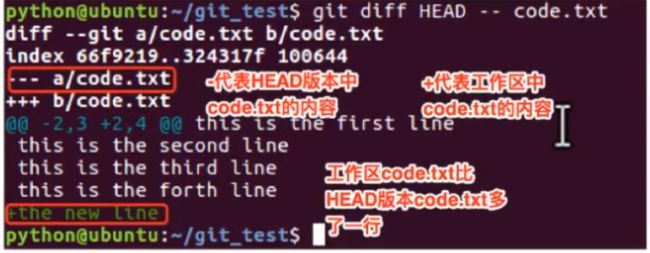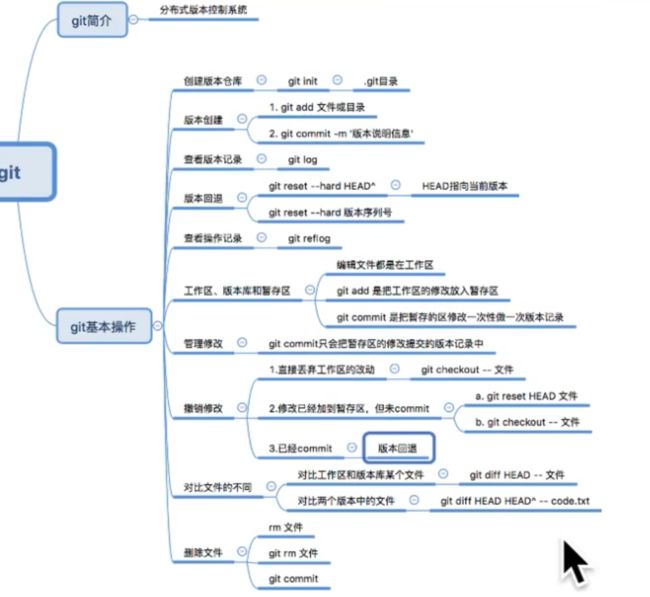- spring boot、spring cloud、spring cloud alibaba 之间的版本对应关系
薄荷街的兔比先生
springbootspringcloudjava
大家在引用pom的时候还是要以官方推荐版本为主,不然容易出现未知的问题。1.springboot和springcloud的版本关系官方提供的版本对照表https://start.spring.io/actuator/info{"git":{"branch":"93e528fc7e79e41a513e493d057499401a15eb67","commit":{"id":"93e528f","ti
- 【数组】- 如何在C++的数组中插入元素?
小鹏编程
C++c++数组
数组逆序数组是C++语言重要的数据结构,对它的一些基本操作要熟练掌握。今天,我们就来讨论,如何在数组中插入元素?案例题目描述在一个数组的第x个位置插入一个新的数y。输入有四行第一行有一个整数n(5usingnamespacestd;intmain(){inta[11],i,n,x,y;cin>>n;for(i=0;i>a[i];}cin>>x;//插入的位置cin>>y;//插入的元素x--;//
- 【数组】- 如何用C++数组统计相同数字出现的次数?
小鹏编程
C++c++算法
统计数字出现次数数组是C++语言重要的数据结构,对它的一些基本操作要熟练掌握。那么,今天我们就来讨论,怎么使用数组统计一组数中每个数字出现的次数?案例题目描述有50个数(0-19),求这50个数中相同数字出现的最多次数为几次?输入50个数字。样例输入110201581270315015181671716911916121712431111421114611464111318703231819216
- Composer如何通过GitHub Personal Access Token安装私有包:完整教程
lihuang319
composergithubphp
使用Composer安全管理您的PHP私有依赖包一、前言在PHP开发中,我们经常需要将内部工具包托管为私有仓库。传统的账号密码验证方式存在安全隐患,而GitHubPersonalAccessToken(PAT)提供了一种更安全的鉴权方案。本文将通过4个核心步骤+3个避坑指南,手把手教您在Composer中优雅地使用PAT安装私有包。二、为什么要用PAT?安全性:细粒度权限控制(可设置过期时间/单仓
- 探索React的深度应用:React Survey——构建问卷神器
傅尉艺Maggie
探索React的深度应用:ReactSurvey——构建问卷神器去发现同类优质开源项目:https://gitcode.com/在浩瀚的前端开发世界里,React与Redux已成为构建复杂Web应用的得力助手,但它们的强大往往隐藏在基础教程之后。今天,让我们一同探索【ReactSurvey】,一个将React与Redux之力发挥至极致的开源项目,教你如何轻松打造专业的在线问卷系统。项目介绍Reac
- 推荐使用:react-native-cn-quill - 为React Native打造的富文本编辑器
秋玥多
推荐使用:react-native-cn-quill-为ReactNative打造的富文本编辑器react-native-cn-quillQuillrich-texteditorforreact-native项目地址:https://gitcode.com/gh_mirrors/re/react-native-cn-quill项目介绍react-native-cn-quill是一个基于QuillA
- 探索表单设计新境界:React JSON Schema Form 编辑器
包椒浩Leith
探索表单设计新境界:ReactJSONSchemaForm编辑器react-json-schema-form-builderVisualeditorforformsbasedonjsonschema,builtinReactJS项目地址:https://gitcode.com/gh_mirrors/re/react-json-schema-form-builder在当今快速迭代的软件开发领域,灵活
- 【redis】redis key 分析
武昌库里写JAVA
面试题汇总与解析毕业设计课程设计springbootvue.js源码
redis_key_sizes.shhttps://gist.github.com/epicserve/5699837redis-cli,theRediscommandlineinterfacehttps://redis.io/topics/rediscliRedisScripting:EVALscriptnumkeyskey[key...]arg[arg...]https://www.w3res
- 镜像解决,向量数据库Milvus报错
zwzscnds
dockermilvus
MilvusMilvus是一款开源的向量数据库,具有高度的灵活性、稳定可靠性以及高速查询等特点。它支持针对TB级向量的增删改操作和近实时查询,适用于大规模向量数据的存储和检索。Milvus的官网:https://milvus.ioGithub上Milvus的链接:https://github.com/milvus-ioDockerDocker是一种容器化技术,它允许开发者将应用程序及其依赖项打包到
- Hive基本操作
小肥柴呀
ApacheHivehive数据库
Hive基本操作1.Hive常用命令1.1Hive启动1.2Hive退出1.3Hive查看历史命令1.4Hive常用交互命令2.数据库基本操作2.1创建数据库2.2创建数据库并指定hdfs存储位置2.3删除空数据库2.4强制删除非空数据库2.5查看所有数据库2.6查看数据相关信息2.7数据库切换2.8修改数据库3.数据表基本操作3.1创建表3.1.1创建表的方式3.1.2创建内部表3.1.3创建外
- Nacos作为配置中心怎么玩,以及Nacos为何启动就挂,Nacos配置中心有多简单。
YourStarYang
NacosCentos7中遇到的那些事java
首先从GitHub去找文档Nacos主要资源配置项application.properties(主要配置)汉化部分如下:#***************SpringBoot相关配置***************####默认的Web上下文路径:server.servlet.contextPath=/nacos###默认的Web服务器端口:server.port=8848#**************
- 在线正则网站
harmful_sheep
网站java
地址:https://jex.im/regulex/#!flags=&re=Github地址:https://github.com/CJex/regulex[1]https://jex.im/regulex/#!flags=&re=:https://jex.im/regulex/#!flags=&re=[2]https://github.com/CJex/regulex:https://githu
- 使用GitPython和GitLoader进行版本控制与文档加载
vaidfl
python
技术背景介绍Git是一种分布式版本控制系统,用于跟踪文件集的更改,通常用于程序员协作开发软件源代码。Git的特点包括支持分支和合并、轻量级、快速操作以及强大的社区支持等。在Python开发中,我们可以使用GitPython库来操作和管理Git仓库。此外,借助GitLoader,我们可以轻松地从Git仓库加载文档,以便在各种应用中使用。核心原理解析GitPython是一个Python库,它允许你通过
- 通过docker和gitlab实现项目自动打包部署
hxj..
服务部署docker容器运维
Gitlab如何实现自动打包部署到docker集群?预备知识:开发模式转变:瀑布模型——》敏捷开发——》DevOpsDevOps:DevelopmentOperations的组合词CICD:持续集成(ContinuousIntegration),持续交付(ContinuousDelivery),持续部署(ContinuousDeployment)使用Gitlab-CI实现自动打包部署通过pipel
- BagelDB:AI的开源向量数据库
qahaj
人工智能数据库python
BagelDB:AI的开源向量数据库BagelDB(OpenVectorDatabaseforAI)是一个类似于GitHub的AI数据协作平台。用户可以在这里创建、分享和管理向量数据集。BagelDB支持独立开发者的私有项目、企业内部的协作以及数据DAO的公共贡献。技术背景介绍随着人工智能和机器学习的快速发展,各种数据的重要性也在不断凸显。向量数据库作为存储向量化数据的重要工具,越来越受到开发者和
- Deepseek开源周第四天:从 DualPipe 到 EPLB
deepseek开源
Deepseek开源周第四天:从DualPipe到EPLB前言上周deepseek宣布,将在本周陆续发布五个开源项目,这些库已经在生产环境中经过了记录、部署和实战测试。今天是deepseek开源周的第四天,deepseek发布了三个开源项目,分别是GitHub-deepseek-ai/DualPipeGitHub-deepseek-ai/eplbGitHub-deepseek-ai/profile
- 分布式服务发现与注册中心 Consul
要加油呀
中间件java-consulconsuljava
分布式服务发现与注册中心Consulgithub地址:https://github.com/consul/consul基础概念什么是注册中心随着微服务理论发展的成熟,越来越多互联网公司采用微服务架构来支持业务发展。各个微服务之间都需要通过注册中心来实现自动化的注册和发现。注册中心主要有三种角色:服务提供者(RPCServer):在启动时,向Registry注册自身服务,并向Registry定期发送
- 核弹级技术革命——搭配deepseek-r1满血版的腾讯云ai助手(codex)仅用14天独立开发出适配ARM架构的微内核操作系统!
frandiy
人工智能腾讯云架构
编程革命已至:双核AI代码引擎开启效率新纪元当代码生成速度提升600%、缺陷率下降75%成为现实,全球开发者正在见证AI生产力的核爆时刻!DeepSeekProMaxAI代码引擎与腾讯云CodeX双剑合璧,以实测数据重新定义智能编程标准。▌DeepSeekProMax:你的全栈智能编程副驾智能补全准确率达92.3%(GitHubCopilot同期数据为84.7%)支持30+主流语言及框架,覆盖Sp
- 国产唯一开源湖仓框架LakeSoul 2.0 重磅升级:支持快照回滚、Flink和Hive对接
元灵数智
大数据数据库spark
首先,附上Github链接LakeSoul:https://github.com/meta-soul/LakeSoul,可搜索公众号元灵数智,在底部菜单了解我们-用户交流获取官方技术交流群二维码,进群与业内大佬进行技术交流。DMetaSoul团队于7月初发布了LakeSoul2.0版本,对1.0版本进行了多方面升级优化,提高了自身架构设计的灵活性,也更好地适应客户未来业务高速发展的需要。2.0版本
- 使用 LakeSoul 构建实时机器学习样本库
元灵数智
bigdata大数据数据仓库数据库架构数据库开发
首先,附上Github链接LakeSoul:https://github.com/meta-soul/LakeSoul,可搜索公众号元灵数智,在底部菜单了解我们-用户交流获取官方技术交流群二维码,进群与业内大佬进行技术交流。在之前的公众号文章《重磅!开源湖仓平台LakeSoul设计理念详解》中,我们介绍了LakeSoul开源流批一体表存储框架的设计理念和部分实现原理。LakeSoul设计的初衷,是
- 【Reasoning】o1复现整合
辰阳星宇
科研论文自然语言处理语言模型深度学习人工智能
调研文章《Marco-o1:TowardsOpenReasoningModelsforOpen-EndedSolutions》arxiv:https://arxiv.org/abs/2411.14405github:https://github.com/AIDC-AI/Marco-o1Marco-o1:TowardsOpenReasoningModelsforOpen-EndedSolutions
- 探索前端开发的无限可能:30个HTML+CSS案例集锦
唐红娉Trevor
探索前端开发的无限可能:30个HTML+CSS案例集锦30个HTMLCSS前端开发案例完结篇项目地址:https://gitcode.com/Resource-Bundle-Collection/a6ecb项目介绍在快速发展的前端开发领域,掌握HTML和CSS是每一位开发者的基本功。为了帮助开发者从入门到精通,我们精心打造了一个包含30个案例的HTML+CSS前端开发案例集锦。这个项目不仅涵盖了从
- VQ-Diffusion 深度解析与实战指南
晏灵昀Odette
VQ-Diffusion深度解析与实战指南VQ-Diffusion项目地址:https://gitcode.com/gh_mirrors/vqd/VQ-Diffusion1.项目介绍VQ-Diffusion是一个用于文本到图像合成的深度学习模型,基于矢量量化变分自编码器(VQ-VAE)和去噪扩散概率模型(DenoisingDiffusionProbabilisticModel)。该模型通过将DDP
- AWS Security Finding Format (ASFF) 与 yolov3 with mobilenet v2 的集成教程
侯忱励
AWSSecurityFindingFormat(ASFF)与yolov3withmobilenetv2的集成教程ASFFyolov3withmobilenetv2andASFF项目地址:https://gitcode.com/gh_mirrors/as/ASFF1.项目介绍ASFF,全称是AWSSecurityFindingFormat,是由AWS设计的一种标准安全发现格式,用于在Securit
- 31.C++多态4(静态多态,动态多态,虚函数表的存储位置)
橘子真甜~
c++开发语言
⭐上篇文章:30.C++多态3(多态的原理,虚指针,虚函数表,抽象类)-CSDN博客⭐本篇代码:c++学习/17.C++三大特性-多态·橘子真甜/c++-learning-of-yzc-码云-开源中国(gitee.com)⭐标⭐是比较重要的部分目录一.静态多态与动态多态二.派生类的虚表的内存分布2.1单继承派生类虚表的分布2.2多继承下派生类虚表的分布一.静态多态与动态多态静态多态是在编译的时候就
- 用Scala通过身份证号获得其他信息的方法
心仪悦悦
scala
知识点1.toInt。把字符串转成整型2.toUpperCase。变大写3.toLowerCase变小写4.substring(起点,终点-不包括)字符串截取5.charAt(下标)得到对应位置的字符(不是字符串)6.asDigit.把字符转成数字8.contains是否包含子串9.length属性,用来获取有几个字符串。packagetest31objecttest{defmain(args:A
- 02DevOps基础环境准备
梁萌
DevOpsDevOpsCICDdocker
准备两台Linux的操作系统,最简单的方式就是在本机上使用虚拟机搭建两个操作系统(实际生产环境是两台服务器,虚拟机的方式用于学习使用)我搭建的两台服务器的ip分别是192.168.1.10、192.168.1.11192.168.1.10服务器用于安装docker、Gitlab、Jenkins。192.168.1.11服务器用于自动化应用发布和运行应用。设备拓扑图VMware下Centos7安装步
- Vue中如何轻松实现可调整大小的容器布局——vue-resizeable组件教程
介绍vue-resizeable是一款在vue项目中可调整各个区域大小的组件,支持任意组合,支持自定义样式演示体验地址https://liquanquan.top/vue-admin/resizablenpm地址https://www.npmjs.com/package/vue-resizeablegithubhttps://github.com/taoman/vue-resizeable欢迎各位
- 内网映射神器nps搭建
NPS(内网穿透神器)是一款非常实用的工具,能够帮助用户在内网环境下实现外部网络的访问,解决了许多网络安全和远程访问的问题。通过NPS,可以轻松地在受限的内网环境中,让外部网络设备访问内网服务。下面我将详细介绍如何搭建和配置NPS,从下载到验证,帮助你更好地理解和应用这个工具。1.下载NPS首先,需要访问NPS的官方GitHub仓库,选择适合你操作系统的二进制文件进行下载。步骤:打开NPS的Git
- Android渲染Latex公式的开源框架比较
sz_denny
开源
对比主流框架,介绍如下几款1、AndroidMath官网:GitHub-gregcockroft/AndroidMath:RenderbeautifulLaTeXMathEquationsinanAndroidView基于android原生view方式渲染优点:速度快,开源协议MITlicense缺点:不支持文字+公式混合渲染2、MathView官网:GitHub-jianzhongli/Math
- SAX解析xml文件
小猪猪08
xml
1.创建SAXParserFactory实例
2.通过SAXParserFactory对象获取SAXParser实例
3.创建一个类SAXParserHander继续DefaultHandler,并且实例化这个类
4.SAXParser实例的parse来获取文件
public static void main(String[] args) {
//
- 为什么mysql里的ibdata1文件不断的增长?
brotherlamp
linuxlinux运维linux资料linux视频linux运维自学
我们在 Percona 支持栏目经常收到关于 MySQL 的 ibdata1 文件的这个问题。
当监控服务器发送一个关于 MySQL 服务器存储的报警时,恐慌就开始了 —— 就是说磁盘快要满了。
一番调查后你意识到大多数地盘空间被 InnoDB 的共享表空间 ibdata1 使用。而你已经启用了 innodbfileper_table,所以问题是:
ibdata1存了什么?
当你启用了 i
- Quartz-quartz.properties配置
eksliang
quartz
其实Quartz JAR文件的org.quartz包下就包含了一个quartz.properties属性配置文件并提供了默认设置。如果需要调整默认配置,可以在类路径下建立一个新的quartz.properties,它将自动被Quartz加载并覆盖默认的设置。
下面是这些默认值的解释
#-----集群的配置
org.quartz.scheduler.instanceName =
- informatica session的使用
18289753290
workflowsessionlogInformatica
如果希望workflow存储最近20次的log,在session里的Config Object设置,log options做配置,save session log :sessions run ;savesessio log for these runs:20
session下面的source 里面有个tracing
- Scrapy抓取网页时出现CRC check failed 0x471e6e9a != 0x7c07b839L的错误
酷的飞上天空
scrapy
Scrapy版本0.14.4
出现问题现象:
ERROR: Error downloading <GET http://xxxxx CRC check failed
解决方法
1.设置网络请求时的header中的属性'Accept-Encoding': '*;q=0'
明确表示不支持任何形式的压缩格式,避免程序的解压
- java Swing小集锦
永夜-极光
java swing
1.关闭窗体弹出确认对话框
1.1 this.setDefaultCloseOperation (JFrame.DO_NOTHING_ON_CLOSE);
1.2
this.addWindowListener (
new WindowAdapter () {
public void windo
- 强制删除.svn文件夹
随便小屋
java
在windows上,从别处复制的项目中可能带有.svn文件夹,手动删除太麻烦,并且每个文件夹下都有。所以写了个程序进行删除。因为.svn文件夹在windows上是只读的,所以用File中的delete()和deleteOnExist()方法都不能将其删除,所以只能采用windows命令方式进行删除
- GET和POST有什么区别?及为什么网上的多数答案都是错的。
aijuans
get post
如果有人问你,GET和POST,有什么区别?你会如何回答? 我的经历
前几天有人问我这个问题。我说GET是用于获取数据的,POST,一般用于将数据发给服务器之用。
这个答案好像并不是他想要的。于是他继续追问有没有别的区别?我说这就是个名字而已,如果服务器支持,他完全可以把G
- 谈谈新浪微博背后的那些算法
aoyouzi
谈谈新浪微博背后的那些算法
本文对微博中常见的问题的对应算法进行了简单的介绍,在实际应用中的算法比介绍的要复杂的多。当然,本文覆盖的主题并不全,比如好友推荐、热点跟踪等就没有涉及到。但古人云“窥一斑而见全豹”,希望本文的介绍能帮助大家更好的理解微博这样的社交网络应用。
微博是一个很多人都在用的社交应用。天天刷微博的人每天都会进行着这样几个操作:原创、转发、回复、阅读、关注、@等。其中,前四个是针对短博文,最后的关注和@则针
- Connection reset 连接被重置的解决方法
百合不是茶
java字符流连接被重置
流是java的核心部分,,昨天在做android服务器连接服务器的时候出了问题,就将代码放到java中执行,结果还是一样连接被重置
被重置的代码如下;
客户端代码;
package 通信软件服务器;
import java.io.BufferedWriter;
import java.io.OutputStream;
import java.io.O
- web.xml配置详解之filter
bijian1013
javaweb.xmlfilter
一.定义
<filter>
<filter-name>encodingfilter</filter-name>
<filter-class>com.my.app.EncodingFilter</filter-class>
<init-param>
<param-name>encoding<
- Heritrix
Bill_chen
多线程xml算法制造配置管理
作为纯Java语言开发的、功能强大的网络爬虫Heritrix,其功能极其强大,且扩展性良好,深受热爱搜索技术的盆友们的喜爱,但它配置较为复杂,且源码不好理解,最近又使劲看了下,结合自己的学习和理解,跟大家分享Heritrix的点点滴滴。
Heritrix的下载(http://sourceforge.net/projects/archive-crawler/)安装、配置,就不罗嗦了,可以自己找找资
- 【Zookeeper】FAQ
bit1129
zookeeper
1.脱离IDE,运行简单的Java客户端程序
#ZkClient是简单的Zookeeper~$ java -cp "./:zookeeper-3.4.6.jar:./lib/*" ZKClient
1. Zookeeper是的Watcher回调是同步操作,需要添加异步处理的代码
2. 如果Zookeeper集群跨越多个机房,那么Leader/
- The user specified as a definer ('aaa'@'localhost') does not exist
白糖_
localhost
今天遇到一个客户BUG,当前的jdbc连接用户是root,然后部分删除操作都会报下面这个错误:The user specified as a definer ('aaa'@'localhost') does not exist
最后找原因发现删除操作做了触发器,而触发器里面有这样一句
/*!50017 DEFINER = ''aaa@'localhost' */
原来最初
- javascript中showModelDialog刷新父页面
bozch
JavaScript刷新父页面showModalDialog
在页面中使用showModalDialog打开模式子页面窗口的时候,如果想在子页面中操作父页面中的某个节点,可以通过如下的进行:
window.showModalDialog('url',self,‘status...’); // 首先中间参数使用self
在子页面使用w
- 编程之美-买书折扣
bylijinnan
编程之美
import java.util.Arrays;
public class BookDiscount {
/**编程之美 买书折扣
书上的贪心算法的分析很有意思,我看了半天看不懂,结果作者说,贪心算法在这个问题上是不适用的。。
下面用动态规划实现。
哈利波特这本书一共有五卷,每卷都是8欧元,如果读者一次购买不同的两卷可扣除5%的折扣,三卷10%,四卷20%,五卷
- 关于struts2.3.4项目跨站执行脚本以及远程执行漏洞修复概要
chenbowen00
strutsWEB安全
因为近期负责的几个银行系统软件,需要交付客户,因此客户专门请了安全公司对系统进行了安全评测,结果发现了诸如跨站执行脚本,远程执行漏洞以及弱口令等问题。
下面记录下本次解决的过程以便后续
1、首先从最简单的开始处理,服务器的弱口令问题,首先根据安全工具提供的测试描述中发现应用服务器中存在一个匿名用户,默认是不需要密码的,经过分析发现服务器使用了FTP协议,
而使用ftp协议默认会产生一个匿名用
- [电力与暖气]煤炭燃烧与电力加温
comsci
在宇宙中,用贝塔射线观测地球某个部分,看上去,好像一个个马蜂窝,又像珊瑚礁一样,原来是某个国家的采煤区.....
不过,这个采煤区的煤炭看来是要用完了.....那么依赖将起燃烧并取暖的城市,在极度严寒的季节中...该怎么办呢?
&nbs
- oracle O7_DICTIONARY_ACCESSIBILITY参数
daizj
oracle
O7_DICTIONARY_ACCESSIBILITY参数控制对数据字典的访问.设置为true,如果用户被授予了如select any table等any table权限,用户即使不是dba或sysdba用户也可以访问数据字典.在9i及以上版本默认为false,8i及以前版本默认为true.如果设置为true就可能会带来安全上的一些问题.这也就为什么O7_DICTIONARY_ACCESSIBIL
- 比较全面的MySQL优化参考
dengkane
mysql
本文整理了一些MySQL的通用优化方法,做个简单的总结分享,旨在帮助那些没有专职MySQL DBA的企业做好基本的优化工作,至于具体的SQL优化,大部分通过加适当的索引即可达到效果,更复杂的就需要具体分析了,可以参考本站的一些优化案例或者联系我,下方有我的联系方式。这是上篇。
1、硬件层相关优化
1.1、CPU相关
在服务器的BIOS设置中,可
- C语言homework2,有一个逆序打印数字的小算法
dcj3sjt126com
c
#h1#
0、完成课堂例子
1、将一个四位数逆序打印
1234 ==> 4321
实现方法一:
# include <stdio.h>
int main(void)
{
int i = 1234;
int one = i%10;
int two = i / 10 % 10;
int three = i / 100 % 10;
- apacheBench对网站进行压力测试
dcj3sjt126com
apachebench
ab 的全称是 ApacheBench , 是 Apache 附带的一个小工具 , 专门用于 HTTP Server 的 benchmark testing , 可以同时模拟多个并发请求。前段时间看到公司的开发人员也在用它作一些测试,看起来也不错,很简单,也很容易使用,所以今天花一点时间看了一下。
通过下面的一个简单的例子和注释,相信大家可以更容易理解这个工具的使用。
- 2种办法让HashMap线程安全
flyfoxs
javajdkjni
多线程之--2种办法让HashMap线程安全
多线程之--synchronized 和reentrantlock的优缺点
多线程之--2种JAVA乐观锁的比较( NonfairSync VS. FairSync)
HashMap不是线程安全的,往往在写程序时需要通过一些方法来回避.其实JDK原生的提供了2种方法让HashMap支持线程安全.
- Spring Security(04)——认证简介
234390216
Spring Security认证过程
认证简介
目录
1.1 认证过程
1.2 Web应用的认证过程
1.2.1 ExceptionTranslationFilter
1.2.2 在request之间共享SecurityContext
1
- Java 位运算
Javahuhui
java位运算
// 左移( << ) 低位补0
// 0000 0000 0000 0000 0000 0000 0000 0110 然后左移2位后,低位补0:
// 0000 0000 0000 0000 0000 0000 0001 1000
System.out.println(6 << 2);// 运行结果是24
// 右移( >> ) 高位补"
- mysql免安装版配置
ldzyz007
mysql
1、my-small.ini是为了小型数据库而设计的。不应该把这个模型用于含有一些常用项目的数据库。
2、my-medium.ini是为中等规模的数据库而设计的。如果你正在企业中使用RHEL,可能会比这个操作系统的最小RAM需求(256MB)明显多得多的物理内存。由此可见,如果有那么多RAM内存可以使用,自然可以在同一台机器上运行其它服务。
3、my-large.ini是为专用于一个SQL数据
- MFC和ado数据库使用时遇到的问题
你不认识的休道人
sqlC++mfc
===================================================================
第一个
===================================================================
try{
CString sql;
sql.Format("select * from p
- 表单重复提交Double Submits
rensanning
double
可能发生的场景:
*多次点击提交按钮
*刷新页面
*点击浏览器回退按钮
*直接访问收藏夹中的地址
*重复发送HTTP请求(Ajax)
(1)点击按钮后disable该按钮一会儿,这样能避免急躁的用户频繁点击按钮。
这种方法确实有些粗暴,友好一点的可以把按钮的文字变一下做个提示,比如Bootstrap的做法:
http://getbootstrap.co
- Java String 十大常见问题
tomcat_oracle
java正则表达式
1.字符串比较,使用“==”还是equals()? "=="判断两个引用的是不是同一个内存地址(同一个物理对象)。 equals()判断两个字符串的值是否相等。 除非你想判断两个string引用是否同一个对象,否则应该总是使用equals()方法。 如果你了解字符串的驻留(String Interning)则会更好地理解这个问题。
- SpringMVC 登陆拦截器实现登陆控制
xp9802
springMVC
思路,先登陆后,将登陆信息存储在session中,然后通过拦截器,对系统中的页面和资源进行访问拦截,同时对于登陆本身相关的页面和资源不拦截。
实现方法:
1 2 3 4 5 6 7 8 9 10 11 12 13 14 15 16 17 18 19 20 21 22 23