Customizing the DBNavigator
| Enhancing the TDBNavigator component with modified graphics (glyphs), custom button captions, and more. Exposing the OnMouseUp/Down event for every button. | ||||||||||
|
"Ok, the DBNavigator does its job of navigating data and managing records. Unfortunately, my customers want more user-friendly experience, like custom button graphics and captions, ..." Recently, I got an email (the sentence above comes from it) from a Delphi developer searching for a way to enhance the power of the DBNavigator component.
The DBNavigator is a great component - it provides a VCR-like interface for navigating data and managing records in database applications. Record navigation is provided by the First, Next, Prior, and Last buttons. Record management is provided by the Edit, Post, Cancel, Delete, Insert, and Refresh buttons. In one component Delphi provides everything you need, to operate on your data. However, and I must agree with the author of the e-mail inquiry, the DBNavigator lacks some features like custom glyphs, button captions, etc... A more powerful DBNavigatorAs discussed in the "accessing protected members of a component" article, many Delphi components have useful properties and methods that are marked invisible ("protected") to a Delphi developer. Hopefully, to access such protected members of a component, a simple technique called the "protected hack" can be used.First, we'll add a caption to every DBNavigator button, then we'll add custom graphics, and finally we'll OnMouseUp-enable each button. » standard graphics + custom captions Let's rock'n'rollThe DBNavigator has a protected Buttons property. This member is an array of TNavButton, a descendant of TSpeedButton.Since each button in this protected property inherits from TSpeedButton, if we get our hands on it, we'll be able to work with "standard" TSpeedButton properties like: Caption (a string that identifies the control to the user), Glyph (the bitmap that appears on the button), Layout (determines where the image or text appears on the button)... From the DBCtrls unit (where DBNavigator is defined) we "read" that the protected Buttons property is declared as
Where TNavButton inherits from TSpeedButton and TNavigateBtn is an enumeration, defined as :
Note that TNavigateBtn holds 10 values, each identifying different button on a TDBNavigator object. Now, let's see how to hack a DBNavigator: Enhanced DBNavigatorFirst, set up a simple data editing Delphi form by placing at least a DBNavigator, a DBGrid, a DataSoure and a Dataset object of your choice (ADO, BDE, dbExpres, ...). Make sure all components are "connected".Second, hack a DBNavigator by defining an inherited "dummy" class, above the Form declaration, like:
Next, to be able to display custom captions and graphics on each DBNavigator button, we'll need to set up some glyphs. I suggest you to use the TImageList component and assign 10 pictures (bmp or ico), each representing an action of a particular button of a DBNavigator. Third, in the OnCreate event for the Form1, add a call like:
Make sure you add the declaration of this procedure in the private part of the form declaration, like:
Fourth, add the SetupHackedNavigator procedure. The SetupHackedNavigator procedure adds custom graphics to each button and assigns custom caption to each button.
Ok, let's explain. We iterate through all the buttons in the DBNavigator. Recall that each button is accessible from the protected Buttons array property - therefore the need for the THackDBNavigator class. Since the type of the Buttons array is TNavigateBtn we go from the "first" (using the Low function) button to the "last" (using the High function) one. For each button we simply remove the "old" glyph, assign the new one (from the Glyphs parameter), add the caption from the Captions array and mark the layout of the glyph. Note that you can control which buttons are displayed by a DBNavigator (not the hacked one) through its VisibleButtons property. Another property whose default value you may want to change is Hints - use it to supply Help Hints of your choosing for the individual navigator button. You can control the display of the Hints by editing the ShowHints property. That's it. "This is why you've picked Delphi" - as I love to say ;) Gimme more!Why stop here? You know that when you click the 'nbNext' button the dataset's current position is advanced to the next record. What if you want to move, let's say, 5 records ahead if the user is holding the CTRL key while pressing the button? How about that?The "standard" DBNavigator does not have the OnMouseUp event - the one that caries the Shift parameter of the TShiftState - enabling you to test for the state of the Alt, Ctrl, and Shift keys. The DBNavigator only provides the OnClick event for you to handle. However, the THackDBNavigator can simply expose the OnMouseUp event and enable you to "see" the state of the control keys and even the position of the cursor above the particular button when clicked! Ctrl + Click := 5 rows ahead!To expose the OnMouseUp you simply assign your custom event handling procedure to the OnMouseUp event for the button of the hacked DBNavigator. This exactly is already done in the SetupHackedNavigator procedure:OnMouseUp := HackNavMouseUp; Now, the HackNavMouseUp procedure could look like:
Note that you need to add the signature of the HackNavMouseUp procedure inside the private part of the form declaration (near the declaration of the SetupHackedNavigator procedure):
Ok, let's explain, one more time. The HackNavMouseUp procedure handles the OnMouseUp event for each DBNavigator button. If the user is holding the CRL key while clickig the nbNext button, the current record for the linked dataset is moved "MoveBy" (defined as constant with the value of 5) records ahead. What? Overcomplicated?
That's all folks!And finally we are done. If you have any questions feel free and encouraged to post to the Delphi Programming Forum.... Uh, oh, I cannot stop writing ... |
||||||||||
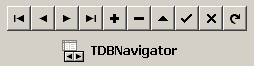

 Let's say you want only one button to replace the nbFirst, nbPrevious, nbNext, and nbLast buttons. You can use the X, and Y parameters inside the HackNavMouseUp procedure to find the position of the cursor when the button was released. Now, to this one button ("to rule them all") you can attach a picture that has 4 areas, each area is suppose to mimic one of the buttons we are replacing ... got the point?
Let's say you want only one button to replace the nbFirst, nbPrevious, nbNext, and nbLast buttons. You can use the X, and Y parameters inside the HackNavMouseUp procedure to find the position of the cursor when the button was released. Now, to this one button ("to rule them all") you can attach a picture that has 4 areas, each area is suppose to mimic one of the buttons we are replacing ... got the point?