android开发(3) 可滚动的录入表单演示
软件开发很多工作就是收集表单,展示一个表单等待用户录入表单数据。那么我们就做个这样的的布局演示吧。
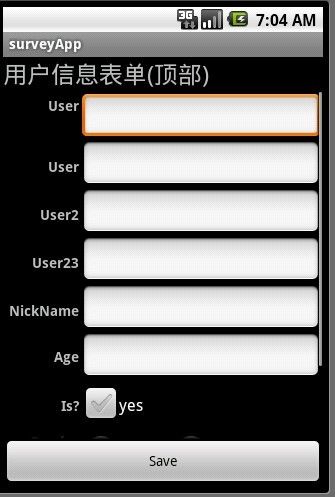
本文使用的控件有:
RelativeLayout 相对布局ScrollView 滚动视图
TableLayout 表格布局
如上图所示,界面(或者说窗体)分为三个部分:
顶部:信息提示,标题(Title)
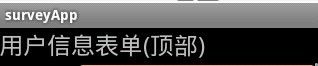
中间:表单内容
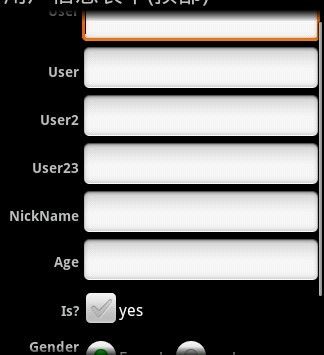
底部:操作按钮
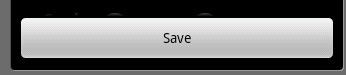
实现这样的布局一定要用到RelativeLayout 相对布局,我们这样指定我的布局。
1.根控件(视图)放置一个RelativeLayout 作为根控件。指示它填充满整个窗口,fill_parent。
2.在根控件里放置三个子控件,对应刚刚提到三个部分(顶部,中间。底部)等。
3.分别设定上面三个控件的布局属性(或者说设置布局,对齐样式)。
我们设定顶部控件的相对属性为:android:layout_alignParentTop="true",这个属性意思是对齐到父控件的顶部
然后设定底部控件的属性为:android:layout_alignParentBottom="true",指定它对齐到父控件的底部
再指定中间的控件属性为:
android:layout_below ="@id/toppanel" ,指示它位于某个控件下方。在这里肯定是上面提到的 顶部控件 了。android:layout_above="@id/panelBottom",指示它位于某个控件上方。在这里肯定是上面提到的 底控件 了。
布局初步完成。贴代码
< RelativeLayout xmlns:android ="http://schemas.android.com/apk/res/android"
android:orientation ="vertical"
android:gravity ="center_horizontal"
android:layout_width ="fill_parent"
android:layout_height ="fill_parent"
>
< RelativeLayout android:layout_width ="fill_parent"
android:layout_height ="wrap_content"
android:layout_alignParentTop ="true"
android:id ="@+id/toppanel"
>
< TextView
android:layout_width ="fill_parent"
android:layout_height ="wrap_content"
android:text ="用户信息表单(顶部)"
android:textSize ="11pt"
/>
</ RelativeLayout >
< RelativeLayout android:id ="@+id/panelBottom"
android:layout_width ="wrap_content"
android:layout_alignParentBottom ="true"
android:layout_height ="wrap_content" >
< Button android:text ="Save(底部控件)" android:id ="@+id/button1"
android:layout_height ="wrap_content" android:layout_width ="fill_parent" ></ Button >
</ RelativeLayout >
< ScrollView
android:layout_below ="@id/toppanel"
android:layout_above ="@id/panelBottom"
android:layout_width ="wrap_content" android:layout_height ="wrap_content"
>
< ............... 这里将写中间部分的控件.... >
</ ScrollView >
</ RelativeLayout >
阅读上面的代码,可以看到
顶部控件使用一个RelativeLayout 名字是:toppanel
底部控件使用一个RelativeLayout 名字是:panelBottom
中间控件使用一个ScrollView,滚动视图控件。该控件的好处是当它的子控件太长时,会自动出现滚动条。
下面我们为ScrollView下添加一个TableLayout,这个一个表格布局控件,使得布局非常整齐。
android:id ="@+id/tableLayout1"
android:layout_width ="fill_parent"
android:stretchColumns ="1"
android:layout_height ="fill_parent" >
< TableRow >
< TextView android:layout_width ="wrap_content"
android:layout_height ="fill_parent"
android:gravity ="right"
android:textStyle ="bold"
android:padding ="3dip"
android:text ="User" >
</ TextView >
< EditText android:id ="@+id/editText1"
android:padding ="3dip"
android:layout_width ="wrap_content"
android:layout_height ="wrap_content" ></ EditText >
</ TableRow >
</ TableLayout >
TableLayout下可以有多行TableRow,每个TableRow里可以有多个子控件,每个控件相当于一个cell(单元格)。这很类似html里的table标签。
至此全部完成。