安卓开发
安卓开发:
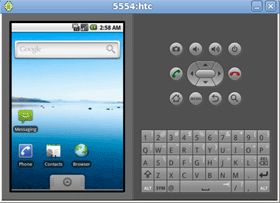 If you are an Android developer, looking to root your Android phone, or just a blogger who wants to take screenshots of your latest Nexus One phone, you will need to install Android SDK in your computer. I know that it is kind of troublesome to download/install the SDK just to take screenshots in your phone, but luckily it can be done easily. This article will show you the way to install Android SDK and take screenshots in Ubuntu 9.10 Karmic.
If you are an Android developer, looking to root your Android phone, or just a blogger who wants to take screenshots of your latest Nexus One phone, you will need to install Android SDK in your computer. I know that it is kind of troublesome to download/install the SDK just to take screenshots in your phone, but luckily it can be done easily. This article will show you the way to install Android SDK and take screenshots in Ubuntu 9.10 Karmic.
First, go to the Android website and download the SDK. Make sure you choose the Linux version.
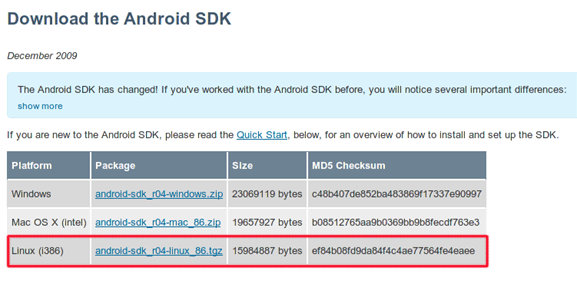
Extract the downloaded file to your home folder. You should see a folder with the name “android-sdk-linux_86”.
Open your .bashrc file and add the filepath to the end of the file. In a terminal, type the following:
gedit ~/.bashrc
Add the following line to the end of the file:
export PATH=${PATH}:<your_sdk_dir>/tools
Replace <your_sdk_dir> with the actual filepath of the SDK folder. If you have extracted the file to your home folder, it should be something like /home/your_username/android_sdk_linux_86/
Next you need to install Ecplise. For Ubuntu 9.10 users, the latest version of Eclipse (Eclipse Classic 3.5.1) is already included in the repository, so you can easily install via the command:
sudo apt-get install eclipse
Once the installation is completed, open Eclipse (Application -> Programming -> Eclipse)
On the menubar, click on Help -> Install new software
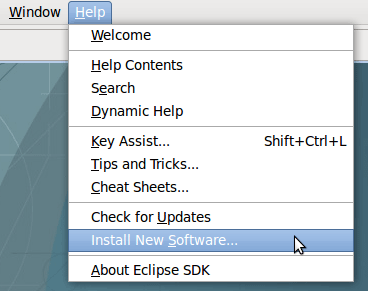
At the Work with field, enter http://download.eclipse.org/releases/galileo and click Add.
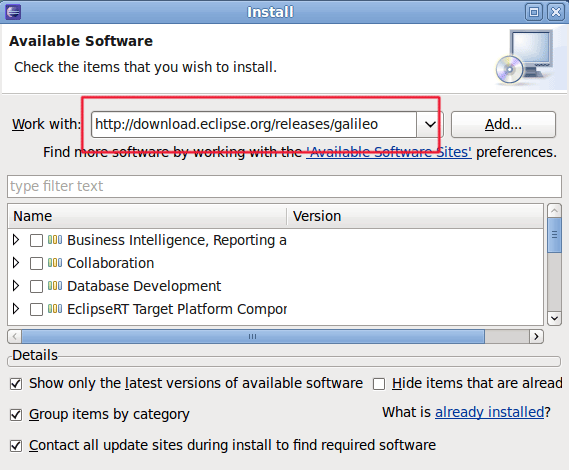
You will see that there are several software now available for installation. Ignore them.
Next, erase away the entry in the Work With field and add https://dl-ssl.google.com/android/eclipse/. Click Add.
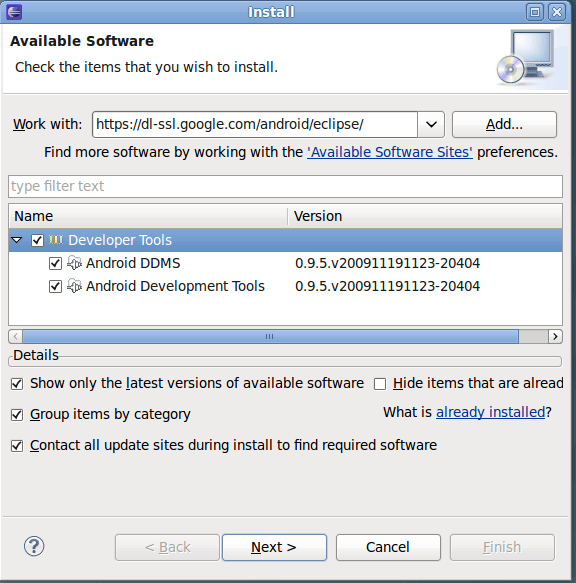
Check all the entries in the bottom pane and click Next to install.
Once the installation is done, restart Eclipse.
Go to Windows -> Preferences. On the left, select the Android entry.
Enter the Android filepath in the SDK location field. Click Apply follow by OK.
Update: The latest version of Android SDK requires you to install the SDK API before you can create a new Android project.
Go to WIndows -> Android SDK and AVD Manager.
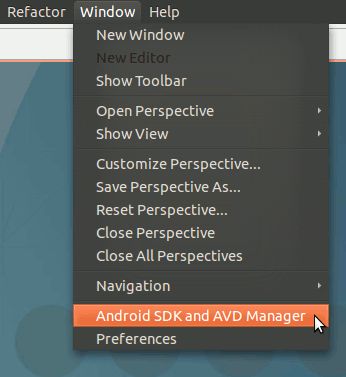
On the left pane, select the “Available Packages” entry. On the right, place a check on the version of the Android SDK that you want to install. Once done, click the Install Selected button.
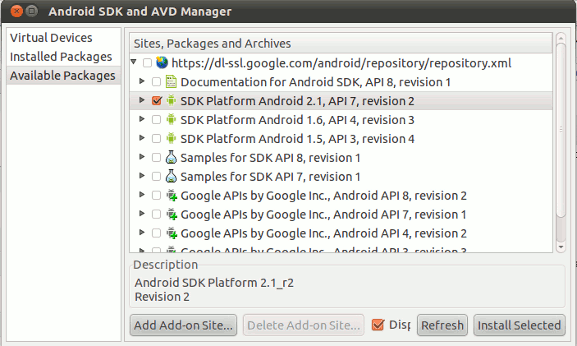
That’s it. You have install and set up Android SDK in your Ubuntu. To create a new Android project, simply go to File -> New -> Project and choose Android project in the Wizard window.
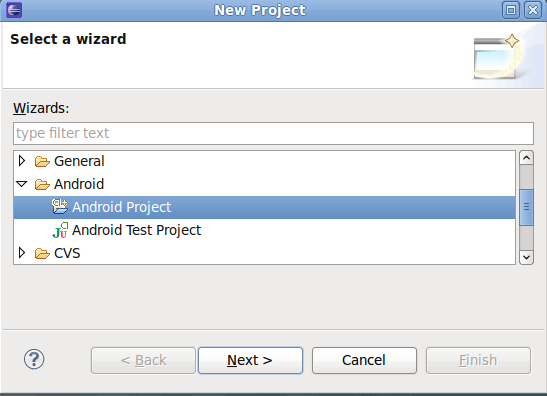
Taking screenshots of your Android phone
First enable the USB debug mode in Settings ->Applications->Development
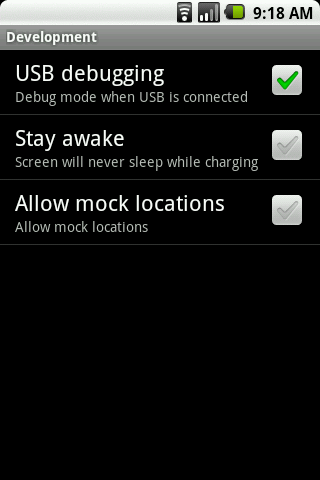
Connect your Android phone to your computer via the USB cable.
Make sure that Eclipse is closed, navigate to your Android SDK folder. Go to the Tools folder and open the ddms.bat file. When prompted, select RUN.
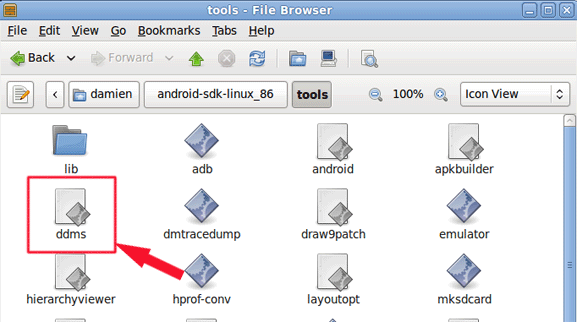
Highlight the entry of your phone.
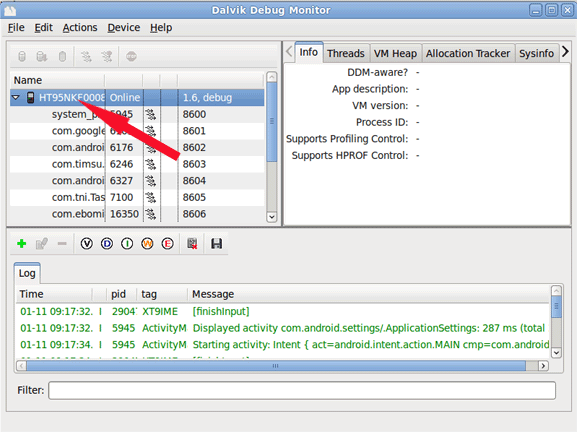
Go to Device -> Screen Capture.
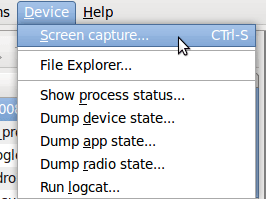
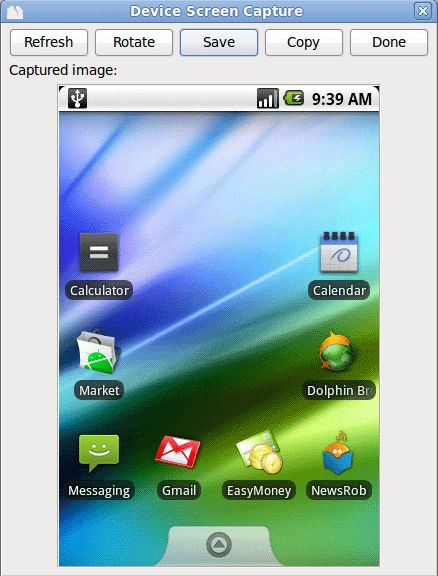
That’s it.