Android学习系列(5)--App布局初探之简单模型
这篇文章是 Android开发人员的必备知识,是我特别为大家整理和总结的,不求完美,但是有用。
今天,我根据经验,把我认为的常见的布局做一个分析,归纳出几种简单的模型,这些模型一般是我认为解决其对应布局问题的最佳布局,具体要看情况。
因为工作的限制,我无法专门研究天马行空,万罗天象的布局,只能根据我工作中碰到的布局,略加斟酌。
还有一点我要强调,这些布局的原则就是:简单,灵活。
效果图:
<ignore_js_op>

说明:水平三列,两边分别是"返回","提交"的按钮,中间是必须居中的几个字,一般都是标题名称。
仿佛标题内容的背景坐拥左右两位美女般的按钮。
方法:主要使用FrameLayout布局
素材:
<ignore_js_op>
 、<ignore_js_op>
、<ignore_js_op>
layout代码:
- <!--这种布局:
- 缺点是,标题只能就几个字,字多了就会撑开并和两边的按钮重叠
- 优点是,代码简洁;-->
- <?xml version="1.0" encoding="utf-8"?>
- <FrameLayout xmlns:android="http://schemas.android.com/apk/res/android"
- android:layout_width="fill_parent"
- android:layout_height="wrap_content"
- android:background="@drawable/layout01_bg"
- android:paddingLeft="10dip"
- android:paddingRight="10dip"
- >
- <Button android:layout_gravity="left|center_vertical"
- android:layout_width="wrap_content"
- android:layout_height="wrap_content"
- android:background="@drawable/layout01_tool"
- android:text="返回"
- android:padding="8dip"
- />
- <TextView android:layout_gravity="center"
- android:layout_width="wrap_content"
- android:layout_height="wrap_content"
- android:text="标题内容"
- android:textSize="18dip"
- android:textColor="#000000" />
- <Button android:layout_gravity="right|center_vertical"
- android:layout_width="wrap_content"
- android:layout_height="wrap_content"
- android:background="@drawable/layout01_tool"
- android:text="前进"
- android:padding="8dip"
- />
- </FrameLayout>
模型二:水平三列双耳式
效果图:
<ignore_js_op>
说明: 水平三列,两边分别是"返回","提交"的按钮,中间是几个字,这几个字可以居左,居中,居右,而不与两边的按钮重叠。
此模型和坐拥式模型相似,但是中间的部分不是把左右按钮坐拥入怀,而是单独占据,且也只占据中间部分。
这种模型能够实现坐拥式模型的效果,而且能偏左偏右而不和两边按钮重叠。
但是因为这种情况使用RelativeLayout布局比较好,需要定义ID,稍微麻烦了一点点。
方法:主要是RelativeLayout布局
素材:同上
layout代码:
- <!--这种布局:
- 缺点是代码还算简洁,但是比坐拥式要稍微复杂一点
- 有点是比坐拥式更强大,更灵活
- -->
- <?xml version="1.0" encoding="utf-8"?>
- <RelativeLayout xmlns:android="http://schemas.android.com/apk/res/android"
- android:layout_width="fill_parent"
- android:layout_height="wrap_content"
- android:background="@drawable/layout01_bg"
- android:paddingLeft="10dip"
- android:paddingRight="10dip"
- >
- <Button android:id="@+id/left_button"
- android:layout_alignParentLeft="true"
- android:layout_centerVertical="true"
- android:layout_width="wrap_content"
- android:layout_height="wrap_content"
- android:background="@drawable/layout01_tool"
- android:text="返回列表"
- android:padding="8dip"
- />
- <Button android:id="@+id/right_button"
- android:layout_alignParentRight="true"
- android:layout_centerVertical="true"
- android:layout_width="wrap_content"
- android:layout_height="wrap_content"
- android:background="@drawable/layout01_tool"
- android:text="评论"
- android:padding="8dip"
- />
- <!--设置LeftOf和RightOf,可填充中间空余部分-->
- <TextView android:layout_toRightOf="@id/left_button"
- android:layout_toLeftOf="@id/right_button"
- android:layout_centerVertical="true"
- android:gravity="left"
- android:paddingLeft="5dip"
- android:layout_width="fill_parent"
- android:layout_height="wrap_content"
- android:text="资讯>>正文"
- android:textSize="18dip"
- android:textColor="#000000" />
- </RelativeLayout>
但是,LinearLayout布局方向为" horizontal" ,layout_gravity是无效的。
效果图:
<ignore_js_op>

<ignore_js_op>

说明: 两边是按钮,中间部分被两个控件互补式分割,主要是左边的会随内容填充,但是必须两者内容宽度之和不能大于中间部分。
这个和双耳式差不多,也说明了,双耳式在保证有空余空间的基础上,可以扩充到4列,5列等多列。
方法:主要是RelativeLayout布局
素材:同上
layout代码:
- <!--双耳式在多列情况下的扩展式-->
- <?xml version="1.0" encoding="utf-8"?>
- <RelativeLayout xmlns:android="http://schemas.android.com/apk/res/android"
- android:layout_width="fill_parent"
- android:layout_height="wrap_content"
- android:background="@drawable/layout01_bg"
- android:paddingLeft="10dip"
- android:paddingRight="10dip"
- >
- <Button android:id="@+id/left_button"
- android:layout_alignParentLeft="true"
- android:layout_centerVertical="true"
- android:layout_width="wrap_content"
- android:layout_height="wrap_content"
- android:background="@drawable/layout01_tool"
- android:text="返回列表"
- android:padding="8dip"
- />
- <Button android:id="@+id/right_button"
- android:layout_alignParentRight="true"
- android:layout_centerVertical="true"
- android:layout_width="wrap_content"
- android:layout_height="wrap_content"
- android:background="@drawable/layout01_tool"
- android:text="评论"
- android:padding="8dip"
- />
- <!-- 下面这个宽度是wrap_content,在左边按钮的右边,能够随内容加宽 -->
- <TextView android:id="@+id/center_text_01"
- android:layout_toRightOf="@id/left_button"
- android:layout_centerVertical="true"
- android:gravity="left"
- android:paddingLeft="5dip"
- android:layout_width="wrap_content"
- android:layout_height="wrap_content"
- android:background="#aabbcc"
- android:text="夫妇+小三"
- android:textSize="18dip"
- android:textColor="#000000" />
- <!-- 下面这个宽度是fill_parent,自动填充中间部分的空余空间,分别定义了左右依赖的控件,所以放在最后 -->
- <TextView android:id="@+id/center_text_02"
- android:layout_toRightOf="@id/center_text_01"
- android:layout_toLeftOf="@id/right_button"
- android:layout_centerVertical="true"
- android:gravity="right"
- android:paddingLeft="5dip"
- android:layout_width="fill_parent"
- android:layout_height="wrap_content"
- android:background="#ccaabb"
- android:text="何求"
- android:textSize="18dip"
- android:textColor="#000000" />
- </RelativeLayout>
模型四:水平多列分摊式(增强版)
效果图:
<ignore_js_op>
说明:几大模块均占所有区域,之间以小小的分割线隔离。
因为分割线只占很小的部分,所有模块和分割线并不是分摊的,但是模块标题本身占据大头,他们之间是分摊的。
素材:
<ignore_js_op>![]()
方法: 直接用LinearLayout布局,模块均摊,都设置layout_weight="1",分割线不分摊,不设置layout_weight,默认自包裹,不延伸。
layout代码:
- <!--此代码采用动态生成,只要稍加判断,效果一样-->
- <?xml version="1.0" encoding="utf-8"?>
- <LinearLayout xmlns:android="http://schemas.android.com/apk/res/android"
- android:layout_width="fill_parent"
- android:layout_height="25dip"
- android:background="#ffffff"
- >
- <TextView android:text="首页"
- android:layout_weight="1"
- android:gravity="center"
- android:layout_gravity="center_vertical"
- android:layout_width="wrap_content"
- android:layout_height="wrap_content"
- />
- <ImageView android:gravity="center"
- android:layout_gravity="center_vertical"
- android:layout_width="10dip"
- android:layout_height="wrap_content"
- android:src="@drawable/layout04_split"
- />
- <TextView android:text="资讯"
- android:layout_weight="1"
- android:gravity="center"
- android:layout_gravity="center_vertical"
- android:layout_width="wrap_content"
- android:layout_height="wrap_content"
- />
- <ImageView android:gravity="center"
- android:layout_gravity="center_vertical"
- android:layout_width="10dip"
- android:layout_height="wrap_content"
- android:src="@drawable/layout04_split"/>
- <TextView android:text="博客"
- android:layout_weight="1"
- android:gravity="center"
- android:layout_gravity="center_vertical"
- android:layout_width="wrap_content"
- android:layout_height="wrap_content"
- />
- <ImageView android:gravity="center"
- android:layout_gravity="center_vertical"
- android:layout_width="10dip"
- android:layout_height="wrap_content"
- android:src="@drawable/layout04_split"/>
- <TextView android:text="图片"
- android:layout_weight="1"
- android:gravity="center"
- android:layout_gravity="center_vertical"
- android:layout_width="wrap_content"
- android:layout_height="wrap_content"
- />
- <ImageView android:gravity="center"
- android:layout_gravity="center_vertical"
- android:layout_width="10dip"
- android:layout_height="wrap_content"
- android:src="@drawable/layout04_split"/>
- <TextView android:text="论坛"
- android:layout_weight="1"
- android:gravity="center"
- android:layout_gravity="center_vertical"
- android:layout_width="wrap_content"
- android:layout_height="wrap_content"
- />
- </LinearLayout>
模型五:垂直三行天地式
效果图:
<ignore_js_op>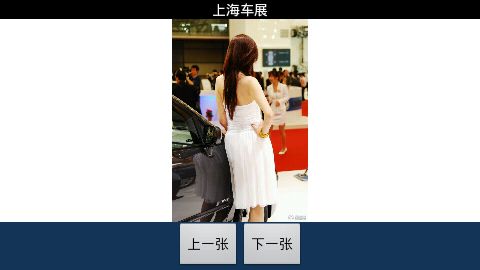
说明:类似于水平三列双耳式,上下固定,中间自适应(自填充),不多说。
方法:同水平三列双耳式,使用RelativeLayout布局
layout代码:
- <?xml version="1.0" encoding="utf-8"?>
- <RelativeLayout xmlns:android="http://schemas.android.com/apk/res/android"
- android:layout_width="fill_parent"
- android:layout_height="fill_parent">
- <TextView android:id="@+id/top_text"
- android:layout_alignParentTop="true"
- android:layout_width="fill_parent"
- android:layout_height="wrap_content"
- android:gravity="center"
- android:text="上海车展"
- android:textColor="#ffffff"/>
- <LinearLayout android:id="@+id/bottom_linear"
- android:layout_width="fill_parent"
- android:layout_height="wrap_content"
- android:gravity="center"
- android:layout_alignParentBottom="true"
- android:background="#123456"
- android:orientation="horizontal">
- <Button android:layout_width="wrap_content"
- android:layout_height="wrap_content"
- android:text="上一张"/>
- <Button android:layout_width="wrap_content"
- android:layout_height="wrap_content"
- android:layout_gravity="center"
- android:text="下一张"/>
- </LinearLayout>
- <!-- 下面部分是中间主体部分,我特意用LinearLayout包裹起来,表示这里面可以填充其他任何组合的控件 -->
- <LinearLayout android:id="@+id/center_linear"
- android:layout_below="@id/top_text"
- android:layout_above="@id/bottom_linear"
- android:layout_width="fill_parent"
- android:layout_height="fill_parent"
- android:background="#ffffff"
- android:gravity="center">
- <ImageView android:layout_width="fill_parent"
- android:layout_height="fill_parent"
- android:src="@drawable/shanhai" />
- </LinearLayout>
- </RelativeLayout>
模型六:垂直三行弹簧式
效果图:
<ignore_js_op>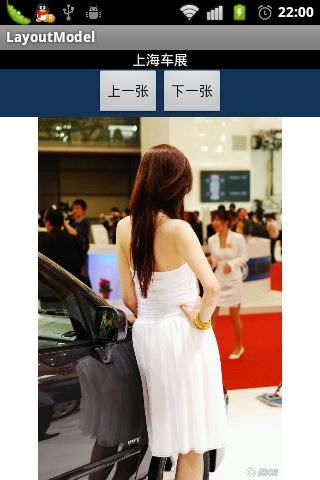
说明:这种模型很简单,类似于弹簧,最下面的一行能伸能屈,中间部分随内容固定。
方法:类似于模式五。
layout代码:
- <?xml version="1.0" encoding="utf-8"?>
- <RelativeLayout xmlns:android="http://schemas.android.com/apk/res/android"
- android:layout_width="fill_parent"
- android:layout_height="fill_parent">
- <!-- 顶部 -->
- <TextView android:id="@+id/top_text"
- android:layout_alignParentTop="true"
- android:layout_width="fill_parent"
- android:layout_height="wrap_content"
- android:gravity="center"
- android:text="上海车展"
- android:textColor="#ffffff"/>
- <!-- 顶部的下面是中间导航部分 -->
- <LinearLayout android:id="@+id/center_linear"
- android:layout_below="@id/top_text"
- android:layout_width="fill_parent"
- android:layout_height="wrap_content"
- android:gravity="center"
- android:background="#123456"
- android:orientation="horizontal">
- <Button android:layout_width="wrap_content"
- android:layout_height="wrap_content"
- android:text="上一张"/>
- <Button android:layout_width="wrap_content"
- android:layout_height="wrap_content"
- android:layout_gravity="center"
- android:text="下一张"/>
- </LinearLayout>
- <!-- 最后部分填充剩下的区域 -->
- <LinearLayout android:id="@+id/bottom_linear"
- android:layout_below="@id/center_linear"
- android:layout_width="fill_parent"
- android:layout_height="fill_parent"
- android:background="#ffffff"
- android:gravity="center"
- android:layout_alignParentBottom="true">
- <ImageView android:layout_width="fill_parent"
- android:layout_height="fill_parent"
- android:src="@drawable/shanhai" />
- </LinearLayout>
- </RelativeLayout>
希望看了文章的人,能支持一下,有什么好的经典的布局,给我留言,一起探讨,一起分享。
最后公布一个大概布局的三字文: