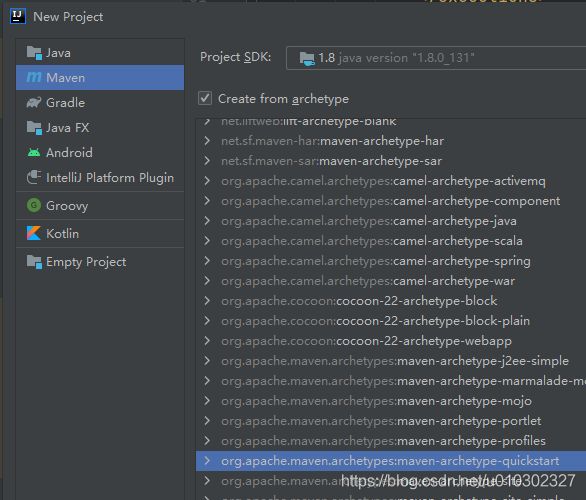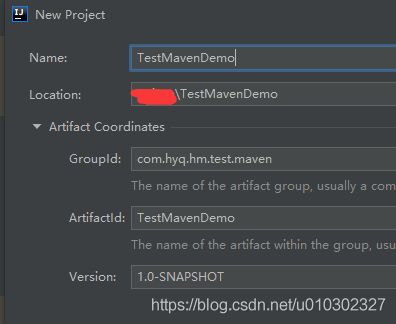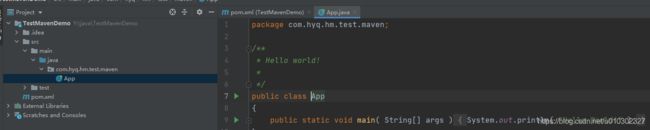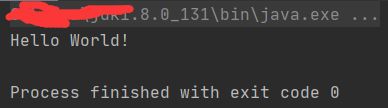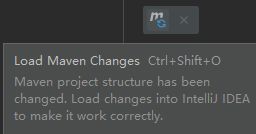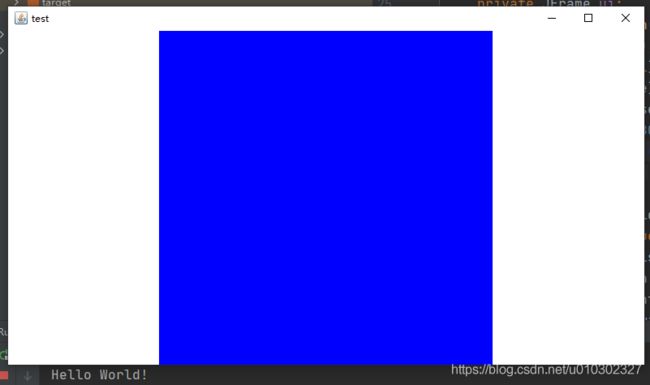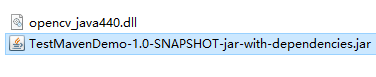Idea Java Maven创建项目,添加依赖,引用本地jar,打包jar
idea版本:2020.2
首先创建项目,选Maven,勾上Create from archetype,选maven-archetype-quickstart
填好项目名和包名 ,然后Next
我这里使用默认的,直接Finish
等待创建完成
右上角同样无法run
在APP.java类内右键->Run 'App.main()'
看到输出Hello World!
试着在pom.xml添加okhttp
junit
junit
4.11
test
com.squareup.okhttp3
okhttp
4.9.0
按ctrl+shift+o刷新一下或者按下下图按钮
在App.main()函数内写上okhttp代码测试一下
package com.hyq.hm.test.maven;
import okhttp3.*;
import org.jetbrains.annotations.NotNull;
import java.io.IOException;
import java.util.Objects;
/**
* Hello world!
*
*/
public class App
{
public static void main( String[] args )
{
System.out.println( "Hello World!" );
String url = "https://www.baidu.com";
OkHttpClient okHttpClient = new OkHttpClient();
final Request request = new Request.Builder()
.url(url)
.get()
.build();
Call call = okHttpClient.newCall(request);
call.enqueue(new Callback() {
@Override
public void onFailure(@NotNull Call call, @NotNull IOException e) {
System.out.println("onFailure");//测试
}
@Override
public void onResponse(@NotNull Call call, @NotNull Response response) throws IOException {
System.out.println("onResponse: " + Objects.requireNonNull(response.body()).string());
}
});
}
}run一下
成功
接下来添加本地jar包了,同样拿opencv 4.4.0来举例
首先在项目目录内创建一个lib文件夹
将opencv的jar包复制到lib文件夹内
点击idea的右上角的Edit Configurations...
在VM options:内填上opencv_java440.dll的文件夹路径-Djava.library.path=X:/opencv/build/java/x64
在pom.xml的dependencies添加代码
junit
junit
4.12
com.squareup.okhttp3
okhttp
4.9.0
com.opencv
opencv
4.4.0
再在build内的maven-install-plugin内填上代码,最后我会贴上完整pom.xml
maven-install-plugin
2.5.2
install-opencv
clean
${basedir}/lib/opencv-440.jar
default
com.opencv
opencv
4.4.0
jar
true
install-file
ctrl+shift+o刷新一下
创建ImageGUI.java来显示,也可以跳过这个,我只是显示看看更直观
package com.hyq.hm.test.maven;
import org.opencv.core.Mat;
import javax.swing.*;
import java.awt.*;
import java.awt.event.ComponentAdapter;
import java.awt.event.ComponentEvent;
import java.awt.image.BufferedImage;
import java.awt.image.DataBufferByte;
public class ImageGUI extends JComponent{
private BufferedImage image;
@Override
protected void paintComponent(Graphics g) {
int width = g.getClipBounds().width;
int height = g.getClipBounds().height;
Graphics2D g2d = (Graphics2D)g;
g2d.setPaint(Color.WHITE);
g2d.fillRect(0, 0, width, height);
if(image != null) {
int[] rect = viewportSize(width, height,image.getWidth(),image.getHeight());
g2d.drawImage(image, rect[0], rect[1], rect[2], rect[3], null);
}
}
private JFrame ui;
public void createWin(String title) {
ui = new JFrame();
ui.setLayout(null);
ui.setTitle(title);
ui.setDefaultCloseOperation(JFrame.EXIT_ON_CLOSE);
int viewWidth = 800;
int viewHeight = (int) (9.0f/16.0f*viewWidth);
setBounds(0,0,viewWidth,viewHeight);
ui.add(this);
ui.setSize(viewWidth,viewHeight);
ui.setVisible(true);
ui.addComponentListener(new ComponentAdapter() {
@Override
public void componentResized(ComponentEvent e) {
int width = ui.getSize().width;
int height = ui.getSize().height;
setSize(width, height);
}
});
}
private int[] viewportSize(int screenWidth, int screenHeight, int width, int height) {
int left, top, viewWidth, viewHeight;
float sh = screenWidth * 1.0f / screenHeight;
float vh = width * 1.0f / height;
if (sh < vh) {
left = 0;
viewWidth = screenWidth;
viewHeight = (int) (height * 1.0f / width * viewWidth);
top = (screenHeight - viewHeight) / 2;
} else {
top = 0;
viewHeight = screenHeight;
viewWidth = (int) (width * 1.0f / height * viewHeight);
left = (screenWidth - viewWidth) / 2;
}
return new int[]{left, top, viewWidth, viewHeight};
}
public void imageShow(BufferedImage image) {
this.image = image;
this.repaint();
}
public void matShow(Mat mat){
this.image = toImage(mat);
this.repaint();
}
public static BufferedImage toImage(Mat matrix) {
int type = BufferedImage.TYPE_BYTE_GRAY;
if (matrix.channels() == 3) {
type = BufferedImage.TYPE_3BYTE_BGR;
}else if(matrix.channels() == 4){
type = BufferedImage.TYPE_4BYTE_ABGR;
}
int bufferSize = matrix.channels() * matrix.cols() * matrix.rows();
byte[] buffer = new byte[bufferSize];
matrix.get(0, 0, buffer);
BufferedImage image = new BufferedImage(matrix.cols(), matrix.rows(), type);
final byte[] targetPixels = ((DataBufferByte) image.getRaster().getDataBuffer()).getData();
System.arraycopy(buffer, 0, targetPixels, 0, buffer.length);
return image;
}
}在App.java内添加上代码
package com.hyq.hm.test.maven;
import org.opencv.core.Core;
import org.opencv.core.CvType;
import org.opencv.core.Mat;
import org.opencv.core.Scalar;
/**
* Hello world!
*
*/
public class App
{
static {
System.loadLibrary(Core.NATIVE_LIBRARY_NAME);
}
public static void main( String[] args )
{
Mat mat = new Mat(100,100, CvType.CV_8UC3,new Scalar(255,0,0));
ImageGUI gui = new ImageGUI();
gui.createWin("test");
gui.matShow(mat);
System.out.println( "Hello World!" );
}
}run一下
好了,最后打成jar包了
首先将pom.xml内的
maven-install-plugin
2.5.2
install-opencv
clean
${basedir}/lib/opencv-440.jar
default
com.opencv
opencv
4.4.0
jar
true
install-file
再添加上maven-assembly-plugin
maven-assembly-plugin
com.hyq.hm.test.maven.App
jar-with-dependencies
make-assemble
package
single
点开右边的Maven,双击Lifecycle内的package开始打包
完成后在target可以看到打好的jar包
TestMavenDemo-1.0-SNAPSHOT-jar-with-dependencies.jar是我打好的包,把其他的都删掉,将opencv_java440.dll复制过来
使用控制台运行一下
这只是打包的一种还有很多打包方式,慢慢研究
pom.xml
4.0.0
com.hyq.hm.test.maven
TestMavenDemo
1.0-SNAPSHOT
TestMavenDemo
http://www.example.com
UTF-8
1.8
1.8
junit
junit
4.11
test
com.squareup.okhttp3
okhttp
4.9.0
com.opencv
opencv
4.4.0
maven-install-plugin
2.5.2
install-opencv
clean
${basedir}/lib/opencv-440.jar
default
com.opencv
opencv
4.4.0
jar
true
install-file
maven-assembly-plugin
com.hyq.hm.test.maven.App
jar-with-dependencies
make-assemble
package
single