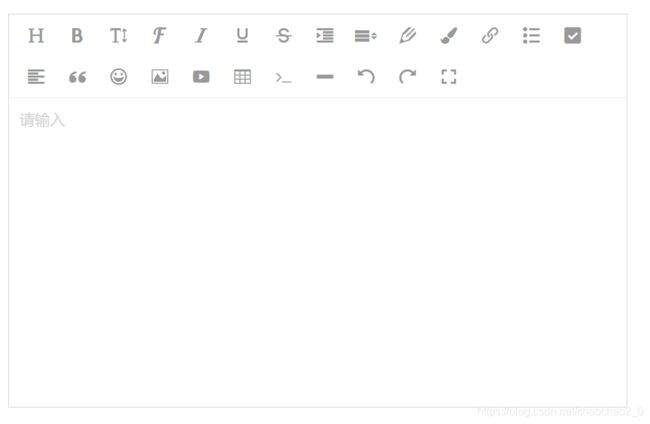- Vue 3 vs Vue 2:深入解析从性能优化到源码层面的进化
银之夏雪
vue.js性能优化前端
Vue.js是当今前端开发中最受欢迎的框架之一。随着Vue3的发布,它在性能优化、开发体验、响应式系统、构建工具和热更新等多个方面都带来了巨大提升。本文将深入剖析Vue3的进化,包括其源码实现方面的优化,如diff算法、静态标记、编译优化,以及Vue3在热更新、构建工具上的改进。1.性能提升:底层优化的革命1.1响应式系统的改进:从Object.defineProperty到ProxyVue2的响
- Vue CLI 构建移动端购物商城实战
凌莫凡
本文还有配套的精品资源,点击获取简介:本项目通过VueCLI创建一个针对移动端的电商应用,目的是帮助开发者快速构建一个功能齐全、性能优良的在线购物平台。文章详细解析了Vue.js基础、VueCLI3的项目配置、组件化开发、Vuex状态管理、VueRouter路由管理、移动端适配、热重载与开发服务器配置,以及生产环境优化等关键知识点,对于提升Vue.js技能和项目实战经验具有重要价值。1.Vue.j
- 基于python的家政预约管理系统源码+运行步骤
冷琴1996
Python系统设计python开发语言
功能介绍平台采用B/S结构,后端采用主流的Python语言进行开发,前端采用主流的Vue.js进行开发。学习技术问题可以留言。整个平台包括前台和后台两个部分。前台功能包括:首页、详情页、用户中心、家政入驻模块。后台功能包括:总览、家政管理、分类管理、标签管理、评论管理、用户管理、运营管理、日志管理、系统信息模块。源码地址https://github.com/geeeeeeeek/python_ji
- 基于python+django+vue.js开发的健身房管理系统源码+运行步骤
冷琴1996
Python系统设计pythondjangovue.js
功能介绍平台采用B/S结构,后端采用主流的Python语言进行开发,前端采用主流的Vue.js进行开发。技术学习中的问题可以留言。功能包括:教练管理、会员管理、场地管理、设备管理、用户管理、日志管理、系统信息模块。源码地址https://github.com/geeeeeeeek/python_fitness演示地址http://fitness.gitapp.cn演示帐号:用户名:admin123
- 让你秒懂 Vue .env 文件
_虾仁不眨眼_
Vue2vue.js前端javascript
在Vue.js项目中,.env文件用于配置环境变量,这些变量可以在开发、测试和生产环境中使用。VueCLI提供了一种机制,允许你为不同的环境定义不同的环境变量。以下是.env、.env.development和.env.production文件的用途和区别,以及如何使用它们。1..env文件.env文件是项目的默认环境变量文件,适用于所有环境。它包含通用的环境变量,这些变量在开发、测试和生产环境中
- Vue2快速入门
Vic2334
前端vue.js前端框架vue快速入门
1.概念理解什么是vue?Vue.js是一套构建用户界面的渐进式框架。Vue从设计角度来讲,虽然能够涵盖这张图上所有的东西,但是你并不需要一上手就把所有东西全用上,因为没有必要。无论从学习角度,还是实际情况,这都是可选的。声明式渲染和组件系统是Vue的核心库所包含内容,而客户端路由、状态管理、构建工具都有专门解决方案。这些解决方案相互独立,你可以在核心的基础上任意选用其他的部件,不一定要全部整合在
- 先学node.js还是php,vue和node先学哪个?
朱佳顺
先学node.js还是php
vue和node应该先学习node,node可以为vue提供包管理工具和模块化管理,可以使vue的开发更加简单快速。所以应该先学习node。vue介绍:Vue.js是web界面的渐进式框架。Vue.js的目标是通过尽可能简单的API实现响应的数据绑定和组合的视图组件。Vue.js自身不是一个全能框架——它只聚焦于视图层。因此它非常容易学习,非常容易与其它库或已有项目整合。另一方面,在与相关工具和支
- 在Vue自定义事件中,父组件如何接收子组件传递的多个参数
北辰alk
vuevue.jsjavascript前端
在Vue.js中,组件之间的通信是一个非常重要的概念。Vue提供了多种方式来实现组件之间的通信,其中自定义事件是一种非常常见的方式。通过自定义事件,子组件可以向父组件传递数据。本文将详细介绍如何在Vue中通过自定义事件实现父组件接收子组件传递的多个参数,并提供详细的代码示例和流程图。文章目录1.Vue组件通信概述2.自定义事件的基本用法2.1子组件触发自定义事件2.2父组件监听自定义事件3.传递多
- Vue3 事件处理
wjs2024
开发语言
Vue3事件处理引言Vue3作为新一代的Vue.js框架,在事件处理方面提供了更加灵活和高效的方式。本文将详细介绍Vue3中的事件处理机制,包括事件绑定、事件监听、事件修饰符等,帮助开发者更好地理解和应用Vue3的事件处理。1.事件绑定在Vue3中,事件绑定与Vue2相比有一些变化。以下是Vue3中事件绑定的一些关键点:1.1使用v-on或@指令在Vue3中,我们可以使用v-on或简写@指令来绑定
- Vuex 进阶:命名空间与状态持久化
vvilkim
vuevuexvue.js
在Vue.js应用中,Vuex是管理全局状态的核心工具。随着应用规模的扩大,我们可能会遇到模块化管理和状态持久化的需求。本文将介绍Vuex中的命名空间(namespaced)和状态持久化的实现方法,帮助你更好地组织和管理Vuex代码。一、Vuex命名空间(namespaced)1.什么是命名空间?Vuex的命名空间是一种将模块的state、getters、mutations和actions封装到独
- Python湖南长沙二手房源爬虫数据可视化分析大屏全屏系统 开题报告
黄菊华老师
大数据库可视化二手房源数据可视化系统
博主介绍:《Vue.js入门与商城开发实战》《微信小程序商城开发》图书作者,CSDN博客专家,在线教育专家,CSDN钻石讲师;专注大学生毕业设计教育和辅导。所有项目都配有从入门到精通的基础知识视频课程,免费项目配有对应开发文档、开题报告、任务书、PPT、论文模版等项目都录了发布和功能操作演示视频;项目的界面和功能都可以定制,包安装运行!!!在文章末尾可以获取联系方式Python湖南长沙二手房源爬虫
- Vue.js的内联样式绑定:style的多种用法
阿珊和她的猫
vue.js前端javascript
前端开发工程师、技术日更博主、已过CET6阿珊和她的猫_CSDN博客专家、23年度博客之星前端领域TOP1牛客高级专题作者、打造专栏《前端面试必备》、《2024面试高频手撕题》、《前端求职突破计划》蓝桥云课签约作者、上架课程《Vue.js和Egg.js开发企业级健康管理项目》、《带你从入门到实战全面掌握uni-app》文章目录引言`style`属性的基本概念`style`属性的用法1.绑定对象2.
- Vue.js 3 的设计思路:从声明式UI到高效渲染机制
前端 贾公子
vue.jsuiflutter
目录一、声明式UI与虚拟DOM的灵活性二、渲染器:虚拟DOM到真实DOM的桥梁三、组件的本质与实现四、编译与运行时的协同优化五、性能与可维护性的权衡总结Vue.js3作为新一代前端框架,其设计理念在声明式UI描述、虚拟DOM优化、组件化架构以及编译与运行时协作等方面实现了显著突破。本文将从多个角度深入探讨其设计思路。一、声明式UI与虚拟DOM的灵活性Vue.js3的核心特性之一是声明式UI描述,开
- 深入解析:构建高效单页应用(SPA)的最佳实践与示例
布兰妮甜
#Vue单页应用SPAVue.js前端
文章目录前言一、单页应用(SPA)的介绍二、单页应用(SPA)的优势三、构建单页应用(SPA)的基本步骤四、使用Vue.js构建一个简易的单页应用(SPA):任务管理器结语前言随着互联网技术的发展,用户对于网页应用的交互性和响应速度提出了更高的要求。传统的多页面应用(MPA)在每次用户交互时需要重新加载整个页面,这不仅增加了服务器的负担,也降低了用户体验。而单页应用(SinglePageAppli
- 10分钟速通【uniapp面试题】
2501_91133311
uni-app
写在前面:铁子们,我有个长期项目,想搞点外快的宝子可以看看我GitHub!https://github.com/yuhan-9527/coder2retire1.什么是UniApp?它有什么特点?答案:UniApp是一个基于Vue.js的跨平台应用开发框架,可以使用Vue.js的开发语法编写一次代码,然后通过编译生成可以在多个平台(包括iOS、Android、H5等)上运行的应用。UniApp具有
- Python, Springboot 开发基于人类指令生成机器人3D可视化动态模型app
Geeker-2025
pythonspringboot
开发一个基于人类指令生成机器人3D可视化动态模型的APP是一个复杂且多层次的项目,涉及前端和后端的多个技术栈。以下是一个高层次的设计概述,涵盖主要的技术栈和功能模块,并提供使用Python和SpringBoot进行联合开发的示例。##技术栈概述###前端-**框架**:React.js或Vue.js(用于构建用户界面)-**3D可视化**:Three.js或React-Three-Fiber(用于
- Vue3开发 vue-router的使用
CV菜鸟#
前端开发vue.jsjavascript前端
1、vue-router简介官方介绍:VueRouter是Vue.js(opensnewwindow)官方的路由管理器。它和Vue.js的核心深度集成,让构建单页面应用变得易如反掌。包含的功能有:嵌套的路由/视图表模块化的、基于组件的路由配置路由参数、查询、通配符基于Vue.js过渡系统的视图过渡效果细粒度的导航控制带有自动激活的CSSclass的链接HTML5历史模式或hash模式,在IE9中自
- vue3+ts+vite+pinia+element-plus搭建一个项目
貂蝉空大
vueaxiostypescriptvitepiniavue前端
创建一个基于Vue3、TypeScript、Vite、Pinia和ElementPlus的项目是一个现代化的前端开发流程,这种配置通常用于构建轻量级、快速和模块化的单页应用程序(SPA)。下面是一个简单的介绍:1.Vue3是Vue.js的最新主要版本,提供了CompositionAPI、更好的TypeScript支持、自定义渲染器等功能。2.TypeScript是JavaScript的一个超集,添
- express+ bootstrap/vue.js+mongodb 开发综合学生管理WEB项目系统
鱼弦
前端expressbootstrap
该WEB项目要求如下:整个系统要有比较完整的功能,有前端网页数据示,也要有后台管理功能,具有一定的实用性。网页前端展示页面设计可以采用bootstrap框架,也可以使用vue.js实现,前端网页数据均要来自于后端从数据库中查询出来的数据。下面是利用Express后端+Bootstrap前端+MongoDB数据库的代码示例,用于实现一个综合的学生管理系统:1.安装所需模块在终端中输入以下命令,安装所
- Vue.Js 是一个渐进式的 JavaScript 框架,专为构建用户界面而生,尤其擅长打造单页应用(SPA)。其核心设计理念在于组件化,即将用户界面拆解为独立且可复用的组件单元。以下是 Vue.Js
一一代码
pythonvue.js
1.创建Vue.Js组件在Vue.js中,组件是一个Vue实例,可以包含模板、数据、方法、生命周期钩子等。1.1全局组件全局组件可以在任何Vue实例中使用。```javascript//定义一个全局组件Vue.component('my-component',{template:'这是一个全局组件'});//创建Vue实例newVue({el:'#app'});```在HTML中使用:```htm
- UniApp与React的比较:移动应用开发框架的对比
TechInk
uni-appreact.js前端编程
移动应用的开发过程中,选择合适的开发框架是非常重要的。在这篇文章中,我们将比较UniApp和React这两种常用的移动应用开发框架。我们将讨论它们的特点、优势和劣势,并提供一些示例代码来说明它们的用法。UniApp是一个基于Vue.js的跨平台应用开发框架,它使用了一种称为"编译运行时"的技术,允许开发者使用Vue语法编写一次代码,然后将其编译为多个平台的应用。相比之下,React是一个基于Jav
- Vue组件化开发:如何将一个大型应用拆分成多个小组件
码说数字化
码说VUEvue.js前端javascript
在现代前端开发中,组件化开发已经成为一种主流的开发模式。Vue.js作为一款流行的前端框架,提供了强大的组件化支持,使得开发者能够将复杂的应用拆分成多个可复用、易维护的小组件。本文将详细介绍如何利用Vue的组件化开发思想,将一个大型应用拆分成多个小组件进行开发。1.什么是组件化开发?组件化开发是一种将用户界面拆分为独立、可复用的组件的开发方式。每个组件负责特定的功能或视图部分,组件之间通过prop
- Vue.js 基础入门:从零开始构建你的第一个 Vue 应用
vvilkim
vuevue.js前端javascript
Vue.js是一个轻量级、易上手的渐进式JavaScript框架,广泛用于构建现代化的用户界面。无论你是前端新手还是有一定经验的开发者,Vue.js都能帮助你快速构建高效、可维护的Web应用。本文将带你从零开始学习Vue.js的基础知识,并完成一个简单的Vue应用。1.什么是Vue.js?Vue.js是一个用于构建用户界面的渐进式框架。它的核心库专注于视图层,易于与其他库或现有项目集成。Vue的主
- vue脚手架
码上跑步
vue.js前端javascript
Vue脚手架脚手架是官方提供的标准化开发工具。下载配置//全局安装vue的脚手架npminstall@vue/cli-g//在项目目录下开启一个脚手架vuecreate‘项目名’//进入项目目录,直接运行npmrunserve1.vue.js与vue.runtime.xxx.js的区别:(1).vue.js是完整版的Vue,包含:核心功能+模板解析器。(2).vue.runtime.xxx.js是
- 【推荐项目】 043-停车管理系统
蜗牛 | ICU
推荐项目springbootvue.jsjava前端框架
043-停车管理系统介绍使用springbootvuejsmysql技术搭建框架。智能停车管理系统描述后端框架:采用SpringBoot与MySQL的强强联合,为系统提供稳健、高效的服务支撑。前端框架:前端选用Vue.js,打造流畅、美观的用户交互界面。管理员功能:用户信息管理:轻松管理用户信息,包括新增、编辑、删除及查询用户。界面清晰,操作便捷,确保用户数据的安全与准确。车位信息管理:实时查看车
- Vue3 基础教程:从入门到实践 (保姆级教学)
前段技术人
学习前端vue.jsvue
一、Vue3简介Vue.js是一款用于构建用户界面的JavaScript框架,而Vue3作为其最新的主要版本,带来了诸多令人瞩目的改进与新特性,使其在前端开发领域备受青睐。(一)Vue3的优势性能提升:Vue3重写了虚拟DOM算法,显著提高了挂载、更新和渲染的速度。在处理大型列表或频繁数据更新的场景时,Vue3的表现更为出色,能够为用户带来更流畅的交互体验。例如,一个包含大量商品信息的电商产品列表
- Vue懒加载YouTube视频组件指南
解银旦Fannie
Vue懒加载YouTube视频组件指南vue-lazy-youtube-videoVue.jscomponentforlazyloadingYouTubevideos.项目地址:https://gitcode.com/gh_mirrors/vu/vue-lazy-youtube-video项目介绍Vue.js库vue-lazy-youtube-video是一个专门为Vue应用程序设计的组件,旨在优
- 程序员如何玩转DeepSeek?这些实战技巧让你少走三年弯路
后端
最近路过公司茶水间,总能听见同事在聊DeepSeek。这个让两会代表们CPU烧掉的AI新贵,不仅被王毅部长点名表扬,更在程序员圈子里掀起了技术狂欢。记得上周帮朋友调试代码时,他神秘兮兮地说:"现在不搞DeepSeek,就像三年前没学Vue.js,要被时代抛弃喽!"要说DeepSeek最让人惊艳的,还得数它开源的那套"全家桶"。去年给某创业公司做技术咨询时,他们光买英伟达H100就花了七位数预算。现
- 《踩坑与填坑:细数早期 Vue2 项目那些事儿,附一手优化经验》
内向的小农
vue.js
前端实现导入文件的步骤(运用vue.js—导入)1,利用inputtype=file原生属性绑定change事件2,为触发按钮绑定事件导入3、按钮绑定的事件中触发inputchange事件```javascript//导入表格`在这里插入代码片`asyncimportData(){this.$refs.userImport.click()},4,清空inputflie文件(element.oute
- SpringBoot+Vue前后端分离项目的搭建及简单开发(这次保证看明白~)
m0_67265464
前端htmljavascript开发语言ecmascript
文章目录概述一、搭建SpringBoot后端1.sql脚本2.新建SpringBoot项目3.MP代码生成4.编写Controller二、搭建Vue前端1.IDEA安装Vue.js插件2.IDEA启动Vue项目3.编写Vue代码4.接收后端数据三、ElementUI使用1.简单的数据展示2.Element-ui更多…参看:https://www.bilibili.com/video/BV13741
- 312个免费高速HTTP代理IP(能隐藏自己真实IP地址)
yangshangchuan
高速免费superwordHTTP代理
124.88.67.20:843
190.36.223.93:8080
117.147.221.38:8123
122.228.92.103:3128
183.247.211.159:8123
124.88.67.35:81
112.18.51.167:8123
218.28.96.39:3128
49.94.160.198:3128
183.20
- pull解析和json编码
百合不是茶
androidpull解析json
n.json文件:
[{name:java,lan:c++,age:17},{name:android,lan:java,age:8}]
pull.xml文件
<?xml version="1.0" encoding="utf-8"?>
<stu>
<name>java
- [能源与矿产]石油与地球生态系统
comsci
能源
按照苏联的科学界的说法,石油并非是远古的生物残骸的演变产物,而是一种可以由某些特殊地质结构和物理条件生产出来的东西,也就是说,石油是可以自增长的....
那么我们做一个猜想: 石油好像是地球的体液,我们地球具有自动产生石油的某种机制,只要我们不过量开采石油,并保护好
- 类与对象浅谈
沐刃青蛟
java基础
类,字面理解,便是同一种事物的总称,比如人类,是对世界上所有人的一个总称。而对象,便是类的具体化,实例化,是一个具体事物,比如张飞这个人,就是人类的一个对象。但要注意的是:张飞这个人是对象,而不是张飞,张飞只是他这个人的名字,是他的属性而已。而一个类中包含了属性和方法这两兄弟,他们分别用来描述对象的行为和性质(感觉应该是
- 新站开始被收录后,我们应该做什么?
IT独行者
PHPseo
新站开始被收录后,我们应该做什么?
百度终于开始收录自己的网站了,作为站长,你是不是觉得那一刻很有成就感呢,同时,你是不是又很茫然,不知道下一步该做什么了?至少我当初就是这样,在这里和大家一份分享一下新站收录后,我们要做哪些工作。
至于如何让百度快速收录自己的网站,可以参考我之前的帖子《新站让百
- oracle 连接碰到的问题
文强chu
oracle
Unable to find a java Virtual Machine--安装64位版Oracle11gR2后无法启动SQLDeveloper的解决方案
作者:草根IT网 来源:未知 人气:813标签:
导读:安装64位版Oracle11gR2后发现启动SQLDeveloper时弹出配置java.exe的路径,找到Oracle自带java.exe后产生的路径“C:\app\用户名\prod
- Swing中按ctrl键同时移动鼠标拖动组件(类中多借口共享同一数据)
小桔子
java继承swing接口监听
都知道java中类只能单继承,但可以实现多个接口,但我发现实现多个接口之后,多个接口却不能共享同一个数据,应用开发中想实现:当用户按着ctrl键时,可以用鼠标点击拖动组件,比如说文本框。
编写一个监听实现KeyListener,NouseListener,MouseMotionListener三个接口,重写方法。定义一个全局变量boolea
- linux常用的命令
aichenglong
linux常用命令
1 startx切换到图形化界面
2 man命令:查看帮助信息
man 需要查看的命令,man命令提供了大量的帮助信息,一般可以分成4个部分
name:对命令的简单说明
synopsis:命令的使用格式说明
description:命令的详细说明信息
options:命令的各项说明
3 date:显示时间
语法:date [OPTION]... [+FORMAT]
- eclipse内存优化
AILIKES
javaeclipsejvmjdk
一 基本说明 在JVM中,总体上分2块内存区,默认空余堆内存小于 40%时,JVM就会增大堆直到-Xmx的最大限制;空余堆内存大于70%时,JVM会减少堆直到-Xms的最小限制。 1)堆内存(Heap memory):堆是运行时数据区域,所有类实例和数组的内存均从此处分配,是Java代码可及的内存,是留给开发人
- 关键字的使用探讨
百合不是茶
关键字
//关键字的使用探讨/*访问关键词private 只能在本类中访问public 只能在本工程中访问protected 只能在包中和子类中访问默认的 只能在包中访问*//*final 类 方法 变量 final 类 不能被继承 final 方法 不能被子类覆盖,但可以继承 final 变量 只能有一次赋值,赋值后不能改变 final 不能用来修饰构造方法*///this()
- JS中定义对象的几种方式
bijian1013
js
1. 基于已有对象扩充其对象和方法(只适合于临时的生成一个对象):
<html>
<head>
<title>基于已有对象扩充其对象和方法(只适合于临时的生成一个对象)</title>
</head>
<script>
var obj = new Object();
- 表驱动法实例
bijian1013
java表驱动法TDD
获得月的天数是典型的直接访问驱动表方式的实例,下面我们来展示一下:
MonthDaysTest.java
package com.study.test;
import org.junit.Assert;
import org.junit.Test;
import com.study.MonthDays;
public class MonthDaysTest {
@T
- LInux启停重启常用服务器的脚本
bit1129
linux
启动,停止和重启常用服务器的Bash脚本,对于每个服务器,需要根据实际的安装路径做相应的修改
#! /bin/bash
Servers=(Apache2, Nginx, Resin, Tomcat, Couchbase, SVN, ActiveMQ, Mongo);
Ops=(Start, Stop, Restart);
currentDir=$(pwd);
echo
- 【HBase六】REST操作HBase
bit1129
hbase
HBase提供了REST风格的服务方便查看HBase集群的信息,以及执行增删改查操作
1. 启动和停止HBase REST 服务 1.1 启动REST服务
前台启动(默认端口号8080)
[hadoop@hadoop bin]$ ./hbase rest start
后台启动
hbase-daemon.sh start rest
启动时指定
- 大话zabbix 3.0设计假设
ronin47
What’s new in Zabbix 2.0?
去年开始使用Zabbix的时候,是1.8.X的版本,今年Zabbix已经跨入了2.0的时代。看了2.0的release notes,和performance相关的有下面几个:
:: Performance improvements::Trigger related da
- http错误码大全
byalias
http协议javaweb
响应码由三位十进制数字组成,它们出现在由HTTP服务器发送的响应的第一行。
响应码分五种类型,由它们的第一位数字表示:
1)1xx:信息,请求收到,继续处理
2)2xx:成功,行为被成功地接受、理解和采纳
3)3xx:重定向,为了完成请求,必须进一步执行的动作
4)4xx:客户端错误,请求包含语法错误或者请求无法实现
5)5xx:服务器错误,服务器不能实现一种明显无效的请求
- J2EE设计模式-Intercepting Filter
bylijinnan
java设计模式数据结构
Intercepting Filter类似于职责链模式
有两种实现
其中一种是Filter之间没有联系,全部Filter都存放在FilterChain中,由FilterChain来有序或无序地把把所有Filter调用一遍。没有用到链表这种数据结构。示例如下:
package com.ljn.filter.custom;
import java.util.ArrayList;
- 修改jboss端口
chicony
jboss
修改jboss端口
%JBOSS_HOME%\server\{服务实例名}\conf\bindingservice.beans\META-INF\bindings-jboss-beans.xml
中找到
<!-- The ports-default bindings are obtained by taking the base bindin
- c++ 用类模版实现数组类
CrazyMizzz
C++
最近c++学到数组类,写了代码将他实现,基本具有vector类的功能
#include<iostream>
#include<string>
#include<cassert>
using namespace std;
template<class T>
class Array
{
public:
//构造函数
- hadoop dfs.datanode.du.reserved 预留空间配置方法
daizj
hadoop预留空间
对于datanode配置预留空间的方法 为:在hdfs-site.xml添加如下配置
<property>
<name>dfs.datanode.du.reserved</name>
<value>10737418240</value>
- mysql远程访问的设置
dcj3sjt126com
mysql防火墙
第一步: 激活网络设置 你需要编辑mysql配置文件my.cnf. 通常状况,my.cnf放置于在以下目录: /etc/mysql/my.cnf (Debian linux) /etc/my.cnf (Red Hat Linux/Fedora Linux) /var/db/mysql/my.cnf (FreeBSD) 然后用vi编辑my.cnf,修改内容从以下行: [mysqld] 你所需要: 1
- ios 使用特定的popToViewController返回到相应的Controller
dcj3sjt126com
controller
1、取navigationCtroller中的Controllers
NSArray * ctrlArray = self.navigationController.viewControllers;
2、取出后,执行,
[self.navigationController popToViewController:[ctrlArray objectAtIndex:0] animated:YES
- Linux正则表达式和通配符的区别
eksliang
正则表达式通配符和正则表达式的区别通配符
转载请出自出处:http://eksliang.iteye.com/blog/1976579
首先得明白二者是截然不同的
通配符只能用在shell命令中,用来处理字符串的的匹配。
判断一个命令是否为bash shell(linux 默认的shell)的内置命令
type -t commad
返回结果含义
file 表示为外部命令
alias 表示该
- Ubuntu Mysql Install and CONF
gengzg
Install
http://www.navicat.com.cn/download/navicat-for-mysql
Step1: 下载Navicat ,网址:http://www.navicat.com/en/download/download.html
Step2:进入下载目录,解压压缩包:tar -zxvf navicat11_mysql_en.tar.gz
- 批处理,删除文件bat
huqiji
windowsdos
@echo off
::演示:删除指定路径下指定天数之前(以文件名中包含的日期字符串为准)的文件。
::如果演示结果无误,把del前面的echo去掉,即可实现真正删除。
::本例假设文件名中包含的日期字符串(比如:bak-2009-12-25.log)
rem 指定待删除文件的存放路径
set SrcDir=C:/Test/BatHome
rem 指定天数
set DaysAgo=1
- 跨浏览器兼容的HTML5视频音频播放器
天梯梦
html5
HTML5的video和audio标签是用来在网页中加入视频和音频的标签,在支持html5的浏览器中不需要预先加载Adobe Flash浏览器插件就能轻松快速的播放视频和音频文件。而html5media.js可以在不支持html5的浏览器上使video和audio标签生效。 How to enable <video> and <audio> tags in
- Bundle自定义数据传递
hm4123660
androidSerializable自定义数据传递BundleParcelable
我们都知道Bundle可能过put****()方法添加各种基本类型的数据,Intent也可以通过putExtras(Bundle)将数据添加进去,然后通过startActivity()跳到下一下Activity的时候就把数据也传到下一个Activity了。如传递一个字符串到下一个Activity
把数据放到Intent
- C#:异步编程和线程的使用(.NET 4.5 )
powertoolsteam
.net线程C#异步编程
异步编程和线程处理是并发或并行编程非常重要的功能特征。为了实现异步编程,可使用线程也可以不用。将异步与线程同时讲,将有助于我们更好的理解它们的特征。
本文中涉及关键知识点
1. 异步编程
2. 线程的使用
3. 基于任务的异步模式
4. 并行编程
5. 总结
异步编程
什么是异步操作?异步操作是指某些操作能够独立运行,不依赖主流程或主其他处理流程。通常情况下,C#程序
- spark 查看 job history 日志
Stark_Summer
日志sparkhistoryjob
SPARK_HOME/conf 下:
spark-defaults.conf 增加如下内容
spark.eventLog.enabled true spark.eventLog.dir hdfs://master:8020/var/log/spark spark.eventLog.compress true
spark-env.sh 增加如下内容
export SP
- SSH框架搭建
wangxiukai2015eye
springHibernatestruts
MyEclipse搭建SSH框架 Struts Spring Hibernate
1、new一个web project。
2、右键项目,为项目添加Struts支持。
选择Struts2 Core Libraries -<MyEclipes-Library>
点击Finish。src目录下多了struts