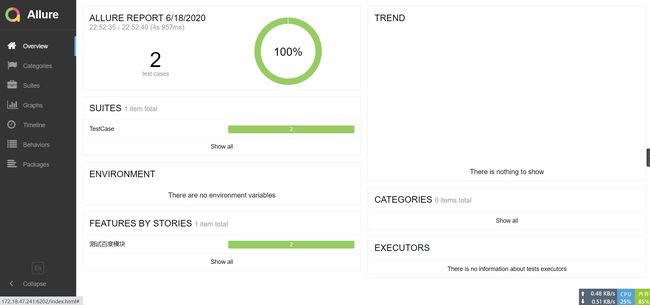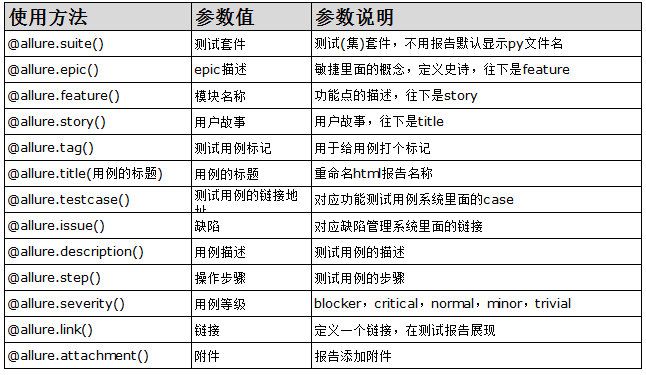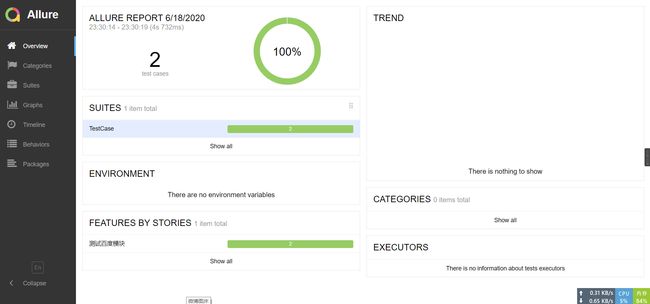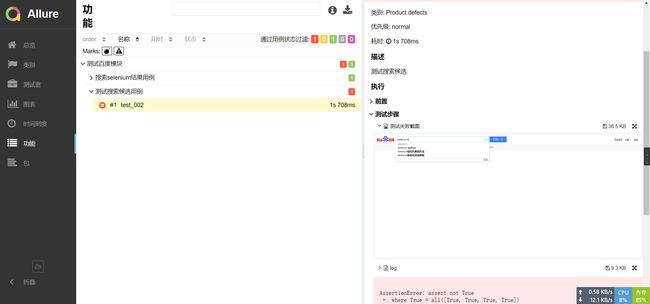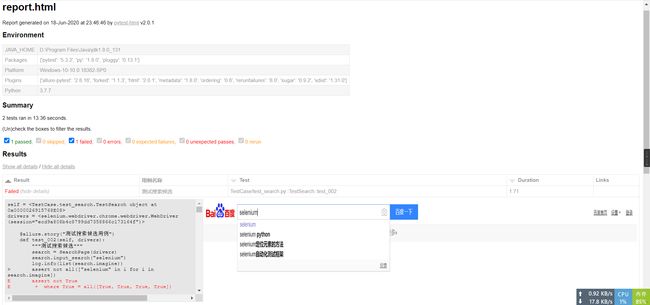pytest使用allure测试报告
前言
最近通过群友了解到了allure这个报告,开始还不以为然,但还是逃不过真香定律。
经过试用之后,发现这个报告真的很好,很适合自动化测试结果的展示。下面说说我的探索历程吧。
- 选用的项目为
Selenium自动化测试Pytest框架实战,在这个项目的基础上说allure报告。
allure安装
- 首先安装python的allure-pytest包
pip install allure-pytest
- 然后安装allure的command命令行程序
在GitHub下载安装程序https://github.com/allure-framework/allure2/releases
但是由于GitHub访问太慢,我已经下载好并放在了群文件里面,请右上角扫描二维码加QQ群下载。
下载完成后解压放到一个文件夹。我的路径是D:\Program Files\allure-2.13.3
然后配置环境变量: 在系统变量path中添加D:\Program Files\allure-2.13.3\bin,然后确定保存。
打开cmd,输入allure,如果结果显示如下则表示成功了:
C:\Users\hoou>allure
Usage: allure [options] [command] [command options]
Options:
--help
Print commandline help.
-q, --quiet
Switch on the quiet mode.
Default: false
-v, --verbose
Switch on the verbose mode.
Default: false
--version
Print commandline version.
Default: false
Commands:
generate Generate the report
Usage: generate [options] The directories with allure results
Options:
-c, --clean
Clean Allure report directory before generating a new one.
Default: false
--config
Allure commandline config path. If specified overrides values from
--profile and --configDirectory.
--configDirectory
Allure commandline configurations directory. By default uses
ALLURE_HOME directory.
--profile
Allure commandline configuration profile.
-o, --report-dir, --output
The directory to generate Allure report into.
Default: allure-report
serve Serve the report
Usage: serve [options] The directories with allure results
Options:
--config
Allure commandline config path. If specified overrides values from
--profile and --configDirectory.
--configDirectory
Allure commandline configurations directory. By default uses
ALLURE_HOME directory.
-h, --host
This host will be used to start web server for the report.
-p, --port
This port will be used to start web server for the report.
Default: 0
--profile
Allure commandline configuration profile.
open Open generated report
Usage: open [options] The report directory
Options:
-h, --host
This host will be used to start web server for the report.
-p, --port
This port will be used to start web server for the report.
Default: 0
plugin Generate the report
Usage: plugin [options]
Options:
--config
Allure commandline config path. If specified overrides values from
--profile and --configDirectory.
--configDirectory
Allure commandline configurations directory. By default uses
ALLURE_HOME directory.
--profile
Allure commandline configuration profile.
allure初体验
改造一下之前的测试用例代码
#!/usr/bin/env python3
# -*- coding:utf-8 -*-
import os
import re
import pytest
import allure
from tools.logger import log
from common.readconfig import ini
from page_object.searchpage import SearchPage
@allure.feature("测试百度模块")
class TestSearch:
@pytest.fixture(scope='function', autouse=True)
def open_baidu(self, drivers):
"""打开百度"""
search = SearchPage(drivers)
search.get_url(ini.url)
@allure.story("搜索selenium结果用例")
def test_001(self, drivers):
"""搜索"""
search = SearchPage(drivers)
search.input_search("selenium")
search.click_search()
result = re.search(r'selenium', search.get_source)
log.info(result)
assert result
@allure.story("测试搜索候选用例")
def test_002(self, drivers):
"""测试搜索候选"""
search = SearchPage(drivers)
search.input_search("selenium")
log.info(list(search.imagine))
assert all(["selenium" in i for i in search.imagine])
if __name__ == '__main__':
pytest.main(['TestCase/test_search.py', '--alluredir', './report/allure'])
os.system('allure serve report/allure')
然后运行一下:
如果你使用的是pycharm编辑器,请跳过该运行方式,直接使用
.bat或.sh的方式运行
***
------------------------------- generated html file: file://C:\Users\hoou\PycharmProjects\web-demotest\report\report.html --------------------------------
Results (12.97s):
2 passed
Generating report to temp directory...
Report successfully generated to C:\Users\hoou\AppData\Local\Temp\112346119265936111\allure-report
Starting web server...
2020-06-18 22:52:44.500:INFO::main: Logging initialized @1958ms to org.eclipse.jetty.util.log.StdErrLog
Server started at to exit
命令行会出现如上提示,接着浏览器会自动打开:
点击左下角En即可选择切换为中文。
是不是很清爽很友好,比pytest-html更舒服。
allure装饰器介绍
报告的生成和展示
刚才的两个命令:
- 生成allure原始报告到report/allure目录下,生成的全部为json或txt文件。
pytest TestCase/test_search.py --alluredir ./report/allure
- 在一个临时文件中生成报告并启动浏览器打开
allure serve report/allure
但是在关闭浏览器之后这个报告就再也打不开了。不建议使用这种。
所以我们必须使用其他的命令,让allure可以指定生成的报告目录。
我们在项目根目录新建一个文件:
-
Windows系统创建
run_win.bat文件。 -
MacOS或Linux系统
run_mac.sh文件。
输入以下内容
pytest --alluredir allure-results --clean-alluredir
allure generate allure-results -c -o allure-report
allure open allure-report
命令释义:
1、使用pytest生成原始报告,里面大多数是一些原始的json数据,加入--clean-alluredir参数清除allure-results历史数据。
pytest --alluredir allure-results --clean-alluredir
2、使用generate命令导出HTML报告到新的目录
allure generate allure-results -o allure-report
- -c 在生成报告之前先清理之前的报告目录
- -o 指定生成报告的文件夹
3、使用open命令在浏览器中打开HTML报告
allure open allure-report
好了我们执行一下该脚本命令。
Results (12.85s):
2 passed
Report successfully generated to c:\Users\hoou\PycharmProjects\web-demotest\allure-report
Starting web server...
2020-06-18 23:30:24.122:INFO::main: Logging initialized @260ms to org.eclipse.jetty.util.log.StdErrLog
Server started at to exit
可以看到运行成功了。
在项目中的allure-report文件夹也生成了相应的报告。
allure发生错误截图
上面的用例全是运行成功的,没有错误和失败的,那么发生了错误怎么样在allure报告中生成错误截图呢,我们一起来看看。
首先我们先在config/conf.py文件中添加一个截图目录配置。
+++
# 截图目录
SCREENSHOT_DIR = os.path.join(BASE_DIR, 'screen_capture')
+++
然后我们修改项目目录中的conftest.py:
#!/usr/bin/env python3
# -*- coding:utf-8 -*-
import os
import base64
import pytest
import allure
from py._xmlgen import html
from selenium import webdriver
from config.conf import SCREENSHOT_DIR
from tools.times import datetime_strftime
from common.inspect import inspect_element
driver = None
@pytest.fixture(scope='session', autouse=True)
def drivers(request):
global driver
if driver is None:
driver = webdriver.Chrome()
driver.maximize_window()
inspect_element()
def fn():
driver.quit()
request.addfinalizer(fn)
return driver
@pytest.mark.hookwrapper
def pytest_runtest_makereport(item):
"""
当测试失败的时候,自动截图,展示到html报告中
:param item:
"""
pytest_html = item.config.pluginmanager.getplugin('html')
outcome = yield
report = outcome.get_result()
extra = getattr(report, 'extra', [])
if report.when == 'call' or report.when == "setup":
xfail = hasattr(report, 'wasxfail')
if (report.skipped and xfail) or (report.failed and not xfail):
screen_img = _capture_screenshot()
if screen_img:
html = ' \
'onclick="window.open(this.src)" align="right"/>' % screen_img
extra.append(pytest_html.extras.html(html))
report.extra = extra
report.description = str(item.function.__doc__)
report.nodeid = report.nodeid.encode("utf-8").decode("unicode_escape")
@pytest.mark.optionalhook
def pytest_html_results_table_header(cells):
cells.insert(1, html.th('用例名称'))
cells.insert(2, html.th('Test_nodeid'))
cells.pop(2)
@pytest.mark.optionalhook
def pytest_html_results_table_row(report, cells):
cells.insert(1, html.td(report.description))
cells.insert(2, html.td(report.nodeid))
cells.pop(2)
@pytest.mark.optionalhook
def pytest_html_results_table_html(report, data):
if report.passed:
del data[:]
data.append(html.div('通过的用例未捕获日志输出.', class_='empty log'))
def _capture_screenshot():
'''
截图保存为base64
'''
now_time = datetime_strftime("%Y%m%d%H%M%S")
if not os.path.exists(SCREENSHOT_DIR):
os.makedirs(SCREENSHOT_DIR)
screen_path = os.path.join(SCREENSHOT_DIR, "{}.png".format(now_time))
driver.save_screenshot(screen_path)
allure.attach.file(screen_path, "测试失败截图...{}".format(
now_time), allure.attachment_type.PNG)
with open(screen_path, 'rb') as f:
imagebase64 = base64.b64encode(f.read())
return imagebase64.decode()
\
'onclick="window.open(this.src)" align="right"/>' % screen_img
extra.append(pytest_html.extras.html(html))
report.extra = extra
report.description = str(item.function.__doc__)
report.nodeid = report.nodeid.encode("utf-8").decode("unicode_escape")
@pytest.mark.optionalhook
def pytest_html_results_table_header(cells):
cells.insert(1, html.th('用例名称'))
cells.insert(2, html.th('Test_nodeid'))
cells.pop(2)
@pytest.mark.optionalhook
def pytest_html_results_table_row(report, cells):
cells.insert(1, html.td(report.description))
cells.insert(2, html.td(report.nodeid))
cells.pop(2)
@pytest.mark.optionalhook
def pytest_html_results_table_html(report, data):
if report.passed:
del data[:]
data.append(html.div('通过的用例未捕获日志输出.', class_='empty log'))
def _capture_screenshot():
'''
截图保存为base64
'''
now_time = datetime_strftime("%Y%m%d%H%M%S")
if not os.path.exists(SCREENSHOT_DIR):
os.makedirs(SCREENSHOT_DIR)
screen_path = os.path.join(SCREENSHOT_DIR, "{}.png".format(now_time))
driver.save_screenshot(screen_path)
allure.attach.file(screen_path, "测试失败截图...{}".format(
now_time), allure.attachment_type.PNG)
with open(screen_path, 'rb') as f:
imagebase64 = base64.b64encode(f.read())
return imagebase64.decode()
来看看我们修改了什么:
1、首先我们修改了_capture_screenshot函数
在里面我们使用了webdriver截图生成文件,并使用allure.attach.file方法将文件添加到了allure测试报告中。
并且我们还返回了图片的base64编码,这样可以让pytest-html的错误截图和allure都能生效。
运行一次得到两份报告,一份是简单的一份是好看内容丰富的。
2、接着我们修改了hook函数pytest_runtest_makereport
更新了原来的判断逻辑。
现在我们在测试用例中构建一个预期的错误测试一个我们的这个代码。
修改test_002测试用例
assert not all(["selenium" in i for i in search.imagine])
运行一下:
可以看到allure报告中已经有了这个错误的信息。
再来看看pytest-html中生成的报告:
可以看到两份生成的报告都附带了错误的截图,真是鱼和熊掌可以兼得呢。
转载于:https://www.cnblogs.com/wxhou/p/13160922.html