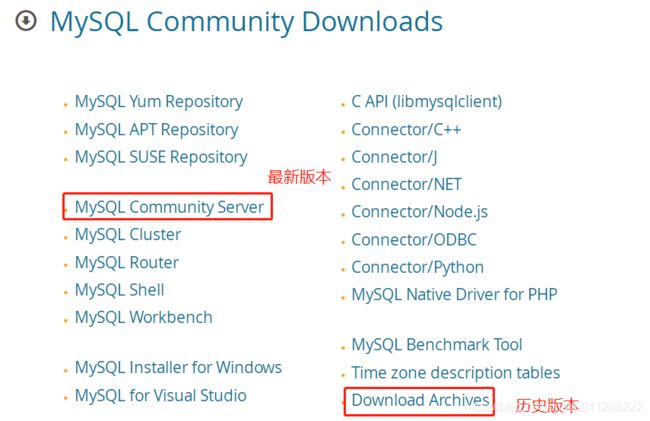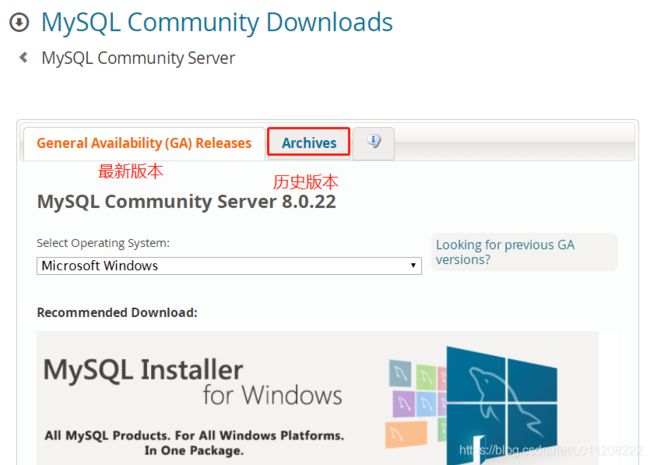【MySQL】之Centos7.4 二进制方式安装部署安装Mysql 5.7版本
【MySQL】之Centos7.4 二进制方式安装部署安装Mysql 5.7版本
目录
【MySQL】之Centos7.4 二进制方式安装部署安装Mysql 5.7版本
项目需求:
一、数据库软件的下载
1、安装系统环境准备
2、二进制安装包下载。
二、数据库软件安装部署
1、环境检查。安装服务器上是否存在Mariadb数据库环境,如果存在需要卸载并清除默认的数据库配置文件。
2、安装依赖包,并解压到指定目录下,添加环境变量。
3、创建数据目录,用户。
4、数据库初始化
5、mysql配置文件
6、复制拷贝启动脚本并启动数据库,查看数据进程和监听端口。
7、登陆数据库
三、数据库密码修改
1、因在数据库初始化完成后,登陆数据库时,由于数据库密码问题,需要跳过授权表并重新设置数据库登陆密码。
2、完成用户密码修改和授权后,重新关闭并启动数据库。
项目需求:
Linux操作系统上安装部署Mysql数据库,深入学习或企业生成环境没有上网环境时,无法通过yum方式安装部署,可通过二进制安装部署所需要的数据库,选择对应的数据库版本并完成数据库的安装,开始学习或使用数据库。
(1)深入学习研究,渴望成为DBA。
(2)业务应用需求,能够在无上网环境下安装部署数据库。
(3)了解MySQL数据库的安装部署过程。
一、数据库软件的下载
1、安装系统环境准备
操作系统:centos7.4
地址:172.21.209.125
关闭操作系统的防火墙并禁用Selinux。
2、二进制安装包下载。
2.1、mysql数据库官网地址
https://www.mysql.com/2.2、数据库下载地址
wget https://downloads.mysql.com/archives/get/p/23/file/mysql-5.7.30-linux-glibc2.12-x86_64.tar.gz3.3、版本选择下载步骤:
第一:选择下载产品
第二:选择社区版,可以选择下载最新版本和历史版本。
第三、选择历史版本并下载mysql5.7
第四、选择产品版本和操作系统类型,下载对应的数据库安装包。
第五、下载后,将压缩包上传到指定的目录下。如data目录下。
[root@mysql03 data]# pwd
/data
[root@mysql03 data]# ll mysql-5.7.30-linux-glibc2.12-x86_64.tar.gz
-rw-r--r-- 1 root root 660017902 Mar 24 2020 mysql-5.7.30-linux-glibc2.12-x86_64.tar.gz
二、数据库软件安装部署
1、环境检查。安装服务器上是否存在Mariadb数据库环境,如果存在需要卸载并清除默认的数据库配置文件。
检查mariadb数据库环境
[root@mysql03 ~]# rpm -qa|grep mariadb
卸载移除mariadb数据库
[root@mysql03 ~]# yum remove -y mariadb-*
删除数据库默认配置文件
[root@mysql03 ~]# rm -rf /etc/my.cnf
2、安装依赖包,并解压到指定目录下,添加环境变量。
安装环境依赖包
yum install -y libaio-devel
查看二进制安装包
[root@mysql03 data]# ll mysql-5.7.30-linux-glibc2.12-x86_64.tar.gz
-rw-r--r-- 1 root root 660017902 Mar 24 2020 mysql-5.7.30-linux-glibc2.12-x86_64.tar.gz
解压到指定指定目录下
[root@mysql03 data]# tar xf mysql-5.7.30-linux-glibc2.12-x86_64.tar.gz -C /usr/local/
创建软连接
[root@mysql03 local]# ln -s mysql-5.7.30-linux-glibc2.12-x86_64/ mysql
[root@mysql03 local]# ll mysql
lrwxrwxrwx 1 root root 36 Oct 21 15:17 mysql -> mysql-5.7.30-linux-glibc2.12-x86_64/
添加环境变量
[root@mysql03 local]# echo 'export PATH=/usr/local/mysql/bin:$PATH' >> /etc/profile && source /etc/profile
在任意目录下输入mysql命令查看数据库版本。
[root@mysql03 ~]# mysql -V
mysql Ver 14.14 Distrib 5.7.30, for linux-glibc2.12 (x86_64) using EditLine wrapper
3、创建数据目录,用户。
创建数据存放目录和配置文件存在目录
[root@mysql03 mysql]# mkdir /data/mysql/{3306,conf} -p
注:3306是存放3306端口下的数据目录,conf统一存放数据库配置文件。
添加用户
[root@mysql03 mysql]# useradd -M -s /sbin/nologin mysql
数据目录授权
[root@mysql03 mysql]# chown -R mysql.mysql /data/mysql 4、数据库初始化
数据库数据初始化
[root@mysql03 mysql]# mysqld --initialize-insecure --user=mysql --basedir=/usr/local/mysql --datadir=/data/mysql/3306/data
显示结果,表示完成数据库的初始化。
[root@mysql03 3306]# mysqld --initialize-insecure --user=mysql --basedir=/usr/local/mysql --datadir=/data/mysql/3306/data
2020-10-21T07:32:53.611188Z 0 [Warning] TIMESTAMP with implicit DEFAULT value is deprecated. Please use --explicit_defaults_for_timestamp server option (see documentation for more details).
2020-10-21T07:32:54.615541Z 0 [Warning] InnoDB: New log files created, LSN=45790
2020-10-21T07:32:54.760723Z 0 [Warning] InnoDB: Creating foreign key constraint system tables.
2020-10-21T07:32:54.836833Z 0 [Warning] No existing UUID has been found, so we assume that this is the first time that this server has been started. Generating a new UUID: a231470b-136f-11eb-9047-fa163e49eccc.
2020-10-21T07:32:54.842611Z 0 [Warning] Gtid table is not ready to be used. Table 'mysql.gtid_executed' cannot be opened.
2020-10-21T07:32:56.384194Z 0 [Warning] CA certificate ca.pem is self signed.
2020-10-21T07:32:56.725640Z 1 [Warning] root@localhost is created with an empty password ! Please consider switching off the --initialize-insecure option.
MySQL数据库5.7+ 版本初始化命令详解:
mysqld:数据库后台进程
--initialize-insecure:初始化核心参数
--user:用户
--basedir:数据库软件路径:/usr/local/mysql
--datadir:数据存放目录:/data/mysql/3306/data
--initialize-insecure参数有两种方式,区别如下:
initialize-insecure:不安全,初始化完成后,登陆数据库可无密码登录;initialize:比较安全,初始化完成后会生成临时随机密码,在第一次登录数据库后,需要立即修改初始密码。
5、mysql配置文件
cat > /data/mysql/conf/my.cnf << EOF
[mysqld]
user=mysql
basedir=/usr/local/mysql
datadir=/data/mysql/3306/data
socket=/data/mysql/3306/data/mysql.sock
[mysql]
default-character-set=utf8
collation-server = utf8_unicode_ci
init-connect='SET NAMES utf8'
character-set-server = utf8
socket=/data/mysql/3306/data/mysql.sock
[client]
default-character-set=utf8
EOF6、复制拷贝启动脚本并启动数据库,查看数据进程和监听端口。
数据库启动脚本
[root@mysql03 mysql]# cp /usr/local/mysql/support-files/mysql.server /etc/init.d/mysqld
启动数据库,&表示后台启动
[root@mysql03 mysql]# mysqld --defaults-file=/data/mysql/conf/my.3306.cnf --user=root &
检查数据库进程
[root@mysql03 mysql]# ps -ef|grep mysql
mysql 12639 10814 0 Oct21 pts/2 00:00:31 mysqld --defaults-file=/data/mysql/conf/my.3306.cnf --user=root
root 15308 11290 0 10:18 pts/3 00:00:00 grep --color=auto 3306
检查数据库端口3306
[root@mysql03 mysql]# netstat -lntup|grep 3306
tcp6 0 0 :::3306 :::* LISTEN 12639/mysqld 7、登陆数据库
登陆数据库时,需要密码验证。
[root@mysql03 conf]# mysql -uroot -p -S /data/mysql/3310/data/mysql.sock
Enter password:
2020-10-22T02:26:02.100625Z 3 [Note] Access denied for user 'root'@'localhost' (using password: YES)
ERROR 1045 (28000): Access denied for user 'root'@'localhost' (using password: YES)数据库登陆方式:
1、本地套接字登陆:mysql -uroot -p -S /data/mysql/3306/data/mysql.sock
2、远程登录:mysql -h 127.0.0.1 -uroot -p
三、数据库密码修改
1、因在数据库初始化完成后,登陆数据库时,由于数据库密码问题,需要跳过授权表并重新设置数据库登陆密码。
数据库关闭
[root@mysql03 3306]# mysqladmin -uroot -p123456 -S /data/mysql/3306/data/mysql.sock shutdown
跳过授权表,后台启动数据库
[root@mysql03 3306]# mysqld --defaults-file=/data/mysql/conf/my.3307.cnf --user=root --skip-grant-tables &
登陆数据库,并完成密码修改和授权
[root@mysql03 3306]# mysql -uroot -p -S /data/mysql/3306/data/mysql.sock
mysql> use mysql
Reading table information for completion of table and column names
You can turn off this feature to get a quicker startup with -A
Database changed
修改用户密码
mysql> update user set authentication_string=password('123456') where user='root' and host = 'localhost';
Query OK, 0 rows affected, 1 warning (0.00 sec)
Rows matched: 1 Changed: 0 Warnings: 1
创建用户并授权
mysql> grant all privileges on *.* to 'root'@'%' identified by '123456';
Query OK, 0 rows affected, 1 warning (0.00 sec)
刷新权限
mysql> flush privileges;
Query OK, 0 rows affected (0.00 sec)
查看用户权限列表
mysql> select host,user from mysql.user;
+-----------+---------------+
| host | user |
+-----------+---------------+
| % | root |
| localhost | mysql.session |
| localhost | mysql.sys |
| localhost | root |
+-----------+---------------+
4 rows in set (0.00 sec)
mysql>
2、完成用户密码修改和授权后,重新关闭并启动数据库。
关闭数据库
[root@mysql03 3306]# mysqladmin -uroot -p123456 -S /data/mysql/3306/data/mysql.sock shutdown
启动数据库
[root@mysql03 3306]# mysqld --defaults-file=/data/mysql/conf/my.3306.cnf --user=root &
登陆数据库,输入用户名密码
[root@mysql03 3306]# mysql -uroot -p -S /data/mysql/3306/data/mysql.sock
Enter password:
Welcome to the MySQL monitor. Commands end with ; or \g.
Your MySQL connection id is 3
Server version: 5.7.30 MySQL Community Server (GPL)
Copyright (c) 2000, 2020, Oracle and/or its affiliates. All rights reserved.
Oracle is a registered trademark of Oracle Corporation and/or its
affiliates. Other names may be trademarks of their respective
owners.
Type 'help;' or '\h' for help. Type '\c' to clear the current input statement.
mysql>
查看数据库
mysql> show databases;
+--------------------+
| Database |
+--------------------+
| information_schema |
| mysql |
| performance_schema |
| sys |
+--------------------+
4 rows in set (0.00 sec)
mysql>
至此,数据库安装完成。