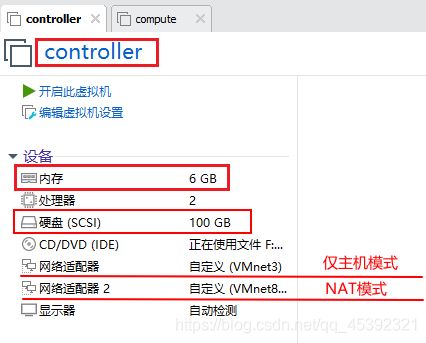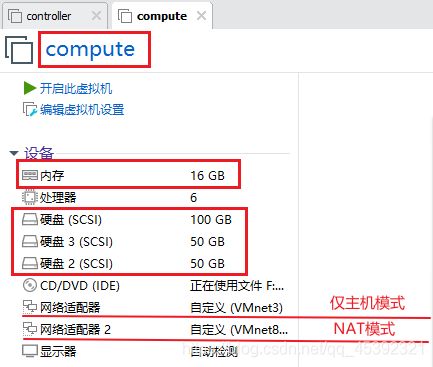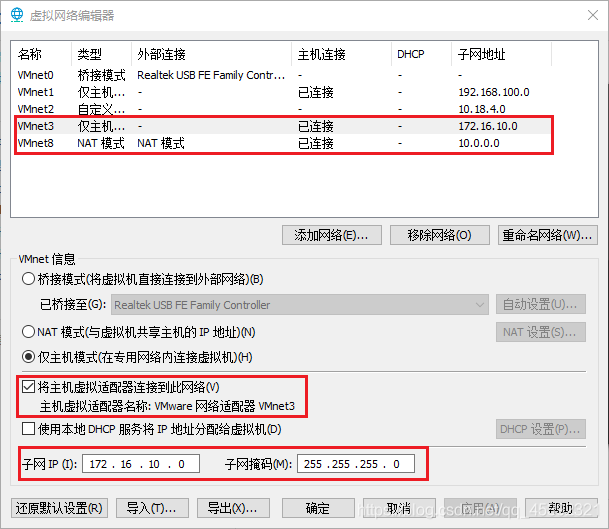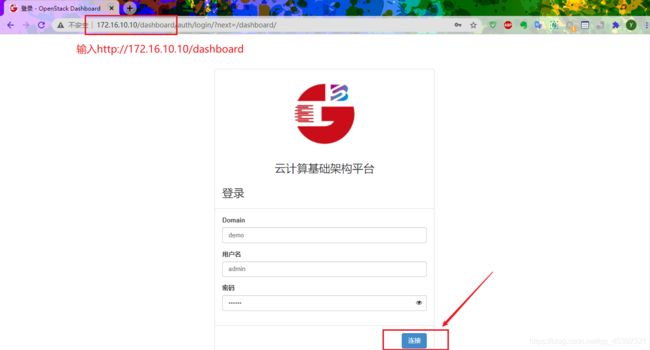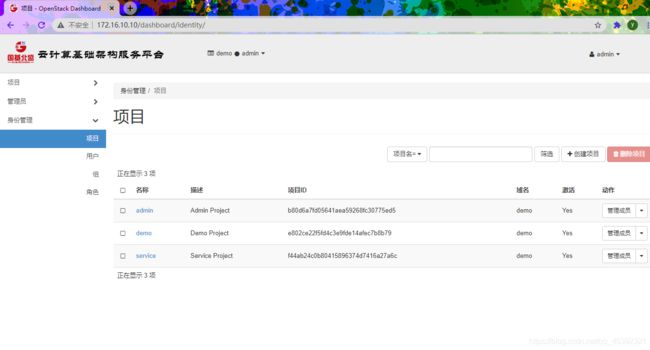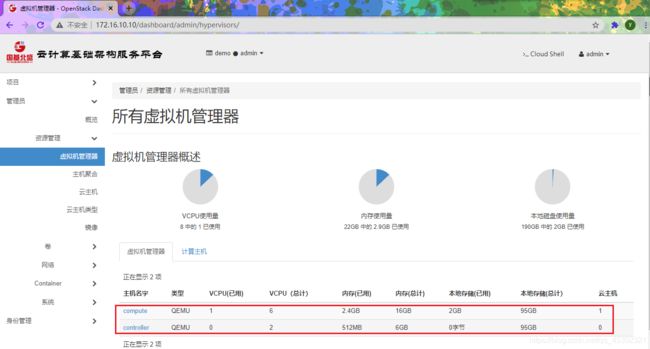使用VMware Workstation搭建先电IaaS2.4云平台
使用VMware Workstation搭建先电IaaS2.4云平台
实施步骤
-
- 使用VMware Workstation搭建先电IaaS2.4云平台
-
- 1、前期准备与说明
- 2、controller、compute硬件配置
- 3、controller、compute节点IP地址配置情况
- 4、修改主机名和主机名映射
- 5、关闭防火墙和修改SELINUX模式
- 6、配置本地YUM源
- 7、上传所需镜像文件并进行挂载测试
- 8、YUM源安装并修改opensrc.sh配置文件
- 9、执行相关服务部署脚本
- 10、登录Dashboard管理控制平台
- 11、可选服务补充搭建
1、前期准备与说明
使用搭建openstack私用云平台的软件:VMware Workstation
使用的基础镜像:centos7.5.iso
使用搭建的iso镜像包:chinaskills_cloud_iaas.iso
网络模式选择:Flat直连模式
2、controller、compute硬件配置
3、controller、compute节点IP地址配置情况
| 主机名 | 内部网络(仅主机模式) | 外部网络(NAT模式) |
|---|---|---|
| controller | 172.16.10.10 | 10.0.0.0/24 GW:10.0.0.1 |
| compute | 172.16.10.20 | 10.0.0.0/24 GW:10.0.0.1 |
【controller】
[root@controller ~]# cat /etc/sysconfig/network-scripts/ifcfg-ens32
TYPE=Ethernet
PROXY_METHOD=none
BROWSER_ONLY=no
BOOTPROTO=static
DEFROUTE=yes
NAME=ens32
DEVICE=ens32
ONBOOT=yes
IPADDR=172.16.10.10
NETMASK=255.255.255.0
GATEWAY=172.168.10.1
[root@controller ~]# cat /etc/sysconfig/network-scripts/ifcfg-ens34
TYPE=Ethernet
PROXY_METHOD=none
BROWSER_ONLY=no
BOOTPROTO=static
DEFROUTE=yes
NAME=ens34
DEVICE=ens34
ONBOOT=yes
[root@controller ~]# systemctl restart network
[root@controller ~]# ip addr
1: lo: <LOOPBACK,UP,LOWER_UP> mtu 65536 qdisc noqueue state UNKNOWN group default qlen 1000
link/loopback 00:00:00:00:00:00 brd 00:00:00:00:00:00
inet 127.0.0.1/8 scope host lo
valid_lft forever preferred_lft forever
inet6 ::1/128 scope host
valid_lft forever preferred_lft forever
2: ens32: <BROADCAST,MULTICAST,UP,LOWER_UP> mtu 1500 qdisc pfifo_fast state UP group default qlen 1000
link/ether 00:0c:29:a7:1f:53 brd ff:ff:ff:ff:ff:ff
inet 172.16.10.10/24 brd 172.16.10.255 scope global noprefixroute ens32
valid_lft forever preferred_lft forever
inet6 fe80::20c:29ff:fea7:1f53/64 scope link
valid_lft forever preferred_lft forever
3: ens34: <BROADCAST,MULTICAST,UP,LOWER_UP> mtu 1500 qdisc pfifo_fast state UP group default qlen 1000
link/ether 00:0c:29:a7:1f:5d brd ff:ff:ff:ff:ff:ff
inet6 fe80::20c:29ff:fea7:1f5d/64 scope link
valid_lft forever preferred_lft forever
【compute】
[root@compute ~]# cat /etc/sysconfig/network-scripts/ifcfg-ens32
TYPE=Ethernet
PROXY_METHOD=none
BROWSER_ONLY=no
BOOTPROTO=static
DEFROUTE=yes
NAME=ens32
DEVICE=ens32
ONBOOT=yes
IPADDR=172.16.10.20
NETMASK-255.255.255.0
GATEWAY=172.16.10.1
[root@compute ~]# cat /etc/sysconfig/network-scripts/ifcfg-ens34
TYPE=Ethernet
PROXY_METHOD=none
BROWSER_ONLY=no
BOOTPROTO=static
DEFROUTE=yes
NAME=ens34
DEVICE=ens34
ONBOOT=yes
[root@compute ~]# systemctl restart network
[root@compute ~]# ip addr
1: lo: <LOOPBACK,UP,LOWER_UP> mtu 65536 qdisc noqueue state UNKNOWN group default qlen 1000
link/loopback 00:00:00:00:00:00 brd 00:00:00:00:00:00
inet 127.0.0.1/8 scope host lo
valid_lft forever preferred_lft forever
inet6 ::1/128 scope host
valid_lft forever preferred_lft forever
2: ens32: <BROADCAST,MULTICAST,UP,LOWER_UP> mtu 1500 qdisc pfifo_fast state UP group default qlen 1000
link/ether 00:0c:29:80:17:9e brd ff:ff:ff:ff:ff:ff
inet 172.16.10.20/16 brd 172.16.255.255 scope global noprefixroute ens32
valid_lft forever preferred_lft forever
inet6 fe80::20c:29ff:fe80:179e/64 scope link
valid_lft forever preferred_lft forever
3: ens34: <BROADCAST,MULTICAST,UP,LOWER_UP> mtu 1500 qdisc pfifo_fast state UP group default qlen 1000
link/ether 00:0c:29:80:17:a8 brd ff:ff:ff:ff:ff:ff
inet6 fe80::20c:29ff:fe80:17a8/64 scope link
valid_lft forever preferred_lft forever
4、修改主机名和主机名映射
【controller】
[root@controller ~]# hostnamectl set-hostname controller
[root@controller ~]# su
[root@controller ~]# hostnamectl
Static hostname: controller
Icon name: computer-vm
Chassis: vm
Machine ID: 8ecc4e2d12224707b1d93f7a18706a30
Boot ID: a4973aa4d65940baa24d801bc37c620a
Virtualization: vmware
Operating System: CentOS Linux 7 (Core)
CPE OS Name: cpe:/o:centos:centos:7
Kernel: Linux 3.10.0-862.el7.x86_64
Architecture: x86-64
[root@controller ~]# echo -e "172.16.10.10\tcontroller\\t172.16.10.20\tcompute" /etc/hosts
172.16.10.10 controller 172.16.10.20 compute /etc/hosts
[root@controller ~]# cat /etc/hosts
127.0.0.1 localhost localhost.localdomain localhost4 localhost4.localdomain4
::1 localhost localhost.localdomain localhost6 localhost6.localdomain6
172.16.10.10 controller
172.16.10.20 compute
[root@controller ~]# ping compute
PING compute (172.16.10.20) 56(84) bytes of data.
64 bytes from compute (172.16.10.20): icmp_seq=1 ttl=64 time=0.444 ms
64 bytes from compute (172.16.10.20): icmp_seq=2 ttl=64 time=2.73 ms
^Z
[1]+ Stopped ping compute
[root@controller ~]#
【compute】
[root@compute ~]# hostnamectl set-hostname compute
[root@compute ~]# su
[root@compute ~]# hostnamectl
Static hostname: compute
Icon name: computer-vm
Chassis: vm
Machine ID: 8ecc4e2d12224707b1d93f7a18706a30
Boot ID: 8ab9daac3ef8496bb52ee0893f152709
Virtualization: vmware
Operating System: CentOS Linux 7 (Core)
CPE OS Name: cpe:/o:centos:centos:7
Kernel: Linux 3.10.0-862.el7.x86_64
Architecture: x86-64
[root@compute ~]# echo -e "172.16.10.10\tcontroller\\t172.16.10.20\tcompute" /etc/hosts
172.16.10.10 controller 172.16.10.20 compute /etc/hosts
[root@compute ~]# cat /etc/hosts
127.0.0.1 localhost localhost.localdomain localhost4 localhost4.localdomain4
::1 localhost localhost.localdomain localhost6 localhost6.localdomain6
172.16.10.10 controller
172.16.10.20 compute
[root@compute ~]# ping controller
PING controller (172.16.10.10) 56(84) bytes of data.
64 bytes from controller (172.16.10.10): icmp_seq=1 ttl=64 time=0.222 ms
64 bytes from controller (172.16.10.10): icmp_seq=2 ttl=64 time=1.52 ms
^Z
[1]+ Stopped ping controller
[root@compute ~]#
5、关闭防火墙和修改SELINUX模式
【controller|compute】
<<以controller为例>>
[root@controller ~]# systemctl stop firewalld
[root@controller ~]# systemctl disable firewalld
[root@controller ~]# setenforce 0
setenforce: SELinux is disabled
[root@controller ~]# sed -i "s/SELINUX=enforcing/SELINUX=permissive/g" /etc/selinux/config
[root@controller ~]# cat /etc/selinux/config
# This file controls the state of SELinux on the system.
# SELINUX= can take one of these three values:
# enforcing - SELinux security policy is enforced.
# permissive - SELinux prints warnings instead of enforcing.
# disabled - No SELinux policy is loaded.
SELINUX=permissive
# SELINUXTYPE= can take one of three two values:
# targeted - Targeted processes are protected,
# minimum - Modification of targeted policy. Only selected processes are protected.
# mls - Multi Level Security protection.
SELINUXTYPE=targeted
[root@controller ~]#
6、配置本地YUM源
【controller】
[root@controller ~]# mkdir /opt/{centos,openstack}
[root@controller ~]# cd /etc/yum.repos.d/
[root@controller yum.repos.d]# ls
bak http.repo
[root@controller yum.repos.d]# vi http.repo
[root@controller yum.repos.d]# cat http.repo
[centos]
name=centos
baseurl=file:///opt/centos
gpgcheck=0
enabled=1
[openstack]
name=openstack
baseurl=file:///opt/openstack/iaas-repo
gpgcheck=0
enabled=1
[root@controller yum.repos.d]#
【compute】
[root@compute ~]# cd /etc/yum.repos.d/
[root@compute yum.repos.d]# ll
total 4
drwxr-xr-x. 2 root root 187 Nov 14 17:46 bak
-rw-r--r--. 1 root root 181 Nov 14 17:46 http.repo
[root@compute yum.repos.d]# vi http.repo
[root@compute yum.repos.d]# cat http.repo
[centos]
name=centos
baseurl=http://172.16.10.10/opt/centos
gpgcheck=0
enabled=1
[openstack]
name=openstack
baseurl=http://172.16.10.10/opt/openstack/iaas-repo
gpgcheck=0
enabled=1
[root@compute yum.repos.d]#
7、上传所需镜像文件并进行挂载测试
【controller】
[root@controller ~]# ll
total 8075368
-rw-------. 1 root root 1381 Oct 18 14:22 anaconda-ks.cfg
-rw-r--r--. 1 root root 4470079488 Nov 14 17:53 CentOS-7-x86_64-DVD-1804.iso
-rw-r--r--. 1 root root 3799093248 Nov 14 18:00 chinaskills_cloud_iaas.iso
[root@controller ~]# mount -o loop CentOS-7-x86_64-DVD-1804.iso /mnt/
mount: /dev/loop0 is write-protected, mounting read-only
[root@controller ~]# cp -rf /mnt/* /opt/centos/
[root@controller ~]# umount /mnt/
[root@controller ~]# mount -o loop chinaskills_cloud_iaas.iso /mnt/
mount: /dev/loop0 is write-protected, mounting read-only
[root@controller ~]# cp -rf /mnt/* /opt/openstack/
[root@controller ~]# umount /mnt/
测试镜像是否设置成功
[root@controller ~]# yum clean all
Loaded plugins: fastestmirror
Cleaning repos: centos openstack
Cleaning up everything
Maybe you want: rm -rf /var/cache/yum, to also free up space taken by orphaned data from disabled or removed repos
[root@controller ~]# yum repolist
Loaded plugins: fastestmirror
Determining fastest mirrors
centos | 3.6 kB 00:00:00
openstack | 2.9 kB 00:00:00
(1/3): centos/primary_db | 3.1 MB 00:00:00
(2/3): centos/group_gz | 166 kB 00:00:00
(3/3): openstack/primary_db | 1.4 MB 00:00:00
repo id repo name statuscentos centos 3,971
openstack openstack 3,232
repolist: 7,203
[root@controller ~]#
安装http服务
[root@controller ~]# yum install -y httpd
[root@controller ~]# systemctl start httpd && systemctl enable httpd
Created symlink from /etc/systemd/system/multi-user.target.wants/httpd.service to /usr/lib/systemd/system/httpd.service.
[root@controller ~]# ln -s /opt/ /var/www/html/
[root@controller ~]# cd /var/www/html/
[root@controller html]# ll
total 0
lrwxrwxrwx 1 root root 5 Nov 15 02:30 opt -> /opt/
[root@controller html]#
[root@compute ~]# yum clean all
Loaded plugins: fastestmirror
Cleaning repos: centos openstack
Cleaning up everything
Maybe you want: rm -rf /var/cache/yum, to also free up space taken by orphaned data from disabled or removed repos
[root@compute ~]# yum repolist
Loaded plugins: fastestmirror
Determining fastest mirrors
centos | 3.6 kB 00:00:00
openstack | 2.9 kB 00:00:00
(1/3): centos/group_gz | 166 kB 00:00:00
(2/3): openstack/primary_db | 1.4 MB 00:00:00
(3/3): centos/primary_db | 3.1 MB 00:00:00
repo id repo name statuscentos centos 3,971
openstack openstack 3,232
repolist: 7,203
[root@compute ~]#
8、YUM源安装并修改opensrc.sh配置文件
【controller】
[root@controller ~]# yum install -y iaas-xiandian
[root@controller ~]# vi /etc/xiandian/openrc.sh
在命令模式下执行此命令:%s/^.//g用于删除#
在命令模式下执行此命令:%s/PASS=/PASS=000000/g用于编写PASS
在编辑模式下,按q进入到命令模式
[root@controller ~]# cat /etc/xiandian/openrc.sh
#--------------------system Config--------------------##
#Controller Server Manager IP. example:x.x.x.x
HOST_IP=172.16.10.10
#Controller HOST Password. example:000000
HOST_PASS=000000
#Controller Server hostname. example:controller
HOST_NAME=controller
#Compute Node Manager IP. example:x.x.x.x
HOST_IP_NODE=172.16.10.20
#Compute HOST Password. example:000000
HOST_PASS_NODE=000000
#Compute Node hostname. example:compute
HOST_NAME_NODE=compute
#--------------------Chrony Config-------------------##
#Controller network segment IP. example:x.x.0.0/16(x.x.x.0/24)
network_segment_IP=172.16.10.0/24
#--------------------Rabbit Config ------------------##
#user for rabbit. example:openstack
RABBIT_USER=openstack
#Password for rabbit user .example:000000
RABBIT_PASS=000000
#--------------------MySQL Config---------------------##
#Password for MySQL root user . exmaple:000000
DB_PASS=000000
#--------------------Keystone Config------------------##
#Password for Keystore admin user. exmaple:000000
DOMAIN_NAME=demo
ADMIN_PASS=000000
DEMO_PASS=000000
#Password for Mysql keystore user. exmaple:000000
KEYSTONE_DBPASS=000000
#--------------------Glance Config--------------------##
#Password for Mysql glance user. exmaple:000000
GLANCE_DBPASS=000000
#Password for Keystore glance user. exmaple:000000
GLANCE_PASS=000000
#--------------------Nova Config----------------------##
#Password for Mysql nova user. exmaple:000000
NOVA_DBPASS=000000
#Password for Keystore nova user. exmaple:000000
NOVA_PASS=000000
#--------------------Neturon Config-------------------##
#Password for Mysql neutron user. exmaple:000000
NEUTRON_DBPASS=000000
#Password for Keystore neutron user. exmaple:000000
NEUTRON_PASS=000000
#metadata secret for neutron. exmaple:000000
METADATA_SECRET=000000
#Tunnel Network Interface. example:x.x.x.x
INTERFACE_IP=172.16.10.10
#External Network Interface. example:eth1
INTERFACE_NAME=ens34
#External Network The Physical Adapter. example:provider
Physical_NAME=provider
#First Vlan ID in VLAN RANGE for VLAN Network. exmaple:101
minvlan=1
#Last Vlan ID in VLAN RANGE for VLAN Network. example:200
maxvlan=2000
#--------------------Cinder Config--------------------##
#Password for Mysql cinder user. exmaple:000000
CINDER_DBPASS=000000
#Password for Keystore cinder user. exmaple:000000
CINDER_PASS=000000
#Cinder Block Disk. example:md126p3
BLOCK_DISK=sdb
#--------------------Swift Config---------------------##
#Password for Keystore swift user. exmaple:000000
SWIFT_PASS=000000
#The NODE Object Disk for Swift. example:md126p4.
OBJECT_DISK=sdc
#The NODE IP for Swift Storage Network. example:x.x.x.x.
STORAGE_LOCAL_NET_IP=172.16.10.20
#--------------------Heat Config----------------------##
#Password for Mysql heat user. exmaple:000000
HEAT_DBPASS=000000
#Password for Keystore heat user. exmaple:000000
HEAT_PASS=000000
#--------------------Zun Config-----------------------##
#Password for Mysql Zun user. exmaple:000000
ZUN_DBPASS=000000
#Password for Keystore Zun user. exmaple:000000
ZUN_PASS=000000
#Password for Mysql Kuryr user. exmaple:000000
KURYR_DBPASS=000000
#Password for Keystore Kuryr user. exmaple:000000
KURYR_PASS=000000
#--------------------Ceilometer Config----------------##
#Password for Gnocchi ceilometer user. exmaple:000000
CEILOMETER_DBPASS=000000
#Password for Keystore ceilometer user. exmaple:000000
CEILOMETER_PASS=000000
#--------------------AODH Config----------------##
#Password for Mysql AODH user. exmaple:000000
AODH_DBPASS=000000
#Password for Keystore AODH user. exmaple:000000
AODH_PASS=000000
#--------------------Barbican Config----------------##
#Password for Mysql Barbican user. exmaple:000000
BARBICAN_DBPASS=000000
#Password for Keystore Barbican user. exmaple:000000
BARBICAN_PASS=000000
将controller配置好的openrc.sh通过scp传输至compute相应的文件夹内
[root@controller ~]# scp /etc/xiandian/openrc.sh 172.16.19.20:/etc/xiandian/openrc.sh
ssh: connect to host 172.16.19.20 port 22: No route to host
lost connection
[root@controller ~]# scp /etc/xiandian/openrc.sh 172.16.10.20:/etc/xiandian/openrc.sh
The authenticity of host '172.16.10.20 (172.16.10.20)' can't be established.
ECDSA key fingerprint is SHA256:lDjv6aHOHM9bz6LzO/u3DT4AMGxP56xSw5VGt9YVco0.
ECDSA key fingerprint is MD5:11:8a:16:1d:cb:78:26:35:c7:87:1b:81:d3:fa:e2:fb.
Are you sure you want to continue connecting (yes/no)? yes
Warning: Permanently added '172.16.10.20' (ECDSA) to the list of known hosts.
[email protected]'s password:
openrc.sh 100% 3807 1.8MB/s 00:00
[root@controller ~]#
【compute】
[root@compute ~]# vi /etc/xiandian/openrc.sh
[root@compute ~]# cat /etc/xiandian/openrc.sh
#--------------------system Config--------------------##
#Controller Server Manager IP. example:x.x.x.x
HOST_IP=172.16.10.10
#Controller HOST Password. example:000000
HOST_PASS=000000
#Controller Server hostname. example:controller
HOST_NAME=controller
#Compute Node Manager IP. example:x.x.x.x
HOST_IP_NODE=172.16.10.20
#Compute HOST Password. example:000000
HOST_PASS_NODE=000000
#Compute Node hostname. example:compute
HOST_NAME_NODE=compute
#--------------------Chrony Config-------------------##
#Controller network segment IP. example:x.x.0.0/16(x.x.x.0/24)
network_segment_IP=172.16.10.0/24
#--------------------Rabbit Config ------------------##
#user for rabbit. example:openstack
RABBIT_USER=openstack
#Password for rabbit user .example:000000
RABBIT_PASS=000000
#--------------------MySQL Config---------------------##
#Password for MySQL root user . exmaple:000000
DB_PASS=000000
#--------------------Keystone Config------------------##
#Password for Keystore admin user. exmaple:000000
DOMAIN_NAME=demo
ADMIN_PASS=000000
DEMO_PASS=000000
#Password for Mysql keystore user. exmaple:000000
KEYSTONE_DBPASS=000000
#--------------------Glance Config--------------------##
#Password for Mysql glance user. exmaple:000000
GLANCE_DBPASS=000000
#Password for Keystore glance user. exmaple:000000
GLANCE_PASS=000000
#--------------------Nova Config----------------------##
#Password for Mysql nova user. exmaple:000000
NOVA_DBPASS=000000
#Password for Keystore nova user. exmaple:000000
NOVA_PASS=000000
#--------------------Neturon Config-------------------##
#Password for Mysql neutron user. exmaple:000000
NEUTRON_DBPASS=000000
#Password for Keystore neutron user. exmaple:000000
NEUTRON_PASS=000000
#metadata secret for neutron. exmaple:000000
METADATA_SECRET=000000
#Tunnel Network Interface. example:x.x.x.x
INTERFACE_IP=172.16.10.20
#External Network Interface. example:eth1
INTERFACE_NAME=ens34
#External Network The Physical Adapter. example:provider
Physical_NAME=provider
#First Vlan ID in VLAN RANGE for VLAN Network. exmaple:101
minvlan=1
#Last Vlan ID in VLAN RANGE for VLAN Network. example:200
maxvlan=2000
#--------------------Cinder Config--------------------##
#Password for Mysql cinder user. exmaple:000000
CINDER_DBPASS=000000
#Password for Keystore cinder user. exmaple:000000
CINDER_PASS=000000
#Cinder Block Disk. example:md126p3
BLOCK_DISK=sdb
#--------------------Swift Config---------------------##
#Password for Keystore swift user. exmaple:000000
SWIFT_PASS=000000
#The NODE Object Disk for Swift. example:md126p4.
OBJECT_DISK=sdc
#The NODE IP for Swift Storage Network. example:x.x.x.x.
STORAGE_LOCAL_NET_IP=172.16.10.20
#--------------------Heat Config----------------------##
#Password for Mysql heat user. exmaple:000000
HEAT_DBPASS=000000
#Password for Keystore heat user. exmaple:000000
HEAT_PASS=000000
#--------------------Zun Config-----------------------##
#Password for Mysql Zun user. exmaple:000000
ZUN_DBPASS=000000
#Password for Keystore Zun user. exmaple:000000
ZUN_PASS=000000
#Password for Mysql Kuryr user. exmaple:000000
KURYR_DBPASS=000000
#Password for Keystore Kuryr user. exmaple:000000
KURYR_PASS=000000
#--------------------Ceilometer Config----------------##
#Password for Gnocchi ceilometer user. exmaple:000000
CEILOMETER_DBPASS=000000
#Password for Keystore ceilometer user. exmaple:000000
CEILOMETER_PASS=000000
#--------------------AODH Config----------------##
#Password for Mysql AODH user. exmaple:000000
AODH_DBPASS=000000
#Password for Keystore AODH user. exmaple:000000
AODH_PASS=000000
#--------------------Barbican Config----------------##
#Password for Mysql Barbican user. exmaple:000000
BARBICAN_DBPASS=000000
#Password for Keystore Barbican user. exmaple:000000
BARBICAN_PASS=000000
9、执行相关服务部署脚本
【controller| compute】
# iaas-pre-host.sh
# reboot
等到controller、compute两个节点同时创建完成后再同时重启centos
Please Reboot or Reconnect the terminal当同时在两个节点看到此提示,即可重启。
【controller】
安装数据库服务
[root@controller ~]# iaas-install-mysql.sh
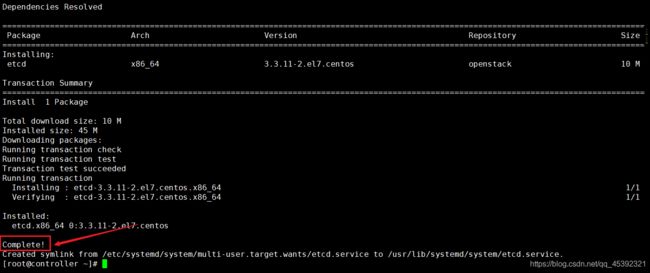
安装认证服务
[root@controller ~]# iaas-install-keystone.sh
验证认证服务
[root@controller ~]# source /etc/keystone/admin-openrc.sh
[root@controller ~]# openstack user list
+----------------------------------+-------+
| ID | Name |
+----------------------------------+-------+
| cac753e558c747338116623b8de8de42 | admin |
| e6a51892258b45c79c28ae7e10127a80 | demo |
+----------------------------------+-------+
安装镜像服务
[root@controller ~]# iaas-install-glance.sh
验证镜像服务
[root@controller ~]# openstack user list
±---------------------------------±-------+
| ID | Name |
±---------------------------------±-------+
| 7c33302f61cf4b85b09f6cf4d91598e5 | glance |
| cac753e558c747338116623b8de8de42 | admin |
| e6a51892258b45c79c28ae7e10127a80 | demo |
±---------------------------------±-------+
上传测试镜像
[root@controller ~]# source /etc/keystone/admin-openrc.sh
[root@controller ~]# glance image-create --name cirros --disk-format qcow2 --container bare --progress < cirros-0.5.1-x86_64-disk.img
[=============================>] 100%
+------------------+--------------------------------------+
| Property | Value |
+------------------+--------------------------------------+
| checksum | 1d3062cd89af34e419f7100277f38b2b |
| container_format | bare |
| created_at | 2020-11-15T04:06:20Z |
| disk_format | qcow2 |
| id | 1fea3777-e5ed-46b7-9dae-2d9a3554bb99 |
| min_disk | 0 |
| min_ram | 0 |
| name | cirros |
| owner | b80d6a7fd05641aea59268fc30775ed5 |
| protected | False |
| size | 16338944 |
| status | active |
| tags | [] |
| updated_at | 2020-11-15T04:06:21Z |
| virtual_size | None |
| visibility | shared |
+------------------+--------------------------------------+
[root@controller ~]# openstack image list
+--------------------------------------+--------+--------+
| ID | Name | Status |
+--------------------------------------+--------+--------+
| 1fea3777-e5ed-46b7-9dae-2d9a3554bb99 | cirros | active |
+--------------------------------------+--------+--------+
安装计算服务
[root@controller ~]# iaas-install-nova-controller.sh
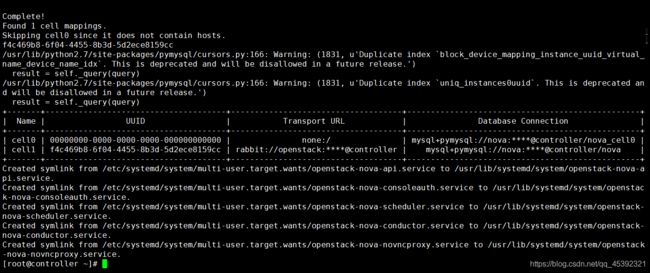
验证计算服务
[root@controller ~]# openstack user list
+----------------------------------+-----------+
| ID | Name |
+----------------------------------+-----------+
| 7c33302f61cf4b85b09f6cf4d91598e5 | glance |
| 91b70a465e494ad1b438b167d4db6d2a | placement |
| 958fd8e1ba0e427fbab6e149f0a3ea1b | nova |
| cac753e558c747338116623b8de8de42 | admin |
| e6a51892258b45c79c28ae7e10127a80 | demo |
+----------------------------------+-----------+
【compute】
安装计算服务
注意:等待controller控制节点计算服务脚本执行安装完毕后,再执行compute节点的安装。后面的安装亦是如此。
[root@compute ~]# iaas-install-nova-compute.sh
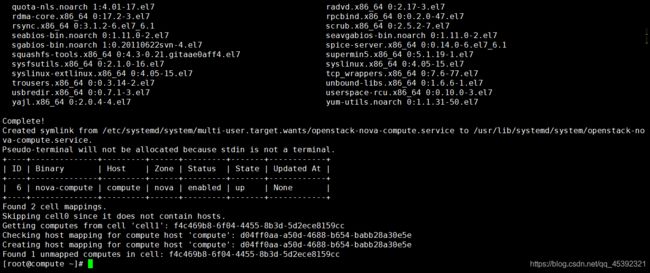
【controller】
安装网络服务
[root@controller ~]# iaas-install-neutron-controller.sh
【compute】
安装网络服务
[root@compute ~]# iaas-install-neutron-compute.sh
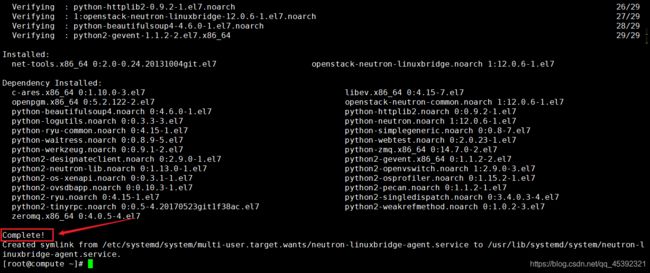
【controller】
安装Dashboard服务
[root@controller ~]# iaas-install-dashboard.sh
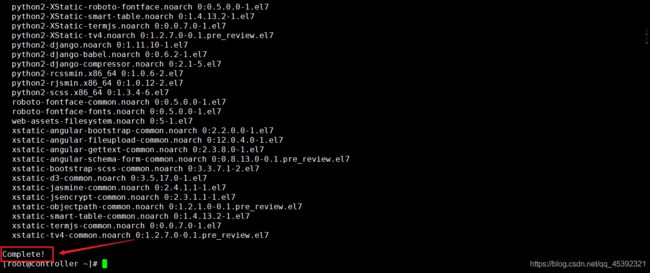
10、登录Dashboard管理控制平台
11、可选服务补充搭建
安装块存储服务
【controller】
[root@controller ~]# iaas-install-cinder-controller.sh
安装对象存储服务
[root@controller ~]# iaas-install-swift-controller.sh
【compute】
安装块存储服务
[root@compute ~]# iaas-install-cinder-compute.sh
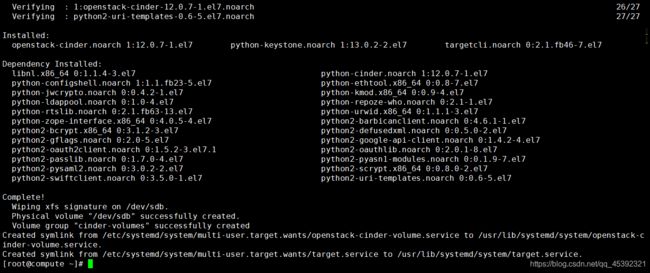
安装对象存储服务
[root@compute ~]# iaas-install-swift-compute.sh
注意是否从控制节点中传送过来以下三个压缩包
account.ring.gz 100% 728 344.4KB/s 00:00
container.ring.gz 100% 207 121.1KB/s 00:00
object.ring.gz 100% 204 277.6KB/s 00:00
【controller】
安装编排服务
[root@controller ~]# iaas-install-heat.sh
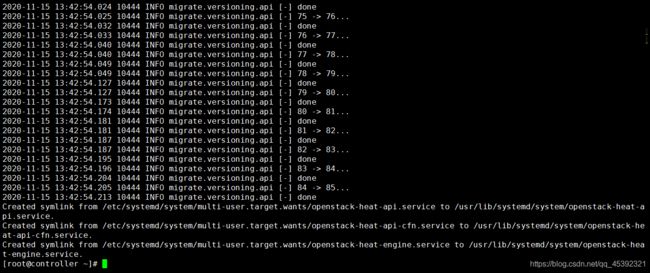
【controller】
安装zun服务
[root@controller ~]# iaas-install-zun-controller.sh
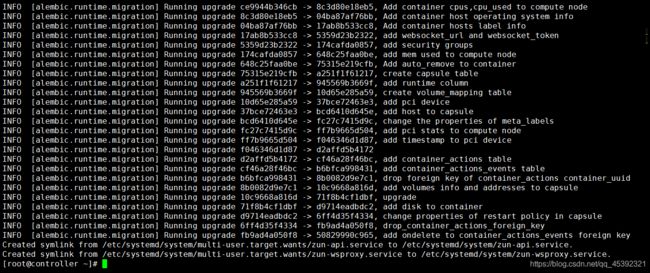
【compute】
安装zun服务
[root@compute ~]# iaas-install-zun-compute.sh
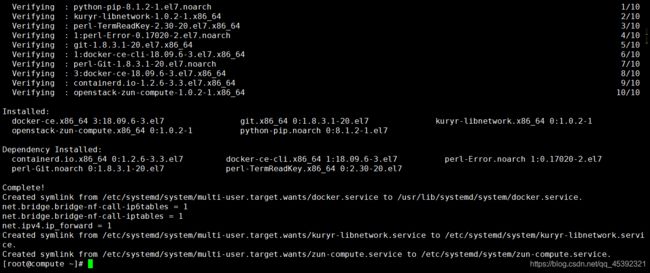
【controller】
上传容器镜像
[root@controller ~]# source /etc/keystone/admin-openrc.sh
[root@controller ~]# cd /opt/openstack/images/
[root@controller images]# ls
CentOS_6.5_x86_64_XD.qcow2 CentOS7_1804.tar CentOS_7.2_x86_64_XD.qcow2 CentOS_7.5_x86_64_XD.qcow2
[root@controller images]# openstack image create centos-zun-7.5 --public --container-format docker --disk-format raw < CentOS7_1804.tar
+------------------+------------------------------------------------------+
| Field | Value |
+------------------+------------------------------------------------------+
| checksum | 438e76cdb677a3ab1156e284f58aa366 |
| container_format | docker |
| created_at | 2020-11-15T05:49:51Z |
| disk_format | raw |
| file | /v2/images/0b93bcf3-0acf-4908-89f3-e0cca9e366e1/file |
| id | 0b93bcf3-0acf-4908-89f3-e0cca9e366e1 |
| min_disk | 0 |
| min_ram | 0 |
| name | centos-zun-7.5 |
| owner | b80d6a7fd05641aea59268fc30775ed5 |
| protected | False |
| schema | /v2/schemas/image |
| size | 381696512 |
| status | active |
| tags | |
| updated_at | 2020-11-15T05:49:53Z |
| virtual_size | None |
| visibility | public |
+------------------+------------------------------------------------------+
[root@controller images]# openstack image list
+--------------------------------------+----------------+--------+
| ID | Name | Status |
+--------------------------------------+----------------+--------+
| 0b93bcf3-0acf-4908-89f3-e0cca9e366e1 | centos-zun-7.5 | active |
| 1fea3777-e5ed-46b7-9dae-2d9a3554bb99 | cirros | active |
+--------------------------------------+----------------+--------+
启动容器
[root@controller images]# zun run --image-driver glance centos-zun-7.5
+-------------------+---------------------------------------------------------------------------------------------------------------------------------------------------------------------------------------------------------------------------+
| Property | Value |
+-------------------+---------------------------------------------------------------------------------------------------------------------------------------------------------------------------------------------------------------------------+
| addresses | |
| links | ["{u'href': u'http://controller:9517/v1/containers/dfd250a4-f70e-49dc-ae56-fcbe17df8e6c', u'rel': u'self'}", "{u'href': u'http://controller:9517/containers/dfd250a4-f70e-49dc-ae56-fcbe17df8e6c', u'rel': u'bookmark'}"] |
| image | centos-zun-7.5 |
| labels | {
} |
| disk | 0 |
| networks | |
| security_groups | None |
| image_pull_policy | None |
| user_id | cac753e558c747338116623b8de8de42 |
| uuid | dfd250a4-f70e-49dc-ae56-fcbe17df8e6c |
| hostname | None |
| environment | {
} |
| memory | None |
| project_id | b80d6a7fd05641aea59268fc30775ed5 |
| status | Creating |
| workdir | None |
| auto_remove | False |
| status_detail | None |
| host | None |
| image_driver | glance |
| task_state | None |
| status_reason | None |
| name | delta-2-container |
| restart_policy | None |
| ports | None |
| command | None |
| runtime | None |
| cpu | None |
| interactive | False |
+-------------------+---------------------------------------------------------------------------------------------------------------------------------------------------------------------------------------------------------------------------+
查询容器
[root@controller images]# zun list
+--------------------------------------+-------------------+----------------+---------+------------+-----------+-------+
| uuid | name | image | status | task_state | addresses | ports |
+--------------------------------------+-------------------+----------------+---------+------------+-----------+-------+
| dfd250a4-f70e-49dc-ae56-fcbe17df8e6c | delta-2-container | centos-zun-7.5 | Running | None | 10.0.0.3 | [22] |
+--------------------------------------+-------------------+----------------+---------+------------+-----------+-------+
登录容器
[C:\~]$ ssh 10.0.0.3
Connecting to 10.0.0.3:22...
Connection established.
To escape to local shell, press Ctrl+Alt+].
WARNING! The remote SSH server rejected X11 forwarding request.
[root@ce707216eaa8 ~]# ip a
1: lo: <LOOPBACK,UP,LOWER_UP> mtu 65536 qdisc noqueue state UNKNOWN group default qlen 1000
link/loopback 00:00:00:00:00:00 brd 00:00:00:00:00:00
inet 127.0.0.1/8 scope host lo
valid_lft forever preferred_lft forever
8: eth0@if9: <BROADCAST,MULTICAST,UP,LOWER_UP> mtu 1500 qdisc noqueue state UP group default qlen 1000
link/ether fa:16:3e:49:c4:af brd ff:ff:ff:ff:ff:ff link-netnsid 0
inet 10.0.0.3/24 brd 10.0.0.255 scope global eth0
valid_lft forever preferred_lft forever
[root@ce707216eaa8 ~]#
【controller】
安装Ceilometer监控服务
[root@controller ~]# iaas-install-ceilometer-controller.sh

【compute】
安装Ceilometer监控服务
[root@compute ~]# iaas-install-ceilometer-compute.sh
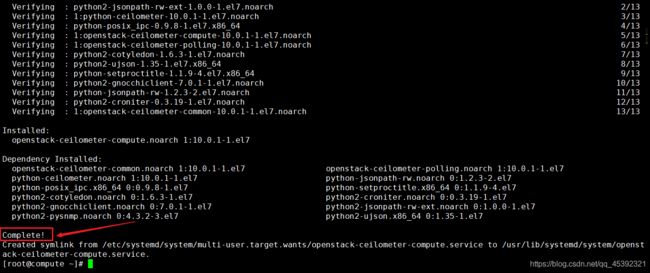
【controller】
[root@controller ~]# iaas-install-aodh.sh
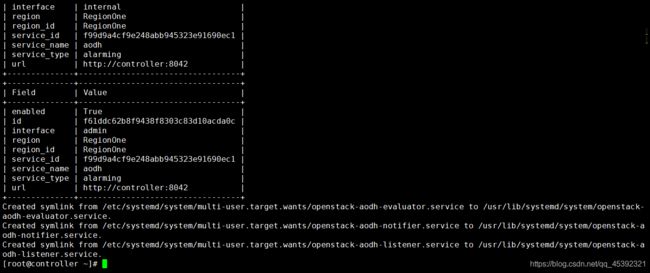
【controller】
添加控制节点的计算服务资源
修改openrc.sh的配置文件
[root@controller ~]# vi /etc/xiandian/openrc.sh
修改计算节点的主机名和IP地址为控制节点的主机名和IP地址
[root@controller ~]# iaas-install-nova-compute.sh