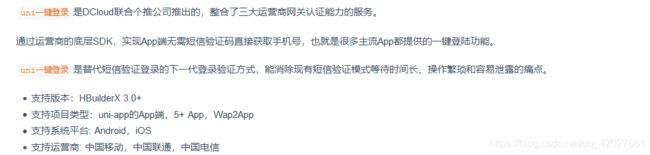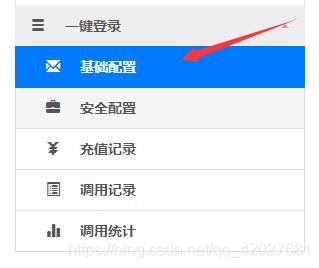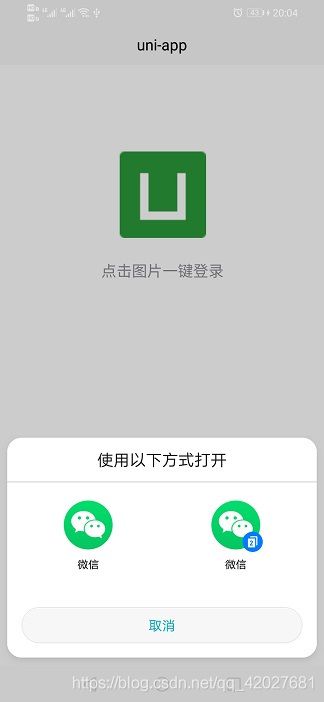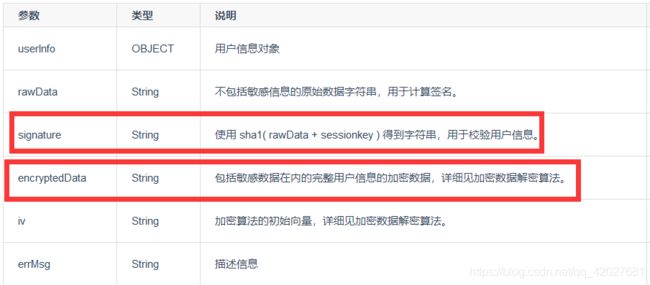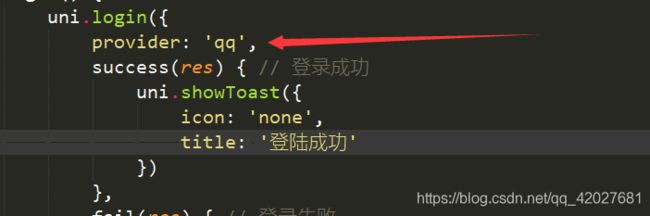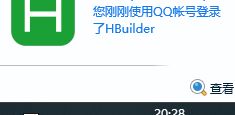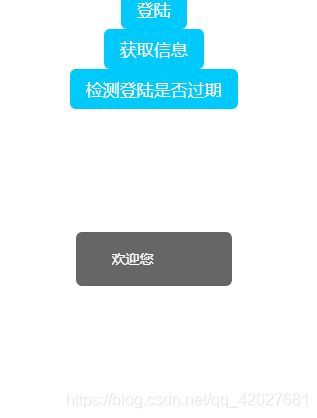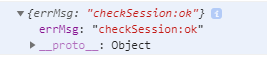云开发---uniapp云开发(四)---本机手机号一键登录以及第三方登陆
我们来实现一键登录以及第三方登陆
一键登录手登陆机号使用
大学之道亦在自身,努力学习,热血青春
如果对编程感兴趣可以加入我们的qq群一起交流:974178910
未经本人允许,禁止转载
![]()
uni一键登陆
- 主要以本机号码为例演示 下面也有其它(微信/qq)
- 开通一键登录
- 一键登陆
-
- 获取可用服务商
- 预登陆
-
- 小案例
- 登陆
-
- 一键登录拿到access_token
- access_token换取手机号
-
- 在云函数中
- 客户端传送access_token
- 本机号码一键登录案例
-
- 逻辑和效果
- 云函数
- 页面代码
- 微信登陆
-
- 效果
- 登陆
- 获取用户信息
- 检测登陆是否过期
- 演示代码
- QQ登陆
-
- 效果
- 登陆
- 获取用户信息
- 检测登陆是否过期
- 演示代码
主要以本机号码为例演示 下面也有其它(微信/qq)
预登陆只有app支持
开通一键登录
登陆开发者后台 https://dev.dcloud.net.cn/
一键登陆
获取可用服务商
uni.getProvider({
service: 'oauth',
success: function (res) {
console.log(res.provider)
}
});
预登陆
可以判断当前设备环境是否支持一键登录
uni.preLogin({
provider: 'univerify',
success() {
//预登录成功
// 显示一键登录选项
console.log("预登陆成功")
},
fail(res) {
// 预登录失败
// 不显示一键登录选项(或置灰)
// 根据错误信息判断失败原因,如有需要可将错误提交给统计服务器
console.log(res.errCode)
console.log(res.errMsg)
}
})
小案例
如果支持一键登陆 就显示一键登录 否则就显示普通账号密码登陆
<template>
<view>
<view v-if="isSupport" class="content">
<image class="logo" src="/static/logo.png" @click="login()"></image>
<view class="text-area">
<text class="title">{
{
title}}</text>
</view>
</view>
<view v-if="!isSupport">
<input placeholder="账号" />
<input placeholder="密码" />
</view>
</view>
</template>
<script>
export default {
data() {
return {
title: '点击图片一键登录',
isSupport: true
}
},
onLoad() {
this.prelogin()
},
methods: {
login(){
uni.login({
provider: 'univerify',
univerifyStyle: {
// 自定义登录框样式
//参考`univerifyStyle 数据结构`
},
success(res){
// 登录成功
console.log(res.authResult); // {openid:'登录授权唯一标识',access_token:'接口返回的 token'}
},
fail(res){
// 登录失败
console.log(res.errCode)
console.log(res.errMsg)
}
})
},
prelogin() {
let vm = this;
uni.preLogin({
provider: 'univerify',
success(){
//预登录成功
// 显示一键登录选项
console.log("预登陆成功")
},
fail(res){
// 预登录失败
// 不显示一键登录选项(或置灰)
// 根据错误信息判断失败原因,如有需要可将错误提交给统计服务器
vm.isSupport = false;
console.log(res.errCode)
console.log(res.errMsg)
}
})
}
}
}
</script>
<style>
.content {
display: flex;
flex-direction: column;
align-items: center;
justify-content: center;
}
.logo {
height: 200rpx;
width: 200rpx;
margin-top: 200rpx;
margin-left: auto;
margin-right: auto;
margin-bottom: 50rpx;
}
.text-area {
display: flex;
justify-content: center;
}
.title {
font-size: 36rpx;
color: #8f8f94;
}
</style>
登陆
一键登录拿到access_token
univerifyStyle 数据结构样式 参考链接 https://uniapp.dcloud.io/univerify

uni.login({
provider: 'univerify',
univerifyStyle: {
// 自定义登录框样式
//参考`univerifyStyle 数据结构`
},
success(res) {
// 登录成功
console.log(res.authResult); // {openid:'登录授权唯一标识',access_token:'接口返回的 token'}
uni.closeAuthView(); //关闭一键登陆窗口
},
fail(res) {
// 登录失败
console.log(res.errCode)
console.log(res.errMsg)
}
})
如下
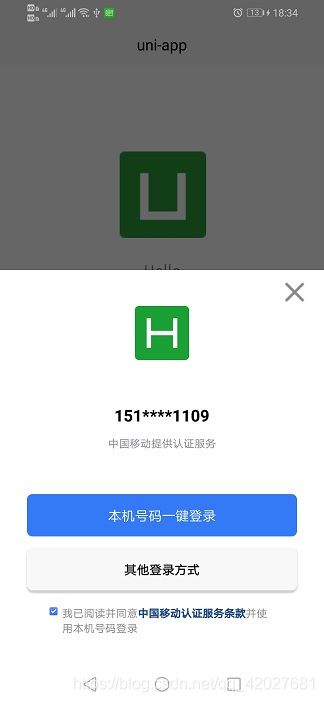 这里拿到 openid 和access_token
这里拿到 openid 和access_token
console.log(res.authResult)
![]()
一键登陆成功后 记得关闭登陆窗口
uni.closeAuthView()
access_token换取手机号
拿到手机号就可以用手机号注册什么的了 也可以通过手机号获取信息
在云函数中
如果不知道如何创建云函数 请参考 https://dmhsq.blog.csdn.net/article/details/113746528
'use strict';
exports.main = async (event, context) => {
//event为客户端上传的参数
const res = await uniCloud.getPhoneNumber({
),
provider: 'univerify', //微信 weixin qq qq
apiKey: 'xxx', // 在开发者中心开通服务并获取apiKey
apiSecret: 'xxx', // 在开发者中心开通服务并获取apiSecret
access_token: event.access_token,
openid: event.openid
})
console.log(res);
//返回数据给客户端
return "登陆成功"
};
客户端传送access_token
uni.login({
provider: 'univerify',
univerifyStyle: {
// 自定义登录框样式
//参考`univerifyStyle 数据结构`
},
success(res) {
// 登录成功
console.log(res.authResult); // {openid:'登录授权唯一标识',access_token:'接口返回的 token'}
uniCloud.callFunction({
//换取手机号 但是不返回手机号(返回不安全)
name: 'dologintest',
data: {
access_token: res.authResult.access_token,
openid: res.authResult.openid
},
success:function(res){
console.log(res)
}
})
uni.closeAuthView()
},
fail(res) {
// 登录失败
console.log(res.errCode)
console.log(res.errMsg)
}
})
本机号码一键登录案例
逻辑和效果
一键登录 获取手机号 在数据查询 如果没有此账号 就默认注册
如果环境不支持号码一键登录 就显示账号密码登陆
创建云数据库 如果你不知道如何创建 请参考 https://dmhsq.blog.csdn.net/article/details/113855441
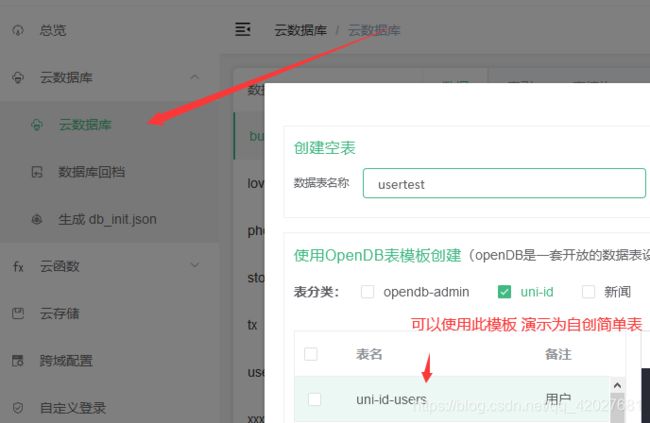 这里只用用户名和手机号
这里只用用户名和手机号

首先我们预登陆 如果成功 说明支持号码一键登录 如果不支持 就显示 账号密码登陆
 一键登陆
一键登陆
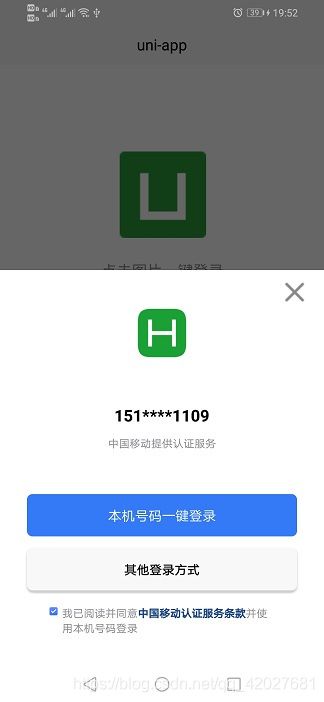
如果没有注册 就默认注册
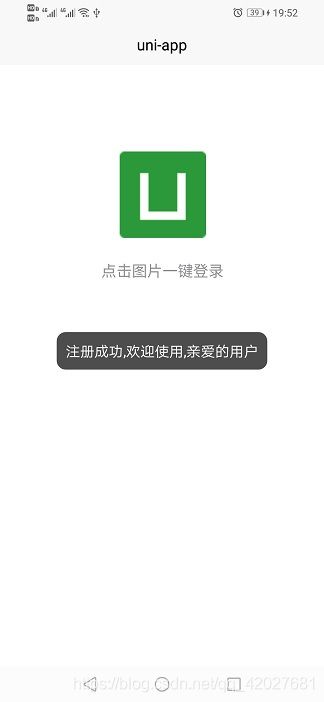 如果注册过 就返回用户名
如果注册过 就返回用户名
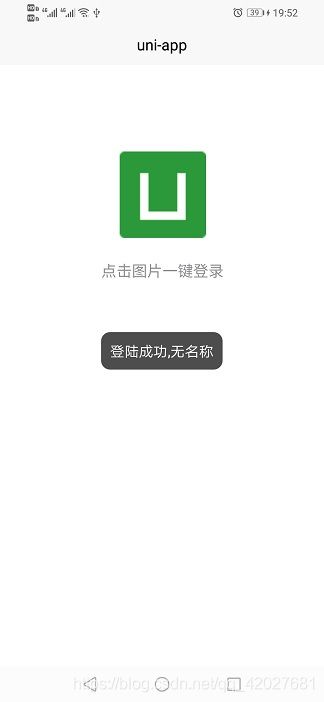

云函数
'use strict';
exports.main = async (event, context) => {
//event为客户端上传的参数
const res = await uniCloud.getPhoneNumber({
provider: 'univerify',
apiKey: 'xxxxxx', // 在开发者中心开通服务并获取apiKey
apiSecret: 'xxxxxxx', // 在开发者中心开通服务并获取apiSecret
access_token: event.access_token,
openid: event.openid
})
// console.log(res.phoneNumber);
if (res.success){
const db = uniCloud.database();
// 获取 `usertest` 集合的引用
const collection = db.collection('usertest');
let resp = await collection.where({
phone:res.phoneNumber}).get();
let msgs = {
code: 0,
msg: "成功"
}
if(resp.data.length==0){
let resps = await collection.add({
username:"无名称",phone:res.phoneNumber});
msgs.msg = "注册成功,欢迎使用,亲爱的用户"
}else{
msgs.msg = "登陆成功,"+resp.data[0].username
}
return msgs;
}else{
return {
code: 4001,
msg: "获取手机号失败"
}
}
};
页面代码
<template>
<view>
<view v-if="isSupport" class="content">
<image class="logo" src="/static/logo.png" @click="login()"></image>
<view class="text-area">
<text class="title">{
{
title}}</text>
</view>
</view>
<view v-if="!isSupport">
<input placeholder="账号" />
<input placeholder="密码" />
</view>
</view>
</template>
<script>
export default {
data() {
return {
title: '点击图片一键登录',
isSupport: true
}
},
onLoad() {
this.prelogin()
},
methods: {
login(){
uni.login({
provider: 'univerify',
univerifyStyle: {
// 自定义登录框样式
//参考`univerifyStyle 数据结构`
},
success(res){
// 登录成功
console.log(res.authResult); // {openid:'登录授权唯一标识',access_token:'接口返回的 token'}
uniCloud.callFunction({
name:'dologintest',
data:{
access_token:res.authResult.access_token,openid:res.authResult.openid},
success:function(res){
uni.showToast({
icon:"none",
title:res.result.msg
})
}
})
uni.closeAuthView()
},
fail(res){
// 登录失败
console.log(res.errCode)
console.log(res.errMsg)
}
})
},
prelogin() {
let vm = this;
uni.preLogin({
provider: 'univerify',
success(){
//预登录成功
// 显示一键登录选项
console.log("预登陆成功")
uni.showToast({
icon:"none",
title:"预登陆成功"
})
},
fail(res){
// 预登录失败
// 不显示一键登录选项(或置灰)
// 根据错误信息判断失败原因,如有需要可将错误提交给统计服务器
vm.isSupport = false;
console.log(res.errCode)
console.log(res.errMsg)
}
})
}
}
}
</script>
<style>
.content {
display: flex;
flex-direction: column;
align-items: center;
justify-content: center;
}
.logo {
height: 200rpx;
width: 200rpx;
margin-top: 200rpx;
margin-left: auto;
margin-right: auto;
margin-bottom: 50rpx;
}
.text-area {
display: flex;
justify-content: center;
}
.title {
font-size: 36rpx;
color: #8f8f94;
}
</style>
微信登陆
效果
登陆
uni.login({
provider: 'weixin',
success(res) {
// 登录成功
uni.showToast({
icon: 'none',
title: '登陆成功'
})
},
fail(res) {
// 登录失败
uni.showToast({
icon: 'none',
title: '登陆失败'
})
}
})
获取用户信息
这里显示 用户名
uni.getUserInfo({
success: function(res) {
uni.showToast({
icon: 'none',
title: '用户名为' + res.userInfo.nickName
})
}
})
{
"errMsg": "getUserInfo:ok",
"userInfo": {
"openId": "xxxxx",
"nickName": "xxxx",
"gender": xxxx,
"city": "xxx",
"province": "xxx",
"country": "xxxx",
"avatarUrl": "xxxxxxxxxx",
"unionId": "xxxx"
}
}
检测登陆是否过期
uni.checkSession({
success: function(res) {
console.log(res)
}
})
演示代码
<template>
<view>
<view class="content">
<button type="primary" @click="login()">登陆</button>
<button type="primary" @click="getUser()">获取用户信息</button>
<button type="primary" @click="check()">检测登陆是否过期</button>
</view>
</view>
</template>
<script>
export default {
data() {
return {
}
},
onLoad() {
},
methods: {
getUser(){
uni.getUserInfo({
success:function(res){
uni.showToast({
icon: 'none',
title: '用户名为'+res.userInfo.nickName
})
}
})
},
check(){
uni.checkSession({
success:function(res){
console.log(res)
}
})
},
login() {
uni.login({
provider: 'weixin',
success(res) {
// 登录成功
uni.showToast({
icon: 'none',
title: '登陆成功'
})
},
fail(res) {
// 登录失败
uni.showToast({
icon: 'none',
title: '登陆失败'
})
}
})
}
}
}
</script>
<style>
.content {
display: flex;
flex-direction: column;
align-items: center;
justify-content: center;
}
.logo {
height: 200rpx;
width: 200rpx;
margin-top: 200rpx;
margin-left: auto;
margin-right: auto;
margin-bottom: 50rpx;
}
.text-area {
display: flex;
justify-content: center;
}
.title {
font-size: 36rpx;
color: #8f8f94;
}
</style>
QQ登陆
效果
登陆
uni.login({
provider: 'weixin',
success(res) {
// 登录成功
uni.showToast({
icon: 'none',
title: '登陆成功'
})
},
fail(res) {
// 登录失败
uni.showToast({
icon: 'none',
title: '登陆失败'
})
}
})
获取用户信息
这里显示 用户名
uni.getUserInfo({
success: function(res) {
uni.showToast({
icon: 'none',
title: '用户名为' + res.userInfo.nickName
})
}
})
如果获取不到 就使用
getUserInfo(e) {
console.log(e.detail.userInfo)
uni.showToast({
icon: 'none',
title: "欢迎您" + e.detail.userInfo.nickName
})
}
返回的数据格式为
userInfo:{
avatarUrl: "xxxxxx"
city: "xxxx
country: "xxxx"
gender: 1
language: "zh_CN"
nickName: "xxxx"
province: "xxxxx"
}
检测登陆是否过期
uni.checkSession({
success: function(res) {
console.log(res)
}
})
演示代码
<template>
<view>
<view class="content">
<button type="primary" @click="login()">登陆</button>
<button @getuserinfo="getUserInfo" open-type="getUserInfo" type="primary">获取信息</button>
<button type="primary" @click="check()">检测登陆是否过期</button>
</view>
</view>
</template>
<script>
export default {
data() {
return {
}
},
onLoad() {
},
methods: {
getUserInfo(e) {
console.log(e.detail)
uni.showToast({
icon:'none',
title: "欢迎您"+e.detail.userInfo.nickName
})
},
getUser(){
uni.getUserInfo({
withCredentials:true,
success:function(res){
console.log(res)
uni.showToast({
icon:'none',
title:res.userInfo
})
},
fail:function(res){
console.log(res)
}
})
},
check(){
uni.checkSession({
success:function(res){
console.log(res)
}
})
},
login() {
uni.login({
provider: 'qq',
success(res) {
// 登录成功
console.log(res)
uni.showToast({
icon:'none',
title:"登陆成功"
})
},
fail(res) {
// 登录失败
uni.showToast({
icon: 'none',
title: '登陆失败'
})
}
})
}
}
}
</script>
<style>
.content {
display: flex;
flex-direction: column;
align-items: center;
justify-content: center;
}
.logo {
height: 200rpx;
width: 200rpx;
margin-top: 200rpx;
margin-left: auto;
margin-right: auto;
margin-bottom: 50rpx;
}
.text-area {
display: flex;
justify-content: center;
}
.title {
font-size: 36rpx;
color: #8f8f94;
}
</style>
大学之道亦在自身,努力学习,热血青春
如果对编程感兴趣可以加入我们的qq群一起交流:974178910