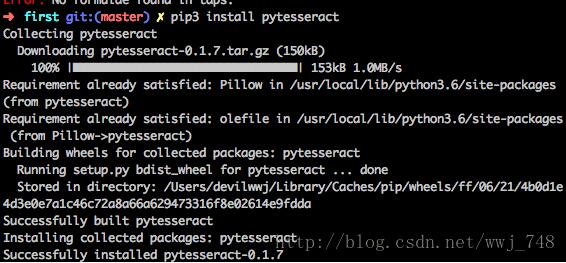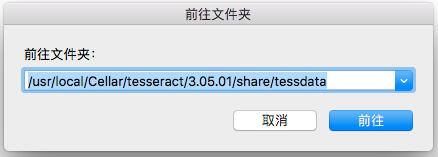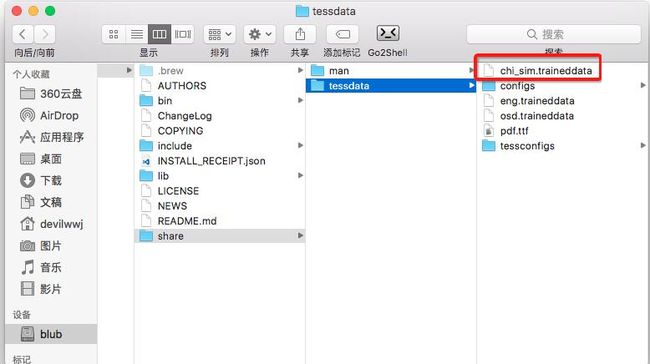本文的OCR当然不是自己从头开发的,是基于百度智能云提供的API(我感觉是百度在中国的人工智能领域值得称赞的一大贡献),其提供的API完全可以满足个人使用,相对来说简洁准确率高。
安装OCR Python SDK
OCR Python SDK目录结构
├── README.md ├── aip //SDK目录 │ ├── __init__.py //导出类 │ ├── base.py //aip基类 │ ├── http.py //http请求 │ └── ocr.py //OCR └── setup.py //setuptools安装
支持Python版本:2.7.+ ,3.+
安装使用Python SDK有如下方式:
如果已安装pip,执行pip install baidu-aip即可。
如果已安装setuptools,下载后执行python setup.py install即可。
代码实现
下面让我们来看一下代码实现。
主要使用的模块有
import os # 操作系统相关 import sys # 系统相关 import time # 时间获取 import signal # 系统信号 import winsound # 提示音 from aip import AipOcr # 百度OCR API from PIL import ImageGrab # 捕获剪切板中的图片 import win32clipboard as wc # WINDOWS 剪切板操作 import win32con # 这里用于获取 WINDOWS 剪贴板数据的标准格式
第一步 这里的APP_ID,API_KEY,SECRET_KEY是通过登陆百度智能云后自己在OCR板块申请的, 实现基本的OCR程序,可以通过图片获取文字。
""" 你的 APPID AK SK """ APP_ID = 'xxx' API_KEY = 'xxx' SECRET_KEY = 'xxx' client = AipOcr(APP_ID, API_KEY, SECRET_KEY) """ 读取图片 """ def get_file_content(filePath): with open(filePath, 'rb') as fp: return fp.read() """ 从API的返回字典中获取文字 """ def getOcrText(txt_dict): txt = "" if type(txt_dict) == dict: for i in txt_dict['words_result']: txt = txt + i["words"] if len(i["words"]) < 25: # 这里使用字符串长度决定了文本是否换行,读者可以根据自己的喜好控制回车符的输出,实现可控的文本显示形式 txt = txt + "\n\n" return txt """ 调用通用/高精度文字识别, 图片参数为本地图片 """ def BaiduOcr(imageName,Accurate=True): image = get_file_content(imageName) if Accurate: return getOcrText(client.basicGeneral(image)) else: return getOcrText(client.basicAccurate(image)) """ 带参数调用通用文字识别, 图片参数为远程url图片 """ def BaiduOcrUrl(url): return getOcrText(client.basicGeneralUrl(url))
第二步,实现快捷键获取文字,将识别文字放入剪切板中,提示音提醒以及快捷键退出程序
""" 剪切板操作函数 """
def get_clipboard():
wc.OpenClipboard()
txt = wc.GetClipboardData(win32con.CF_UNICODETEXT)
wc.CloseClipboard()
return txt
def empty_clipboard():
wc.OpenClipboard()
wc.EmptyClipboard()
wc.CloseClipboard()
def set_clipboard(txt):
wc.OpenClipboard()
wc.EmptyClipboard()
wc.SetClipboardData(win32con.CF_UNICODETEXT, txt)
wc.CloseClipboard()
""" 截图后,调用通用/高精度文字识别"""
def BaiduOcrScreenshots(Accurate=True,path="./",ifauto=False):
if not os.path.exists(path):
os.makedirs(path)
image = ImageGrab.grabclipboard()
if image != None:
print("\rThe image has been obtained. Please wait a moment!",end=" ")
filename = str(time.time_ns())
image.save(path+filename+".png")
if Accurate:
txt = getOcrText(client.basicAccurate(get_file_content(path+filename+".png")))
else:
txt = getOcrText(client.basicGeneral(get_file_content(path+filename+".png")))
os.remove(path+filename+".png")
# f = open(os.path.abspath(path)+"\\"+filename+".txt",'w')
# f.write(txt)
set_clipboard(txt)
winsound.PlaySound('SystemAsterisk',winsound.SND_ASYNC)
# os.startfile(os.path.abspath(path)+"\\"+filename+".txt")
# empty_clipboard()
return txt
else :
if not ifauto:
print("Please get the screenshots by Shift+Win+S! ",end="")
return ""
else:
print("\rPlease get the screenshots by Shift+Win+S ! ",end="")
def sig_handler(signum, frame):
sys.exit(0)
def removeTempFile(file = [".txt",".png"],path="./"):
if not os.path.exists(path):
os.makedirs(path)
pathDir = os.listdir(path)
for i in pathDir:
for j in file:
if j in i:
os.remove(path+i)
def AutoOcrFile(path="./",filetype=[".png",".jpg",".bmp"]):
if not os.path.exists(path):
os.makedirs(path)
pathDir = os.listdir(path)
for i in pathDir:
for j in filetype:
if j in i:
f = open(os.path.abspath(path)+"\\"+str(time.time_ns())+".txt",'w')
f.write(BaiduOcr(path+i))
break
def AutoOcrScreenshots():
signal.signal(signal.SIGINT, sig_handler)
signal.signal(signal.SIGTERM, sig_handler)
print("Waiting For Ctrl+C to exit ater removing all picture files and txt files!")
print("Please get the screenshots by Shift+Win+S !",end="")
while(1):
try:
BaiduOcrScreenshots(ifauto=True)
time.sleep(0.1)
except SystemExit:
removeTempFile()
break
else :
pass
finally:
pass
最终运行函数 AutoOcrScreenshots 函数便可以实现了:
if __name__ == '__main__': AutoOcrScreenshots()
使用方法
使用 Windows 10 系统时,将以上代码放置在一个 .py 文件下,然后运行便可以使用Shift+Win+S快捷键实现任意区域截取,截取后图片将暂时存放在剪切板中,程序自动使用Windows API获取图片内容,之后使用百度的OCR API获取文字,并将文字放置在剪切版内存中后发出提示音。
使用者则可以在开启程序后,使用快捷键截图后静待提示音后使用Ctrl+V将文字内容放置在自己所需的位置。
补充:Python 中文OCR
有个需求,需要从一张图片中识别出中文,通过python来实现,这种这么高大上的黑科技我们普通人自然搞不了,去github找了一个似乎能满足需求的开源库-tesseract-ocr:
Tesseract的OCR引擎目前已作为开源项目发布在Google Project,其项目主页在这里查看https://github.com/tesseract-ocr,
它支持中文OCR,并提供了一个命令行工具。python中对应的包是pytesseract. 通过这个工具我们可以识别图片上的文字。
笔者的开发环境如下:
macosx
python 3.6
brew
安装tesseract
brew install tesseract
安装python对应的包:pytesseract
pip install pytesseract
怎么用?
如果要识别中文需要下载对应的训练集:https://github.com/tesseract-ocr/tessdata,下载”chi_sim.traineddata”,然后copy到训练数据集的存放路径,如:
具体代码就几行:
#!/usr/bin/env python3
# -*- coding: utf-8 -*-
import pytesseract
from PIL import Image
# open image
image = Image.open('test.png')
code = pytesseract.image_to_string(image, lang='chi_sim')
print(code)
OCR速度比较慢,大家可以拿一张包含中文的图片试验一下。
以上为个人经验,希望能给大家一个参考,也希望大家多多支持脚本之家。如有错误或未考虑完全的地方,望不吝赐教。