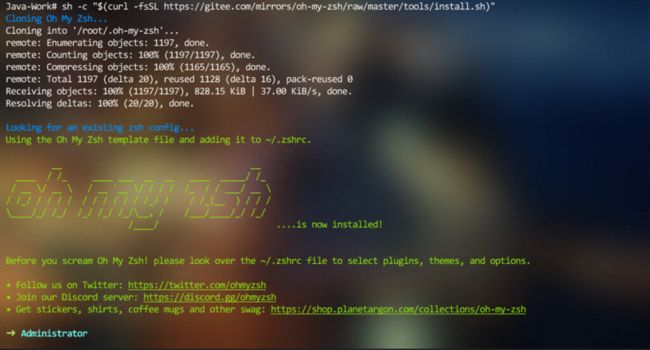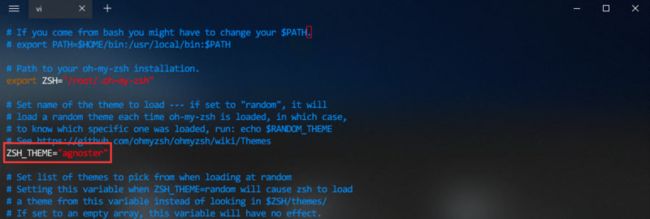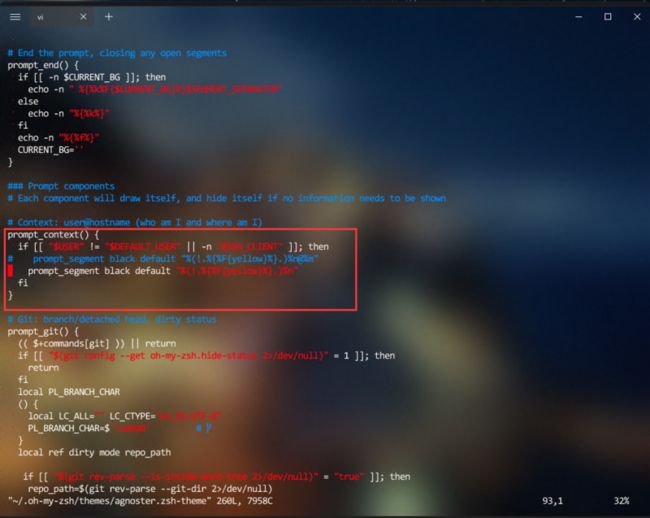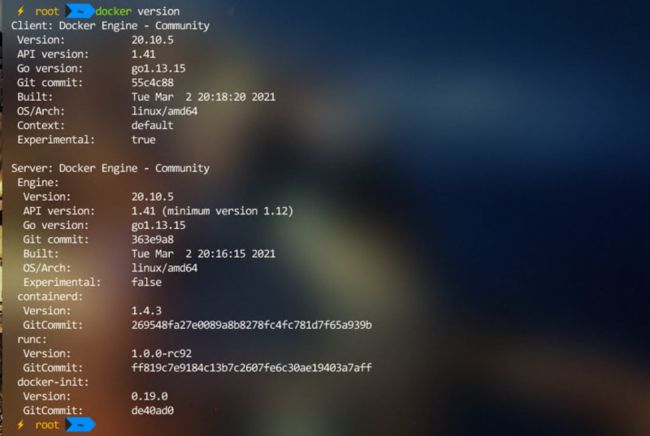前一篇已设置默认为root用户,故所有命令省略sudo,非root用户需在命令前自行添加sudo
- ZSH
1.1 安装zsh
通过命令apt-get install zsh直接安装。
通过命令chsh -s /bin/zsh替换默认的Shell。
1.2 安装oh-my-zsh
(1)安装
原安装命令为:
sh -c "$(curl -fsSL https://raw.githubusercontent.com/ohmyzsh/ohmyzsh/master/tools/install.sh)"
但由于https://raw.github.com网址可能无法访问,会报如下错误:
curl: (7) Failed to connect to raw.githubusercontent.com port 443: Connection refused
改为gitee.com的网址执行命令:
sh -c "$(curl -fsSL https://gitee.com/mirrors/oh-my-zsh/raw/master/tools/install.sh)"
(2)修改主题
安装完成后,执行vi ~/.zshrc编辑文件,修改主题为agnoster。
(3)隐藏机器名
编辑 agnoster 主题文件,修改第92行,删除最后的@%m
vi ~/.oh-my-zsh/themes/agnoster.zsh-theme
设置完成后,wsl终端美化完成。
1.3 安装oh-my-zsh插件
- 安装zsh-syntax-higlighting语法高亮插件
(1)Git下载
git clone https://github.com/zsh-users/zsh-syntax-highlighting.git
(2)移动至oh-my-zsh插件文件夹
mv zsh-syntax-highlighting $ZSH_CUSTOM/plugins
(3)编辑.zshrc文件,如图示添加内容
(4)配置生效
source ~/.zshrc
- 安装zsh-autosuggestions语法历史记录插件
Git下载
git clone https://github.com/zsh-users/zsh-autosuggestions.git
其余步骤同上
- 安装插件后zsh提示
Insecure completion-dependent directories detected解决方法:
chmod -R 755 [dir]
[dir]为提示有问题的目录。
- Docker
2.1 安装Docker
(1)安装软件包以允许 apt 通过 HTTPS 使用存储库
apt-get install apt-transport-https ca-certificates curl gnupg-agent software-properties-common
(2)信任Docker的GPG公钥
curl -fsSL https://download.docker.com/linux/ubuntu/gpg | sudo apt-key add -
(3)对于amd64架构的计算机,添加软件仓库
add-apt-repository "deb [arch=amd64] https://mirrors.tuna.tsinghua.edu.cn/docker-ce/linux/ubuntu $(lsb_release -cs) stable"
(4)安装Docker
apt-get update sudo apt-get install docker-ce
2.2 运行Docker
(1)启动Docker
service docker start
(2)查看Docker版本
docker version
(3)运行hello-world
docker run hello-world
2.3 设置Docker开机自启
(1)编辑/etc/init.wsl文件,添加service docker start
vi /etc/init.wsl
(2)打开Windows注册表,在计算机HKEY_CURRENT_USERSOFTWAREMicrosoftWindowsCurrentVersionRun下添加一个REG_SZ 类型的值,名称可自定义,值为mshta vbscript:CreateObject("WScript.Shell").Run("wsl -d Ubuntu-20.04 -u root bash /etc/init.wsl",0,TRUE)(window.close)
注:编辑/etc/init.wsl文件可添加其他开机自启的服务。