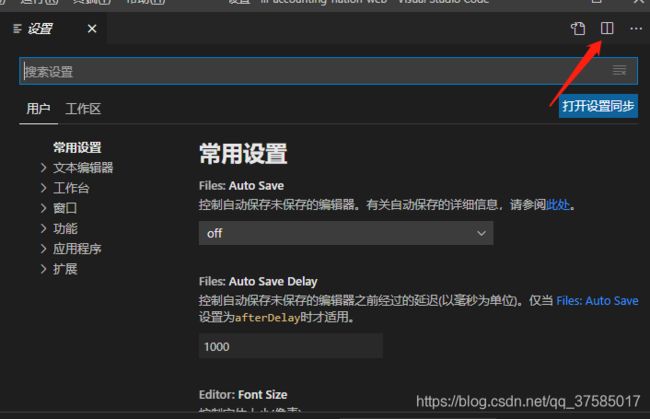- 【安全漏洞】深入剖析CVE-2021-40444-Cabless利用链
IT老涵
安全网络漏洞安全安全漏洞网络安全
背景CVE-2021-40444为微软MHTML远程命令执行漏洞,攻击者可通过传播MicrosoftOffice文档,诱导目标点击文档从而在目标机器上执行任意代码。该漏洞最初的利用思路是使用下载cab并释放、加载inf文件的形式执行恶意代码。独立安全研究员EduardoB.在github公开了一种新的“无CAB”的漏洞利用方法及其POC。公众号之前发布的研判文章中已对在野利用中出现的新的Cable
- Spring Boot 项目分层架构详解
damnItHUA
后端springboot架构后端
在现代SpringBoot项目中,Controller、Service、Mapper和Entity四层架构能够有效提升代码可维护性、可测试性与团队协作效率。下面以“商品管理(Product)”为例,系统梳理这四层的职责分工与协作关系。一、Controller层作为Springboot应用程序的入口点,Controller层主要负责接收来自前端或其他系统的HTTP请求,校验输入参数,将业务委托给Se
- 钉钉小程序摸索二:钉钉小程序开发过程中错误解决过程
钉钉小程序开过程中作为小白,很容易遇上各种问题,今天我就以自己开发过程的遇到的问题总结下解决过程或者思路,有小白的同学可以做下参考,发布文章不易,请点赞一下鼓励下,谢谢。目录:TypeError:my.requestisnotafunctionatObject.onSubmit1、钉钉开发过程中接口请求返回TypeError:my.requestisnotafunctionatObject.onS
- 使用CSS @layer控制样式优先级的新方式
海派程序猿
css前端
CSS@layer:拯救你的样式优先级,告别“!important”的焦虑各位前端同僚们,你们有没有经历过这样的噩梦?深夜,正当你准备结束一天的工作,舒舒服服地躺在床上刷手机时,测试突然甩来一个bug:一个看起来简单的样式问题,却怎么改都改不过来!你瞪大了眼睛,一行一行地检查CSS,发现优先级简直乱成了一锅粥。仿佛无数个小恶魔在你代码里跳舞,疯狂地嘲笑你的努力。最后,你无奈地祭出了“!import
- 从台式电脑硬件架构看前后端分离开发模式
程序猿全栈の董
电脑硬件架构状态模式
在软件开发领域,前后端分离早已成为主流架构设计理念。它将系统的业务逻辑处理与用户界面展示解耦,提升开发效率与系统可维护性。有趣的是,我们日常生活中常见的台式电脑硬件架构,竟与这一理念有着异曲同工之妙。今天,就让我们从台式电脑的硬件组成出发,深入探讨其与前后端分离开发模式的内在联系。文章目录一、台式电脑硬件架构与前后端的类比1.1主机:后端的硬件化身1.2显示屏:前端的硬件呈现二、二者分离模式的共同
- 前端 E2E 测试实践:打造稳定 Web 应用的利器!
朱公子的Note
编程语言前端端到端E2E测试
在现代Web开发中,端到端(E2E)测试就像为应用程序配备了一面“照妖镜”,它模拟真实用户的操作流程,从用户点击到获得反馈的每一步都进行验证。想象一下,你刚刚完成了一个完美的登录功能,结果用户反馈“点了登录按钮没有反应”——这种“我以为OK其实不行”的问题,正是E2E测试要解决的。E2E测试并不止于前端界面,它涵盖了前端、后端及数据库等所有环节,确保每个节点都能正常工作。历史经验也提醒我们其重要性
- 钉钉小程序开发的技术选型
脑袋大大的
钉钉生态创业者专栏钉钉小程序
作为一名专注于前端技术发展的技术博主,今天我将分享一下在进行钉钉小程序开发时关于技术选型的一些思考和经验。本文旨在探讨uni-app、Taro等跨平台框架与原生开发框架之间的优缺点,并最终推荐一个我认为最适合当前需求的技术栈组合。着急想知道答案的可以直接滑到最后看小编觉得好的解决方案吧!多端开发框架vs原生开发框架uni-appuni-app是一个基于Vue.js的跨平台开发框架,它允许开发者通过
- 钉钉小程序开发实战:打造一个简约风格的登录页面
脑袋大大的
钉钉生态创业者专栏钉钉小程序
在上一篇文章中,我们已经介绍了如何搭建钉钉小程序的基础环境,并完成了项目的初始化配置。本文将继续深入,手把手带你实现一个简约风格的登录页面,这是大多数企业级应用不可或缺的一部分。钉钉小程序基于前端Web技术栈,采用类似于Vue的模板语法和组件化结构,非常适合快速构建轻量级企业内部应用。登录页虽然看似简单,但却是用户与系统交互的第一步,良好的体验和简洁的设计往往能给用户留下深刻印象。本章节直接上干货
- 校园志愿者系统前端代码实现及技术解析
创新工场
本文还有配套的精品资源,点击获取简介:本项目集中展示了Web开发中的关键技术和框架,包含PHP、Vue.js、ElementUI和Laravel在校园志愿者系统前台构建中的应用。首先,PHP用于后端开发,处理业务逻辑并与数据库交互。接着,Vue.js作为前端框架,实现交云动界面和用户交互。ElementUI提供企业级UI组件,加速开发流程,提高界面美观度。Laravel框架则用于搭建后端架构,处理
- 前后端分离与不分离解析,很全面!
涔溪
前端
从多个维度对前后端分离与不分离进行更加深入、系统的分析,包括技术架构、开发流程、部署维护、性能优化、团队协作、适用场景等方面全面理解两者的区别和优劣。一、概念定义1.前后端不分离(传统服务端渲染)前端页面由服务器端生成并返回给浏览器,如PHP、JSP、ASP.NET等。前端逻辑和后端业务耦合在一起,通常一个请求对应一个完整的HTML页面。2.前后端分离(现代Web开发模式)前端独立开发为一个完整的
- 关于uniapp+vue2 升级 Vue3 后无法获取 query的问题
代码简单说
2025开发必备(限时特惠)uni-appvue2迁移到vue3获取不到query小程序获取不到querymp获取不到路由路由参数获取url参数获取
关于uniapp+vue2升级Vue3后无法获取query的问题tag:vue3迁移、uniapp兼容性、$mp变更、vue2升级、前端坑点记录在升级公司项目的时候,从uniapp+Vue2迁移到uniapp+Vue3,想着应该是个平滑过渡,没成想,一个小小的$mp把我绊了一脚。事情是这样的项目中有这么一段代码,用于判断当前页面的路由参数:onLoad(){constscene=this.
- 【微信小程序】富文本rich-text的图片预览效果的几种方法
Lana学习中
微信小程序微信小程序小程序
前言使用原生小程序开发,实现在富文本rich-text中的图片预览效果的几种方法对比。update:因为方案3wxparser后续没有再维护,解析微信公众号文章时会出现排版错误的问题。作为插件也很难二次开发。换成mp-html了1.正则+wx.previewImage(有明显不足)一个不需要用额外组件或插件的方法:思路:使用正则把图片的url进行剖离出来,push进一个数组中,点击富文本组件,运行
- 【vue.js之夯实基础-3】TypeScript 入门之简介
alwarse
vuejstypescriptjavascriptvue.js
教程实例参照->入门教程详细教程参照->详细教程完全教程->完全教程什么是TypeScriptTypedJavaScriptatAnyScale.添加了类型系统的JavaScript,适用于任何规模的项目。TypeScript的特性类型系统从TypeScript的名字就可以看出来,「类型」是其最核心的特性。我们知道,JavaScript是一门非常灵活的编程语言:它没有类型约束,一个变量可能初始化时
- 【DeepSeek实战】3、Ollama实战指南:LobeChat+多网关架构打造高可用大模型集群
无心水
Ollama实战指南LobeChat实战DeepSeek实战DeepSeek全栈应用开发AI入门大模型CSDN技术干货
一、企业级大模型集群架构全景解析在人工智能落地应用的过程中,大模型服务的高可用性、成本控制和灵活扩展能力成为企业关注的核心痛点。本方案通过LobeChat前端、AI网关层和Ollama模型集群的三层架构设计,实现了无需复杂运维即可部署的生产级大模型服务体系。该架构不仅支持负载均衡、故障转移和模型热切换等企业级特性。还通过量化技术将硬件成本降低60%以上,为中小企业提供了与商业云服务相当的性能体验。
- 微信小程序<rich-text>支持里面图片点击放大
二豆是富婆
微信小程序小程序
使用渲染类似下面的html代码:宠物友好xxx提供宠物友好服务,具体请见下图wxml:js放大图片方法://富文本图片点击预览showImg(e){letcontentimg=e.target.dataset.nodes;letimgs=contentimg.match(/]+>/g);//把img所有节点的图片选择出来letarrImg=[];//遍历标签拼拿到你的图片的src里面的内容放在我们
- uniapp uts 插件开发指南
ReyZhang
uniappios原生插件与混合开发教程uni-apputs插件开发
一、了解基本概念1.什么是uts语言?官方:uts,全称unitypescript,统一、强类型、脚本语言。它可以被编译为不同平台的编程语言,如:web平台,编译为JavaScriptAndroid平台,编译为KotliniOS平台,编译为Swift(HX3.6.7+版本支持)harmonyOS平台,编译为ArkTS(HX4.22+版本支持)在现有架构下,ArkTS和JS在同一环境下执行,不涉及通
- 浏览器移动端html右边有一点白_手机端页面在项目中遇到的一些问题及解决办法...
weixin_39804335
1.解决页面使用overflow:scroll在iOS上滑动卡顿的问题?首先你可能会给页面的html和body增加了height:100%,然后就可能造成IOS上页面滑动的卡顿问题。解决方案是:(1)看是否能把body和html的height:100%去除掉。(2)在滚动的容器中增加:-webkit-overflow-scrolling:touch或者给body增加:body{overflow-x
- 移动端iOS调试与问题解决:WebView调试多工具协作
游戏开发爱好者8
httpudphttpswebsocket网络安全网络协议tcp/ip
在开发过程中,调试工作不仅仅是前端开发者的职责。当出现复杂的线上问题,调试往往需要涉及到多个团队的协作:前端、后端、测试和运营等。尤其是在移动端WebView页面和原生页面混合开发中,调试工作通常是多部门之间的互动与配合。这篇文章分享了我们在一个社交平台项目中的调试实践,重点讲解了跨团队合作调试中的问题解决策略,并介绍了我们如何通过工具协同与有效沟通,解决了上线后部分用户出现的问题。背景:移动端W
- Mysql 主从备份
龙那个猫robot
数据库mysql
英文好的可以直接去mysql官网查看https://dev.mysql.com/doc/refman/5.7/en/replication.html1环境准备我这里准备两套linux虚拟机,主mysql服务器,从mysql服务区ip192.168.1.30ip192.168.1.1001.1备份主mysql数据库1.2从数据库恢复主mysql数据库1.3配置主mysql服务器配置server-id
- iphone se 一代 不完美越狱 14.6 视频壁纸教程(踩坑笔记)
YANG_301
iosiphone
iphonese一代不完美越狱14.6加视频壁纸教程-踩坑笔记越狱流程1.爱思助手制作启动u盘坑点:2.越狱好后视频壁纸软件1.源2.软件安装越狱流程1.爱思助手制作启动u盘https://www.i4.cn/news_detail_42302.html此网址为具体流程,但要注意!!!坑点:下图中最后一排quickmode应被勾选(勾选后是×(´ཀ`」∠))进入options后不禁要勾选allow
- js递归性能优化
啃火龙果的兔子
开发DEMOjavascript开发语言ecmascript
JavaScript递归性能优化递归是编程中强大的技术,但在JavaScript中如果不注意优化可能会导致性能问题甚至栈溢出。以下是几种优化递归性能的方法:1.尾调用优化(TailCallOptimization,TCO)ES6引入了尾调用优化,但只在严格模式下有效:'usestrict';//普通递归functionfactorial(n){if(n===1)return1;returnn*fa
- 2025 VUE常见面试题
hmildj
vue.js面试前端
前言总结一些VUE面试的基础知识,共同学习1.什么是Vue?答案:Vue.js(通常简称为Vue)是一个用于构建用户界面的渐进式JavaScript框架,Vue3是Vue.js框架的最新版本,它引入了许多改进和优化,包括性能提升、更好的类型支持、组合API等。2.MVVM模式是什么?Vue如何体现这一模式?答案:MVVM将视图(View)与数据(Model)通过ViewModel层解耦,Vue
- 平台再升级!接入DeepSeek AI,三大能力一键生成
橙武科技
低代码AIdeepseek人工智能
在数字化项目落地过程中,很多企业都会面临相同的问题:数据库建模要写SQL表结构;业务流程需要画LogicFlow流程图;前端页面还要写AMISJSON配置。从想法到实现,中间至少要经历产品经理、架构师、后端、前端多轮沟通。每个环节都耗时,改起来还要推翻重来。demo地址:https://admin.cwcode.top✨我们的平台,现在直接整合了DeepSeekAI大模型只要输入一句需求,就能:✅
- 前端用MQTT协议通信的场景和好处
CreatorRay
前端网络面试前端MQTT网络协议物联网
上家公司中前端项目有用MQTT协议和硬件通信的场景,虽然很早就听说过MQTT协议,但是这是第一次在前端项目里基于MQTT协议做网络通信。当时没了解太多,工作中只做好了代码层面的工作,并没有深入了解MQTT协议的好处和适合的应用场景。在前端项目中,应该99%的情况都会基于HTTP和WebSocket来进行网络通信,使用MQTT在前端里确实比较小众。目前可能只会在物联网项目中,需要跟硬件通信的前提下,
- Node.js 全局对象
froginwe11
开发语言
Node.js全局对象引言Node.js作为一种流行的JavaScript运行环境,以其高性能、轻量级和跨平台的特点,被广泛应用于服务器端编程、网络应用开发等领域。在Node.js中,全局对象是一个重要的概念,它为开发者提供了一系列内置的全局变量和方法,使得编程变得更加便捷。本文将详细介绍Node.js的全局对象,帮助开发者更好地理解和运用它们。Node.js全局对象概述Node.js的全局对象指
- linux mysql命令行操作
命令行,linux,命令行操作相关学习资料:https://edu.51cto.com/video/797.htmlhttps://edu.51cto.com/video/1400.htmlhttps://edu.51cto.com/video/3832.htmlLinuxMySQL命令行操作入门指南作为一名刚入行的开发者,掌握Linux系统下的MySQL命令行操作是一项基本技能。本文将带你一步步
- 深度解析JavaScript 闭包
coding随想
JavaScriptjavascript开发语言ecmascript
深度解析JavaScript闭包引言:为什么闭包让人又爱又怕?在JavaScript的学习过程中,闭包(Closure)是一个绕不开的“坎”。很多开发者第一次接触闭包时,会感到一头雾水:“为什么函数能记住外部作用域的变量?”、“为什么闭包会导致内存泄漏?”。但另一方面,闭包又是JavaScript最强大的特性之一,它支撑着模块化开发、数据封装、异步编程等核心场景。本文将通过通俗的语言和生动的案例,
- JavaScript中的函数柯里化(Currying):从概念到实战
coding随想
JavaScriptjavascriptecmascript开发语言前端
JavaScript中的函数柯里化(Currying):从概念到实战在JavaScript开发中,函数式编程(FunctionalProgramming)逐渐成为一种主流思想。而函数柯里化(Currying),正是这一思想中的核心技巧之一。它不仅能提升代码的复用性和灵活性,还能帮助我们构建更优雅、更模块化的解决方案。本文将带你从零开始,深入理解柯里化的原理、实现方式及实际应用场景。一、什么是函数柯
- webpack和vite区别
PromptOnce
webpack前端node.js
一、Webpack1.概述Webpack是一个模块打包工具,它会递归地构建依赖关系图,并将所有模块打包成一个或多个bundle(包)。2.特点配置灵活:Webpack提供了高度可定制的配置文件,可以根据项目需求进行各种优化。生态系统丰富:Webpack拥有庞大的插件和加载器生态系统,可以处理各种资源类型(JavaScript、CSS、图片等)。支持代码拆分:通过代码拆分和懒加载,Webpack可以
- uniapp处理后端返回的html字符串
萌新咦~
uni-app
前言:采用v-html方法处理1.处理前↵↵document.forms[0].submit();2.处理后↵↵document.forms[0].submit();3.跳转页面方法//传参uni.setStorageSync("ICBC_GW_V3_HTML",res.result.payUrl)//跳转uni.navigateTo({url:"/subpages/cashier/webView
- java解析APK
3213213333332132
javaapklinux解析APK
解析apk有两种方法
1、结合安卓提供apktool工具,用java执行cmd解析命令获取apk信息
2、利用相关jar包里的集成方法解析apk
这里只给出第二种方法,因为第一种方法在linux服务器下会出现不在控制范围之内的结果。
public class ApkUtil
{
/**
* 日志对象
*/
private static Logger
- nginx自定义ip访问N种方法
ronin47
nginx 禁止ip访问
因业务需要,禁止一部分内网访问接口, 由于前端架了F5,直接用deny或allow是不行的,这是因为直接获取的前端F5的地址。
所以开始思考有哪些主案可以实现这样的需求,目前可实施的是三种:
一:把ip段放在redis里,写一段lua
二:利用geo传递变量,写一段
- mysql timestamp类型字段的CURRENT_TIMESTAMP与ON UPDATE CURRENT_TIMESTAMP属性
dcj3sjt126com
mysql
timestamp有两个属性,分别是CURRENT_TIMESTAMP 和ON UPDATE CURRENT_TIMESTAMP两种,使用情况分别如下:
1.
CURRENT_TIMESTAMP
当要向数据库执行insert操作时,如果有个timestamp字段属性设为
CURRENT_TIMESTAMP,则无论这
- struts2+spring+hibernate分页显示
171815164
Hibernate
分页显示一直是web开发中一大烦琐的难题,传统的网页设计只在一个JSP或者ASP页面中书写所有关于数据库操作的代码,那样做分页可能简单一点,但当把网站分层开发后,分页就比较困难了,下面是我做Spring+Hibernate+Struts2项目时设计的分页代码,与大家分享交流。
1、DAO层接口的设计,在MemberDao接口中定义了如下两个方法:
public in
- 构建自己的Wrapper应用
g21121
rap
我们已经了解Wrapper的目录结构,下面可是正式利用Wrapper来包装我们自己的应用,这里假设Wrapper的安装目录为:/usr/local/wrapper。
首先,创建项目应用
&nb
- [简单]工作记录_多线程相关
53873039oycg
多线程
最近遇到多线程的问题,原来使用异步请求多个接口(n*3次请求) 方案一 使用多线程一次返回数据,最开始是使用5个线程,一个线程顺序请求3个接口,超时终止返回 缺点 测试发现必须3个接
- 调试jdk中的源码,查看jdk局部变量
程序员是怎么炼成的
jdk 源码
转自:http://www.douban.com/note/211369821/
学习jdk源码时使用--
学习java最好的办法就是看jdk源代码,面对浩瀚的jdk(光源码就有40M多,比一个大型网站的源码都多)从何入手呢,要是能单步调试跟进到jdk源码里并且能查看其中的局部变量最好了。
可惜的是sun提供的jdk并不能查看运行中的局部变量
- Oracle RAC Failover 详解
aijuans
oracle
Oracle RAC 同时具备HA(High Availiablity) 和LB(LoadBalance). 而其高可用性的基础就是Failover(故障转移). 它指集群中任何一个节点的故障都不会影响用户的使用,连接到故障节点的用户会被自动转移到健康节点,从用户感受而言, 是感觉不到这种切换。
Oracle 10g RAC 的Failover 可以分为3种:
1. Client-Si
- form表单提交数据编码方式及tomcat的接受编码方式
antonyup_2006
JavaScripttomcat浏览器互联网servlet
原帖地址:http://www.iteye.com/topic/266705
form有2中方法把数据提交给服务器,get和post,分别说下吧。
(一)get提交
1.首先说下客户端(浏览器)的form表单用get方法是如何将数据编码后提交给服务器端的吧。
对于get方法来说,都是把数据串联在请求的url后面作为参数,如:http://localhost:
- JS初学者必知的基础
百合不是茶
js函数js入门基础
JavaScript是网页的交互语言,实现网页的各种效果,
JavaScript 是世界上最流行的脚本语言。
JavaScript 是属于 web 的语言,它适用于 PC、笔记本电脑、平板电脑和移动电话。
JavaScript 被设计为向 HTML 页面增加交互性。
许多 HTML 开发者都不是程序员,但是 JavaScript 却拥有非常简单的语法。几乎每个人都有能力将小的
- iBatis的分页分析与详解
bijian1013
javaibatis
分页是操作数据库型系统常遇到的问题。分页实现方法很多,但效率的差异就很大了。iBatis是通过什么方式来实现这个分页的了。查看它的实现部分,发现返回的PaginatedList实际上是个接口,实现这个接口的是PaginatedDataList类的对象,查看PaginatedDataList类发现,每次翻页的时候最
- 精通Oracle10编程SQL(15)使用对象类型
bijian1013
oracle数据库plsql
/*
*使用对象类型
*/
--建立和使用简单对象类型
--对象类型包括对象类型规范和对象类型体两部分。
--建立和使用不包含任何方法的对象类型
CREATE OR REPLACE TYPE person_typ1 as OBJECT(
name varchar2(10),gender varchar2(4),birthdate date
);
drop type p
- 【Linux命令二】文本处理命令awk
bit1129
linux命令
awk是Linux用来进行文本处理的命令,在日常工作中,广泛应用于日志分析。awk是一门解释型编程语言,包含变量,数组,循环控制结构,条件控制结构等。它的语法采用类C语言的语法。
awk命令用来做什么?
1.awk适用于具有一定结构的文本行,对其中的列进行提取信息
2.awk可以把当前正在处理的文本行提交给Linux的其它命令处理,然后把直接结构返回给awk
3.awk实际工
- JAVA(ssh2框架)+Flex实现权限控制方案分析
白糖_
java
目前项目使用的是Struts2+Hibernate+Spring的架构模式,目前已经有一套针对SSH2的权限系统,运行良好。但是项目有了新需求:在目前系统的基础上使用Flex逐步取代JSP,在取代JSP过程中可能存在Flex与JSP并存的情况,所以权限系统需要进行修改。
【SSH2权限系统的实现机制】
权限控制分为页面和后台两块:不同类型用户的帐号分配的访问权限是不同的,用户使
- angular.forEach
boyitech
AngularJSAngularJS APIangular.forEach
angular.forEach 描述: 循环对obj对象的每个元素调用iterator, obj对象可以是一个Object或一个Array. Iterator函数调用方法: iterator(value, key, obj), 其中obj是被迭代对象,key是obj的property key或者是数组的index,value就是相应的值啦. (此函数不能够迭代继承的属性.)
- java-谷歌面试题-给定一个排序数组,如何构造一个二叉排序树
bylijinnan
二叉排序树
import java.util.LinkedList;
public class CreateBSTfromSortedArray {
/**
* 题目:给定一个排序数组,如何构造一个二叉排序树
* 递归
*/
public static void main(String[] args) {
int[] data = { 1, 2, 3, 4,
- action执行2次
Chen.H
JavaScriptjspXHTMLcssWebwork
xwork 写道 <action name="userTypeAction"
class="com.ekangcount.website.system.view.action.UserTypeAction">
<result name="ssss" type="dispatcher">
- [时空与能量]逆转时空需要消耗大量能源
comsci
能源
无论如何,人类始终都想摆脱时间和空间的限制....但是受到质量与能量关系的限制,我们人类在目前和今后很长一段时间内,都无法获得大量廉价的能源来进行时空跨越.....
在进行时空穿梭的实验中,消耗超大规模的能源是必然
- oracle的正则表达式(regular expression)详细介绍
daizj
oracle正则表达式
正则表达式是很多编程语言中都有的。可惜oracle8i、oracle9i中一直迟迟不肯加入,好在oracle10g中终于增加了期盼已久的正则表达式功能。你可以在oracle10g中使用正则表达式肆意地匹配你想匹配的任何字符串了。
正则表达式中常用到的元数据(metacharacter)如下:
^ 匹配字符串的开头位置。
$ 匹配支付传的结尾位置。
*
- 报表工具与报表性能的关系
datamachine
报表工具birt报表性能润乾报表
在选择报表工具时,性能一直是用户关心的指标,但是,报表工具的性能和整个报表系统的性能有多大关系呢?
要回答这个问题,首先要分析一下报表的处理过程包含哪些环节,哪些环节容易出现性能瓶颈,如何优化这些环节。
一、报表处理的一般过程分析
1、用户选择报表输入参数后,报表引擎会根据报表模板和输入参数来解析报表,并将数据计算和读取请求以SQL的方式发送给数据库。
2、
- 初一上学期难记忆单词背诵第一课
dcj3sjt126com
wordenglish
what 什么
your 你
name 名字
my 我的
am 是
one 一
two 二
three 三
four 四
five 五
class 班级,课
six 六
seven 七
eight 八
nince 九
ten 十
zero 零
how 怎样
old 老的
eleven 十一
twelve 十二
thirteen
- 我学过和准备学的各种技术
dcj3sjt126com
技术
语言VB https://msdn.microsoft.com/zh-cn/library/2x7h1hfk.aspxJava http://docs.oracle.com/javase/8/C# https://msdn.microsoft.com/library/vstudioPHP http://php.net/manual/en/Html
- struts2中token防止重复提交表单
蕃薯耀
重复提交表单struts2中token
struts2中token防止重复提交表单
>>>>>>>>>>>>>>>>>>>>>>>>>>>>>>>>>>
蕃薯耀 2015年7月12日 11:52:32 星期日
ht
- 线性查找二维数组
hao3100590
二维数组
1.算法描述
有序(行有序,列有序,且每行从左至右递增,列从上至下递增)二维数组查找,要求复杂度O(n)
2.使用到的相关知识:
结构体定义和使用,二维数组传递(http://blog.csdn.net/yzhhmhm/article/details/2045816)
3.使用数组名传递
这个的不便之处很明显,一旦确定就是不能设置列值
//使
- spring security 3中推荐使用BCrypt算法加密密码
jackyrong
Spring Security
spring security 3中推荐使用BCrypt算法加密密码了,以前使用的是md5,
Md5PasswordEncoder 和 ShaPasswordEncoder,现在不推荐了,推荐用bcrpt
Bcrpt中的salt可以是随机的,比如:
int i = 0;
while (i < 10) {
String password = "1234
- 学习编程并不难,做到以下几点即可!
lampcy
javahtml编程语言
不论你是想自己设计游戏,还是开发iPhone或安卓手机上的应用,还是仅仅为了娱乐,学习编程语言都是一条必经之路。编程语言种类繁多,用途各 异,然而一旦掌握其中之一,其他的也就迎刃而解。作为初学者,你可能要先从Java或HTML开始学,一旦掌握了一门编程语言,你就发挥无穷的想象,开发 各种神奇的软件啦。
1、确定目标
学习编程语言既充满乐趣,又充满挑战。有些花费多年时间学习一门编程语言的大学生到
- 架构师之mysql----------------用group+inner join,left join ,right join 查重复数据(替代in)
nannan408
right join
1.前言。
如题。
2.代码
(1)单表查重复数据,根据a分组
SELECT m.a,m.b, INNER JOIN (select a,b,COUNT(*) AS rank FROM test.`A` A GROUP BY a HAVING rank>1 )k ON m.a=k.a
(2)多表查询 ,
使用改为le
- jQuery选择器小结 VS 节点查找(附css的一些东西)
Everyday都不同
jquerycssname选择器追加元素查找节点
最近做前端页面,频繁用到一些jQuery的选择器,所以特意来总结一下:
测试页面:
<html>
<head>
<script src="jquery-1.7.2.min.js"></script>
<script>
/*$(function() {
$(documen
- 关于EXT
tntxia
ext
ExtJS是一个很不错的Ajax框架,可以用来开发带有华丽外观的富客户端应用,使得我们的b/s应用更加具有活力及生命力。ExtJS是一个用 javascript编写,与后台技术无关的前端ajax框架。因此,可以把ExtJS用在.Net、Java、Php等各种开发语言开发的应用中。
ExtJs最开始基于YUI技术,由开发人员Jack
- 一个MIT计算机博士对数学的思考
xjnine
Math
在过去的一年中,我一直在数学的海洋中游荡,research进展不多,对于数学世界的阅历算是有了一些长进。为什么要深入数学的世界?作为计算机的学生,我没有任何企图要成为一个数学家。我学习数学的目的,是要想爬上巨人的肩膀,希望站在更高的高度,能把我自己研究的东西看得更深广一些。说起来,我在刚来这个学校的时候,并没有预料到我将会有一个深入数学的旅程。我的导师最初希望我去做的题目,是对appe