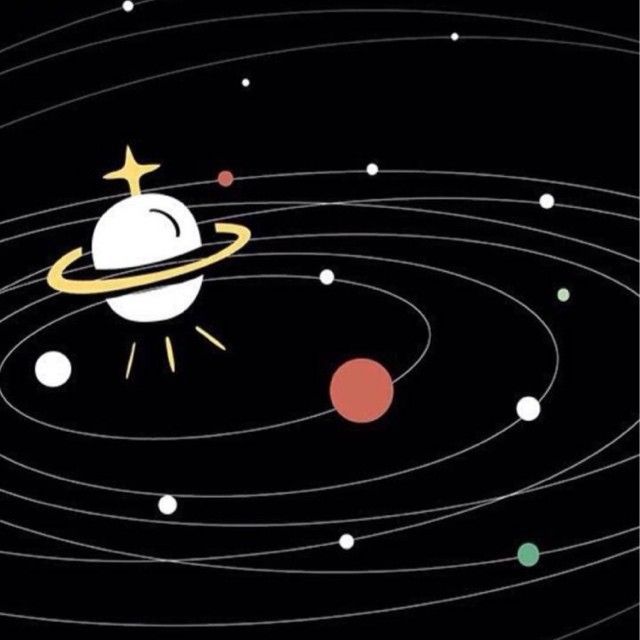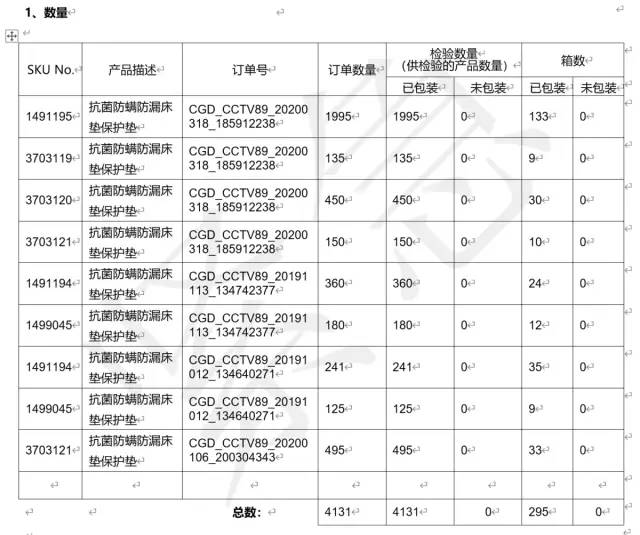Python办公自动化|从Excel到Word
转自:Python数据科学
前言
在前几天的文章中我们讲解了如何从Word表格中提取指定数据并按照格式保存到Excel中,今天我们将再次以一位读者提出的真实需求来讲解如何使用Python从 Excel 中计算、整理数据并写入 Word中,其实并不难,主要就是以下两步:
openpyxl读取Excel获取内容
docx读写Word文件
那我们开始吧!
需求确认
首先来看下我们需要处理的Excel部分数据,因涉及隐私已经将数据皮卡丘化
可以看到数据非常多,并且还存在重复数据。而我们要做的就是对每一列的数据按照一定的规则进行计算、整理并使用Python自动填入到Word中,大致的要求如下
上面仅是部分要求,真实需要填入word中的数据要更多!
除了对按照格式进行处理并存入Word中指定位置之外,还有一个需求:最终输出的word文件名还需要按照一定规则生成:
OK,需求分析完毕,接下来看Python如何解决!
Python实现
首先我们使用Python对该Excel进行解析
from openpyxl import load_workbook
import os
# 获取桌面的路径
def GetDesktopPath():
return os.path.join(os.path.expanduser("~"), 'Desktop')
path = GetDesktopPath() + '/资料/' # 形成文件夹的路径便后续重复使用
workbook = load_workbook(filename=path + '数据.xlsx')
sheet = workbook.active # 获取当前页
# 可以用代码获取数据范围,如果要批处理循环迭代也方便
# 获取有数据范围
print(sheet.dimensions)
# A1:W10
利用openpyxl读取单元格有以下几种用法
cells = sheet['A1:A4'] # 返回A1-A4的4个单元格
cells = sheet['A'] # 获取A列
cells = sheet['A:C'] # 获取A-C列
cells = sheet[5] # 获取第5行
# 注意如果是上述用cells获取返回的是嵌套元祖
for cell in cells:
print(cell[0].value) # 遍历cells依然需要取出元祖中元素才可以获取值
# 获取一个范围的所有cell
# 也可以用iter_col返回列
for row in sheet.iter_rows(min_row=1, max_row=3,min_col=2, max_col=4):
for cell in row:
print(cell.value)
明白了原理我们就可以解析获取Excel中的数据了
# SQE
SQE = sheet['Q2'].value
# 供应商&制造商
supplier = sheet['G2'].value
# 采购单号
C2_10 = sheet['C2:C10'] # 返回cell.tuple对象
# 利用列表推导式后面同理
vC2_10 = [str(cell[0].value) for cell in C2_10]
# 用set简易去重后用,连接,填word表用
order_num = ','.join(set(vC2_10))
# 用set简易去重后用&连接,word文件名命名使用
order_num_title = '&'.join(set(vC2_10))
# 产品型号
T2_10 = sheet['T2:T10']
vT2_10 = [str(cell[0].value) for cell in T2_10]
ptype = ','.join(set(vT2_10))
# 产品描述
P2_10 = sheet['P2:P10']
vP2_10 = [str(cell[0].value) for cell in P2_10]
info = ','.join(set(vP2_10))
info_title = '&'.join(set(vP2_10))
# 日期
# 用datetime库获取今日时间以及相应格式化
import datetime
today = datetime.datetime.today()
time = today.strftime('%Y年%m月%d日')
# 验货数量
V2_10 = sheet['V2:V10']
vV2_10 = [int(cell[0].value) for cell in V2_10]
total_num = sum(vV2_10) # 计算总数量
# 验货箱数
W2_10 = sheet['W2:W10']
vW2_10 = [int(cell[0].value) for cell in W2_10]
box_num = sum(vW2_10)
# 生成最终需要的word文件名
title = f'{order_num_title}-{supplier}-{total_num}-{info_title}-{time}-验货报告'
print(title)
通过上面的代码,我们就成功的从Excel中提取出来数据,这样Excel部分就结束了,接下来进行word的填表啦,由于这里我们默认读取的word是.docx格式的,实际上读者的需求是.doc格式文件,所以windows用户可以用如下代码批量转化doc,前提是安装好win32com
# pip install pypiwin32
from win32com import client
docx_path = path + '模板.docx'
# doc转docx的函数
def doc2docx(doc_path,docx_path):
word = client.Dispatch("Word.Application")
doc = word.Documents.Open(doc_path)
doc.SaveAs(docx_path, 16)
doc.Close()
word.Quit()
print('\n doc文件已转换为docx \n')
if not os.path.exists(docx_path):
doc2docx(docx_path[:-1], docx_path)
不过在Mac下暂时没有好的解决策略,如果有思路欢迎交流,好了有docx格式文件后我们继续操作Word部分。
docx_path = path + '模板.docx'
from docx import Document
# 实例化
document = Document(docx_path)
# 读取word中的所有表格
tables = document.tables
# print(len(tables))
# 15
确定好每个表格数后即可进行相应的填报操作,table的用法和openpyxl中非常类似,注意索引和原生python一样都是从0开始。
tables[0].cell(1, 1).text = SQE
tables[1].cell(1, 1).text = supplier
tables[1].cell(2, 1).text = supplier
tables[1].cell(3, 1).text = ptype
tables[1].cell(4, 1).text = info
tables[1].cell(5, 1).text = order_num
tables[1].cell(7, 1).text = time
上面代码完成Word中这一部分表格
我们继续用Python填写下一个表格
for i in range(2, 11):
tables[6].cell(i, 0).text = str(sheet[f'T{i}'].value)
tables[6].cell(i, 1).text = str(sheet[f'P{i}'].value)
tables[6].cell(i, 2).text = str(sheet[f'C{i}'].value)
tables[6].cell(i, 4).text = str(sheet[f'V{i}'].value)
tables[6].cell(i, 5).text = str(sheet[f'V{i}'].value)
tables[6].cell(i, 6).text = '0'
tables[6].cell(i, 7).text = str(sheet[f'W{i}'].value)
tables[6].cell(i, 8).text = '0'
tables[6].cell(12, 4).text = str(total_num)
tables[6].cell(12, 5).text = str(total_num)
tables[6].cell(12, 7).text = str(box_num)
这里需要注意两个细节:
word写入的数据需是字符串,所以从Excel获取的数据需要用str格式化
表格可能存在合并等其他情况,因此你看到的行数和列数可能不是真实的,需要用代码不断测试。
按照上面的办法,将之前从Excel中取出来的数据一一填充到Word中对应位置就大功告成!最后保存一下即可。
document.save(path + f'{title}.docx')
print('\n文件已生成')
结束语
回顾上面的过程,其实从需求和文件格式上看,这次文件的读写解析任务较复杂,码代码和思考时间会较久,所以当我们在考虑使用Python进行办公自动化之前需要想清楚这个问题:这次需要完成的任务是否工作量很多,或者以后长期需要进行,用Python是否可以 解放双手?如果不是,实际上手动就可以完成,那么就失去了自动化办公的意义!