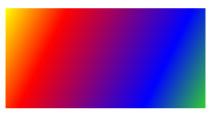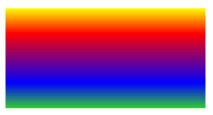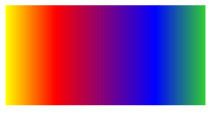- WPF 常用布局控件的基础使用
Dr.多喝热水
WPFwpf
WPF常用布局控件在WPF中,布局控件(也叫布局容器)负责安排子元素(比如按钮、文本框等)的摆放位置。1.Grid(网格布局)Grid是最常用的布局控件,它把空间划分成行和列,可以让子元素按照表格方式排列。示例:说明:RowDefinitions和ColumnDefinitions分别定义了行和列。Height="Auto"表示高度根据内容自动调整。Height="*"表示分配剩余空间。2*表示是
- WPF学习笔记(6)——WPF+Stylet+MVVM:ListBox添加项、获取所选项、删除项、删除所选项
billy_gisboy
#WPF/MVVMwpfmvvmc#
功能描述使用Stylet框架,对WPF进行MVVM模式下的开发。不在xaml.cs中写业务逻辑,业务逻辑均在VM中,且业务逻辑只针对属性,不涉及ListBox控件。实现功能:(1)ListBox添加一个项,项具有图片、信息(2)展示一个所选项的信息(3)删除一个项(4)删除所选项实现效果首先创建学生类namespaceStyletTest.Model{publicclassStudent{////
- WPF学习笔记(8)数据绑定方向与INotifyPropertyChanged
三千道应用题
WPF学习笔记wpf
数据绑定方向与INotifyPropertyChanged一、数据绑定方向1.OneWayToSource2.OneWay3.TwoWay二、INotifyPropertyChanged总结一、数据绑定方向Binding类的Mode属性可以指定数据绑定的方向:官方文档:https://learn.microsoft.com/zh-cn/dotnet/api/system.windows.data.
- WPF中获取主窗体
周杰伦fans
ai学习参考WPF笔记学习C#的笔记wpf
在WPF的MVVM模式中,通常不直接引用主窗体(MainWindow),而是通过依赖注入、事件聚合器或命令参数传递等方式实现逻辑解耦。以下是几种推荐方法:方法1:依赖注入(推荐)在ViewModel中定义一个接口,通过构造函数注入主窗体服务。步骤:定义接口(可选):publicinterfaceIMainWindowService{voidShowMessage(stringmessage);}在
- WPF 几种绑定 (笔记)
菜长江
wpf
资源与绑定DataContext(绑定到我们定义的属性)xmlns:local="clr-namespace:模板"以上仅仅是代表放了一个"ViewModel字典"完整引用是"模板\MyViewModel\SharedViewModel"然后并没有去使用它然后要想使用它就得通过指定"Source="{StaticResourceSharedViewModel}"这样就表示Grid绑定上下文对象是我
- WPF 命名空间
limonero
windowwpf
1、项目默认创建之后会有一个本地的命名空间引入xmlns:local="clr-namespace:studywpf"2、引入命名空间的格式:xmlns:前缀="clr-namespace:命名空间"3、本地使用local前缀、如果使用系统的则使用sys前缀。引入示例之后就可以使用命名空间内的类创建对象和控件等等4、基本引入示例:10/11/201310/11/2013上例中:引入sys前缀的da
- C#WPF的XAML命名空间和命名空间映射详解
未来无限
C#WPF程序设计c#wpf命名空间命名空间映射XAML
本文详解C#WPF的XAML命名空间和命名空间映射。目录XAML命名空间定义实例演示命名空间说明XAML命名空间定义XAML命名空间实际上是XML命名空间概念的扩展。指定XAML命名空间的方法依赖于XML命名空间语法、将URI用作命名空间标识符以及使用前缀提供从相同标记源引用多个命名空间等约定。XML命名空间的XAML定义增添的主要概念是,XAML命名空间表示标记用法唯一性范围,还影响标记实体可如
- Wpf之命名空间!
weixin_44710358
Wpfwpfc#开发语言
文章目录前言一、命名空间二、命名空间讲解总结前言Wpf之命名空间!一、命名空间我们的程序中有许多的命名空间,例如一个程序中有Window类–Window类可能是指System.Windows.Window类,也可能是指位于第三方组件中的Window类,或您自己在应用程序中定义的Window类等。为了弄清你实际使用的是哪个类,XAML解析器会检查应用于元素的XML名称空间。二、命名空间讲解第一行代码
- C# WPF自定义窗口
XMJ2002
wpf
C#WPF自定义窗口书接上文,我们已经实现了如何利用百度智能云实现文字OCR功能,WPF制作文字OCR软件(一):本地图片OCR识别,最后整体的效果是要呈现在一个窗口上的,而WPF的默认窗口并不能符合我们的需求,能够自己定义的内容少,所以这篇文章将介绍如何自定义窗口。整体实现效果如下:一、自定义标题栏首先需要在窗口定义的时候加上WindowStyle="None"AllowsTransparenc
- Prism框架实战:WPF企业级开发全解
待香港下雪就不用敲代码了
wpfc#visualstudio开发语言
以下是一个完整的WPF项目示例,使用Prism框架实现依赖注入、导航、复合命令、模块化和聚合事件功能。项目结构清晰,包含核心功能实现:项目结构PrismDemoApp/├──PrismDemoApp(主项目)│├──Views/││├──ShellView.xaml││├──MainView.xaml││└──SettingsView.xaml│├──ViewModels/││├──ShellVi
- 三大WPF MVVM框架对比:MVVMLight、CommunityToolkit.Mvvm 与 Prism
WPFMVVM框架对比:MVVMLight、CommunityToolkit.Mvvm与Prism1.核心区别特性MVVMLightCommunityToolkit.MvvmPrism开发背景第三方开源框架(LaurentBugnion)微软官方维护企业级框架(PrismLibrary团队)设计理念轻量级,快速实现基础MVVM现代化、源码生成驱动模块化、企业级应用架构依赖注入简易IoC容器(Sim
- prism项目搭建 wpf_使用asp.net core webapi 与 vue 搭建桌面客户端的新尝试
绘画窝
prism项目搭建wpf
制作桌面程序的技术非常多Qt,windowsForm,WPF,Electron,flutter等等由于制作可视化以及设置表单什么的用前端技术实在是太方便了,用原生拖控件也不是不行,WPF设计模式也真的很帅,但....奈何一个没有精力维护,一方面还没有点开技能树,另一方面也为了迁就跨平台的能力,所以界面还是希望使用的网页技术制作。使用大家常说的electron时,发现调用c++code时不是很友好,
- WPF/Net Core 简单显示PDF
rollingman
WPFC#wpfpdfc#.netcore
使用自带的WebView2控件显示PDF文件第一种方式:WebView2库导入使用NuGet第二种方式:使用PDF第三方库显示第一种方式:WebView2库导入使用NuGet工具–>NuGet包管理器–>管理解决方案的NuGet程序包,搜索WebView2安装xaml中加入xmlns:wv2="clr-namespace:Microsoft.Web.WebView2.Wpf;assembly=Mi
- WPF数据绑定详细案例
我叫罗泽南
WPFwpf
代码已经上传到GitHub,附上链接DataBindingDemo,代码环境:Win10+VS2022。在WPF中,数据绑定是将UI控件与后台数据源进行关联的一种机制,使得数据与UI自动同步更新。WPF的数据绑定功能强大,可以绑定到属性、集合、数据库等多种数据源。下面通过一个详细的例子来演示如何在WPF中进行数据绑定。示例:数据绑定到ViewModel的属性1.创建一个简单的MVVM应用Model
- WINUI/WPF——Button不同状态下图标切换
bianguanyue
WINUIWPF前端c#xml
开发环境VS2022.net6MVVMToolkit实现思路在状态管理器下,不同状态设置设置不同的图标和属性,以使状态能清晰分辨。代码实现以下为WINUI下Style实现示例,WPF可作参考:-->Page中Button代码如下:在VM中调用如下,button是否可用通过执行CanExecute来决定。[RelayCommand(CanExecute=nameof(CanReRegistratio
- 实现C# WPF应用中的窗口磨砂效果
本文还有配套的精品资源,点击获取简介:C#编程中的窗口磨砂效果能够提升应用的视觉吸引力和用户体验。文章将深入探讨如何利用WPF框架创建磨砂效果,包括添加资源、应用样式、调整透明度与模糊效果,以及实现Windows10亚克力效果的方法。同时指出实现过程需要关注操作系统版本和硬件配置的优化,并强调实践中的调整与优化对于最佳效果的重要性。1.窗口磨砂效果在UI设计中的作用和流行原因磨砂效果的视觉魅力磨砂
- C# WPF 5种方式实现PDF打印
dotNET跨平台
c#wpfpdf开发语言
在C#WPF中实现PDF打印,可以通过多种方式来完成。以下是五种常见的方法:1.使用Spire.PDFfor.NET这是一个商业库,但提供了强大的PDF处理功能,包括打印。//创建PdfDocument对象并加载PDF文档PdfDocumentpdfDocument=newPdfDocument();pdfDocument.LoadFromFile("path_to_pdf");//设置打印机名称
- .NET下支持多框架的托盘功能NotifyIconEx(WPF / WinForms / Avalonia / WinUI / MAUI / Wice)
emako_
.netc#开发语言
支持WPF/WinForms/Avalonia/WinUI/MAUI/Wice应用。先看效果:usingNotifyIconEx;varnotifyIcon=newNotifyIcon(){Text="NotifyIcon",Icon=Icon.ExtractAssociatedIcon(Process.GetCurrentProcess().MainModule?.FileName!)!};no
- C# WPF程序界面美化方法与详细步骤
CoderIsArt
C#c#wpf
WPF提供了强大的界面美化能力,下面我将介绍多种WPF界面美化的方法及详细实现步骤。一、基础美化方法1.使用样式(Style)步骤:在App.xaml或资源字典中定义样式在控件上应用样式2.使用控件模板(ControlTemplate)步骤:定义控件模板应用模板二、高级美化技术1.使用主题(Themes)步骤:添加MahApps.Metro等主题库通过NuGet安装:Install-Package
- WPF 学习《一》
rollingman
C#WPFwpf学习listview
ListView显示复选框和下拉框上代码,此列表显示checkbox、下拉框和支持内置搜索。列表设置了一些简单的样式。内置搜索功能可以搜索但是不知道怎么得到搜索出来的结果,还需要继续研究。都是网上搜索结合自己需求整理而成,感觉适合新手看^.^publicclassVersionField{publicintX{get;set;}publicintY{get;set;}publicintZ{get;
- WPF数据绑定简单使用
blade,
wpf
WPF(WindowsPresentationFoundation)是微软开发的一种用于构建桌面应用程序的UI框架。数据绑定是WPF中的一个核心概念,它允许开发者将UI元素与数据源进行关联,从而实现数据的自动同步和更新。数据绑定机制使得UI与业务逻辑的分离更加容易,提高了代码的可维护性和可扩展性。数据绑定的基本概念绑定源(Source):数据绑定的数据源,可以是CLR对象、集合、XML、数据库等。
- 在 WPF 中,绑定机制是如何工作的?WPF数据绑定机制解析
九鼎科技-Leo
C#.NetWPFwpfc#windows.net
在WPF(WindowsPresentationFoundation)中,数据绑定机制是其核心功能之一,广泛用于连接应用程序的UI(用户界面)和应用程序的业务逻辑层。数据绑定允许你将UI元素与数据源(如对象、集合或其他数据结构)连接起来,并使得数据更新时,UI能够自动同步变化。一、WPF数据绑定的历史背景WPF是Microsoft在2006年发布的Windows应用程序开发框架,它是对传统Wind
- 界面控件DevExpress WPF v24.2新版亮点:电子表格组件全新升级
界面开发小八哥
wpfUI开发界面控件devexpress.net
DevExpressWPF拥有120+个控件和库,将帮助您交付满足甚至超出企业需求的高性能业务应用程序。通过DevExpressWPF能创建有着强大互动功能的XAML基础应用程序,这些应用程序专注于当代客户的需求和构建未来新一代支持触摸的解决方案。DevExpressWPF控件近期全新发布v24.2,此版本进一步升级了Spreadsheet(电子表格)组件的功能,欢迎下载最新版体验!DevExpr
- [CommunityToolkit.Mvvm个人总结]1.生成器和特性
wo6370431
wpfc#.net
本系列主要介绍微软社区工具包CommunityToolKit.Mvvm,是本人在观看B站UP主十月的寒流视频时的个人总结,真心感谢!学习C#的同学强力建议关注此UP,并观看其全部视频。用CommunityToolkit.Mvvm加速MVVM开发流程_哔哩哔哩_bilibili语言:C#IDE:MicrosoftVisualStudioCommunity2022框架:WPF,.net8.0目录一.M
- wpf3d游戏引擎ProjectLayoutView实现
1.ProjectLayoutView.xaml.csusingPrimalEditor.Components;usingPrimalEditor.GameProject;usingPrimalEditor.Utilities;usingSystem.Windows;usingSystem.Windows.Controls;namespacePrimalEditor.Editors{//////P
- WPF中的PDF处理技术揭秘
本文还有配套的精品资源,点击获取简介:本文深入探讨WPF,一个由微软开发的强大Windows应用程序UI框架,它利用XAML提供了丰富的图形、数据绑定、样式和模板功能。文章首先概述了WPF的核心特性,包括图形系统、数据绑定和多媒体支持。随后详细介绍了如何在WPF中显示和处理PDF文档,这通常依赖于第三方库。文章还展示了如何通过商业和开源库来实现PDF文件的加载、显示以及交互功能。最后,总结了WPF
- WPF textbox头尾添加文本
一个输入数据个数的文本框publicclassNumberToStringConverter:IValueConverter{publicobjectConvert(objectvalue,TypetargetType,objectparameter,CultureInfoculture){if(value==null||string.IsNullOrEmpty(value.ToString())
- WPF TreeView 数据绑定完全指南:MVVM 模式实现
若汝棋茗
wpf
WPFTreeView数据绑定完全指南:MVVM模式实现一、TreeView绑定的核心概念1.1MVVM模式下的TreeView绑定原理1.2绑定关系示意图二、完整实现步骤2.1创建节点模型类2.2创建ViewModel2.3XAML绑定配置2.4设置Window的DataContext三、关键特性详解3.1HierarchicalDataTemplate的核心作用3.2双向绑定支持3.3命令绑定
- MVVM工具包推荐-CommunityToolkit.MVVM的使用
程序员ken
视频教程WPFc#c#.netcorewpfMVVMTooltikMVVM
前言环境:net6.0+、WPF一、什么是MVVM?MVVM模式有三个核心的组成View-ViewModel-Model。在此模式中,ViewModel成为应用程序的主干,因为它提供与前端用户界面和后备组件的通信。若要提供与用户界面的集成,我们将依赖于ViewModel的属性(PropertyInfo)和命令(Command)。如果我们需要修改了视图(View),ViewModel上的INotif
- WPF CommunityToolkit.Mvvm
待香港下雪就不用敲代码了
c#wpf开发语言
CommunityToolkit.Mvvm介绍及使用指南一、框架介绍CommunityToolkit.Mvvm(原名Microsoft.Toolkit.Mvvm)是一个轻量级、高性能的MVVM(Model-View-ViewModel)框架,专为.NET应用设计。其核心优势包括:零依赖:不引入额外第三方库跨平台:支持WPF、UWP、Xamarin、.NETMAUI等源码生成:通过编译时代码生成提升
- PHP,安卓,UI,java,linux视频教程合集
cocos2d-x小菜
javaUIPHPandroidlinux
╔-----------------------------------╗┆
- 各表中的列名必须唯一。在表 'dbo.XXX' 中多次指定了列名 'XXX'。
bozch
.net.net mvc
在.net mvc5中,在执行某一操作的时候,出现了如下错误:
各表中的列名必须唯一。在表 'dbo.XXX' 中多次指定了列名 'XXX'。
经查询当前的操作与错误内容无关,经过对错误信息的排查发现,事故出现在数据库迁移上。
回想过去: 在迁移之前已经对数据库进行了添加字段操作,再次进行迁移插入XXX字段的时候,就会提示如上错误。
&
- Java 对象大小的计算
e200702084
java
Java对象的大小
如何计算一个对象的大小呢?
- Mybatis Spring
171815164
mybatis
ApplicationContext ac = new ClassPathXmlApplicationContext("applicationContext.xml");
CustomerService userService = (CustomerService) ac.getBean("customerService");
Customer cust
- JVM 不稳定参数
g21121
jvm
-XX 参数被称为不稳定参数,之所以这么叫是因为此类参数的设置很容易引起JVM 性能上的差异,使JVM 存在极大的不稳定性。当然这是在非合理设置的前提下,如果此类参数设置合理讲大大提高JVM 的性能及稳定性。 可以说“不稳定参数”
- 用户自动登录网站
永夜-极光
用户
1.目标:实现用户登录后,再次登录就自动登录,无需用户名和密码
2.思路:将用户的信息保存为cookie
每次用户访问网站,通过filter拦截所有请求,在filter中读取所有的cookie,如果找到了保存登录信息的cookie,那么在cookie中读取登录信息,然后直接
- centos7 安装后失去win7的引导记录
程序员是怎么炼成的
操作系统
1.使用root身份(必须)打开 /boot/grub2/grub.cfg 2.找到 ### BEGIN /etc/grub.d/30_os-prober ### 在后面添加 menuentry "Windows 7 (loader) (on /dev/sda1)" {
- Oracle 10g 官方中文安装帮助文档以及Oracle官方中文教程文档下载
aijuans
oracle
Oracle 10g 官方中文安装帮助文档下载:http://download.csdn.net/tag/Oracle%E4%B8%AD%E6%96%87API%EF%BC%8COracle%E4%B8%AD%E6%96%87%E6%96%87%E6%A1%A3%EF%BC%8Coracle%E5%AD%A6%E4%B9%A0%E6%96%87%E6%A1%A3 Oracle 10g 官方中文教程
- JavaEE开源快速开发平台G4Studio_V3.2发布了
無為子
AOPoraclemysqljavaeeG4Studio
我非常高兴地宣布,今天我们最新的JavaEE开源快速开发平台G4Studio_V3.2版本已经正式发布。大家可以通过如下地址下载。
访问G4Studio网站
http://www.g4it.org
G4Studio_V3.2版本变更日志
功能新增
(1).新增了系统右下角滑出提示窗口功能。
(2).新增了文件资源的Zip压缩和解压缩
- Oracle常用的单行函数应用技巧总结
百合不是茶
日期函数转换函数(核心)数字函数通用函数(核心)字符函数
单行函数; 字符函数,数字函数,日期函数,转换函数(核心),通用函数(核心)
一:字符函数:
.UPPER(字符串) 将字符串转为大写
.LOWER (字符串) 将字符串转为小写
.INITCAP(字符串) 将首字母大写
.LENGTH (字符串) 字符串的长度
.REPLACE(字符串,'A','_') 将字符串字符A转换成_
- Mockito异常测试实例
bijian1013
java单元测试mockito
Mockito异常测试实例:
package com.bijian.study;
import static org.mockito.Mockito.mock;
import static org.mockito.Mockito.when;
import org.junit.Assert;
import org.junit.Test;
import org.mockito.
- GA与量子恒道统计
Bill_chen
JavaScript浏览器百度Google防火墙
前一阵子,统计**网址时,Google Analytics(GA) 和量子恒道统计(也称量子统计),数据有较大的偏差,仔细找相关资料研究了下,总结如下:
为何GA和量子网站统计(量子统计前身为雅虎统计)结果不同?
首先:没有一种网站统计工具能保证百分之百的准确出现该问题可能有以下几个原因:(1)不同的统计分析系统的算法机制不同;(2)统计代码放置的位置和前后
- 【Linux命令三】Top命令
bit1129
linux命令
Linux的Top命令类似于Windows的任务管理器,可以查看当前系统的运行情况,包括CPU、内存的使用情况等。如下是一个Top命令的执行结果:
top - 21:22:04 up 1 day, 23:49, 1 user, load average: 1.10, 1.66, 1.99
Tasks: 202 total, 4 running, 198 sl
- spring四种依赖注入方式
白糖_
spring
平常的java开发中,程序员在某个类中需要依赖其它类的方法,则通常是new一个依赖类再调用类实例的方法,这种开发存在的问题是new的类实例不好统一管理,spring提出了依赖注入的思想,即依赖类不由程序员实例化,而是通过spring容器帮我们new指定实例并且将实例注入到需要该对象的类中。依赖注入的另一种说法是“控制反转”,通俗的理解是:平常我们new一个实例,这个实例的控制权是我
- angular.injector
boyitech
AngularJSAngularJS API
angular.injector
描述: 创建一个injector对象, 调用injector对象的方法可以获得angular的service, 或者用来做依赖注入. 使用方法: angular.injector(modules, [strictDi]) 参数详解: Param Type Details mod
- java-同步访问一个数组Integer[10],生产者不断地往数组放入整数1000,数组满时等待;消费者不断地将数组里面的数置零,数组空时等待
bylijinnan
Integer
public class PC {
/**
* 题目:生产者-消费者。
* 同步访问一个数组Integer[10],生产者不断地往数组放入整数1000,数组满时等待;消费者不断地将数组里面的数置零,数组空时等待。
*/
private static final Integer[] val=new Integer[10];
private static
- 使用Struts2.2.1配置
Chen.H
apachespringWebxmlstruts
Struts2.2.1 需要如下 jar包: commons-fileupload-1.2.1.jar commons-io-1.3.2.jar commons-logging-1.0.4.jar freemarker-2.3.16.jar javassist-3.7.ga.jar ognl-3.0.jar spring.jar
struts2-core-2.2.1.jar struts2-sp
- [职业与教育]青春之歌
comsci
教育
每个人都有自己的青春之歌............但是我要说的却不是青春...
大家如果在自己的职业生涯没有给自己以后创业留一点点机会,仅仅凭学历和人脉关系,是难以在竞争激烈的市场中生存下去的....
&nbs
- oracle连接(join)中使用using关键字
daizj
JOINoraclesqlusing
在oracle连接(join)中使用using关键字
34. View the Exhibit and examine the structure of the ORDERS and ORDER_ITEMS tables.
Evaluate the following SQL statement:
SELECT oi.order_id, product_id, order_date
FRO
- NIO示例
daysinsun
nio
NIO服务端代码:
public class NIOServer {
private Selector selector;
public void startServer(int port) throws IOException {
ServerSocketChannel serverChannel = ServerSocketChannel.open(
- C语言学习homework1
dcj3sjt126com
chomework
0、 课堂练习做完
1、使用sizeof计算出你所知道的所有的类型占用的空间。
int x;
sizeof(x);
sizeof(int);
# include <stdio.h>
int main(void)
{
int x1;
char x2;
double x3;
float x4;
printf(&quo
- select in order by , mysql排序
dcj3sjt126com
mysql
If i select like this:
SELECT id FROM users WHERE id IN(3,4,8,1);
This by default will select users in this order
1,3,4,8,
I would like to select them in the same order that i put IN() values so:
- 页面校验-新建项目
fanxiaolong
页面校验
$(document).ready(
function() {
var flag = true;
$('#changeform').submit(function() {
var projectScValNull = true;
var s ="";
var parent_id = $("#parent_id").v
- Ehcache(02)——ehcache.xml简介
234390216
ehcacheehcache.xml简介
ehcache.xml简介
ehcache.xml文件是用来定义Ehcache的配置信息的,更准确的来说它是定义CacheManager的配置信息的。根据之前我们在《Ehcache简介》一文中对CacheManager的介绍我们知道一切Ehcache的应用都是从CacheManager开始的。在不指定配置信
- junit 4.11中三个新功能
jackyrong
java
junit 4.11中两个新增的功能,首先是注解中可以参数化,比如
import static org.junit.Assert.assertEquals;
import java.util.Arrays;
import org.junit.Test;
import org.junit.runner.RunWith;
import org.junit.runn
- 国外程序员爱用苹果Mac电脑的10大理由
php教程分享
windowsPHPunixMicrosoftperl
Mac 在国外很受欢迎,尤其是在 设计/web开发/IT 人员圈子里。普通用户喜欢 Mac 可以理解,毕竟 Mac 设计美观,简单好用,没有病毒。那么为什么专业人士也对 Mac 情有独钟呢?从个人使用经验来看我想有下面几个原因:
1、Mac OS X 是基于 Unix 的
这一点太重要了,尤其是对开发人员,至少对于我来说很重要,这意味着Unix 下一堆好用的工具都可以随手捡到。如果你是个 wi
- 位运算、异或的实际应用
wenjinglian
位运算
一. 位操作基础,用一张表描述位操作符的应用规则并详细解释。
二. 常用位操作小技巧,有判断奇偶、交换两数、变换符号、求绝对值。
三. 位操作与空间压缩,针对筛素数进行空间压缩。
&n
- weblogic部署项目出现的一些问题(持续补充中……)
Everyday都不同
weblogic部署失败
好吧,weblogic的问题确实……
问题一:
org.springframework.beans.factory.BeanDefinitionStoreException: Failed to read candidate component class: URL [zip:E:/weblogic/user_projects/domains/base_domain/serve
- tomcat7性能调优(01)
toknowme
tomcat7
Tomcat优化: 1、最大连接数最大线程等设置
<Connector port="8082" protocol="HTTP/1.1"
useBodyEncodingForURI="t
- PO VO DAO DTO BO TO概念与区别
xp9802
javaDAO设计模式bean领域模型
O/R Mapping 是 Object Relational Mapping(对象关系映射)的缩写。通俗点讲,就是将对象与关系数据库绑定,用对象来表示关系数据。在O/R Mapping的世界里,有两个基本的也是重要的东东需要了解,即VO,PO。
它们的关系应该是相互独立的,一个VO可以只是PO的部分,也可以是多个PO构成,同样也可以等同于一个PO(指的是他们的属性)。这样,PO独立出来,数据持