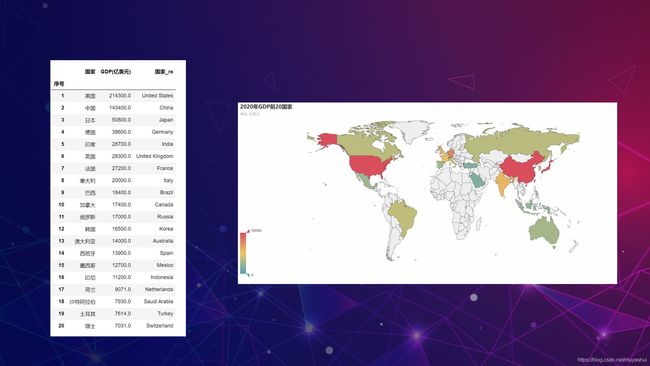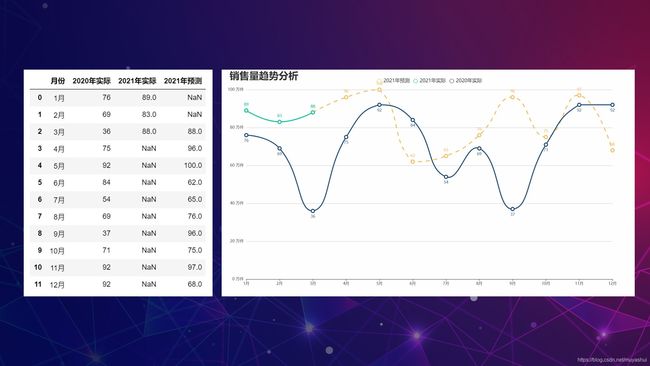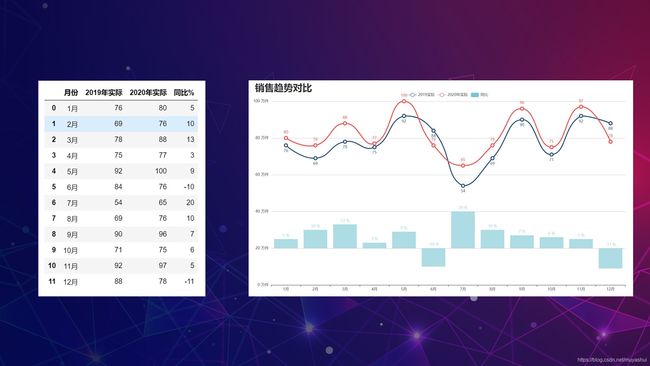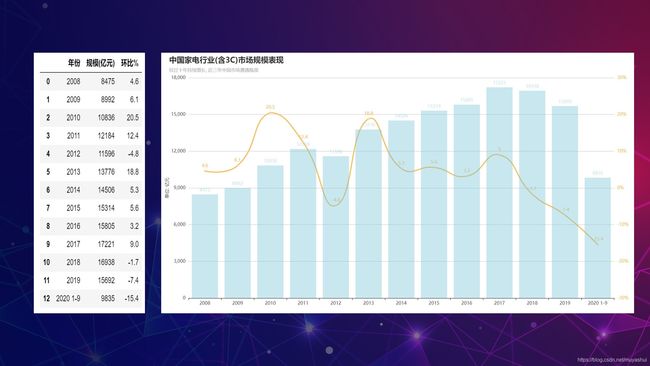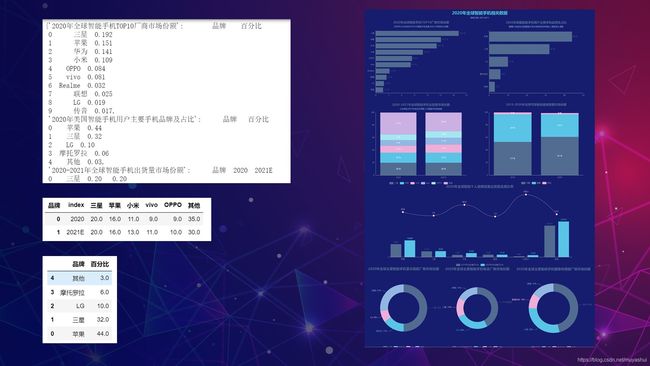懂点excel作图, 怎么让pyechart作的图更具“职场范“呢?丨pyechart工作作图模板
10年前, 偶然看到一本excel图表书籍《图表之道》,当时惊叹excel作图也能如此商务, 连续几天看完了全书, 自己对图表的喜爱也是从那时开始。
除了excel, 现在有更多的工具可以做出好看、交互性强的图表, 比如python中的pyechart, 如果不懂编程该如何作图呢?
本文将介绍十余种工作中图表制作方法, 提供完整代码, 大家可从模仿中入门python可视化!
每个图的侧重点:
- 1 世界地图: 数据如何同图表中国家关联
- 2 曲线图: 设置多条曲线, 曲线设置不同样式
- 3 组合图: 设置图表间距
- 4 帕累托图: 突出标记某个点
- 5 曲线图: 次坐标变主坐标, x轴为日期数据
- 6 中国地图: 数据如何同图表中国家关联
- 7 中国地图: 设置移动轨迹
- 8 世界地图: 图例,布局设置
- 9 组合图: 双坐标轴
- 10 中国地图: 添加多个城市数据, 用散点显示
- 11 组合图: 图表简洁风格设置
- 12 仪表盘: 8个图表生成一个仪表盘布局
- 13 仪表盘: 自定义图表背景图
- 安装Anaconda软件
下载地址: https://mirrors.tuna.tsinghua.edu.cn/anaconda/archive/
使用jupyter notebook 或者spyder - 安装pyechart工具包
pyechart工具包有1.0版本和0.5版本, 请下载1.0以上版本
pip install pyecharts -U
作图中有很多地方设计到颜色参数调整, 强烈建议将以下网址收藏:
https://colorhunt.co/palettes/blue
不同模块中用法可能不一样, 详细请参考官网: pyechart官网
- options: pyechart中图表选项模块, 可设置图表各种参数
- pyecharts.charts: pyechart中作图模块.
- Map, Line, Bar,Pie: pyechart中具体的作图模块, 实例化例如:Map(Map(init_opts=opts.InitOpts(width=“1400px”,height=‘600px’)) , 可设置图表大小和主题风格
- pd.read_excel() : 读取数据
- add(): 添加数据 , 一般为series, 或列表列表或元组列表
- add_xaxis: 添加x轴数据, 需要是列表
- add_yaxis: 添加一个系列
- set_series_opts: 图表系列设置. 数据标签label_opts
- set_global_opts: 图表全局设置. 标题title_opts, 视觉映射visualmap_opts, 图例legend_opts, 提示框tooltip_opts, y轴yaxis_opts, x轴xaxis_opts
- render() : 输出html文件
- extend_axis: 添加次坐标轴
- overlap() : 图表组合
- add_schema(): 设置风格
- reversal_axis(): 坐标轴旋转, 条形图
模板1:世界地图
# 导入工具包
import pandas as pd
from pyecharts import options as opts
from pyecharts.charts import Map
# 作图数据
data = pd.read_excel('./data/GDPTOP20.xlsx',index_col=0)
data
# 作图
c = (
Map(init_opts=opts.InitOpts(width="1400px",height='600px')) # 图表大小
# 添加数据系列名称, 数据(list格式), 地图名称, 不显示小红点
.add("", [list(z) for z in zip(data['国家_re'], data['GDP(亿美元)'])], "world",is_map_symbol_show=False)
.set_series_opts(label_opts=opts.LabelOpts(is_show=False)) # 标签不显示(国家名称不显示)
.set_global_opts(
title_opts=opts.TitleOpts(title="2020年GDP前20国家",subtitle='单位: 亿美元'), # 主标题与副标题名称
visualmap_opts=opts.VisualMapOpts(max_=50000), # 值映射最大值
)
)
c.render("2020年GDP前20国家.html") # 生成html文件
模板2:曲线图丨实际与预测、实际与实际对比
import pandas as pd
import numpy as np
import pyecharts.options as opts
from pyecharts.charts import Line
data = pd.read_excel('C:/Users/yyz/Desktop/pyechart数据可视化/data/曲线图.xlsx')
data
line = (
Line(init_opts=opts.InitOpts(width="1400px", height="700px")) # 设置图表大小
.add_xaxis(data['月份'].tolist()) # 设置x轴, 需要加tolist
.add_yaxis("2021年预测",
data['2021年预测'],
is_connect_nones=True,# 缺失值的处理
symbol_size=10, # 标识的大小
is_smooth=True,# 线条样式 , 是否设置成圆滑曲线
linestyle_opts=opts.LineStyleOpts(width=3,color ='#f6c065',type_="dashed"), # 线条颜色和宽度
label_opts=opts.LabelOpts(is_show=True,position='top',color ='#f6c065'),# 文字标签的位置和颜色
itemstyle_opts=opts.ItemStyleOpts(border_width=3, border_color="#f6c065", color="#f6c065"),# 标识的颜色和宽度
)
.add_yaxis("2021年实际",
data['2021年实际'],
is_connect_nones=True,
#symbol="triangle" 标识的样式 三角形
symbol_size=10, # 标识的大小
is_smooth=True, # 线条样式 , 是否设置成圆滑曲线
linestyle_opts=opts.LineStyleOpts(width=3,color ='#16c79a'), # 线条颜色和宽度
label_opts=opts.LabelOpts(is_show=True,position='top',color ='#16c79a'),# 文字标签的位置和颜色
itemstyle_opts=opts.ItemStyleOpts(border_width=3, border_color='#16c79a', color='#16c79a'), # 标识的颜色和宽度
)
.add_yaxis("2020年实际",
data['2020年实际'],
is_connect_nones=True,
symbol_size=10,
is_smooth=True,
linestyle_opts=opts.LineStyleOpts(width=3,color ='#28527a'),
label_opts=opts.LabelOpts(is_show=True,position='bottom',color ='#28527a'),
itemstyle_opts=opts.ItemStyleOpts(border_width=3, border_color="#28527a", color="#28527a"),
)
.set_global_opts(title_opts=opts.TitleOpts(title="销售量趋势分析",subtitle="", # 主标题
title_textstyle_opts=opts.TextStyleOpts(font_size=30), #主标题字体大小
pos_left='6%'), # 主标题位置
legend_opts=opts.LegendOpts(is_show=True,# 是否显示图例
pos_top="3%",# 图例位置
item_width=15,# 宽度
item_height=15,#高度
item_gap=10,# 图例间隔
textstyle_opts=opts.TextStyleOpts(font_size=15)), # 图例文字大小
tooltip_opts=opts.TooltipOpts(trigger="axis"),# 提示框触发, 按坐标轴
yaxis_opts=opts.AxisOpts(type_="value",
axistick_opts=opts.AxisTickOpts(is_show=False), # 刻度线不显示
axisline_opts=opts.AxisLineOpts(is_show=False), # y轴线不显示
splitline_opts=opts.SplitLineOpts(is_show=True), # y轴网格线显示
axislabel_opts=opts.LabelOpts(formatter="{value} 万件")),# y轴刻度文字
xaxis_opts=opts.AxisOpts(axistick_opts=opts.AxisTickOpts(is_align_with_label=True),
is_scale=False,
boundary_gap=False))
)
line.render("C:/Users/yyz/Desktop/pyechart数据可视化/销售量趋势分析.html")
模板3:曲线图与柱形图组合图丨隐藏次坐标轴并显示同比
import pandas as pd
import numpy as np
import pyecharts.options as opts
from pyecharts.charts import Line,Bar,Grid
data = pd.read_excel('./data/添加次坐标轴.xlsx')
data
line = (
Line(init_opts=opts.InitOpts(width="1400px", height="700px")) # 图表大小
.add_xaxis(data['月份'].tolist()) # x轴
.add_yaxis("2019实际", # 系列名称
data['2019年实际'], # 数据
is_connect_nones=True, # 缺失值处理
symbol_size=10, # 标识的大小
is_smooth=True, # 线的类型, 直线还是圆滑曲线
linestyle_opts=opts.LineStyleOpts(width=3,color ='#28527a'), # 线宽度
label_opts=opts.LabelOpts(is_show=True,position='bottom',color ='#28527a'),# 文字标签的位置和颜色
itemstyle_opts=opts.ItemStyleOpts(border_width=3, border_color='#28527a', color='#28527a'), # 标识的颜色和宽度
)
.add_yaxis("2020年实际",
data['2020年实际'],
symbol_size=10, # 标识的大小
is_connect_nones=True, # 缺失值处理
is_smooth=True, # 线的类型, 直线还是圆滑曲线
linestyle_opts=opts.LineStyleOpts(width=3,color ='#f05454'), # 线宽 , 线的类型(虚线)
label_opts=opts.LabelOpts(is_show=True,position='top',color ='#f05454'),# 文字标签的位置和颜色
itemstyle_opts=opts.ItemStyleOpts(border_width=3, border_color='#f05454', color='#f05454'), # 标识的颜色和宽度
)
.extend_axis( # 设置次坐标轴
yaxis=opts.AxisOpts(
name="",
type_="value",
min_=-20,
max_=80,
is_show=False,
)
)
.set_global_opts(title_opts=opts.TitleOpts(title="销售趋势对比",
title_textstyle_opts=opts.TextStyleOpts(font_size=30), #主标题字体大小
subtitle="", # 次坐标轴
pos_left='6%'),
legend_opts=opts.LegendOpts(is_show=True,pos_top="4%"), # 图例
tooltip_opts=opts.TooltipOpts(trigger="axis"),
yaxis_opts=opts.AxisOpts(type_="value",
axistick_opts=opts.AxisTickOpts(is_show=False), # 刻度线
axisline_opts=opts.AxisLineOpts(is_show=False), # y轴线
splitline_opts=opts.SplitLineOpts(is_show=True), # y轴网格线
axislabel_opts=opts.LabelOpts(formatter="{value} 万件")),
)
)
bar = (
Bar()
.add_xaxis(xaxis_data=data['月份'].tolist())
.add_yaxis(
series_name="同比",
yaxis_index=1, # 次坐标
y_axis=data['同比%'].tolist(),
label_opts=opts.LabelOpts(is_show=True,position='top',formatter="{c} %"),
itemstyle_opts=opts.ItemStyleOpts(color="#78c4d4",opacity=0.6), # 柱形图颜色
)
)
line.overlap(bar) # 图表组合
line.render("./销售趋势对比分析.html")
import pandas as pd
import numpy as np
from pyecharts import options as opts
from pyecharts.charts import Bar,Line
data = pd.read_excel('./data/帕累托图.xlsx')
data
bar = (
Bar(init_opts=opts.InitOpts(width="1200px", height="500px")) # 设置图表大小
.add_xaxis(data['公司'].tolist()) # 设置柱形图的x轴, 必须写.tolist()
.add_yaxis(
series_name="采购额", # y轴系列名称
y_axis=data['采购额'].tolist(), # 系列书籍
label_opts=opts.LabelOpts(is_show=True,position='top',formatter="{c}"),# 数字标签显示样式
itemstyle_opts=opts.ItemStyleOpts(color="#78c4d4",opacity=0.5), # 柱形图颜色
)
.extend_axis( # 设置次坐标轴
yaxis=opts.AxisOpts(
name="",
type_="value",
min_=0, # 最小值
max_=1, # 最大值
is_show=False, # 是否显示
)
)
.set_global_opts(
title_opts=opts.TitleOpts(title="采购额占比", # 主标题
subtitle="", #副标题
pos_left='6%'), # 位置
tooltip_opts=opts.TooltipOpts(trigger="axis", axis_pointer_type="cross"), # 鼠标交叉十字显示
legend_opts=opts.LegendOpts(is_show=False,pos_top="4%"), # 图例
xaxis_opts=opts.AxisOpts(axislabel_opts=opts.LabelOpts(rotate=25)),
yaxis_opts=opts.AxisOpts( # 显示y轴网格线
type_="value",
axistick_opts=opts.AxisTickOpts(is_show=False), # 坐标轴商的刻度是否显示
axisline_opts=opts.AxisLineOpts(is_show=False), # y轴线
splitline_opts=opts.SplitLineOpts(is_show=True), # y轴网格线是否显示
))
)
line = (
Line(init_opts=opts.InitOpts(width="1200px", height="500px")) # 设置图表大小
.add_xaxis(data['公司'].tolist()) # 设置线形图的x轴
.add_yaxis("",
data['累计占比'], # 系列数据
symbol_size=10, # 标识的大小
yaxis_index=1, # 主坐标轴还是次坐标轴
markpoint_opts=opts.MarkPointOpts(data=[opts.MarkPointItem(name="自定义标记点",
coord=[data.index[2], # 数据坐标
data['累计占比'][2]],
value=data['累计占比'][2])]), # 数据值
linestyle_opts=opts.LineStyleOpts(width=3,color ='#28527a'), # 线宽度
itemstyle_opts=opts.ItemStyleOpts(border_width=3, border_color='#28527a', color='#28527a'), # 标识的颜色和宽度
) #标记重点
.set_series_opts(label_opts=opts.LabelOpts(is_show=False)) # 不显示标签
)
bar.overlap(line) # 图表组合
bar.render('04采购额占比.html')
# 导入工具包
import pandas as pd
import numpy as np
import pyecharts.options as opts
from pyecharts.charts import Line
# 模拟数据
np.random.seed(42)
data = pd.DataFrame({
"Google": np.random.randn(1000)+0.2,
"Apple": np.random.randn(1000)+0.17},
index=pd.date_range('1/1/2000', periods=1000))
#df.index.name = "Date"
data = data.cumsum()
data = (data + 50).astype('int')
data
line = (
Line(init_opts=opts.InitOpts(width="1400px", height="700px",bg_color='#CEDEE7')) # 设置图表大小
.add_xaxis(data.index.tolist())# 设置x轴, 需要加tolist
.add_yaxis("苹果",
data['Apple'],
yaxis_index=1,
linestyle_opts=opts.LineStyleOpts(width=5,color ='#00516D'), # 线条颜色和宽度
label_opts=opts.LabelOpts(is_show=False),
itemstyle_opts=opts.ItemStyleOpts(border_width=4, border_color="#00516D", color="#00516D"),
)
.add_yaxis("谷歌",
data['Google'],
yaxis_index=1,
linestyle_opts=opts.LineStyleOpts(width=5,color ='#00A4DC'), # 线条颜色和宽度
label_opts=opts.LabelOpts(is_show=False),
itemstyle_opts=opts.ItemStyleOpts(border_width=4, border_color="#00A4DC", color="#00A4DC"),
)
.add_yaxis("",
[50],
yaxis_index=1,
symbol_size=10,
label_opts=opts.LabelOpts(is_show=False),
itemstyle_opts=opts.ItemStyleOpts(border_width=10, border_color="#ED1C24", color="#00516D"),
)
.extend_axis( # 设置次坐标轴
yaxis=opts.AxisOpts(
name="",
type_="value",
min_=30,
max_=300,
is_show=True,
axisline_opts=opts.AxisLineOpts(is_show=False), # y轴线不显示
axistick_opts=opts.AxisTickOpts(is_show=False), # 刻度线不显示
splitline_opts=opts.SplitLineOpts(
is_show=True, linestyle_opts=opts.LineStyleOpts(opacity=1,color='#FFFFFF',width=3)),
)
)
.set_global_opts(title_opts=opts.TitleOpts(title="销售量趋势分析",
subtitle="", # 主标题,
pos_left='9%',
pos_top='2%',
title_textstyle_opts=opts.TextStyleOpts(font_size=30)), #主标题字体大小
legend_opts=opts.LegendOpts(is_show=True,# 是否显示图例
pos_top="5%",# 图例位置
item_width=15,# 宽度
item_height=15,#高度
item_gap=10,# 图例间隔
textstyle_opts=opts.TextStyleOpts(font_size=15)), # 图例文字大小
tooltip_opts=opts.TooltipOpts(trigger="axis"),# 提示框触发, 按坐标轴
yaxis_opts=opts.AxisOpts(axisline_opts=opts.AxisLineOpts(is_show=False)), # y轴线不显示
xaxis_opts=opts.AxisOpts(type_ = 'time',
axistick_opts=opts.AxisTickOpts(is_show=True),
minor_tick_opts=opts.series_options.MinorSplitLineOpts(is_show=True)), #x轴为时间类型
)
)
line.render("C:/Users/yyz/Desktop/pyechart数据可视化/销售量趋势分析.html")
import pandas as pd
import numpy as np
from pyecharts import options as opts
from pyecharts.charts import Map
data = pd.read_excel('./data/31省份GDP.xlsx')
data
c = (
Map(init_opts=opts.InitOpts(width="1400px", height="700px"))
.add("省份", # 系列名称
[list(z) for z in zip(data['省份'], data['2020年GDP(亿元)'])], # 数据
"china", # 地图
is_map_symbol_show=False, # 不显示小红点
)
.set_global_opts(
title_opts=opts.TitleOpts(title="2020年省份GDP分布", # 图表标题
title_textstyle_opts=opts.TextStyleOpts(font_size=20), #字体大小
pos_left='20%', # 标题位置
pos_top='5%'),
legend_opts=opts.LegendOpts(is_show=False), # 图例是否显示
visualmap_opts=opts.VisualMapOpts(max_=120000, # 最大值
is_piecewise=True, # 是否为分段型
split_number=6, # 分多少段
range_text=['亿元',''], # 上下显示的文字
range_color=["#d9ecf2", "#a2d5f2", "#e8ffc1", "#a5ecd7", "#51adcf", "#0278ae"],#颜色
pos_left='20%',
pos_top='70%',
),
))
c.render("./06_2020年省份GDP分布.html")
import pandas as pd
import numpy as np
from pyecharts import options as opts
from pyecharts.charts import Geo
from pyecharts.globals import ChartType
data = pd.read_excel('./data/迁徙图.xlsx')
data
c = (
Geo(init_opts=opts.InitOpts(width="1200px", height="700px")) # 图表大小
.add_schema(maptype="china", # 地图
itemstyle_opts=opts.ItemStyleOpts(color="#28527a", #背景颜色
border_color="#9ba4b4")) #边框颜色, 可在 https://colorhunt.co/选择颜色
.add(
"", # 系列名称, 可不设置
[(i,j) for i,j in zip(data['出发地'][:5],data['目的地'][:5])], # 数据
color='#16c79a', # 标记颜色
type_=ChartType.LINES, # 线条
effect_opts=opts.EffectOpts(symbol='arrow', # 类型
symbol_size=6, # 标记大小
color="blue",# 箭头颜色
),
linestyle_opts=opts.LineStyleOpts(curve=0.2), # 设置线条弧度大小
)
.add(
"", # 系列名称, 可不设置
[(i,j) for i,j in zip(data['目的地'],data['热度'])],# 数据
type_=ChartType.EFFECT_SCATTER, # 涟漪散点
effect_opts=opts.EffectOpts(symbol_size=2,
period = 2,
color="blue",# 箭头颜色
),
color="white", # 蓝色blue 白色 white 灰色grey
symbol_size=20, # 标记的大小
)
.add(
"", # 系列名称, 可不设置
[(i,j) for i,j in zip(data['出发地'][5:],data['目的地'][5:])],
color='#f6c065',
type_=ChartType.LINES, # 线条
effect_opts=opts.EffectOpts(symbol='arrow',
symbol_size=6,
color="blue",
),
linestyle_opts=opts.LineStyleOpts(curve=0.2),
)
.set_series_opts(label_opts=opts.LabelOpts(is_show=False)) # 不显示标签
.set_global_opts(title_opts=opts.TitleOpts(title="迁徙图",pos_left='50%')) # 图表标题
)
c.render("./迁徙图.html")
import pandas as pd
from pyecharts import options as opts
from pyecharts.charts import Map
data = pd.read_excel('./data/2021年全球创新指数.xlsx',index_col=0)
data
# 作图
c = (
Map(init_opts=opts.InitOpts(width="1400px",height='600px')) # 图表大小
.add("国家", # 系列名称
[list(z) for z in zip(data['国家_re'], data['排名'])], # 使用数据
"world", # 地图
is_map_symbol_show=False) # 是否显示红色小圆点
.set_series_opts(label_opts=opts.LabelOpts(is_show=False)) # 标签不显示(国家名称不显示)
.set_global_opts(
title_opts=opts.TitleOpts(title="2021年全球创新指数排名Top20", # 主标题
subtitle='',# 副标题
pos_left='20%'), # 位置
legend_opts=opts.LegendOpts(is_show=False), # 图例是否显示
visualmap_opts=opts.VisualMapOpts(type_='color',# 映射类型 color 或者 size
min_=1, # 最小值
max_=20, # 最大值
range_text=['','排名'],
orient='horizontal', # 方式方式 水平 horizontal , 垂直vertical
pos_left= '20%',# pos_right
pos_top='5%', # pos_bottom
split_number = 4, # 如果是连续数据, 分成几段
is_piecewise= True, # 是否为分段显示
is_inverse=False, # 是否反转
pieces=[{
"min": 1,"max":5,"color":"#00305A"},
{
"min": 6,"max":10,"color":"#004B8D"},
{
"min": 11,"max":15,"color":"#4192D9"},
{
"min": 16,"max":20,"color":"#7ABAF2"}]
),
)
)
c.render("2021年全球创新指数排名.html") # 生成html文件
import pandas as pd
import numpy as np
import pyecharts.options as opts
from pyecharts.charts import Line,Bar,Grid
data = pd.read_excel('./data/中国家电行业市场规模.xlsx')
data['年份'] = data['年份'].astype('str') # 需要转成字符串格式
data
bar = (
Bar(init_opts=opts.InitOpts(width="1400px", height="700px")) # 设置图表大小
.add_xaxis(xaxis_data=data['年份'].tolist()) # x轴
.add_yaxis(
series_name="规模(亿元)", #柱形图系列名称
y_axis=data['规模(亿元)'].tolist(), # 数据
label_opts=opts.LabelOpts(is_show=True,position='top',formatter="{c}"), # 显示数据标签
itemstyle_opts=opts.ItemStyleOpts(color="#78c4d4",opacity=0.4), # 柱形图颜色及透明度
)
.extend_axis( # 设置次坐标轴
yaxis=opts.AxisOpts(
name="", # 次坐标轴名称
type_="value", # 次坐标手类型
min_=-30, # 最小值
max_=30, # 最大值
is_show=True, # 是否显示
axisline_opts=opts.AxisLineOpts(is_show=False,# y轴线不显示
linestyle_opts=opts.LineStyleOpts(color='#f6c065')), # 设置线颜色, 字体颜色也变
axistick_opts=opts.AxisTickOpts(is_show=False), # 刻度线不显示
axislabel_opts=opts.LabelOpts(formatter="{value}%"), # 次坐标轴数据显示格式
)
)
.set_global_opts(title_opts=opts.TitleOpts(title="中国家电行业(含3C)市场规模表现",# 标题
title_textstyle_opts=opts.TextStyleOpts(font_size=20), #主标题字体大小
subtitle="经过十年持续增长, 近三年中国市场遭遇瓶颈", # 次坐标轴
pos_left='6%'),# 标题位置
legend_opts=opts.LegendOpts(is_show=False), # 不显示图例
tooltip_opts=opts.TooltipOpts(trigger="axis"),# 提示框
yaxis_opts=opts.AxisOpts(type_="value", # y轴类型
name='单位: 亿元', # y轴名称
name_location='middle', # y轴名称位置
name_gap=50, # y轴名称距离轴线距离
axistick_opts=opts.AxisTickOpts(is_show=False), # 刻度线
axisline_opts=opts.AxisLineOpts(is_show=False), # y轴线
splitline_opts=opts.SplitLineOpts(is_show=True), # y轴网格线
axislabel_opts=opts.LabelOpts(formatter="{value}")), # 轴标签显示方式
)
)
line = (
Line()
.add_xaxis(xaxis_data=data['年份'].tolist()) # x轴
.add_yaxis(
series_name="环比", # 名称
yaxis_index=1, # 次坐标
is_smooth=True,# 线条样式 , 是否设置成圆滑曲线
y_axis=data['环比%'].tolist(),
itemstyle_opts=opts.ItemStyleOpts(color="#f6c065"), # 标记的颜色
linestyle_opts=opts.LineStyleOpts(width=3,color ='#f6c065'), # 线条颜色和宽度
)
)
bar.overlap(line) # 图表组合
bar.render("./09家电行业规模.html")
模板10:中国地图 省份地图 市级地图丨全国主要城市空气质量排行榜

import pandas as pd
import numpy as np
from pyecharts import options as opts
from pyecharts.charts import Geo
from pyecharts.globals import ChartType
data = pd.read_excel('./data/380城市空气质量数据.xlsx',index_col=0)
data
c = (
Geo(init_opts=opts.InitOpts(width="1400px", height="700px",theme='dark')) # 图表大小, 主题风格
.add_schema(maptype="china", # 地图
itemstyle_opts=opts.ItemStyleOpts(color="#28527a", #背景颜色
border_color="#9ba4b4")) #边框颜色, 可在 https://colorhunt.co/选择颜色
.add(
"", # 系列名称, 可不设置
[(i,j) for i,j in zip(data['城市'],data['空气质量指数'])],# 数据
type_=ChartType.EFFECT_SCATTER, # 涟漪散点
effect_opts=opts.EffectOpts(symbol_size=2), # 标记大小
)
.set_series_opts(label_opts=opts.LabelOpts(is_show=False)) # 不显示标签
.set_global_opts(title_opts=opts.TitleOpts(title="全国主要城市空气质量指数排行榜", # 图表标题
pos_left='center', # 标题位置
subtitle='更新日期:2021-4-5', # 副标题
subtitle_link='http://tianqi.2345.com/air-rank.html'), # 副标题链接
visualmap_opts=opts.VisualMapOpts(max_=200,
range_text=['AQI指数',''], # 上下的名称
split_number = 4, # 如果是连续数据, 分成几段
pos_left= '20%',# pos_right
pos_top='70%', # pos_bottom
is_piecewise= True, # 是否为分段显示
pieces=[{
"min": 1,"max":50,"color":"#32e0c4",'label':'优'},
{
"min": 51,"max":100,"color":"#b8de6f",'label':'良'},
{
"min": 101,"max":150,"color":"#fd8c04",'label':'轻度污染'},
{
"min": 151,"max":200,"color":"#ec5858",'label':'中度污染'}])))
c.render("./10_全国主要城市空气质量指数排行榜.html")
模板11:双坐标轴丨2020年全球智能个人音频设备出货量及增长率
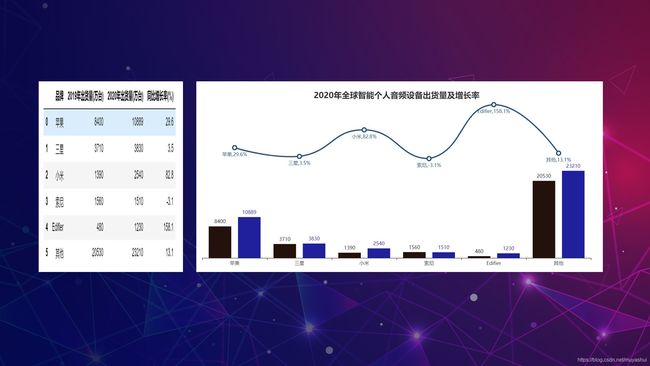
import pandas as pd
import numpy as np
from pyecharts import options as opts
from pyecharts.charts import Bar,Line
data = pd.read_excel('./data/2020年全球智能个人音频设备出货量及增长率.xlsx')
data
bar = (
Bar(init_opts=opts.InitOpts(width="1200px", height="500px",theme='light')) # 设置图表大小
.add_xaxis(data['品牌'].tolist()) # 设置柱形图的x轴, 必须写.tolist()
.add_yaxis(
series_name="2019年出货量(万台)", # y轴系列名称
y_axis=data['2019年出货量(万台)'].tolist(), # 系列书籍
label_opts=opts.LabelOpts(is_show=True,position='top',formatter="{c}"),# 数字标签显示样式
itemstyle_opts=opts.ItemStyleOpts(color="#23120b",opacity=1), # 柱形图颜色 ,透明度
)
.add_yaxis(
series_name="2020年出货量(万台)", # y轴系列名称
y_axis=data['2020年出货量(万台)'].tolist(), # 系列书籍
label_opts=opts.LabelOpts(is_show=True,position='top',formatter="{c}"),# 数字标签显示样式
itemstyle_opts=opts.ItemStyleOpts(color="#21209c",opacity=1), # 柱形图颜色
)
.extend_axis( # 设置次坐标轴
yaxis=opts.AxisOpts(
name="",
type_="value",
min_=-300, # 最小值
max_=160, # 最大值
is_show=False, # 是否显示
)
)
.set_global_opts(
title_opts=opts.TitleOpts(title="2020年全球智能个人音频设备出货量及增长率", # 主标题
subtitle="", #副标题
pos_top='5%',
title_textstyle_opts=opts.TextStyleOpts(font_size=20),
pos_left='center'), # 位置
tooltip_opts=opts.TooltipOpts(trigger="axis", axis_pointer_type="cross"), # 鼠标交叉十字显示
legend_opts=opts.LegendOpts(is_show=False,pos_top="center"), # 图例
yaxis_opts=opts.AxisOpts( # 显示y轴网格线
is_show=False,
max_=41000,
type_="value",
axistick_opts=opts.AxisTickOpts(is_show=False), # 坐标轴商的刻度是否显示
axisline_opts=opts.AxisLineOpts(is_show=False), # y轴线
splitline_opts=opts.SplitLineOpts(is_show=True), # y轴网格线是否显示
))
)
line = (
Line(init_opts=opts.InitOpts(width="1200px", height="500px")) # 设置图表大小
.add_xaxis(data['品牌'].tolist()) # 设置线形图的x轴
.add_yaxis("",
data['同比增长率(%)'], # 系列数据
symbol_size=10, # 标识的大小
is_smooth=True,
yaxis_index=1, # 主坐标轴还是次坐标轴
label_opts=opts.LabelOpts(is_show=True,position='bottom',formatter="{c}%",color ='#28527a'), # 数据标签
linestyle_opts=opts.LineStyleOpts(width=3,color ='#28527a'), # 线宽度
itemstyle_opts=opts.ItemStyleOpts(border_width=3, border_color='#28527a', color='#28527a'), # 标识的颜色和宽度
) #标记重点
)
bar.overlap(line) # 图表组合
bar.render('11_2020年全球智能个人音频设备出货量及增长率.html')
import pandas as pd
import numpy as np
from pyecharts import options as opts
from pyecharts.charts import Bar,Line,Pie,Page
from pyecharts.commons.utils import JsCode
from pyecharts.globals import ThemeType, ChartType
data = pd.read_excel('./data/2020年智能手机相关数据.xlsx',sheet_name=None)
data
# 数据
data1 = data['2020年全球智能手机TOP10厂商市场份额']
data1.sort_values(by='百分比',ascending=True,inplace=True) # 升序排列
data1['百分比'] = (data1['百分比']*100).round(2) # 保留2位小数
data1
bar1 = (
Bar(init_opts=opts.InitOpts(theme='westeros',bg_color="#161d6f")) # 图表风格和背景色设置
.add_xaxis(data1['品牌'].tolist()) # x轴数据
.reversal_axis() # 坐标轴翻转(条形图)
.add_yaxis("", data1['百分比'].tolist()) #y轴数据
.set_global_opts(title_opts=opts.TitleOpts(title="2020年全球智能手机TOP10厂商市场份额",
subtitle="2020年LG共出货2470万台智能手机设备,约占1.9%的时长份额",
pos_left='center'))
.set_series_opts(label_opts=opts.LabelOpts(position="right",
formatter="{c} %"))
)
bar1.render('大屏1.html')
# 数据
data2 = data['2020年美国智能手机用户主要手机品牌及占比']
data2.sort_values(by='百分比',ascending=True,inplace=True) # 升序排列
data2['百分比'] = (data2['百分比']*100).round(2) # 保留2位小数
data2
bar2 = (
Bar(init_opts=opts.InitOpts(theme='westeros',bg_color="#161d6f"))
.add_xaxis(data2['品牌'].tolist())
.reversal_axis()
.add_yaxis("", data2['百分比'].tolist())
.set_global_opts(title_opts=opts.TitleOpts(title="2020年美国智能手机用户主要手机品牌及占比",
subtitle="随着LG的退出,美国智能手机市场将变成苹果和三星的双头垄断",
pos_left='center'))
.set_series_opts(label_opts=opts.LabelOpts(position="right",
formatter="{c} %"))
)
bar2.render('大屏2.html')
# 数据
data3 = data['2020-2021年全球智能手机出货量市场份额']
data3[2020] = (data3[2020]*100).round(2)
data3['2021E'] = (data3['2021E']*100).round(2)
data3_re = data3.set_index('品牌').T.reset_index()
data3_re
bar3 = (
Bar(init_opts=opts.InitOpts(theme='westeros',bg_color="#161d6f"))
.add_xaxis(data3_re['index'].tolist())
.add_yaxis("三星", data3_re['三星'].tolist(),stack="stack1")
.add_yaxis("苹果", data3_re['苹果'].tolist(),stack="stack1")
.add_yaxis("小米", data3_re['小米'].tolist(),stack="stack1")
.add_yaxis("vivo", data3_re['vivo'].tolist(),stack="stack1")
.add_yaxis("OPPO", data3_re['OPPO'].tolist(),stack="stack1")
.add_yaxis("其他", data3_re['其他'].tolist(),stack="stack1")
.set_global_opts(title_opts=opts.TitleOpts(title="2020-2021年全球智能手机出货量市场份额",
subtitle="小米将在2021年成为全球第三大智能手机供应商",
pos_left='center'),
legend_opts=opts.LegendOpts(is_show=True,pos_top="bottom"))
.set_series_opts(label_opts=opts.LabelOpts(position="inside",
formatter="{c} %"))
)
bar3.render('大屏3.html')
# 数据
data4 = data['2019-2020年全球可穿戴设备销售额市场份额']
data4[2019] = (data4[2019]*100).round(2)
data4[2020] = (data4[2020]*100).round(2)
data4_re = data4.set_index('类型').T.reset_index()
data4_re
bar4 = (
Bar(init_opts=opts.InitOpts(theme='westeros',bg_color="#161d6f"))
.add_xaxis(data4_re['index'].tolist())
.add_yaxis("耳戴", data4_re['耳戴'].tolist(),stack="stack1")
.add_yaxis("腕戴", data4_re['腕戴'].tolist(),stack="stack1")
.add_yaxis("其他", data4_re['其他'].tolist(),stack="stack1")
.set_global_opts(title_opts=opts.TitleOpts(title="2019-2020年全球可穿戴设备销售额市场份额",pos_left='center'),
legend_opts=opts.LegendOpts(is_show=True,pos_top="bottom"))
.set_series_opts(label_opts=opts.LabelOpts(position="inside",
formatter="{c} %"))
)
bar4.render('大屏4.html')
# 数据
data5 = data['2019-2020年全球可穿戴设备销售额及增长率']
data5
bar5 = (
Bar(init_opts=opts.InitOpts(theme='westeros',bg_color="#161d6f")) # 设置图表大小
.add_xaxis(data5['品牌'].tolist()) # 设置柱形图的x轴, 必须写.tolist()
.add_yaxis(
series_name="2019年出货量(万台)", # y轴系列名称
y_axis=data5['2019年出货量(万台)'].tolist(), # 系列数据
)
.add_yaxis(
series_name="2020年出货量(万台)", # y轴系列名称
y_axis=data5['2020年出货量(万台)'].tolist(), # 系列数据
)
.extend_axis( # 设置次坐标轴
yaxis=opts.AxisOpts(
name="",
type_="value",
min_=-300, # 最小值
max_=160, # 最大值
is_show=False, # 是否显示
)
)
.set_global_opts(
title_opts=opts.TitleOpts(title="2020年全球智能个人音频设备出货量及增长率", # 主标题
subtitle="", #副标题
title_textstyle_opts=opts.TextStyleOpts(font_size=20),
pos_left='center'), # 位置
legend_opts=opts.LegendOpts(is_show=True,pos_top="bottom"), # 图例
yaxis_opts=opts.AxisOpts( # 显示y轴网格线
is_show=False,
max_=41000,
type_="value",
axistick_opts=opts.AxisTickOpts(is_show=False), # 坐标轴商的刻度是否显示
axisline_opts=opts.AxisLineOpts(is_show=False), # y轴线
splitline_opts=opts.SplitLineOpts(is_show=True), # y轴网格线是否显示
))
)
line1 = (
Line() # 设置图表大小
.add_xaxis(data5['品牌'].tolist()) # 设置线形图的x轴
.add_yaxis("",
data5['同比增长率(%)'], # 系列数据
symbol_size=10, # 标识的大小
is_smooth=True,
yaxis_index=1, # 主坐标轴还是次坐标轴
)
)
bar5.overlap(line1) # 图表组合
bar5.render('大屏5.html')
# 数据
data6 = data['2020年全球主要智能手机显示面板厂商市场份额']
data6['占比'] = (data6['占比']*100).round(2)
data6
pie6 = (
Pie(init_opts=opts.InitOpts(theme='westeros',bg_color="#161d6f"))
.add(
"",
[list(z) for z in zip(data6['品牌'],data6['占比'])],
radius=['40%', '60%'])
.set_global_opts(
title_opts=opts.TitleOpts(title="2020年全球主要智能手机显示面板厂商市场份额", # 主标题
subtitle="", #副标题
title_textstyle_opts=opts.TextStyleOpts(font_size=20),
pos_left='center'), # 位置
legend_opts=opts.LegendOpts(is_show=True,pos_top="bottom"))
.set_series_opts(label_opts=opts.LabelOpts(formatter="{b}: {c}%"))
)
pie6.render('大屏6.html')
# 数据
data7 = data['2020年全球主要智能手机电池厂商市场份额']
data7['占比'] = (data7['占比']*100).round(2)
data7
pie7 = (
Pie(init_opts=opts.InitOpts(theme='westeros',bg_color="#161d6f"))
.add(
"",
[list(z) for z in zip(data7['品牌'],data7['占比'])],
radius=['40%', '60%'])
.set_global_opts(
title_opts=opts.TitleOpts(title="2020年全球主要智能手机电池厂商市场份额", # 主标题
subtitle="", #副标题
title_textstyle_opts=opts.TextStyleOpts(font_size=20),
pos_left='center'), # 位置
legend_opts=opts.LegendOpts(is_show=True,pos_top="bottom"))
.set_series_opts(label_opts=opts.LabelOpts(formatter="{b}: {c}%"))
)
pie7.render('大屏7.html')
# 数据
data8 = data['2020年全球主要智能手机图像传感器厂商市场份额']
data8['占比'] = (data8['占比']*100).round(2)
data8
pie8 = (
Pie(init_opts=opts.InitOpts(theme='westeros',bg_color="#161d6f"))
.add(
"",
[list(z) for z in zip(data8['品牌'],data8['占比'])],
radius=['40%', '60%'])
.set_global_opts(
title_opts=opts.TitleOpts(title="2020年全球主要智能手机图像传感器厂商市场份额", # 主标题
subtitle="", #副标题
title_textstyle_opts=opts.TextStyleOpts(font_size=20),
pos_left='center'), # 位置
legend_opts=opts.LegendOpts(is_show=True,pos_top="bottom"))
.set_series_opts(label_opts=opts.LabelOpts(formatter="{b}: {c}%"))
)
pie8.render('大屏8.html')
pie9 = (
Pie(init_opts=opts.InitOpts(theme='westeros',bg_color="#161d6f"))#init_opts=opts.InitOpts(theme='westeros',bg_color="#161d6f")
.set_global_opts(
title_opts=opts.TitleOpts(title="2020年全球智能手机相关数据",
subtitle='更新日期: 2021/4/11',
pos_left='center',
title_textstyle_opts=opts.TextStyleOpts(font_size=25, color='#51c2d5',),
pos_top='10%'))
)
pie9.render('大屏9.html')
page = Page(layout=Page.DraggablePageLayout)
page.add(pie9,bar1,bar2,bar3,bar4,bar5,pie6,pie7,pie8)
page.render("2020年全球智能手机相关数据.html")
# 重新布局
Page.save_resize_html("2020年全球智能手机相关数据.html", cfg_file="./布局文件/chart_config (2).json", dest="2020年全球智能手机相关数据_re2.html")
import pandas as pd
import numpy as np
from pyecharts import options as opts
from pyecharts.charts import Map,Line,Bar
from pyecharts.globals import ThemeType
from pyecharts.commons.utils import JsCode
data = pd.read_excel('./data/彩票.xlsx',sheet_name=None)
data
data1 = data['2020年3月-2021年2月中国彩票销售额']
data1
bar = (
Bar(init_opts=opts.InitOpts(width="1200px", height="500px",theme='light')) # 设置图表大小
.add_xaxis(data1['时间'].tolist()) # 设置柱形图的x轴, 必须写.tolist()
.add_yaxis(
series_name="销售额(亿元)", # y轴系列名称
y_axis=data1['销售额(亿元)'].tolist(), # 系列书籍
label_opts=opts.LabelOpts(is_show=True,position='top',formatter="{c}"),# 数字标签显示样式
itemstyle_opts=opts.ItemStyleOpts(color="#51c4d3",opacity=1), # 柱形图颜色 ,透明度
)
.set_global_opts(
title_opts=opts.TitleOpts(title="2020年3月-2021年2月中国彩票销售额", # 主标题
subtitle="", #副标题
pos_top='5%',
title_textstyle_opts=opts.TextStyleOpts(font_size=15,color='white'),
pos_left='center'), # 位置
tooltip_opts=opts.TooltipOpts(trigger="axis", axis_pointer_type="cross"), # 鼠标交叉十字显示
legend_opts=opts.LegendOpts(is_show=True,pos_top="bottom"), # 图例
yaxis_opts=opts.AxisOpts( # 显示y轴网格线
is_show=False,
type_="value",
axistick_opts=opts.AxisTickOpts(is_show=False), # 坐标轴商的刻度是否显示
axisline_opts=opts.AxisLineOpts(is_show=False), # y轴线
splitline_opts=opts.SplitLineOpts(is_show=True), # y轴网格线是否显示
))
)
bar.render('13_2020年3月-2021年2月中国彩票销售额.html')
data2 = data['2021年1-2月中国各地区彩票累计销售额']
data2
map2 = (
Map(init_opts=opts.InitOpts(width="1400px", height="700px",theme='light')) # 设置图表大小 主题风格 ThemeType.LIGHT Dark ,theme='vintage'
.add("省份", # 系列名称
[list(z) for z in zip(data2['省市'], data2['累计销售额(亿元)'])], # 数据
"china", # 地图
is_map_symbol_show=False, # 不显示小红点
)
.set_global_opts(
title_opts=opts.TitleOpts(title="2021年1-2月中国各地区彩票累计销售额", # 图表标题
title_textstyle_opts=opts.TextStyleOpts(font_size=15, color='white'), #字体大小 T
pos_left='center', # 标题位置
pos_top='5%'),
legend_opts=opts.LegendOpts(is_show=False), # 图例是否显示
visualmap_opts=opts.VisualMapOpts(max_=60, # 最大值
is_piecewise=True, # 是否为分段型
split_number=6, # 分多少段
range_text=['亿元',''], # 上下显示的文字
range_color=["#d9ecf2", "#a2d5f2", "#e8ffc1", "#a5ecd7", "#51adcf", "#0278ae"],#颜色
pos_left='20%',
pos_top='70%',
),
))
map2.render("./13_2021年1-2月中国各地区彩票累计销售额.html")
# 标题
line3 = (
Line(init_opts=opts.InitOpts(width="1250px",
height="700px",
bg_color={
"type": "pattern", "image": JsCode("img"), "repeat": "no-repeat"}))
.add_xaxis([None])
.add_yaxis("", [None])
.set_global_opts(
title_opts=opts.TitleOpts(title="2021年中国彩票销售额",
subtitle='更新日期: 2021/4/11',
pos_left='center',
title_textstyle_opts=opts.TextStyleOpts(font_size=25, color='#51c2d5'),
pos_top='5%'),
yaxis_opts=opts.AxisOpts(is_show=False),
xaxis_opts=opts.AxisOpts(is_show=False))
)
line3.add_js_funcs(
"""
var img = new Image(); img.src = 'http://img.netbian.com/file/2019/1121/5e4911c7c44d251ee030cfafe3660394.jpg';
"""
)
line3.render('./13_辅助.html')
page = Page(layout=Page.DraggablePageLayout)
page.add(line3,bar,map2)
page.render("2021年1-2月中国各地区彩票累计销售额.html")
# 重新布局
Page.save_resize_html("2021年1-2月中国各地区彩票累计销售额.html",
cfg_file="./布局文件/chart_config (3).json",
dest="2021年1-2月中国各地区彩票累计销售额_re2.html")
以上就是近期整理的, 有不明白的可以私信哟, 欢迎关注, 后期会不断更新!
零基础入门python数据分析课程推荐→