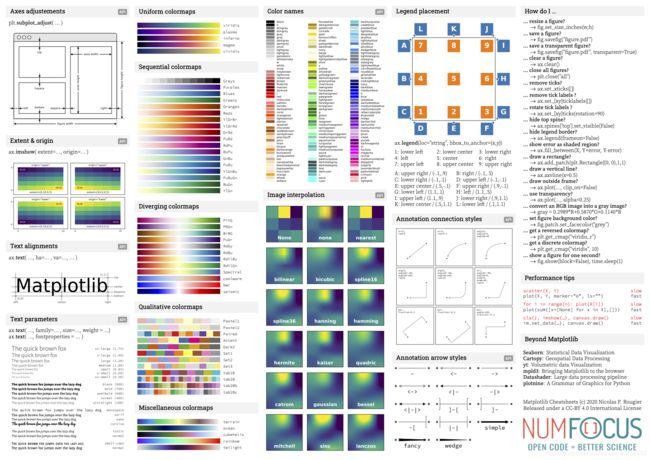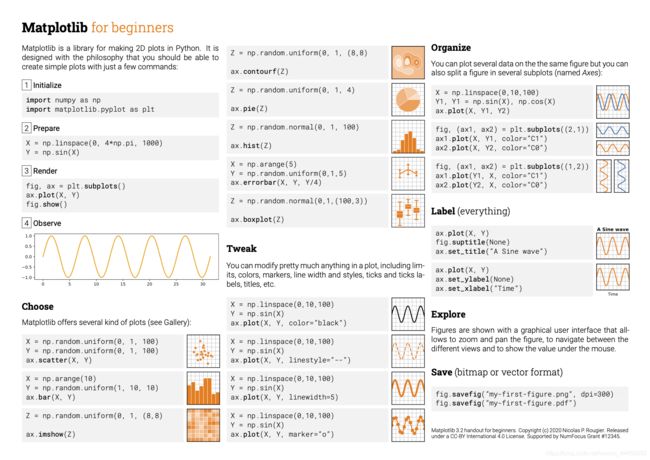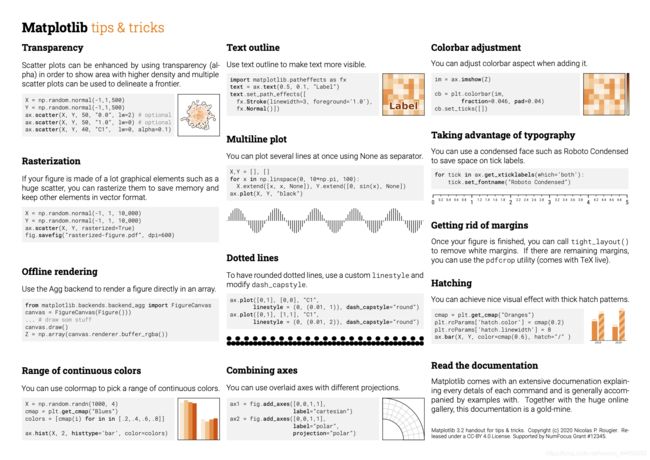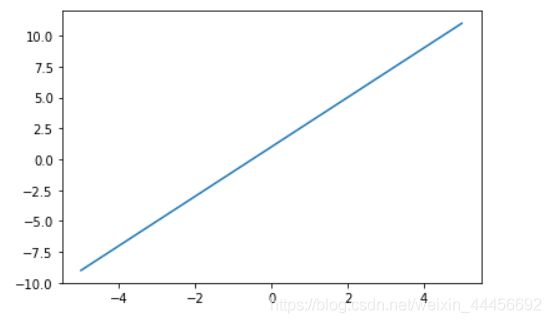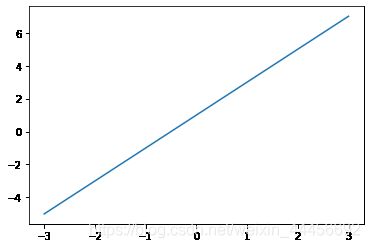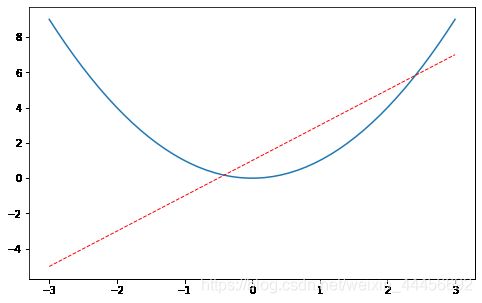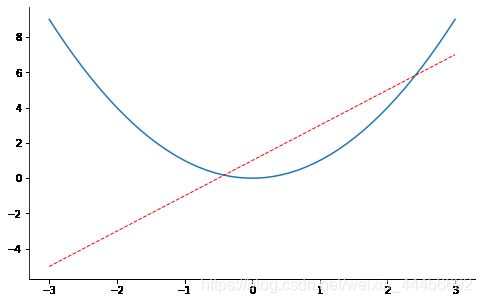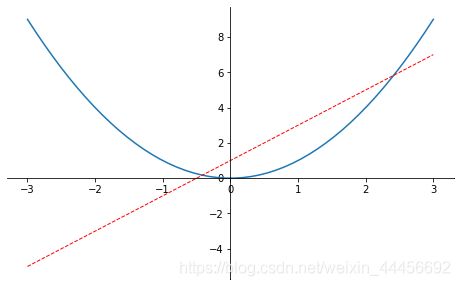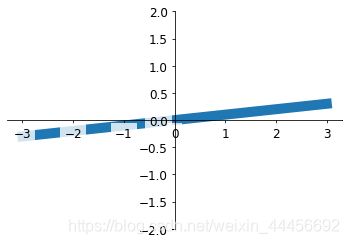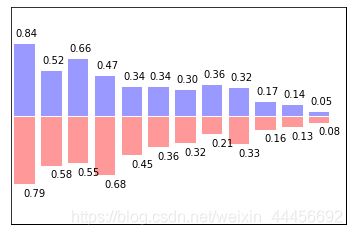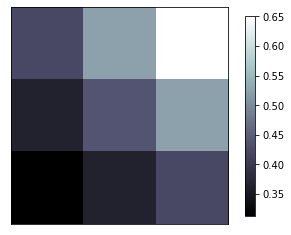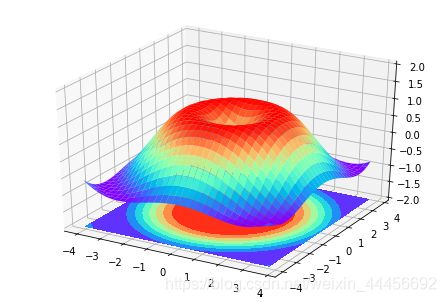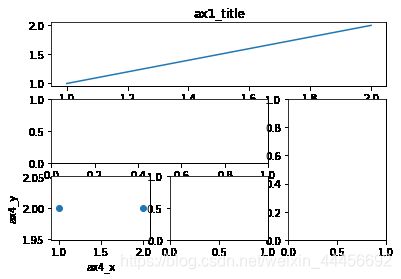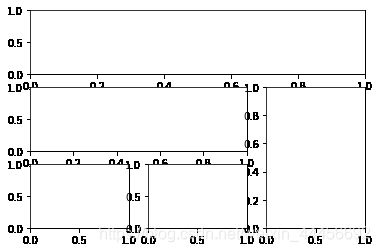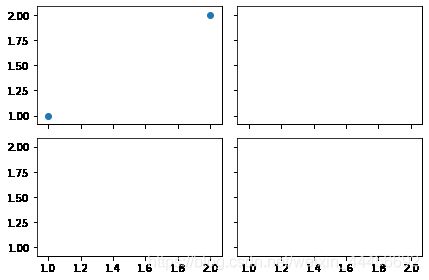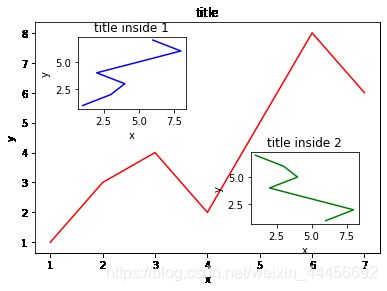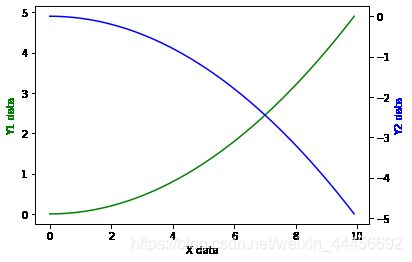python数据可视化——matplotlib学习笔记
处理完数据后,对处理结果数据的可视化也非常重要
系列文章:python数据分析——pandas学习笔记
文章目录
- Matplotlib简介
- 安装
- 使用
-
- 基本操作
- 使用figure 自定义窗口以及在一个图上画多条曲线
- 设置坐标轴
-
- 修改坐标轴的label
- 修改坐标轴的位置
- legend 图例
- 添加注解Annotation
- tick能见度
- Scatter 散点图
- Bar 柱状图
- Contours 等高线图
- image 图片
- 3D数据
- subplot 多合一显示
-
- 基本方法
- 其他方法
- 图中图
- 次坐标轴
- 动画
Matplotlib简介
Matplotlib是Python中一个非常全面可用于创建静态、动画和交互式可视化的库。
官网
github
Matplotlib的文档做的非常棒,需要什么样式的图表直接去它官网的Gallery看,然后拿来用
Gallery
下面是其GitHub仓库里面总结的几张图,非常好用
安装
pip install matplotlib
使用
基本操作
import matplotlib.pyplot as plt
import numpy as np
#基本用法
x = np.linspace(-5, 5, 50)
y = 2*x + 1
# y = x**2
plt.plot(x, y)
plt.show()
使用figure 自定义窗口以及在一个图上画多条曲线
x = np.linspace(-3, 3, 50)
y1 = 2*x + 1
y2 = x**2
##使用figure 来自定义自己窗口
#第一个figure figure下面的图都在该figure上绘出 直到定义下一个figure
plt.figure()
plt.plot(x, y1)
#第二个figure num是图片的的索引
plt.figure(num=3, figsize=(8, 5),)
plt.plot(x, y2)#第一条曲线
plt.plot(x, y1, color='red', linewidth=1.0, linestyle='--')#第二条曲线
plt.show()
设置坐标轴
修改坐标轴的label
x = np.linspace(-3, 3, 50)
y1 = 2*x + 1
y2 = x**2
plt.figure()
plt.plot(x, y2)
# plot the second curve in this figure with certain parameters
plt.plot(x, y1, color='red', linewidth=1.0, linestyle='--')
# set x limits 设置x y的范围
plt.xlim((-1, 2))
plt.ylim((-2, 3))
plt.xlabel('I am x')# x y 的label
plt.ylabel('I am y')
# set new sticks #设置新的刻度
new_ticks = np.linspace(-1, 2, 5)
print(new_ticks)
plt.xticks(new_ticks)
# to use '$ $' for math text and nice looking, e.g. '$\pi$'
# set tick labels 设置新的label $是为了让字体更加美观 |为转义字符 可以将alpha转为数学里面的α
plt.yticks([-2, -1.8, -1, 1.22, 3],
[r'$reallybad$', r'$bad\alpha$', r'$normal$', r'$good$', r'$really\ good$'])
plt.show()
[-1. -0.25 0.5 1.25 2. ]
修改坐标轴的位置
x = np.linspace(-3, 3, 50)
y2 = x**2
plt.figure(num=3, figsize=(8, 5),)
plt.plot(x, y2)#第一条曲线
plt.plot(x, y1, color='red', linewidth=1.0, linestyle='--')#第二条曲线
# gca = 'get current axis'
ax= plt.gca()
ax.spines['right'].set_color('none')# 将上边和右边的边框去掉
ax.spines['top'].set_color('none')
plt.show()
x = np.linspace(-3, 3, 50)
y2 = x**2
plt.figure(num=3, figsize=(8, 5),)
plt.plot(x, y2)#第一条曲线
plt.plot(x, y1, color='red', linewidth=1.0, linestyle='--')#第二条曲线
ax= plt.gca()
ax.spines['right'].set_color('none')# 将上边和右边的边框去掉
ax.spines['top'].set_color('none')
ax.xaxis.set_ticks_position('bottom')# 把下边的那条变设置为x_axis
# ACCEPTS: [ 'top' | 'bottom' | 'both' | 'default' | 'none' ]
ax.spines['bottom'].set_position(('data', 0))# 把bottom边放在y==0的高度
# the 1st is in 'outward' | 'axes' | 'data'
# axes: percentage of y axis
# data: depend on y data
ax.yaxis.set_ticks_position('left') #把左边的那条边设为 y_axis
# ACCEPTS: [ 'left' | 'right' | 'both' | 'default' | 'none' ]
ax.spines['left'].set_position(('data',0))# 把left 放在x==0的位置
plt.show()
legend 图例
x = np.linspace(-3, 3, 50)
y1 = 2*x + 1
y2 = x**2
plt.figure()
# set x limits
plt.xlim((-1, 2))
plt.ylim((-2, 3))
# set new sticks
new_sticks = np.linspace(-1, 2, 5)
plt.xticks(new_sticks)
# set tick labels
plt.yticks([-2, -1.8, -1, 1.22, 3],
[r'$really\ bad$', r'$bad$', r'$normal$', r'$good$', r'$really\ good$'])
# 设置图例
l1, = plt.plot(x, y1, label='linear line')
l2, = plt.plot(x, y2, color='red', linewidth=1.0, linestyle='--', label='square line')
#设置图例的位置
plt.legend(loc='upper right')
#plt.legend(handles=[l1, l2], labels=['up', 'down'], loc='best')
# the "," is very important in here l1, = plt... and l2, = plt... for this step
"""legend( handles=(line1, line2, line3),
labels=('label1', 'label2', 'label3'),
'upper right')
The *loc* location codes are::
'best' : 0, (currently not supported for figure legends)
'upper right' : 1,
'upper left' : 2,
'lower left' : 3,
'lower right' : 4,
'right' : 5,
'center left' : 6,
'center right' : 7,
'lower center' : 8,
'upper center' : 9,
'center' : 10,"""
plt.show()
添加注解Annotation
x = np.linspace(-3, 3, 50)
y = 2*x + 1
plt.figure(num=1, figsize=(8, 5),)
plt.plot(x, y,)
ax = plt.gca()
ax.spines['right'].set_color('none')
ax.spines['top'].set_color('none')
ax.spines['top'].set_color('none')
ax.xaxis.set_ticks_position('bottom')
ax.spines['bottom'].set_position(('data', 0))
ax.yaxis.set_ticks_position('left')
ax.spines['left'].set_position(('data', 0))
x0 = 1
y0 = 2*x0 + 1
plt.plot([x0, x0,], [0, y0,], 'k--', linewidth=2.5)# 画黑色的虚线 k--表示黑色
plt.scatter([x0, ], [y0, ], s=50, color='b')# 画出该点 b 蓝色
# method 1:
#####################
plt.annotate(r'$2x+1=%s$' % y0, xy=(x0, y0), xycoords='data', xytext=(+30, -30),
textcoords='offset points', fontsize=16,
arrowprops=dict(arrowstyle='->', connectionstyle="arc3,rad=.2"))
# method 2:
########################
plt.text(-3.7, 3, r'$This\ is\ the\ some\ text. \mu\ \sigma_i\ \alpha_t$',
fontdict={
'size': 16, 'color': 'r'})
plt.show()
tick能见度
x = np.linspace(-3, 3, 50)
y = 0.1*x
plt.figure()
plt.plot(x, y, linewidth=10, zorder=1) # set zorder for ordering the plot in plt 2.0.2 or higher
plt.ylim(-2, 2)
ax = plt.gca() #获得当前轴
ax.spines['right'].set_color('none')
ax.spines['top'].set_color('none')
ax.xaxis.set_ticks_position('bottom')
ax.spines['bottom'].set_position(('data', 0))
ax.yaxis.set_ticks_position('left')
ax.spines['left'].set_position(('data', 0))
for label in ax.get_xticklabels() + ax.get_yticklabels():
label.set_fontsize(12)
# set zorder for ordering the plot in plt 2.0.2 or higher
label.set_bbox(dict(facecolor='white', edgecolor='none', alpha=0.8, zorder=2))
plt.show()
Scatter 散点图
n = 1024 # data size
X = np.random.normal(0, 1, n)
Y = np.random.normal(0, 1, n)
T = np.arctan2(Y, X) # for color later on
plt.scatter(X, Y, s=75, c=T, alpha=.5)# s为size c为color alpha 为透明度
plt.xlim(-1.5, 1.5)
plt.xticks(()) # ignore xticks
plt.ylim(-1.5, 1.5)
plt.yticks(()) # ignore yticks 隐藏所有的ticks
plt.show()
Bar 柱状图
n = 12
X = np.arange(n)#生成从0-n 12个整数
Y1 = (1 - X / float(n)) * np.random.uniform(0.5, 1.0, n)#产生n个0.5-1的数
Y2 = (1 - X / float(n)) * np.random.uniform(0.5, 1.0, n)
plt.bar(X, +Y1, facecolor='#9999ff', edgecolor='white')
plt.bar(X, -Y2, facecolor='#ff9999', edgecolor='white')
for x, y in zip(X, Y1):
# ha: horizontal alignment
# va: vertical alignment
plt.text(x + 0.1, y + 0.05, '%.2f' % y, ha='center', va='bottom')
for x, y in zip(X, Y2):
# ha: horizontal alignment
# va: vertical alignment
plt.text(x + 0.4, -y - 0.05, '%.2f' % y, ha='center', va='top')
plt.xlim(-.5, n)
plt.xticks(())
plt.ylim(-1.25, 1.25)
plt.yticks(())
plt.show()
Contours 等高线图
def f(x,y):
# the height function
return (1 - x / 2 + x**5 + y**3) * np.exp(-x**2 -y**2)
n = 256
x = np.linspace(-3, 3, n)
y = np.linspace(-3, 3, n)
X,Y = np.meshgrid(x, y)#网格图
# 1. use plt.contourf to filling contours 填充
# X, Y and value for (X,Y) point
plt.contourf(X, Y, f(X, Y), 8, alpha=.75, cmap=plt.cm.hot)# 类型 冷热图
# 2. use plt.contour to add contour lines 画线
C = plt.contour(X, Y, f(X, Y), 8, colors='black')#8 代表等高线条数 即等高线的稀疏
# 3. adding label
plt.clabel(C, inline=True, fontsize=10)# inline 为Flase时 label将被线挡住
plt.xticks(())
plt.yticks(())
plt.show()
image 图片
# image data
a = np.array([0.313660827978, 0.365348418405, 0.423733120134,
0.365348418405, 0.439599930621, 0.525083754405,
0.423733120134, 0.525083754405, 0.651536351379]).reshape(3,3)
"""
for the value of "interpolation", check this:
http://matplotlib.org/examples/images_contours_and_fields/interpolation_methods.html
for the value of "origin"= ['upper', 'lower'], check this:
http://matplotlib.org/examples/pylab_examples/image_origin.html
"""
plt.imshow(a, interpolation='nearest', cmap='bone', origin='lower')#
plt.colorbar(shrink=.92)# 压缩为92%
plt.xticks(())# 隐藏 ticks
plt.yticks(())
plt.show()
3D数据
from mpl_toolkits.mplot3d import Axes3D
fig = plt.figure()# 建一个图片的窗口
ax = Axes3D(fig)# 给窗口添加3D维度
# X, Y value
X = np.arange(-4, 4, 0.25)
Y = np.arange(-4, 4, 0.25)
X, Y = np.meshgrid(X, Y)# 作为网格
R = np.sqrt(X ** 2 + Y ** 2)
# height value
Z = np.sin(R)
ax.plot_surface(X, Y, Z, rstride=1, cstride=1, cmap=plt.get_cmap('rainbow'))# 1 1分别为行跨 列跨
"""
============= ================================================
Argument Description
============= ================================================
*X*, *Y*, *Z* Data values as 2D arrays
*rstride* Array row stride (step size), defaults to 10
*cstride* Array column stride (step size), defaults to 10
*color* Color of the surface patches
*cmap* A colormap for the surface patches.
*facecolors* Face colors for the individual patches
*norm* An instance of Normalize to map values to colors
*vmin* Minimum value to map
*vmax* Maximum value to map
*shade* Whether to shade the facecolors
============= ================================================
"""
# I think this is different from plt12_contours
ax.contourf(X, Y, Z, zdir='z', offset=-2, cmap=plt.get_cmap('rainbow'))
"""
========== ================================================
Argument Description
========== ================================================
*X*, *Y*, Data values as numpy.arrays
*Z*
*zdir* The direction to use: x, y or z (default)
*offset* If specified plot a projection of the filled contour
on this position in plane normal to zdir
========== ================================================
"""
ax.set_zlim(-2, 2)
plt.show()
subplot 多合一显示
基本方法
# example 1:
###############################
plt.figure(figsize=(6, 4))
# plt.subplot(n_rows, n_cols, plot_num)
plt.subplot(2, 2, 1) #两行两列 第一张图
plt.plot([0, 1], [0, 1])
plt.subplot(222)#也可将逗号省掉 两行两列 第二张图
plt.plot([0, 1], [0, 2])
plt.subplot(223)#两行两列 第三张图
plt.plot([0, 1], [0, 3])
plt.subplot(224)#两行两列 第四张图
plt.plot([0, 1], [0, 4])
plt.tight_layout()
# example 2:
###############################
plt.figure(figsize=(6, 4))
# plt.subplot(n_rows, n_cols, plot_num)
plt.subplot(2, 1, 1)
# figure splits into 2 rows, 1 col, plot to the 1st sub-fig
plt.plot([0, 1], [0, 1])
plt.subplot(234)
# figure splits into 2 rows, 3 col, plot to the 4th sub-fig
plt.plot([0, 1], [0, 2])
plt.subplot(235)
# figure splits into 2 rows, 3 col, plot to the 5th sub-fig
plt.plot([0, 1], [0, 3])
plt.subplot(236)
# figure splits into 2 rows, 3 col, plot to the 6th sub-fig
plt.plot([0, 1], [0, 4])
plt.tight_layout()
plt.show()
其他方法
import matplotlib.pyplot as plt
import matplotlib.gridspec as gridspec
# method 1: subplot2grid
##########################
plt.figure()
# stands for axes 三行三列 第一图从(0,0)开始 跨度为3(默认为1)
ax1 = plt.subplot2grid((3, 3), (0, 0), colspan=3)
ax1.plot([1, 2], [1, 2])
ax1.set_title('ax1_title')# 设置title 的label
ax2 = plt.subplot2grid((3, 3), (1, 0), colspan=2)# 从(1,0)开始 列跨度为2
ax3 = plt.subplot2grid((3, 3), (1, 2), rowspan=2)#从(1,2)开始 行跨度为2
ax4 = plt.subplot2grid((3, 3), (2, 0))# 不写跨度 默认 1 1
ax4.scatter([1, 2], [2, 2])
ax4.set_xlabel('ax4_x')
ax4.set_ylabel('ax4_y')
ax5 = plt.subplot2grid((3, 3), (2, 1))
# method 2: gridspec
#########################
plt.figure()
gs = gridspec.GridSpec(3, 3)
# use index from 0
ax6 = plt.subplot(gs[0, :])
ax7 = plt.subplot(gs[1, :2])
ax8 = plt.subplot(gs[1:, 2])
ax9 = plt.subplot(gs[-1, 0])
ax10 = plt.subplot(gs[-1, -2])
# method 3: easy to define structure
####################################
f, ((ax11, ax12), (ax13, ax14)) = plt.subplots(2, 2, sharex=True, sharey=True)
ax11.scatter([1,2], [1,2])
plt.tight_layout()
plt.show()
图中图
fig = plt.figure()
x = [1, 2, 3, 4, 5, 6, 7]
y = [1, 3, 4, 2, 5, 8, 6]
# below are all percentage
left, bottom, width, height = 0.1, 0.1, 0.8, 0.8# 小图相对于figure 的位置大小 (百分比)
ax1 = fig.add_axes([left, bottom, width, height]) # main axes 第一个图
ax1.plot(x, y, 'r')
ax1.set_xlabel('x')
ax1.set_ylabel('y')
ax1.set_title('title')
ax2 = fig.add_axes([0.2, 0.6, 0.25, 0.25]) # inside axes 第二个小图
ax2.plot(y, x, 'b')
ax2.set_xlabel('x')
ax2.set_ylabel('y')
ax2.set_title('title inside 1')
# different method to add axes
####################################
plt.axes([0.6, 0.2, 0.25, 0.25])
plt.plot(y[::-1], x, 'g')
plt.xlabel('x')
plt.ylabel('y')
plt.title('title inside 2')
plt.show()
次坐标轴
x = np.arange(0, 10, 0.1)
y1 = 0.05 * x**2
y2 = -1 *y1
fig, ax1 = plt.subplots()
ax2 = ax1.twinx() # mirror the ax1 把ax1 的数据镜像
ax1.plot(x, y1, 'g-')
ax2.plot(x, y2, 'b-')
ax1.set_xlabel('X data')
ax1.set_ylabel('Y1 data', color='g')
ax2.set_ylabel('Y2 data', color='b')
plt.show()
动画
from matplotlib import animation
fig, ax = plt.subplots()
x = np.arange(0, 2*np.pi, 0.01)
line, = ax.plot(x, np.sin(x))
def animate(i):
line.set_ydata(np.sin(x + i/10.0)) # update the data
return line,
# Init only required for blitting to give a clean slate.
def init():
line.set_ydata(np.sin(x))
return line,
# call the animator. blit=True means only re-draw the parts that have changed.
# blit=True dose not work on Mac, set blit=False
# interval= update frequency
ani = animation.FuncAnimation(fig=fig, func=animate, frames=100, init_func=init,
interval=20, blit=False)
# save the animation as an mp4. This requires ffmpeg or mencoder to be
# installed. The extra_args ensure that the x264 codec is used, so that
# the video can be embedded in html5. You may need to adjust this for
# your system: for more information, see
# http://matplotlib.sourceforge.net/api/animation_api.html
# anim.save('basic_animation.mp4', fps=30, extra_args=['-vcodec', 'libx264'])
plt.show()
参考:https://www.bilibili.com/video/BV1Jx411L7LU