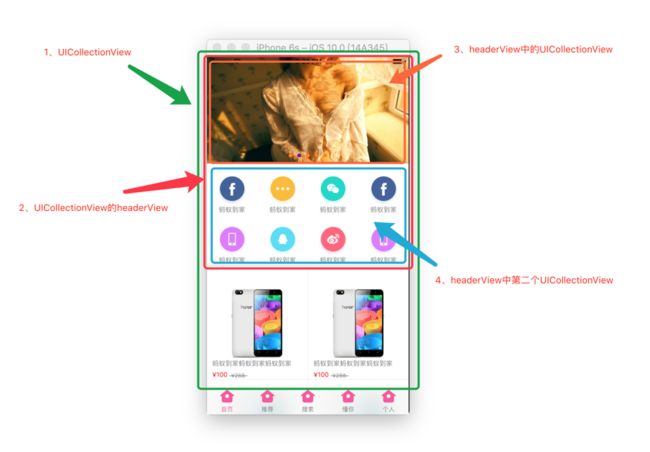一、Gif效果图:
二、UI布局:
看下图的层级关系,除去最下方的TabBar,首页其余部分全是用UICollectionView实现;其分两大部分,实现三种功能。上方是父UICollectionView的headerView,在此headerView中添加了两个UICollectionView,分别实现图片无限轮播器和一个横向滑动的功能菜单按钮。然后下面就是父UICollectionView的cell,上下滑动展示商品内容。
三、代码:
因为这篇文章主要是讲如何实现电商类APP首页布局的,所以如何设置UICollectionView我就不再赘述,网上有很多这方面的章。
下面是主控制器MYIHomeViewController.m文件中的代码,初始化父UICollectionView的代码就在这里面,贴出这部分代码是有些地方需要特别注意,有需要的可以下载源码提取密码:8rg5。
#import "MYIHomeViewController.h"
#import "MYIHomeHeaderView.h"
#import "JFConfigFile.h"
#import "MYIHomeLayout.h"
#import "MYIHomeCell.h"
static NSString *ID = @"collectionViewCell";
@interface MYIHomeViewController ()
@property (nonatomic, strong) UICollectionView *collectionView;
@end
@implementation MYIHomeViewController
- (void)viewDidLoad {
[super viewDidLoad];
//关闭自动调整滚动视图(不关闭图片轮播器会出现问题)
self.automaticallyAdjustsScrollViewInsets = NO;
}
- (void)viewWillAppear:(BOOL)animated {
[super viewWillAppear:animated];
//隐藏navigationBar
self.navigationController.navigationBar.hidden = YES;
}
- (void)loadView {
[super loadView];
//添加collectionView
[self.view addSubview:self.collectionView];
}
//懒加载collectionView
- (UICollectionView *)collectionView {
if (!_collectionView) {
_collectionView = [[UICollectionView alloc] initWithFrame:[UIScreen mainScreen].bounds collectionViewLayout:[[MYIHomeLayout alloc] init]];
_collectionView.backgroundColor = JFRGBColor(238, 238, 238);
//注册cell
[_collectionView registerClass:[MYIHomeCell class] forCellWithReuseIdentifier:ID];
//注册UICollectionReusableView即headerView(切记要添加headerView一定要先注册)
[_collectionView registerClass:[MYIHomeHeaderView class] forSupplementaryViewOfKind:UICollectionElementKindSectionHeader withReuseIdentifier:@"headerView"];
_collectionView.delegate = self;
_collectionView.dataSource = self;
}
return _collectionView;
}
#pragma mark ---UICollectionViewDataSource 数据源方法
- (NSInteger)collectionView:(UICollectionView *)collectionView numberOfItemsInSection:(NSInteger)section {
return 80;
}
- (UICollectionViewCell *)collectionView:(UICollectionView *)collectionView cellForItemAtIndexPath:(NSIndexPath *)indexPath {
MYIHomeCell *cell = [collectionView dequeueReusableCellWithReuseIdentifier:ID forIndexPath:indexPath];
cell.iconName = @"goodsimagetest";
cell.describe = @"蚂蚁到家蚂蚁到家蚂蚁到家";
cell.currentPrice = @"¥100";
cell.originalPrice = @"¥288";
return cell;
}
//添加headerView
- (UICollectionReusableView *)collectionView:(UICollectionView *)collectionView viewForSupplementaryElementOfKind:(NSString *)kind atIndexPath:(NSIndexPath *)indexPath {
MYIHomeHeaderView *headerView = [collectionView dequeueReusableSupplementaryViewOfKind:UICollectionElementKindSectionHeader withReuseIdentifier:@"headerView" forIndexPath:indexPath];;
//判断上面注册的UICollectionReusableView类型
if (kind == UICollectionElementKindSectionHeader) {
return headerView;
}else {
return nil;
}
}
#pragma mark ---UICollectionViewDelegate
//设置headerView的宽高
-(CGSize)collectionView:(UICollectionView *)collectionView layout:(UICollectionViewLayout *)collectionViewLayout referenceSizeForHeaderInSection:(NSInteger)section {
return CGSizeMake(self.view.bounds.size.width, 380);
}
#pragma mark ---UICollectionViewDelegateFlowLayout
//设置collectionView的cell上、左、下、右的间距
- (UIEdgeInsets)collectionView:(UICollectionView *)collectionView layout:(UICollectionViewLayout*)collectionViewLayout insetForSectionAtIndex:(NSInteger)section {
return UIEdgeInsetsMake(14, 0, 0, 0);
}
- (void)didReceiveMemoryWarning {
[super didReceiveMemoryWarning];
// Dispose of any resources that can be recreated.
}
@end
注意:
1、在主控制器中最好将automaticallyAdjustsScrollViewInsets属性设置为NO这个原因我在上一篇文章一行代码实现图片无限轮播器中有说明,如果在有NavigationBar的情况下如果不设置就会自动调整滚动视图的frame,这样会导致轮播器imageView显示错位。
- (void)viewDidLoad {
[super viewDidLoad];
//关闭自动调整滚动视图(不关闭图片轮播器会出现问题)
self.automaticallyAdjustsScrollViewInsets = NO;
}
2、UICollectionView的UICollectionReusableView就相当于UITableView的headerView和footerView,要想给UICollectionView追加headerView就必须先注册,且追加的类型是UICollectionElementKindSectionHeader相对应的UICollectionElementKindSectionFooter就是追加footerView
实例化UICollectionView时的注册UICollectionReusableView代码
//注册UICollectionReusableView即headerView(切记要添加headerView一定要先注册)
[_collectionView registerClass:[MYIHomeHeaderView class] forSupplementaryViewOfKind:UICollectionElementKindSectionHeader withReuseIdentifier:@"headerView"];
3、实现UICollectionView的数据源代理方法- (UICollectionReusableView *)collectionView:(UICollectionView *)collectionView viewForSupplementaryElementOfKind:(NSString *)kind atIndexPath:(NSIndexPath *)indexPath;
//添加headerView
- (UICollectionReusableView *)collectionView:(UICollectionView *)collectionView viewForSupplementaryElementOfKind:(NSString *)kind atIndexPath:(NSIndexPath *)indexPath {
MYIHomeHeaderView *headerView = [collectionView dequeueReusableSupplementaryViewOfKind:UICollectionElementKindSectionHeader withReuseIdentifier:@"headerView" forIndexPath:indexPath];
//判断上面注册的UICollectionReusableView类型
if (kind == UICollectionElementKindSectionHeader) {
return headerView;
}else {
return nil;
}
}
具体实现可以下载源码提取密码:8rg5,代码里有注释。
下面是项目文件夹说明:
下载完成解压后请打开这个文件运行项目:
四、总结:
1、实现这种首页布局其实还可以用UITableView,原理差不多就看功能需求,这里就简单的实现了此类电商APP的首页,像淘宝和京东那样更复杂的UI布局,有兴趣的同学可以研究一下,希望这篇文章可以给你带来收获和启发,欢迎评论交流。