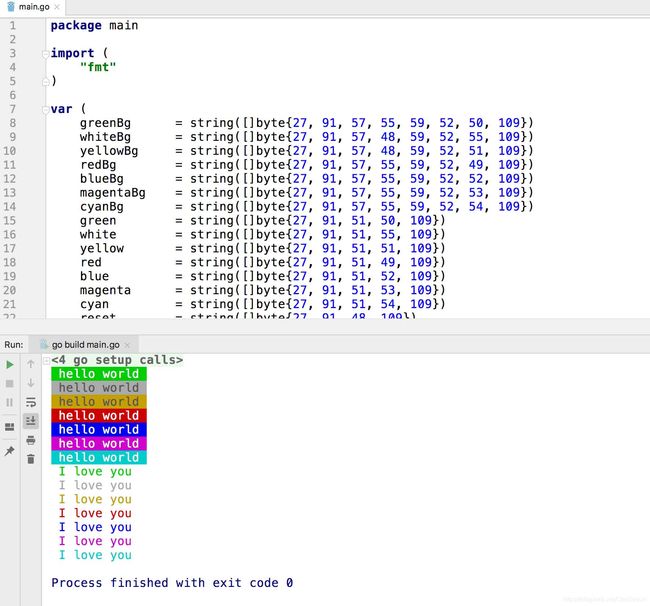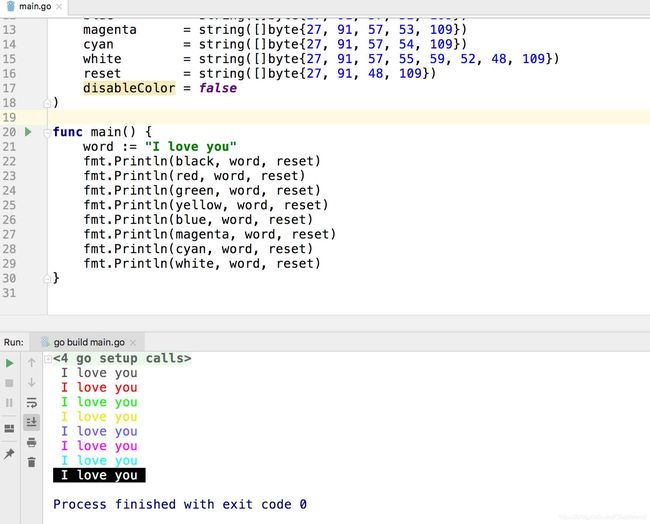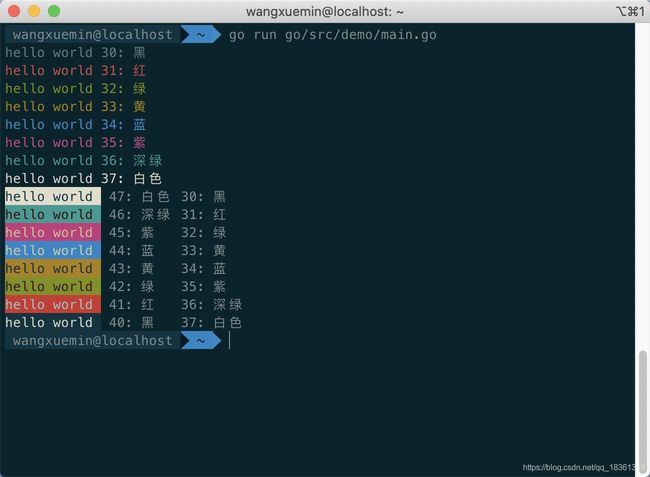终端输出彩色文字
开发工具:Mac,Goland,Mac自带shell。这是基于Mac的测试结果,根据读者留言,在Windows上不生效,标识符不一样。
在终端输出这段命令,将的到一个红色背景、绿色文字,并不停闪烁的输出。
sszxr:~ sszxr$ echo -e "\033[5;32;41mI ♡ You \033[0m" I ♡ You sszxr:~ sszxr$
双引号中的反斜杠\表示转义,033是标识符,表示用来设置颜色,[表示开始颜色设置,m为颜色设置结束。[后面的5表示闪烁,分号后面的32表示前景色,也就是文字的颜色,为绿色;再后面41表示背景色,为红色,到m为设置结束,后面是输出的内容,最后为再一次设置颜色,0m表示取消颜色设置。
从括号[到m中间为颜色设置,以;号分隔。
样式有【0,1,4,5,7,8】六种,分别是:
0 终端默认设置 1 高亮显示 4 使用下划线 5 闪烁 7 反白显示 8 不可见
颜色有7中,分别为
前景 背景 颜色 30 40 黑色 31 41 红色 32 42 绿色 33 43 黄色 34 44 蓝色 35 45 紫红色 36 46 青蓝色 37 47 白色
3开头是前景色,也就是文字的颜色;4开头是背景色。
Go语言中的彩色输出
样式和颜色与上面一样,只是标识符不一样,
fmt.Printf("%c[0;41;36m%s%c[0m\n", 0x1B, "testPrintColor", 0x1B)
标识符为0x1B,具体设置也是在[到m之间,以分号;分隔。
另一种方式
package main
import (
"fmt"
)
var (
greenBg = string([]byte{27, 91, 57, 55, 59, 52, 50, 109})
whiteBg = string([]byte{27, 91, 57, 48, 59, 52, 55, 109})
yellowBg = string([]byte{27, 91, 57, 48, 59, 52, 51, 109})
redBg = string([]byte{27, 91, 57, 55, 59, 52, 49, 109})
blueBg = string([]byte{27, 91, 57, 55, 59, 52, 52, 109})
magentaBg = string([]byte{27, 91, 57, 55, 59, 52, 53, 109})
cyanBg = string([]byte{27, 91, 57, 55, 59, 52, 54, 109})
green = string([]byte{27, 91, 51, 50, 109})
white = string([]byte{27, 91, 51, 55, 109})
yellow = string([]byte{27, 91, 51, 51, 109})
red = string([]byte{27, 91, 51, 49, 109})
blue = string([]byte{27, 91, 51, 52, 109})
magenta = string([]byte{27, 91, 51, 53, 109})
cyan = string([]byte{27, 91, 51, 54, 109})
reset = string([]byte{27, 91, 48, 109})
disableColor = false
)
func main() {
str := "hello world"
fmt.Println(greenBg, str, reset)
fmt.Println(whiteBg, str, reset)
fmt.Println(yellowBg, str, reset)
fmt.Println(redBg, str, reset)
fmt.Println(blueBg, str, reset)
fmt.Println(magentaBg, str, reset)
fmt.Println(cyanBg, str, reset)
word := "I love you"
fmt.Println(green, word, reset)
fmt.Println(white, word, reset)
fmt.Println(yellow, word, reset)
fmt.Println(red, word, reset)
fmt.Println(blue, word, reset)
fmt.Println(magenta, word, reset)
fmt.Println(cyan, word, reset)
}
运行结果
[]byte{}中那些数字是什么意思
他们是0x1B [ ; m以及0-9的ASCII编码
package main
import "fmt"
func main() {
fmt.Print(0x1B, '[', ';', 'm', '0', '1', '2', '3', '4', '5', '6', '7', '8', '9', "\n")
fmt.Printf("%#X\t%c\t%c\t%c\t", 27, 91, 59, 109)
fmt.Printf("%c\t%c\t%c\t%c\t%c\t%c\t%c\t%c\t%c\t%c\t", 48, 49, 50, 51, 52, 53, 54, 55, 56, 57)
}
运行结果
27 91 59 109 48 49 50 51 52 53 54 55 56 57
0X1B [ ; m 0 1 2 3 4 5 6 7 8 9
27代表0x1B
91代表[
59代表;
109代表m
57代表9,表示设置字体颜色
52代表4,表示设置背景色
51代表3,表示设置前景色,也就是文字的颜色
90到97与30到37的效果一样,一个是设置字体颜色,一个是设置前景色,所以57和51可以互换,效果完全一样,
reset表示0x1B[0m,表示清除颜色设置。
package main
import (
"fmt"
)
var (
black = string([]byte{27, 91, 57, 48, 109})
red = string([]byte{27, 91, 57, 49, 109})
green = string([]byte{27, 91, 57, 50, 109})
yellow = string([]byte{27, 91, 57, 51, 109})
blue = string([]byte{27, 91, 57, 52, 109})
magenta = string([]byte{27, 91, 57, 53, 109})
cyan = string([]byte{27, 91, 57, 54, 109})
white = string([]byte{27, 91, 57, 55, 59, 52, 48, 109})
reset = string([]byte{27, 91, 48, 109})
disableColor = false
)
func main() {
word := "I love you"
fmt.Println(black, word, reset)
fmt.Println(red, word, reset)
fmt.Println(green, word, reset)
fmt.Println(yellow, word, reset)
fmt.Println(blue, word, reset)
fmt.Println(magenta, word, reset)
fmt.Println(cyan, word, reset)
fmt.Println(white, word, reset)
}
补充:Golang终端彩色输出
终端彩色输出
func main() {
fmt.Printf("\x1b[%dmhello world 30: 黑 \x1b[0m\n", 30)
fmt.Printf("\x1b[%dmhello world 31: 红 \x1b[0m\n", 31)
fmt.Printf("\x1b[%dmhello world 32: 绿 \x1b[0m\n", 32)
fmt.Printf("\x1b[%dmhello world 33: 黄 \x1b[0m\n", 33)
fmt.Printf("\x1b[%dmhello world 34: 蓝 \x1b[0m\n", 34)
fmt.Printf("\x1b[%dmhello world 35: 紫 \x1b[0m\n", 35)
fmt.Printf("\x1b[%dmhello world 36: 深绿 \x1b[0m\n", 36)
fmt.Printf("\x1b[%dmhello world 37: 白色 \x1b[0m\n", 37)
fmt.Printf("\x1b[%d;%dmhello world \x1b[0m 47: 白色 30: 黑 \n", 47, 30)
fmt.Printf("\x1b[%d;%dmhello world \x1b[0m 46: 深绿 31: 红 \n", 46, 31)
fmt.Printf("\x1b[%d;%dmhello world \x1b[0m 45: 紫 32: 绿 \n", 45, 32)
fmt.Printf("\x1b[%d;%dmhello world \x1b[0m 44: 蓝 33: 黄 \n", 44, 33)
fmt.Printf("\x1b[%d;%dmhello world \x1b[0m 43: 黄 34: 蓝 \n", 43, 34)
fmt.Printf("\x1b[%d;%dmhello world \x1b[0m 42: 绿 35: 紫 \n", 42, 35)
fmt.Printf("\x1b[%d;%dmhello world \x1b[0m 41: 红 36: 深绿 \n", 41, 36)
fmt.Printf("\x1b[%d;%dmhello world \x1b[0m 40: 黑 37: 白色 \n", 40, 37)
}
终端显示
取值范围
前景 背景 颜色 30 40 黑色 31 41 红色 32 42 绿色 33 43 黄色 34 44 蓝色 35 45 紫色 36 46 深绿 37 47 白色
以上为个人经验,希望能给大家一个参考,也希望大家多多支持脚本之家。如有错误或未考虑完全的地方,望不吝赐教。