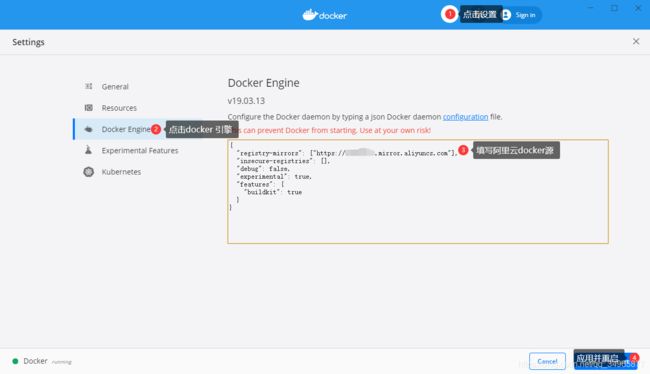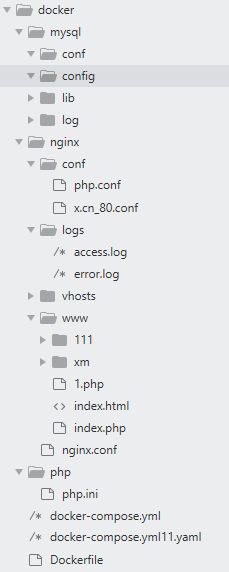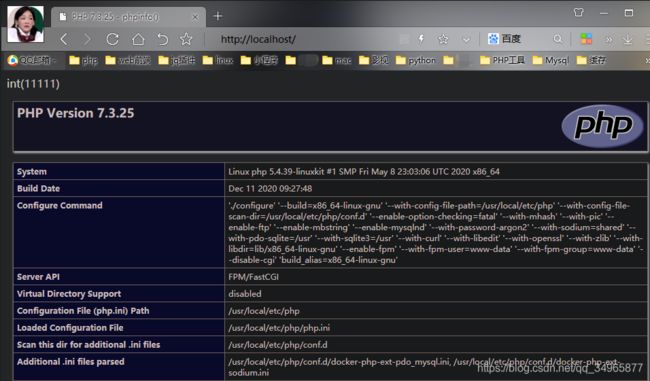Win10 Docker 搭建lnmp环境运行PHP项目
Win10 Docker 搭建lnmp环境运行PHP项目
- win10下载、安装Docker
-
- 配置阿里云docker镜像加速
- 拉取镜像-php、nginx、mysql
- 创建目录
- 配置docker-compose.yml文件
- nginx配置
- 用docker-compose命令启动容器
- 访问项目
- 填坑
- 使用Dockerfile定制php镜像
-
- 命令
win10下载、安装Docker
参考:win10下载、安装Docker
配置阿里云docker镜像加速
{
"registry-mirrors": ["https://xxxxxxxxx.mirror.aliyuncs.com"],
"insecure-registries": [],
"debug": false,
"experimental": true,
"features": {
"buildkit": true
}
}
拉取镜像-php、nginx、mysql
- 下载对应的镜像
$ docker pull php:7.3.25-fpm-buster
$ docker pull nginx
$ docker pull mysql:5.7
需要其他版本的镜像可以到hub.docker.com,搜索php并通过tags找到自己想要的版本,如果不用管版本直接
docker pull php即可。
创建目录
.\mysql\config mysql配置目录
.\mysql\logs mysql日志目录
.\mysql\lib mysql数据目录
.\php php配置目录
.\nginx/www 项目根目录
.\nginx/conf 虚拟域名配置目录
.\nginx/logs nginx访问日志目录
.\nginx/nginx.conf nginx配置文件
配置docker-compose.yml文件
version: "3"
services:
mysql:
hostname: mysql
restart: always
image: mysql:5.7
container_name: mysql
ports:
- "3306:3306"
volumes:
- .\mysql\config:/etc/mysql
- .\mysql\log:/var/log/mysql
- .\mysql\lib:/var/lib/mysql
environment:
MYSQL_ROOT_PASSWORD: 123456
MYSQL_USER: user
MYSQL_PASSWORD: user123
php:
image: php:7.3.25-fpm-buster
hostname: php
restart: always
container_name: php
build:
context: ./php
dockerfile: Dockerfile
ports:
- "9000:9000"
links:
- mysql:mysql
volumes:
- .\nginx/www:/var/www/html
- .\php\php.ini:/usr/local/etc/php/php.ini
nginx:
hostname: nginx
restart: always
container_name: nginx
image: nginx
ports:
- "80:80"
- "443:443"
links:
- "php:php"
volumes:
- .\nginx/www:/usr/share/nginx/html
- .\nginx/conf:/etc/nginx/conf.d
- .\nginx/logs:/var/log/nginx
- .\nginx/nginx.conf:/etc/nginx/nginx.conf
nginx配置
- nginx.con配置(文件位置:
.\nginx/nginx.conf)
user nginx;
worker_processes 1;
error_log /var/log/nginx/error.log warn;
pid /var/run/nginx.pid;
events {
worker_connections 1024;
}
http {
include /etc/nginx/mime.types;
default_type application/octet-stream;
log_format main '$remote_addr - $remote_user [$time_local] "$request" '
'$status $body_bytes_sent "$http_referer" '
'"$http_user_agent" "$http_x_forwarded_for"';
access_log /var/log/nginx/access.log main;
sendfile on;
#tcp_nopush on;
keepalive_timeout 65;
#gzip on;
include /etc/nginx/conf.d/*.conf;
}
- nginx虚拟域名配置(目录位置:
.\nginx/conf)- 新建php.conf
server {
listen 80;
server_name localhost;
index index.php index.html error/index.html;
location / {
root /usr/share/nginx/html/;
index index.php index.html index.htm ;
}
error_page 500 502 503 504 /50x.html;
location = /50x.html {
root /usr/share/nginx/html/xm/public;
}
location ~ \.php$ {
fastcgi_pass php:9000;
fastcgi_index index.php;
fastcgi_param SCRIPT_FILENAME /var/www/html/$fastcgi_script_name;
# fastcgi_param SCRIPT_FILENAME $document_root$fastcgi_script_name;
include fastcgi_params;
}
}1
注意:
fastcgi_pass php:9000;php必须填写php的镜像名称
用docker-compose命令启动容器
docker-compose up -d
访问项目
- 新建index.php
填坑
- 导入项目后发现链接数据库失败
-
- php镜像没有按照pdo_mysql
-
- 数据库配置文件,数据库配置文件记得填写mysql镜像名:
mysql例:DB_HOST=mysql
- 数据库配置文件,数据库配置文件记得填写mysql镜像名:
-
使用Dockerfile定制php镜像
- 配置Dockerfile(文件名即为:
Dockerfile)
FROM php:7.3.25-fpm-buster
RUN docker-php-ext-install pdo_mysql
- 配置php.ini(文件位置:.\php\php.ini),开启pdo_mysql
找到;extension=pdo_mysql 去掉;
extension=pdo_mysql
- 开始构建镜像
- 通过目录下的 Dockerfile 构建一个
nginx:v1(镜像名称:镜像标签)。 - 注:最后的
.代表本次执行的上下文路径,
- 通过目录下的 Dockerfile 构建一个
docker build -t nginx:v1 .
docker ps -a
- 重新配置docker-compose.yml文件
version: "3"
services:
mysql:
hostname: mysql
restart: always
image: mysql:5.7
container_name: mysql
ports:
- "3306:3306"
volumes:
- .\mysql\config:/etc/mysql
- .\mysql\log:/var/log/mysql
- .\mysql\lib:/var/lib/mysql
environment:
MYSQL_ROOT_PASSWORD: 123456
MYSQL_USER: user
MYSQL_PASSWORD: user123
php:
image: php:v1
hostname: php
restart: always
container_name: php
build:
context: ./php
dockerfile: Dockerfile
ports:
- "9000:9000"
links:
- mysql:mysql
volumes:
- .\nginx/www:/var/www/html
- .\php\php.ini:/usr/local/etc/php/php.ini
nginx:
hostname: nginx
restart: always
container_name: nginx
image: nginx
ports:
- "80:80"
- "443:443"
links:
- "php:php"
volumes:
- .\nginx/www:/usr/share/nginx/html
- .\nginx/conf:/etc/nginx/conf.d
- .\nginx/logs:/var/log/nginx
- .\nginx/nginx.conf:/etc/nginx/nginx.conf
- 重新启动容器
- 关闭容器
docker-compose down- 启动容器
docker-compose up -d - 访问项目,项目即可使用mysql
命令
- 使用 Compose 命令构建和运行您的应用
docker-compose up -d
- 停止
up命令所启动的容器,并移除网络
docker-compose down
- 启动容器
docker-compose start nginx
- 停止容器
docker-compose stop nginx
- 重启容器
docker-compose restart nginx
- 进入容器
docker exec -it nginx bash
- 通过目录下的 Dockerfile 构建一个 nginx:v1(镜像名称:镜像标签)
- 执行完后就会生成一个(镜像名称:镜像标签),在yml里面加上这个版本的镜像即可
docker build -t nginx:v1 .