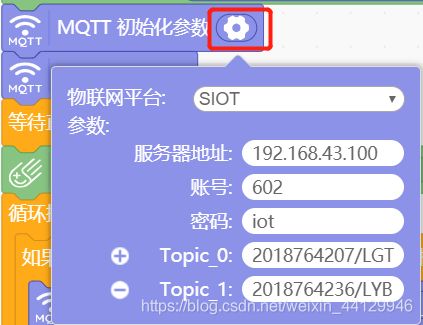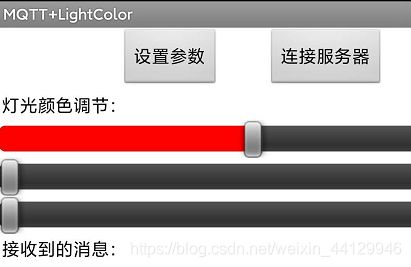SIoT及安卓app实现mqtt实验
一、实验目的及要求
【实验一】实现sIoT配置并实现sIoT上mqtt消息的通讯。
【实验二】通过AppInventor结合sIoT实现手机app控制掌控板的灯和显示内容。
二、实验原理与内容
sIoT可以在局域网上实现mqtt消息的通讯。借助sIoT可以通过手机app实现局域网内的设备操控。
三、实验软硬件环境
硬件:掌控板
软件:Mind+
四、实验过程
点击下载实验要用的资源
提取码:q82m
【实验一】实现sIoT配置并实现sIoT上mqtt消息的通讯。
(一)电脑连接手机热点
(二)运行SIoT
1、下载SIoT1.2。

2、打开config.json,记录账号602,密码iot。
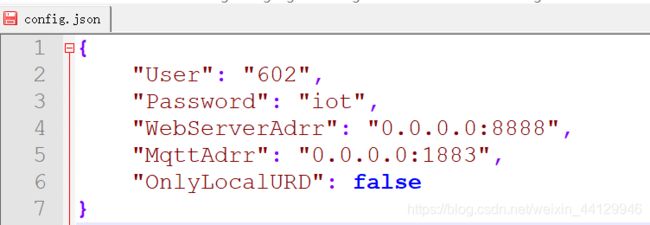
3、打开SIoT_windows_1_2.exe。

4、搜索cmd进入命令提示符窗口,输入ipconfig,记录无线局域网适配器WLAN的IPv4地址。

5、打开浏览器输入网址“IPv4地址:8888”,比如我的是192.168.43.100:8888。进入SIoT后输入账号602,密码iot登录。
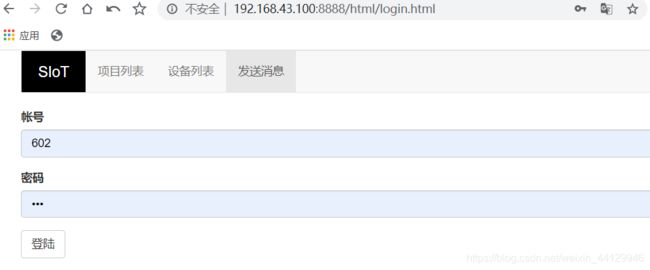
6、发送消息创建两个主题(项目ID/设备名)。


(三)使用Mind+上传代码到掌控板
1、打开Mind+,连接掌控板,配置好图形模块代码,填写电脑连接的热点的名称以及密码。上传到设备,将代码上传到掌控板。另一块掌控板配置同理。
#include (四)测试
显示出IP地址以及“Mqtt is OK”表示WiFi以及SIoT连接成功。

掌控板1发送消息测试:按下A键,掌控板1会清屏并显示“发送成功”,掌控板2会显示“你好”。
掌控板1接收消息测试:掌控板2发送消息过来时,掌控板1会亮蓝灯并在第四行显示“开灯”。

【实验二】通过AppInventor结合sIoT实现手机app控制掌控板的灯和显示内容。
(一)电脑连接手机热点
(二)运行SIoT
详细步骤见【实验一】
(三)Mind+
1、打开Mind+,连接掌控板,配置好图形模块代码,填写电脑连接的热点的名称以及密码。将代码上传到掌控板。




C代码:
#include (四)MIT App Inventor
1、点击跳转到:MIT App Inventor2
2、使用QQ登录

3、导入lightColorCtr.aia

4、切换到逻辑设计模式

5、配置参数
6、打包APK安装到手机上。