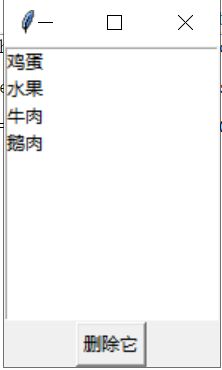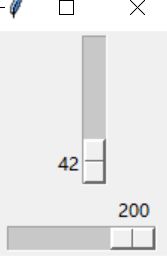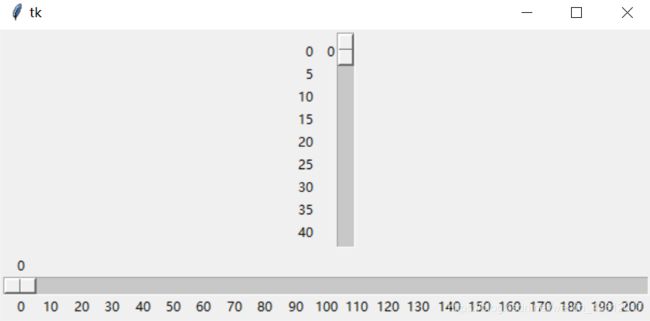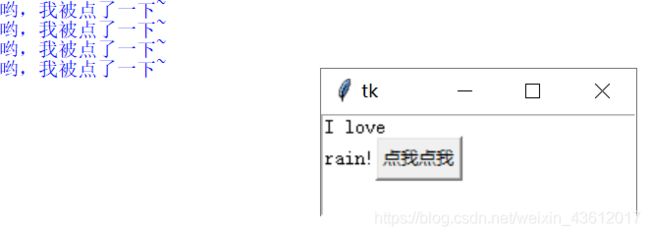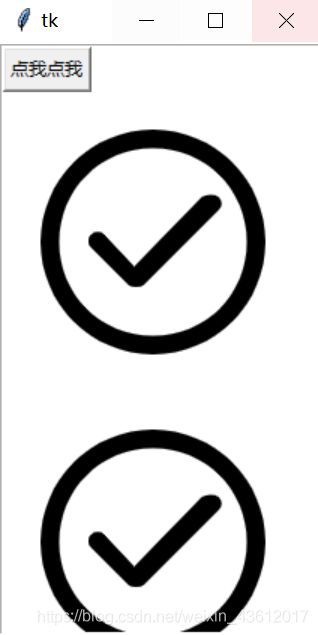【小甲鱼python】Tkinter学习笔记5-6
from tkinter import*
master=Tk()
#theLB=Listbox(master,selectmode=EXTENDED)按住ctrl可以多选但还是只能删除一个。。
#theLB=Listbox(master,selectmode=SINGLE)单选
theLB=Listbox(master)
theLB.pack()
'''
theLB.insert(0,"西瓜")
theLB.insert(END,"荔枝")
'''
for item in ["鸡蛋","水果","牛肉","鹅肉"]:
theLB.insert(END,item)#每一次都插到END的位置,END就是每一项的最后
'''
theLB.delete(0,END)#删除所有位置
theLB.delete(1)#删除第二个
'''
#选中哪一个就删除哪一个
theButton=Button(master,text="删除它",\
command=lambda x=theLB:x.delete(ACTIVE))#ACTIVE表示当前选中的值
theButton.pack()
mainloop()
1.2
当需要下拉才能浏览完所有选项时的解决方法
from tkinter import*
master=Tk()
theLB=Listbox(master,selectmode=EXTENDED,height=11) #height定义为有多少行
theLB.pack()
for item in range(11):
theLB.insert(END,item)#每一次都插到END的位置,END就是每一项的最后
mainloop()
1.3
添加滚动条
为了在某个组件上安装垂直滚动条,你需要做两件事:
1.设置该组件的yscrollbarcommand选项为Scrollbar组件的set()方法
2.设置Scrollbar组件的command选项为该组件的yview()方法
from tkinter import*
root=Tk()
sb=Scrollbar(root)
sb.pack(side=RIGHT,fill=Y)# Y轴填充
lb=Listbox(root,yscrollcommand=sb.set)
for i in range(1000):
lb.insert(END,i)
lb.pack(side=RIGHT,fill=BOTH)
sb.config(command=lb.yview)
mainloop()
from tkinter import *
root=Tk()
Scale(root,from_=0,to=42).pack()
Scale(root,from_=0,to=200,orient=HORIZONTAL).pack()
mainloop()
1.5
获取刻度位置
from tkinter import *
root=Tk()
s1=Scale(root,from_=0,to=42)
s1.pack()
s2=Scale(root,from_=0,to=200,orient=HORIZONTAL)
s2.pack()
def show():
print(s1.get(),s2.get())
Button(root,text="获取位置",command=show).pack()
mainloop()
from tkinter import *
root=Tk()
s1=Scale(root,from_=0,to=42,tickinterval=5,resolution=5,length=200).pack()
s2=Scale(root,from_=0,to=200,tickinterval=10,orient=HORIZONTAL,length=600).pack()
mainloop()
from tkinter import *
root=Tk()
text=Text(root,width=30,height=5)
text.pack()
text.insert(INSERT,"I love\n")
text.insert(END,"rain!")
def show():
print("哟,我被点了一下~")
b1=Button(text,text="点我点我",command=show)#第一个text是变量名
text.window_create(INSERT,window=b1)
mainloop()
from tkinter import *
root=Tk()
text=Text(root,width=30,height=30)
text.pack()
photo=PhotoImage(file="daka.png")
def show():
text.image_create(END,image=photo)
b1=Button(text,text="点我点我",command=show)#第一个text是变量名
text.window_create(INSERT,window=b1)
mainloop()