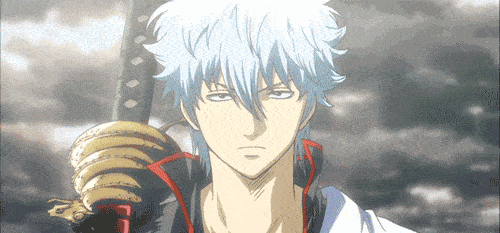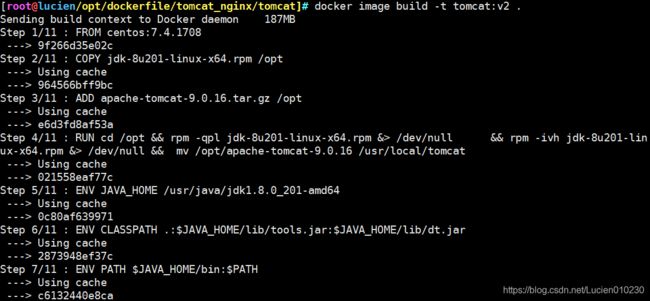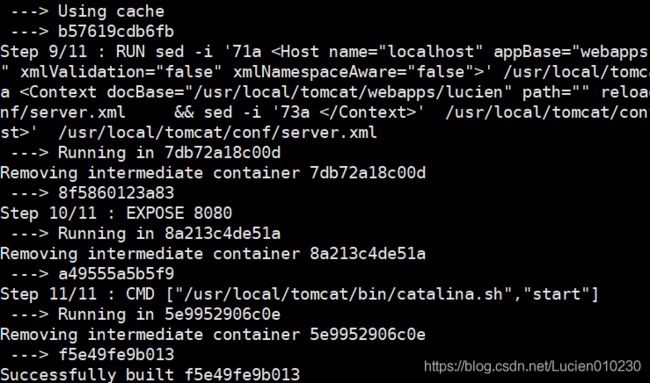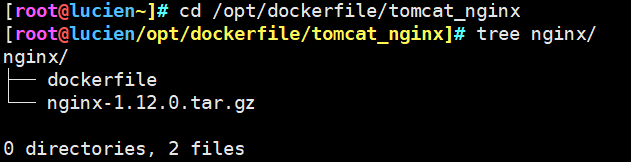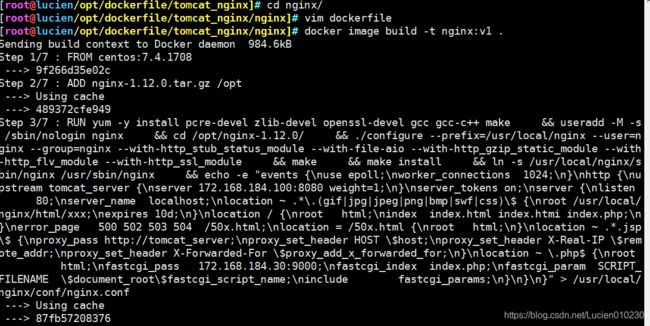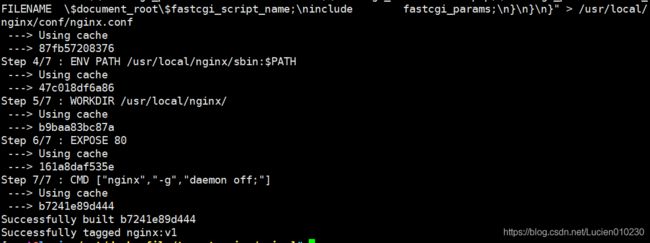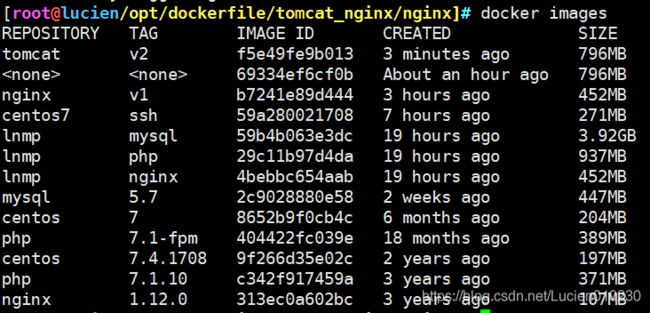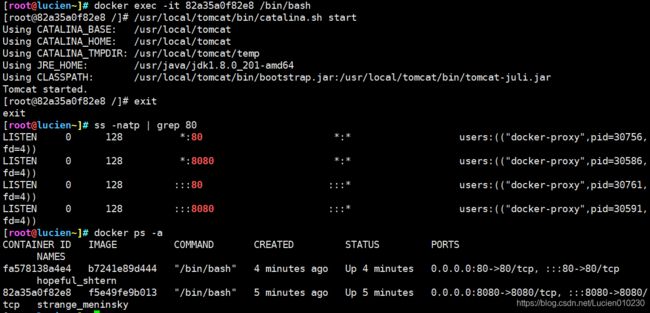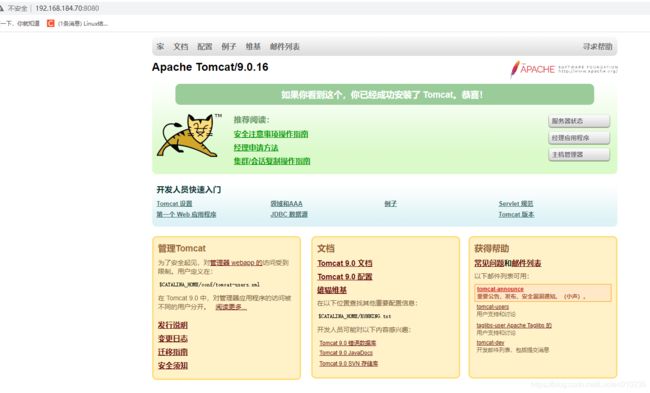- 文件的基本的基本属性
伶星37
linux服务器
为什么要有基本属性Linux系统是一种典型的多用户系统,不同的用户处于不同的地位,拥有不同的权限。为了保护系统的安全性,Linux系统对不同的用户访问同一文件(包括目录文件)的权限做了不同的规定。例子你可以把Linux比作成一个学校,里面的人学生老师校长里面的资料课本学校档案老师个人备案资料学生只能看课本,其他的都不能看,而老师,可以看老师备案资料和课本。校长上面都可以看。在Linux中我们通常使
- Dify1.01版本vscode 本地环境搭建运行实践
hamish-wu
vscode编辑器dify大模型pythonflask
dify是python编写的低代码AI开发平台,是常用的大模型开发平台。本文基于最新的1.0.1版本实践完成,有需要的可以私信交流。咨询免费,详细文档及视频需要一定成本,大概相当于节约的时间成本。搭建环境windows11开发工具vscode搭建步骤:1.Startthedocker-composestackwindow环境下运行docker命令,需要下载docker官网镜像,会遇到timeout
- ERROR: Failed building wheel for pyaudioFailed to build pyaudioERROR: ERROR: Failed to build insta
小李飞刀李寻欢
pythonaudiopyaudio安装库python
ERROR:FailedbuildingwheelforpyaudioFailedtobuildpyaudioERROR:ERROR:Failedtobuildinstallablewheelsforsomepyproject.tomlbasedprojects(pyaudio)这个错误表明在编译pyaudio时缺少PortAudio开发库。以下是完整解决方案:Linux系统解决方案#1.安装系统
- 别只会用别人的模型了,自学Ai大模型,顺序千万不要搞反了!刚入门的小白必备!
鸡腿爱学习
人工智能学习自然语言处理服务器数据库
大家好,我是JackBytes,一个专注于将人工智能应用于日常生活的半吊子程序猿,平时主要分享AI、NAS、Docker、搞机技巧、开源项目等。在使用诸如DeepSeek、ChatGPT、豆包、文心一言等大模型之余,你是否知道这些大模型背后的技术原理是什么?假如让你从头开始学习大模型,你知道应该遵循什么样的路线嘛?今天给大家介绍一下Ai大模型的学习路线,顺序千万不要搞反了!,大家可以按照这个路线进
- 服务器负载均衡
冬冬小圆帽
服务器负载均衡vim
1.安装EPEL仓库EPEL(ExtraPackagesforEnterpriseLinux)仓库提供了额外的软件包,安装HAProxy前需要先启用EPEL仓库。sudoyuminstallepel-release-y2.安装HAProxy通过EPEL仓库安装HAProxy。sudoyuminstallhaproxy-y注意:如果服务器上已安装Docker,可能会干扰HAProxy的安装。建议先关
- 使用 Docker 部署 Puter 云桌面系统
Jaxx.Wang
#开源项目Docker
1)Puter介绍:::infoGitHub:https://github.com/HeyPuter/puter:::Puter是一个先进的开源桌面环境,运行在浏览器中,旨在具备丰富的功能、异常快速和高度可扩展性。它可以用于构建远程桌面环境,也可以作为云存储服务、远程服务器、Web托管平台等的界面。Puter是一个隐私至上的个人云,可以将您的所有文件、应用程序和游戏保存在一个安全的地方,随时随地都
- Docker搭建开源Web云桌面操作系统Puter和DaedalOS
没刮胡子
Linux服务器技术Linux1024程序员节puter云桌面云桌面操作系统daedalOSweb操作系统
文章目录Puter操作系统说明基于Docker启动Puter操作系统拉取镜像运行容器基于Docker-Compose启动Puter操作系统创建目录编写docker-compose.yml运行在本地直接运行puter操作系统puter界面截图puter个人使用总结构建自己的Puter镜像daedalos基于web的操作系统说明技术特点核心功能使用场景基于docker运行daedalos拉取镜像运行容
- 分享:Javascript开源桌面环境-Puter
ac-er8888
javascript开发语言ecmascript
Puter这是一个运行在浏览器里的桌面操作系统,提供了笔记本、代码编辑器、终端、画图、相机、录音等应用和一些小游戏。该项目作者出于性能方面的考虑没有选择Vue和React技术栈,而是采用的JavaScript和jQuery构建,支持Docker一键部署和在线使用。简介:Puter是一个先进的开源项目,旨在为用户提供全新的云端体验。它可以在浏览器中运行,无需安装,即可提供丰富的功能和极快的速度。功能
- Centos Redis安装与配置指南
程序~阿呆
linux开发工具redis中间件
1.环境说明centos7.9redis6.2.6安装方式:外网服务器可以使用wget来下载安装,内网服务器只能windows下载后上传到linux服务器上2.新建下载目录将下载的Redis放在本文件夹中mkdir/tools3.Redis下载服务器执行wget命令:wgethttp://download.redis.io/releases/redis-6.2.6.tar.gz4.解压和编译依次执
- kibana第一次连接elasticsearch出现问题1:Unable to retrieve version information from Elasticsearch nodes.
皮卡兔子屋
elasticsearchdocker
问题描述elasticsearch容器正常运行,在启动kibana容器后打开对应连接,出现错误:kibanaserverisnotreadyyet.通过docker命令查看kibana日志:dockerlogskibana显示错误为:[ERROR][elasticsearch-service]UnabletoretrieveversioninformationfromElasticsearchno
- cifs挂载 mount ubuntu_在Linux上使用CIFS,如何挂载Windows共享
王小约
cifs挂载mountubuntu
在Linux和UNIX操作系统上,可以使用mount命令的cifs选项将Windows共享安装在本地目录。常见的Internet文件系统(CIFS)是网络文件共享协议,CIFS是SMB的一种形式。在本教程中,解释如何在Windows共享上手动和自动挂载Linux系统。安装CIFS程序包要在Windows系统上挂载Linux共享,首先需要安装CIFS程序包。在Ubuntu和Debian上安装CIFS
- Linux中挂载Windows Samba共享的指南
执剑走天涯xp
linuxwindows运维
主要步骤:安装cifs-utils确保你的Linux系统已安装cifs-utils包。如果未安装,使用以下命令:sudoapt-getinstallcifs-utils#Debian/Ubuntu系统sudoyuminstallcifs-utils#CentOS/RHEL系统创建挂载点创建一个本地目录来挂载Windows共享:sudomkdir/mnt/share编辑/etc/fstab文件使用文
- 嵌入式Linux网络编程实战:基于libcurl实现Gitee文件上传
银河码
Linux网络编程linux网络giteec语言vscodetcp/ip服务器
嵌入式Linux网络编程实战:基于libcurl实现Gitee文件上传【本文代码已在立创·泰山派平台验证通过,可直接用于物联网设备数据上报场景】一、功能概述与实现效果1.1核心功能本地文件读取:支持任意二进制/文本文件Base64编码转换:符合RFC4648标准HTTP传输:通过libcurl实现,也可以使用HTTPS加密通信GiteeAPI对接:自动创建/更新仓库文件1.2运行效果演示#上传本地
- linux如何释放内存缓存
千航@abc
linux缓存运维内存
[root@redis~]#sync#将内存缓存数据强制写入磁盘(保存数据后再做释放)[root@redis~]#echo1>/proc/sys/vm/drop_caches#释放内存缓存
- TDengine 入坑
xijieyu
tdenginedockerlinux
的最近想折腾一个时序数据库,所以入坑了TDengine我的环境是WIN10+虚拟机ubuntu,开发语言是C#。在虚拟机里一开始使用docker来拉取TDengine镜像,后来发现docker的网络配置不熟,所以干脆直接在宿主机上安装TDengine直接使用。安装完了后,taos怎么都连接不上,显示"Unabletoestablishconnection",根据官方教程中的解释,一步一步排除各类连
- Linux:进程间通信——信号
muke_r
1024程序员节
信号是UNIX和Linux系统响应某些条件而产生的一个事件,接收到该信号的进程会相应地采取一些行动。信号是软中断,通常信号是由一个错误产生的。但它们还可以作为进程间通信或修改行为的一种方式,明确地由一个进程发送给另一个进程目录一、信号种类1.常见的信号2.不可靠信号和可靠信号注意二、信号捕捉三、进程休眠号四、信号集和信号阻塞五、附带数据信息的信号处理一、信号种类在终端输入kill-l命令可以看到l
- 2025最新docker教程(四)
嘿rasa
2025最新教程系列dockereureka容器
Docker客户端docker客户端非常简单,我们可以直接输入docker命令来查看到Docker客户端的所有命令选项。runoob@runoob:~#docker可以通过命令dockercommand--help更深入的了解指定的Docker命令使用方法。例如我们要查看dockerstats指令的具体使用方法:runoob@runoob:~#dockerstats--help容器使用获取镜像如果
- linux——线程
這~悸ベ雨落憂殇
Linuxlinuxjavaandroid
线程概念什么是线程?在一个程序里的一个执行流叫做线程。一切进程至少有一个线程线程在进程内部运行,本质是在进程地址空间内运行在Linux系统中,在CPU眼中,看到的PCB都要比传统的进程更加轻量化我们都知道在每一个进程都有属于自己的PCB,里面装满了描述进程的各种字段…,而线程呢,是在进程中产生的,所以会共享共一个进程地址空间,如上图所示。线程的优点创建一个新线程的代价要比创建一个新进程小与进程之间
- Visual Studio Code官网下载地址及使用技巧(含常用的拓展插件推荐)
ITCTCSDN
vscodeide编辑器
VisualStudioCode(简称“VSCode”)是Microsoft于2015年4月发布的可运行于MacOS、Windows和Linux之上的跨平台源代码编辑器,它具有对JavaScript,TypeScript和Node.js的内置支持,并具有丰富的其他语言(例如C++,C#,Java,Python,PHP,Go)和运行时(例如.NET和Unity)扩展的生态系统。VisualStudi
- Linux:动静态库
嶔某
Linuxlinux运维服务器
✨✨所属专栏:Linux✨✨✨✨作者主页:嶔某✨✨什么是库库是写好的现有的,成熟的可以复用的代码。现实中每个程序都需要依赖很多基础的底层库。世界上有很多大佬为了实现某一个功能,写了很多很NB的代码。他们把代码封装成一个库,这样我们不必写出像他们一样厉害的代码,只需要使用它们分享的库,也能使用对应的功能了。本质上来说库是一种可执行代码的二进制形式,可以被操作系统载入内存执行。静态库.a[Linux/
- Linux:编辑器Vim和Makefile
嶔某
Linuxlinux编辑器vim
✨✨所属专栏:Linux✨✨✨✨作者主页:嶔某✨✨vim的三种常用模式分别是命令模式(commandmode)、插入模式(Insertmode)和底行模式(lastlinemode)各模式的功能区分如下:正常/普通/命令模式(Normalmode)控制屏幕光标的移动,字符、字或行的删除,移动复制某区段及进入Insertmode下,或者到lastlinemode。插入模式(Insertmode)只有
- 【AI大模型】搭建本地大模型GPT-NeoX:详细步骤及常见问题处理
qzw1210
gpt人工智能深度学习
搭建本地大模型GPT-NeoX:详细步骤及常见问题处理GPT-NeoX是一个开源的大型语言模型框架,由EleutherAI开发,可用于训练和部署类似GPT-3的大型语言模型。本指南将详细介绍如何在本地环境中搭建GPT-NeoX,并解决过程中可能遇到的常见问题。1.系统要求1.1硬件要求1.2软件要求操作系统:Linux(推荐Ubuntu20.04或更高版本)CUDA:11.2或更高版本Python
- Linux 常用命令 - last 【显示历史登录用户列表】
WKJay_
Linux常用命令linux服务器
简介last命令源自英文单词“last”,意为“最后”。该命令用于显示系统中用户的登录和注销记录,以及系统的重启和关机记录。它通过读取/var/log/wtmp文件来获取这些信息,wtmp文件记录了所有用户的登录和注销活动。使用方式last[options][username...][tty...]lastb[options][username...][tty...]常用选项-a,--hostla
- docker创建的mysql没有配置文件_使用docker安装mysql, redis, kafka等各类服务
Gyrolt
前言大致说来,docker的作用如下绝大部分应用,开发者都可以通过dockerbuild创建镜像,通过dockerpush上传镜像,用户通过dockerpull下载镜像,用dockerrun运行应用。用户不需要再去关心如何搭建环境,如何安装,如何解决不同发行版的库冲突——而且通常不会需要消耗更多的硬件资源,不会明显降低性能。也就是实现了标准化、集装箱如果想要简单使用,可以看答主的这一片文章:番茄番
- 从 Windows 共享到 Linux:Jenkins 代码部署方案调整
XMYX-0
windowslinuxjenkins
文章目录从Windows共享到Linux:Jenkins代码部署方案调整方案1:使用NFS(推荐)介绍特点适用场景在192.168.1.100上配置NFS安装NFS服务器创建共享目录修改NFS共享配置启动NFS并应用配置在controller服务器上挂载NFS安装NFS客户端手动挂载开机自动挂载方案2:使用Rsync(RemoteSync)同步文件介绍特点适用场景在controller服务器上安装
- Linux服务器设置jar包开机自启
一个简单的名称
Linux服务器linuxjar
一、准备工作将jar包上传到服务器(本文将jar包上传到/home/project/jar/)新建脚本文件(本文将脚本文件放在/home/project/sh/文件下)注:sentinel-dashboard是我的程序名,可根据实际情况替换二、新建、编辑jar包的启动和停止脚本#启动脚本文件vim/home/project/sh/sentinel-dashboard-start.sh#停止脚本文件
- 第6章:Dockerfile最佳实践:多阶段构建与镜像优化
DogDog_Shuai
docker容器运维
第6章:Dockerfile最佳实践:多阶段构建与镜像优化作者:DogDog_Shuai阅读时间:约30分钟难度:中级目录1.引言2.Dockerfile基础3.多阶段构建4.镜像优化技术5.最佳实践指南6.总结1.引言Dockerfile是构建Docker镜
- 【Unity网络同步框架 - Nakama研究(二)】
归海_一刀
unity网络游戏引擎
Unity网络同步框架-Nakama研究(二)虽说官方文档和网站以及论坛建立的不错,而且还有中文翻译且质量也不错,但是总会遇到一些词不达意,说了但是依旧没懂的部分,甚至问AI也问不出什么东西,所以需要有一些比较明显的博客来记录实战部分服务端搭建使用官方推荐的Docker进行安装在将Docker软件下载到Windows环境后,请确保已安装node-js、typescript、lua和Go等环境(后续
- Tiny RDM:为什么说程序员都需要他,这款开源项目,太好用,轻量化的跨平台Redis桌面客户端,谁用谁知道!!
小华同学ai
开源redis数据库
嗨,大家好,我是小华同学,关注我们获得“最新、最全、最优质”开源项目和高效工作学习方法TinyRDM是一款现代化、轻量级的跨平台Redis桌面客户端。它支持Mac、Windows和Linux系统,提供了丰富的功能特性,旨在为开发者提供便捷、高效的Redis操作体验。功能特性极度轻量TinyRDM基于Webview2构建,不内嵌浏览器,这使得它在保持轻量级的同时,也拥有出色的性能。感谢Wails框架
- Tiny RDM:轻量级跨平台Redis桌面管理工具
廉峥旭
TinyRDM:轻量级跨平台Redis桌面管理工具tiny-rdmAModernRedisGUIClient项目地址:https://gitcode.com/gh_mirrors/ti/tiny-rdm项目基础介绍TinyRDM(TinyRedisDesktopManager)是一款现代化的轻量级Redis桌面管理工具,适用于Mac、Windows和Linux平台。该项目主要使用Go、Vue和Ja
- eclipse maven
IXHONG
eclipse
eclipse中使用maven插件的时候,运行run as maven build的时候报错
-Dmaven.multiModuleProjectDirectory system propery is not set. Check $M2_HOME environment variable and mvn script match.
可以设一个环境变量M2_HOME指
- timer cancel方法的一个小实例
alleni123
多线程timer
package com.lj.timer;
import java.util.Date;
import java.util.Timer;
import java.util.TimerTask;
public class MyTimer extends TimerTask
{
private int a;
private Timer timer;
pub
- MySQL数据库在Linux下的安装
ducklsl
mysql
1.建好一个专门放置MySQL的目录
/mysql/db数据库目录
/mysql/data数据库数据文件目录
2.配置用户,添加专门的MySQL管理用户
>groupadd mysql ----添加用户组
>useradd -g mysql mysql ----在mysql用户组中添加一个mysql用户
3.配置,生成并安装MySQL
>cmake -D
- spring------>>cvc-elt.1: Cannot find the declaration of element
Array_06
springbean
将--------
<?xml version="1.0" encoding="UTF-8"?>
<beans xmlns="http://www.springframework.org/schema/beans"
xmlns:xsi="http://www.w3
- maven发布第三方jar的一些问题
cugfy
maven
maven中发布 第三方jar到nexus仓库使用的是 deploy:deploy-file命令
有许多参数,具体可查看
http://maven.apache.org/plugins/maven-deploy-plugin/deploy-file-mojo.html
以下是一个例子:
mvn deploy:deploy-file -DgroupId=xpp3
- MYSQL下载及安装
357029540
mysql
好久没有去安装过MYSQL,今天自己在安装完MYSQL过后用navicat for mysql去厕测试链接的时候出现了10061的问题,因为的的MYSQL是最新版本为5.6.24,所以下载的文件夹里没有my.ini文件,所以在网上找了很多方法还是没有找到怎么解决问题,最后看到了一篇百度经验里有这个的介绍,按照其步骤也完成了安装,在这里给大家分享下这个链接的地址
- ios TableView cell的布局
张亚雄
tableview
cell.imageView.image = [UIImage imageNamed:[imageArray objectAtIndex:[indexPath row]]];
CGSize itemSize = CGSizeMake(60, 50);
&nbs
- Java编码转义
adminjun
java编码转义
import java.io.UnsupportedEncodingException;
/**
* 转换字符串的编码
*/
public class ChangeCharset {
/** 7位ASCII字符,也叫作ISO646-US、Unicode字符集的基本拉丁块 */
public static final Strin
- Tomcat 配置和spring
aijuans
spring
简介
Tomcat启动时,先找系统变量CATALINA_BASE,如果没有,则找CATALINA_HOME。然后找这个变量所指的目录下的conf文件夹,从中读取配置文件。最重要的配置文件:server.xml 。要配置tomcat,基本上了解server.xml,context.xml和web.xml。
Server.xml -- tomcat主
- Java打印当前目录下的所有子目录和文件
ayaoxinchao
递归File
其实这个没啥技术含量,大湿们不要操笑哦,只是做一个简单的记录,简单用了一下递归算法。
import java.io.File;
/**
* @author Perlin
* @date 2014-6-30
*/
public class PrintDirectory {
public static void printDirectory(File f
- linux安装mysql出现libs报冲突解决
BigBird2012
linux
linux安装mysql出现libs报冲突解决
安装mysql出现
file /usr/share/mysql/ukrainian/errmsg.sys from install of MySQL-server-5.5.33-1.linux2.6.i386 conflicts with file from package mysql-libs-5.1.61-4.el6.i686
- jedis连接池使用实例
bijian1013
redisjedis连接池jedis
实例代码:
package com.bijian.study;
import java.util.ArrayList;
import java.util.List;
import redis.clients.jedis.Jedis;
import redis.clients.jedis.JedisPool;
import redis.clients.jedis.JedisPoo
- 关于朋友
bingyingao
朋友兴趣爱好维持
成为朋友的必要条件:
志相同,道不合,可以成为朋友。譬如马云、周星驰一个是商人,一个是影星,可谓道不同,但都很有梦想,都要在各自领域里做到最好,当他们遇到一起,互相欣赏,可以畅谈两个小时。
志不同,道相合,也可以成为朋友。譬如有时候看到两个一个成绩很好每次考试争做第一,一个成绩很差的同学是好朋友。他们志向不相同,但他
- 【Spark七十九】Spark RDD API一
bit1129
spark
aggregate
package spark.examples.rddapi
import org.apache.spark.{SparkConf, SparkContext}
//测试RDD的aggregate方法
object AggregateTest {
def main(args: Array[String]) {
val conf = new Spar
- ktap 0.1 released
bookjovi
kerneltracing
Dear,
I'm pleased to announce that ktap release v0.1, this is the first official
release of ktap project, it is expected that this release is not fully
functional or very stable and we welcome bu
- 能保存Properties文件注释的Properties工具类
BrokenDreams
properties
今天遇到一个小需求:由于java.util.Properties读取属性文件时会忽略注释,当写回去的时候,注释都没了。恰好一个项目中的配置文件会在部署后被某个Java程序修改一下,但修改了之后注释全没了,可能会给以后的参数调整带来困难。所以要解决这个问题。
&nb
- 读《研磨设计模式》-代码笔记-外观模式-Facade
bylijinnan
java设计模式
声明: 本文只为方便我个人查阅和理解,详细的分析以及源代码请移步 原作者的博客http://chjavach.iteye.com/
/*
* 百度百科的定义:
* Facade(外观)模式为子系统中的各类(或结构与方法)提供一个简明一致的界面,
* 隐藏子系统的复杂性,使子系统更加容易使用。他是为子系统中的一组接口所提供的一个一致的界面
*
* 可简单地
- After Effects教程收集
cherishLC
After Effects
1、中文入门
http://study.163.com/course/courseMain.htm?courseId=730009
2、videocopilot英文入门教程(中文字幕)
http://www.youku.com/playlist_show/id_17893193.html
英文原址:
http://www.videocopilot.net/basic/
素
- Linux Apache 安装过程
crabdave
apache
Linux Apache 安装过程
下载新版本:
apr-1.4.2.tar.gz(下载网站:http://apr.apache.org/download.cgi)
apr-util-1.3.9.tar.gz(下载网站:http://apr.apache.org/download.cgi)
httpd-2.2.15.tar.gz(下载网站:http://httpd.apac
- Shell学习 之 变量赋值和引用
daizj
shell变量引用赋值
本文转自:http://www.cnblogs.com/papam/articles/1548679.html
Shell编程中,使用变量无需事先声明,同时变量名的命名须遵循如下规则:
首个字符必须为字母(a-z,A-Z)
中间不能有空格,可以使用下划线(_)
不能使用标点符号
不能使用bash里的关键字(可用help命令查看保留关键字)
需要给变量赋值时,可以这么写:
- Java SE 第一讲(Java SE入门、JDK的下载与安装、第一个Java程序、Java程序的编译与执行)
dcj3sjt126com
javajdk
Java SE 第一讲:
Java SE:Java Standard Edition
Java ME: Java Mobile Edition
Java EE:Java Enterprise Edition
Java是由Sun公司推出的(今年初被Oracle公司收购)。
收购价格:74亿美金
J2SE、J2ME、J2EE
JDK:Java Development
- YII给用户登录加上验证码
dcj3sjt126com
yii
1、在SiteController中添加如下代码:
/**
* Declares class-based actions.
*/
public function actions() {
return array(
// captcha action renders the CAPTCHA image displ
- Lucene使用说明
dyy_gusi
Lucenesearch分词器
Lucene使用说明
1、lucene简介
1.1、什么是lucene
Lucene是一个全文搜索框架,而不是应用产品。因此它并不像baidu或者googleDesktop那种拿来就能用,它只是提供了一种工具让你能实现这些产品和功能。
1.2、lucene能做什么
要回答这个问题,先要了解lucene的本质。实际
- 学习编程并不难,做到以下几点即可!
gcq511120594
数据结构编程算法
不论你是想自己设计游戏,还是开发iPhone或安卓手机上的应用,还是仅仅为了娱乐,学习编程语言都是一条必经之路。编程语言种类繁多,用途各 异,然而一旦掌握其中之一,其他的也就迎刃而解。作为初学者,你可能要先从Java或HTML开始学,一旦掌握了一门编程语言,你就发挥无穷的想象,开发 各种神奇的软件啦。
1、确定目标
学习编程语言既充满乐趣,又充满挑战。有些花费多年时间学习一门编程语言的大学生到
- Java面试十问之三:Java与C++内存回收机制的差别
HNUlanwei
javaC++finalize()堆栈内存回收
大家知道, Java 除了那 8 种基本类型以外,其他都是对象类型(又称为引用类型)的数据。 JVM 会把程序创建的对象存放在堆空间中,那什么又是堆空间呢?其实,堆( Heap)是一个运行时的数据存储区,从它可以分配大小各异的空间。一般,运行时的数据存储区有堆( Heap)和堆栈( Stack),所以要先看它们里面可以分配哪些类型的对象实体,然后才知道如何均衡使用这两种存储区。一般来说,栈中存放的
- 第二章 Nginx+Lua开发入门
jinnianshilongnian
nginxlua
Nginx入门
本文目的是学习Nginx+Lua开发,对于Nginx基本知识可以参考如下文章:
nginx启动、关闭、重启
http://www.cnblogs.com/derekchen/archive/2011/02/17/1957209.html
agentzh 的 Nginx 教程
http://openresty.org/download/agentzh-nginx-tutor
- MongoDB windows安装 基本命令
liyonghui160com
windows安装
安装目录:
D:\MongoDB\
新建目录
D:\MongoDB\data\db
4.启动进城:
cd D:\MongoDB\bin
mongod -dbpath D:\MongoDB\data\db
&n
- Linux下通过源码编译安装程序
pda158
linux
一、程序的组成部分 Linux下程序大都是由以下几部分组成: 二进制文件:也就是可以运行的程序文件 库文件:就是通常我们见到的lib目录下的文件 配置文件:这个不必多说,都知道 帮助文档:通常是我们在linux下用man命令查看的命令的文档
二、linux下程序的存放目录 linux程序的存放目录大致有三个地方: /etc, /b
- WEB开发编程的职业生涯4个阶段
shw3588
编程Web工作生活
觉得自己什么都会
2007年从学校毕业,凭借自己原创的ASP毕业设计,以为自己很厉害似的,信心满满去东莞找工作,找面试成功率确实很高,只是工资不高,但依旧无法磨灭那过分的自信,那时候什么考勤系统、什么OA系统、什么ERP,什么都觉得有信心,这样的生涯大概持续了约一年。
根本不是自己想的那样
2008年开始接触很多工作相关的东西,发现太多东西自己根本不会,都需要去学,不管是asp还是js,
- 遭遇jsonp同域下变作post请求的坑
vb2005xu
jsonp同域post
今天迁移一个站点时遇到一个坑爹问题,同一个jsonp接口在跨域时都能调用成功,但是在同域下调用虽然成功,但是数据却有问题. 此处贴出我的后端代码片段
$mi_id = htmlspecialchars(trim($_GET['mi_id ']));
$mi_cv = htmlspecialchars(trim($_GET['mi_cv ']));
贴出我前端代码片段:
$.aj
![]()