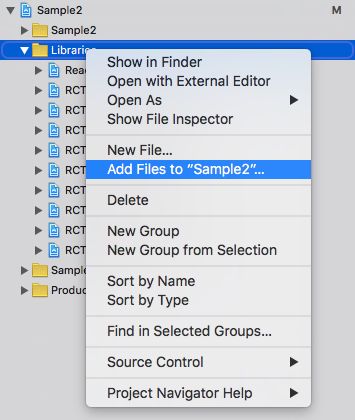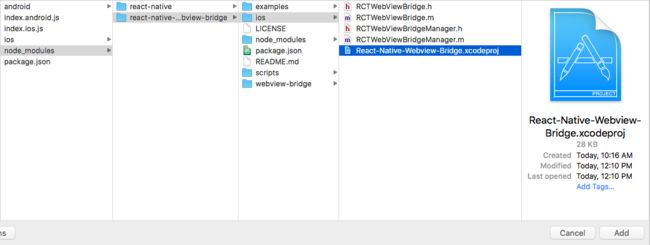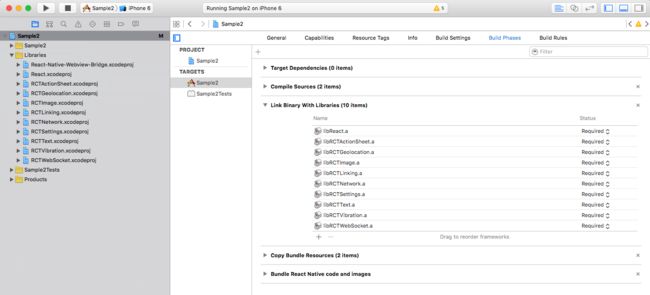按照eact-native-zss-rich-text-editor 操作先下载这个模块
1、npm i --save react-native-zss-rich-text-editor
2、安装README.md说明:
修改安卓项目下的android/app/build.gradle文件:
project.afterEvaluate {
apply from: '../../node_modules/react-native-zss-rich-text-editor/htmlCopy.gradle';
copyEditorHtmlToAppAssets(file('../../node_modules/react-native-zss-rich-text-editor'))
}
这时如果你直接用了这个模块的话,你会发现他一直报无法读取NavigationType属性。(因为它依赖于react-native-webview-bridge-updated这个库)
解决办法:
iOS
- 用 xcode's 打开你自己的IOS项目
- 点击你项目的Libraries目录
- 选择 Add Files to ..
4.找到你项目的node_modules目录下得response -native-webview-bridge中IOS目录,把React-Native-Webview-Bridge.xcodeproj添加IOS项目中
5.点击你的IOS根目录,选到Build Phases下
- 添加你刚刚导入的那个库
- 重新编译,IOS就可以用了
Android
- 添加以下代码到MainApplication.java`文件下(RN 小于 0.29的)
import com.github.alinz.reactnativewebviewbridge.WebViewBridgePackage;
- 添加以下代码到MainApplication.java文件下
protected List getPackages() {
return Arrays.asList(
new MainReactPackage(),
new WebViewBridgePackage() //<- this
);
}
- 添加以下代码到你的android/setting.gradle文件下,记得有项目依赖的话,就不用重复添加了
include ':app', ':react-native-webview-bridge'
project(':react-native-webview-bridge').projectDir = new File(rootProject.projectDir, '../node_modules/react-native-webview-bridge/android')
- 添加以下代码到你的android/app/build.gradle文件下
compile project(':react-native-webview-bridge')
- 全部完成,你可以用安卓接着飙车了
你在使用官方的示例时会发现以下问题
1、输入框滚动条
修改node_modules下的editor.html文件,修改样式:
html,body{
overflow-x: hidden;
overflow-y: auto;
width: 97%;
height: 100%;
}
div.zss_editor_content {
font-family: Arial, Helvetica, sans-serif;
color: #000;
width: 100%;
height: 100%;
-webkit-overflow-scrolling: touch;
overflow-x: hidden;
overflow-y: auto;
}
#zss_editor_content {
/*padding-left: 20px;*///注释掉,不然会出排版问题
/*padding-right: 10px;*///注释掉,不然会出排版问题
}
2、 内容后滚问题,下沉问题
this.richtext = r}
style={styles.richText}
initialContentHTML={'Hello World this is a new paragraph
this is another new paragraph
'}
editorInitializedCallback={() => this.onEditorInitialized()}
editorInitializedCallback={() => {
//解决内容后滚问题
this.richtext.setEditorHeight(75);
//打开后直接聚焦输入框
this.richtext.focusContent(true)
}}
/>
3、使用了隐藏标题方法,但是每次打开还是会有一闪而过的标题输入框,修改editor.html的样式
#separatorContainer {
display: none;//默认隐藏
-webkit-user-select: none;
padding-left: 10px;
padding-right: 10px;
}
#zss_editor_title {
display: none;//默认隐藏
padding-left: 10px;
padding-right: 10px;
}
4 、安卓运行很缓慢啥问题,比如删一个字或者写一个字或者添加图片剧慢
修改包的src/editor.html文件,添加下面这个方法
function getMirrorInfo(element) {
if (element.mirrorInfo) {
return element.mirrorInfo;
}
var div = document.createElement('div');
var style = div.style;
var hidden = 'hidden';
var focusOut = 'focusout';
style.whiteSpace = 'pre-wrap';
style.wordWrap = 'break-word';
style.position = 'absolute';
style.visibility = hidden;
style.overflow = hidden;
document.body.appendChild(div);
element.mirrorInfo = { div: div, span: document.createElement('span') };
element.addEventListener(focusOut, function cleanup() {
delete element.mirrorInfo;
document.body.removeChild(div);
element.removeEventListener(focusOut, cleanup);
});
return element.mirrorInfo;
}
修改包的src/editor.html文件,zss_editor.getCaretYPosition 方法
原来的代码
zss_editor.getCaretYPosition = function() {
var sel = window.getSelection();
// Next line is comented to prevent deselecting selection. It looks like work but if there are any issues will appear then uconmment it as well as code above.
//sel.collapseToStart();
var range = sel.getRangeAt(0);
var span = document.createElement('span');// something happening here preventing selection of elements
range.collapse(false);
range.insertNode(span);
var topPosition = span.offsetTop;
span.parentNode.removeChild(span);
return topPosition;
}
修改后的代码
zss_editor.getCaretYPosition = function() {
var selection = window.getSelection();
var range = selection.getRangeAt(0);
var container = range.endContainer;
var selectedNode = container.nodeType === 3 ? container.parentNode : container;
var position = selectedNode.selectionEnd;
var _a = getMirrorInfo(selectedNode);
var div = _a.div;
var span = _a.span;
var content = selectedNode.textContent.substring(0, position);
div.textContent = content;
span.textContent = (selectedNode.textContent.substring(position)) || '.';
div.appendChild(span);
var rect = selectedNode.getBoundingClientRect();
var top = span.offsetTop - selectedNode.scrollTop + rect.top;
return top;
}
5 、 图片无法插入,插入base64编码的图片就行了
ImagePicker.openPicker({
includeBase64: true,
width: 300,
height: 400,
cropping: true
}).then(image => {
console.log(image)
let imageSrc = `data:${image.mime};base64,${image.data}`;
this.richtext.insertImage({src: imageSrc});
console.log(image);
});
暂时就遇到这么多了。
至于api啥的,直接看下面的参数和const.js文件的方法列表
static propTypes = {
initialTitleHTML: PropTypes.string,
initialContentHTML: PropTypes.string,
titlePlaceholder: PropTypes.string,
contentPlaceholder: PropTypes.string,
editorInitializedCallback: PropTypes.func,
customCSS: PropTypes.string,
hiddenTitle: PropTypes.bool,
enableOnChange: PropTypes.bool,
footerHeight: PropTypes.number,
contentInset: PropTypes.object
};