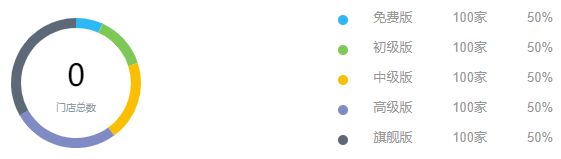vue使用echarts学习实践(饼图、中国地图)
vue中如何使用echarts
- 前言
- 样式展现
-
- 中国地图散点图
- 饼图
- 中国地图散点图实现步骤
- 饼图实现步骤
- 事件
-
- echarts 支持常规的鼠标事件类型都有:
- 区分鼠标点击到了哪里
前言
近期写项目的时候使用到了echarts的图表,一个饼状图和一个中国地图散点图,之前也用过柱状图、关系图、饼图、折线图等等,但是都没总结过文档,这次就趁着来写一些关于饼图和中国地图的基本制作。
样式展现
中国地图散点图
饼图
中国地图散点图实现步骤
- 在页面中引入echarts
import echarts from "echarts";
import "../../../node_modules/echarts/map/js/china.js"; // 数据
- 在页面中给地图创建一个容器
<div style="width: 50%;">
<div id="main"></div>
</div>
- 在事件中实例化一个地图对象以及对它的属性设置
draw() {
// 实例化
const ec = echarts as any;
const myChart = ec.init(document.getElementById("main"));
// 设置属性
const option = {
// 标题,会出现在读题的正上方,这里的标题项目中没有用到,所以我没有写
title: {
text: "",
subtext: "",
left: "center",
},
tooltip: {
trigger: "item",
formatter: (params) => {
let res = params.name + "
";
let myseries: any = option.series;
for (let val1 of myseries) {
for (let val2 of val1.data) {
if (val2.name == params.name) {
res += val1.name + " : " + val2.value + "";
}
}
}
return res;
},
},
legend: {
orient: "vertical",
left: "left",
data: ["免费版", "初级版", "中级版", "高级版", "旗舰版"],
},
visualMap: {
min: 0,
max: 150,
left: "left",
top: "bottom",
text: ["300", "0"], // 文本,默认为数值文本
calculable: false,
color: ["#015C85", "#D7EEF8"],
},
series: [{
name: "免费版",
type: "map",
mapType: "china",
label: {
normal: {
show: true,
color: "#000",
},
emphasis: {
// 鼠标移入动态的时候显示的默认样式
color: "green",
},
},
data: this.sourceData[0],
},
{
name: "初级版",
type: "map",
mapType: "china",
label: {
normal: {
show: true,
color: "#000",
},
},
data: this.sourceData[1],
},
{
name: "中级版",
type: "map",
mapType: "china",
label: {
normal: {
show: true,
color: "#000",
},
},
data: this.sourceData[2],
},
{
name: "高级版",
type: "map",
mapType: "china",
label: {
normal: {
show: true,
color: "#000",
},
},
data: this.sourceData[3],
},
{
name: "旗舰版",
type: "map",
mapType: "china",
label: {
normal: {
show: true,
color: "#000",
},
},
data: this.sourceData[4], // 动态添加数据,这里你们可以放上自己的一些数据
},
],
}
}
// 事件写完之后将这个事件在created函数中调用一下
饼图实现步骤
它们的逻辑方法都是一样的,不同的是他们的属性会有变化,我引入和创建容器就不说了,上面都有,直接看方法里面的:
roundDraw() {
// 同样需要先实例化
const ec = echarts as any;
const myChart = ec.init(document.getElementById('roundEcharts'))
// 设置属性
myChart.setOption({
tooltip: {
trigger: 'item',
formatter: "{a}
{b}: {c} ({d}%)"
},
legend: {
show: false
},
graphic: [{
// 环形图中间添加文字
type: 'text', // 通过不同top值可以设置上下显示
left: 'center',
top: '40%',
style: {
text: '' + this.vipDataNum, // 自定义文字
textAlign: 'center',
fill: '#000', // 文字的颜色
width: 30,
height: 30,
fontSize: 30,
color: "#4d4f5c",
fontFamily: "Microsoft YaHei"
}
}, {
type: 'text',
left: 'center',
top: '60%',
style: {
text: '门店总数',
textAlign: 'center',
fill: '#8D99A3',
width: 30,
height: 30,
fontSize: 10,
}
}],
// color: ['#F75B27', '#27F09F'],
color: ['#2DB7F5', '#7EC856','#F9BF00','#808BC6','#5D6977'],
series: [{
name: "品牌概况",
type: 'pie',
radius: ['55%', '65%'], // 设置环形的宽度
avoidLabelOverlap: false,
label: {
normal: {
show: false,
position: 'center'
},
// emphasis: { // 设置data 居中文字效果
// show: false,
// textStyle: {
// fontSize: '10',
// fontWeight: 'bold'
// }
// }
},
labelLine: {
normal: {
show: false
}
},
data: this.versions // 设置动态数据
}]
})
}
后来查询这饼图动态渲染数据,发现有位博主写的很好
ecgarts饼状图动态数据渲染
事件
echarts 支持常规的鼠标事件类型都有:
‘click’、‘dblclick’、‘mousedown’、‘mousemove’、‘mouseup’、‘mouseover’、‘mouseout’、‘globalout’、‘contextmenu’ 事件。
区分鼠标点击到了哪里
myChart.on('click', function (params) {
if (params.componentType === 'markPoint') {
// 点击到了 markPoint 上
if (params.seriesIndex === 5) {
// 点击到了 index 为 5 的 series 的 markPoint 上。
}
}
else if (params.componentType === 'series') {
if (params.seriesType === 'graph') {
if (params.dataType === 'edge') {
// 点击到了 graph 的 edge(边)上。
}
else {
// 点击到了 graph 的 node(节点)上。
}
}
}
});
这些方法是从官网拿过来了,还是建议大家多看看官网,官网有很多东西讲的很详细
echarts官网
echarts就分享到这里,以上讲解了一些皮毛,如他日遇到干货会继续来分享的。啾咪~
待续~