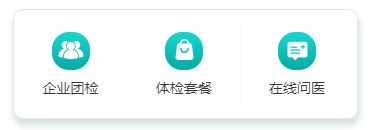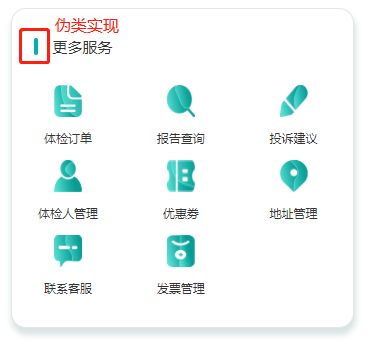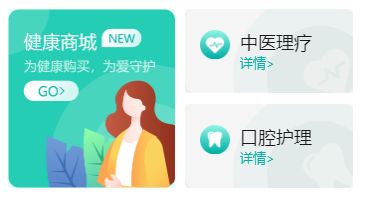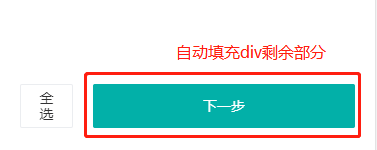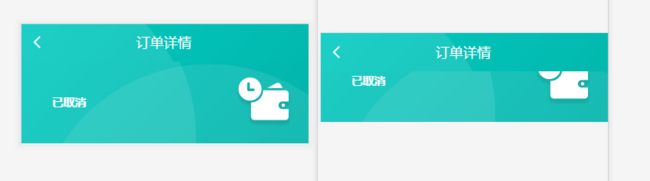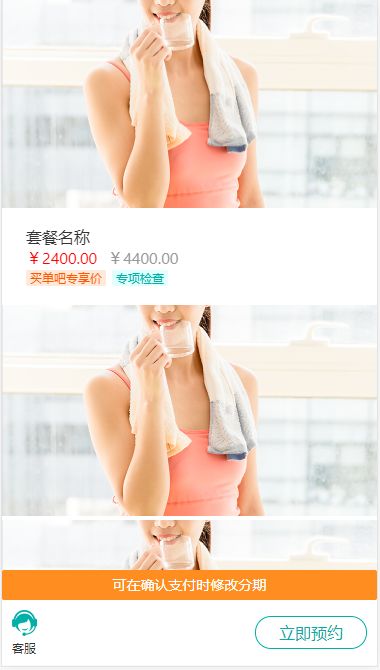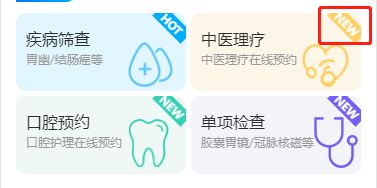最近在做公众号项目,用的flex布局,发现真的很好用,可以少写好多css样式代码,在这里记录下最近项目里常用到的一些布局,后续也会一直更新。
附上flex布局参考链接:
阮一峰flex语法篇
阮一峰flex实例篇
flex布局
项目环境:vue3 + vant (css样式使用的less预处理器)
1. 平均分布并列一排效果图
// 后面重复的直接复制就可以了,包含样式
// css样式为less预处理
// &-menu&为简写,class名前面是一样的,不用重复写
.home-nav{
width: 345px;
height: 110px;
min-height: 110px;
background: #FFFFFF;
border: 1px solid #E7E7E7;
box-shadow: 1px 6px 6px 1px rgba(0, 70, 67, 0.15);
border-radius: 10px;
margin: 0 auto;
display: flex; //排列成一行
padding: 13px 0;
margin-top: 21px;
&-menu{
width: 33%; // 根据排列图片的多少来平均分配比例
display: flex;
flex-direction: column; //纵向排列
align-items: center; //垂直
justify-content: space-between; // 水平
}
&-img{
margin-top: 9px;
width: 38px;
height: 38px;
}
&-content{
font-size: 14px;
font-weight: 400;
color: #343434;
line-height: 36px;
}
}
2. 平均分布并列一排效果图
注:和第1种类似,应用场景多行多个图片展示,这里包含一个样式用伪类实现的
更多服务

体检订单

报告查询

投诉建议
.center-more{
width: 344px;
height: 320px;
background: #FFFFFF;
border: 1px solid #E5E5E5;
box-shadow: 1px 6px 6px 1px rgba(0, 70, 67, 0.15);
border-radius: 15px;
margin: 10px auto;
flex-shrink: 0;
&-service{
display: flex;
//左右两端对齐,即左右两侧项目都紧贴容器,且项目之间间距相等
//写了这个属性后,就不需要再写padding、margin了,属性会根据div来自动平铺
justify-content: space-between;
align-items: center; //居中
padding: 28px 22px;
&-title{
display: flex;
align-items: center;
color: #333333;
font-size: 15px;
&::before //伪类
{
content: "";
display: block;
width: 4px;
height: 17px;
background: #02B0A7;
margin-right: 15px;
border-radius: 15px;
}
}
}
}
.center-model{
display: flex;
//关键在于这个属性,是否换行,根据图片平均分布的百分比来
flex-wrap: wrap;
&-order{
width: 33%; //根据这里设置的百分比
display: flex;
flex-direction: column;
align-items: center;
justify-content: space-between;
&-img{
width: 28px;
height: 32px;
}
&-content{
font-size: 12px;
font-weight: 400;
color: #333333;
line-height: 44px;
}
}
}
3. 左右分布效果图
// 引入左边图片


中医理疗
详情>
// 样式一样时,只是背景图不同,样式可以简写,也可以重新单独写

口腔护理
详情>
.home-mall{
height: 179px;
min-height: 179px;
padding: 0 15px;
display: flex;
margin-top: 20px;
justify-content: space-between; // 图片两端对齐
&-img{
width: 167px;
height: 179px;
}
&-type{
width: 168px;
display: flex;
flex-direction: column;
align-items: center;
justify-content: space-between;
&-med{
width: 100%;
height: 84px;
//右边上面第一个图片,以背景图引入进来
background: url("../../assets/demo/chmedicine.png");
//把背景图片放大到适合元素容器的尺寸,图片比例不变
background-size: cover;
padding: 21px 15px;
display: flex;
//让左右两张图片顶部对齐
align-items: flex-start;
// 样式简写方式,只把不同的地同提取出来
&.oral{
background: url("../../assets/demo/oralcare.png");
background-size: cover;
}
//img可以直接这样写,是因为img是包含在&-med这个class下的,可以识别到
img
{
width: 30px;
margin-right: 10px;
}
&-title{
font-size: 18px;
font-weight: 400;
color: #181818;
}
&-detail{
font-size: 13px;
font-weight: 400;
color: #02B0A8;
}
}
}
}
4. 同个容器里,填充剩余部分效果图
全选
下一步
.invoice-type-all{
display: flex;
flex: auto;
margin-top: 170px;
padding: 20px;
&-total{
flex: auto;
margin-right: 20px;
}
&-next{
flex: auto;
}
}
5. 一张图片分割为两部分,并且上部分是固定的,下部分是随着滚动而隐藏起来
// 图片上部分结构
订单详情
// 图片下部分结构
已取消

// 图片上部分样式
.pay-background-title{
display: flex;
color: #ffffff;
background: url("../../assets/images/backgroung.png") no-repeat;
background-position: top; // 图片的上部分
background-size: 100%; // 按容器比例撑满,图片会有点变形
height: 50px; // 图片切割为两部分后,上部分图片的高度,加起来等于完整图片的高度
align-items: center;
flex-shrink: 0;
P{
margin-left: 120px;
font-size: 18px;
font-weight: 400;
}
.van-icon{
margin-left: 10px;
}
}
// 图片下部分样式
// 设置这个样式是以图片的下部分及后面内容为主体,只是下面部分滚动,上面的固定不动
.order-wrap{
display: flex;
flex-direction: column;
width: 100%;
overflow: auto;
flex: auto;
}
.pay-background-wrap
{
height: 122px; // 图片切割为两部分后,下部分图片的高度,加起来等于完整图片的高度
background: url("../../assets/images/backgroung.png") no-repeat;
background-position: bottom; // 图片的下部分
background-size: 100%;
&-content{
display: flex;
justify-content: space-between;
padding: 20px;
p{
font-size: 15px;
font-weight: bold;
color: #FFFFFF;
margin-left: 20px;
display: flex;
align-items: center;
}
img{
width: 77px;
height: 67px;
}
}
}
6. 页面底部固定,剩下部分滚动
可在确认支付时修改分期

客服
立即预约
.org-select{
display: flex;
flex-direction: column;
width: 100%;
overflow: auto;
/*这里设置padding-bottom距离底部距离的原因是:因为当前页面的高度是固定667px的,
当超出这个高度时,底部的内容就被挡住了,所以需要设置下,再配合overflow使用就可以了*/
/*这里没有使用padding-bottom样式是因为 苹果手机兼容问题,所以改用了下面那种样式*/
/*padding-bottom: 96px;*/
height: calc(100% - 96px); // 页面总的高度 - 固定底部div的高度
&-pay{
position: fixed; /*flex绝对定位*/
bottom: 0; // 距离底部0距离
width: 100%;
height: 96px; // 需要给个高度,不然页面底部内容会被挡住
z-index: 999; // 浮在页上最上层
background: #ffffff;
&-btn{
height: 30px; // 这是修改分期样式
}
&-wrap{
display: flex;
justify-content: space-between;
align-items: center;
padding: 10px;
&-contact{
img{
width: 25px;
height: 26px;
}
p{
font-size: 12px;
font-weight: 400;
color: #343434;
}
}
}
}
}
7. 在图片里写入文字

其它产品
.blue{
display: flex;
justify-content: center;
margin-top: 30px;
position: relative;
flex-shrink: 0;
&-img{
width: 345px;
height: 51px;
}
&-title{
position: absolute;
top: 0;
left: 0;
width: 100%;
height: 51px;
font-size: 16px;
font-weight: 400;
color: #FFFFFF;
// 第一种实现方法,与注释的第二种方法都可以实现,除了注释代码外,其它代码一样
display: flex;
align-items: center;
justify-content: center;
// 第二种实现方法,其它都一样,除了注释的这二行
// text-align: center;
// line-height: 51px;
}
&-other{
position: absolute;
top: 27%;
left: 40%;
font-size: 16px;
font-weight: 400;
color: #FFFFFF;
}
}
8. 标签固定在div右上角
-
疾病筛查
胃幽/结肠癌等
HOT

-
中医理疗
中医理疗在线预约
NEW

.characteristic-service
{
padding: 0 15px;
margin-top: 24px;
&-warp
{
margin-top: 6px;
display: flex;
flex-wrap: wrap;
justify-content: space-between;
&-item
{
width: 170px;
height: 78px;
margin-top: 5px;
padding-left: 10px;
padding-top: 15px;
background: #E2F6FF;
border-radius: 10px;
position: relative;
overflow: hidden; // 右上角hot标签超出部分隐藏
img
{
position: absolute;
width: 45px;
right: 13px;
bottom: 4px;
}
&:nth-of-type(2) // 选择器匹配同类型中的第n个同级兄弟元素
{
background: #FCF6E8;
img
{
position: absolute;
width: 47px;
right: 12px;
bottom: 4px;
}
.hot
{
background: #FFD061; // 每个标签的颜色不同
}
}
&:nth-of-type(3)
{
background: #EFF8F5;
img
{
position: absolute;
width: 40px;
right: 17px;
bottom: 7px;
}
.hot
{
background:#35D1B2;
}
}
&:nth-of-type(4)
{
background: #F2F4FA;
img
{
position: absolute;
width: 44px;
right: 3px;
bottom: 6px;
}
.hot
{
background:#755DF7;
}
}
&-title
{
color: #2B2C2D;
font-size: 16px;
}
&-sub
{
color: #999999;
font-size: 12px;
margin-top: 2px;
}
.hot
{
width: 40px;
text-align: center;
height: 16px;
line-height: 16px;
background: #00AEFF;
color: #ffffff;
font-size: 12px;
font-weight: bold;
position: absolute;
top: 3px;
right: -6px;
transform: rotateZ(45deg); // 右上角hot标签旋转45度
}
}
}
}