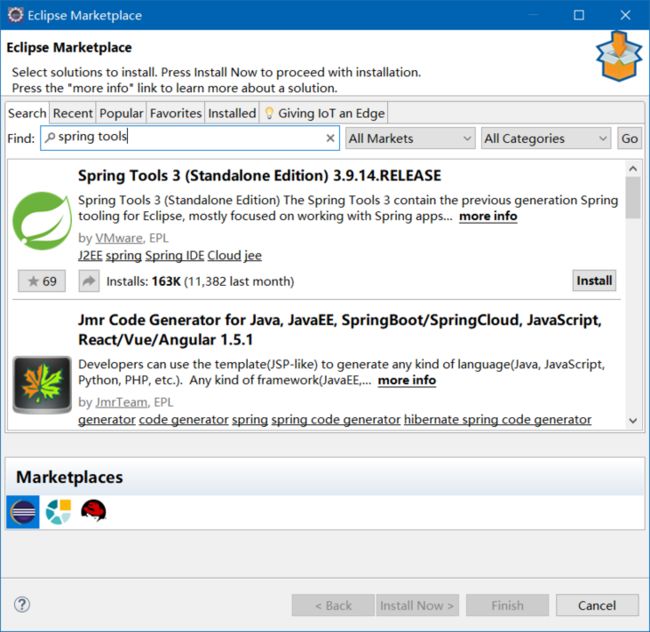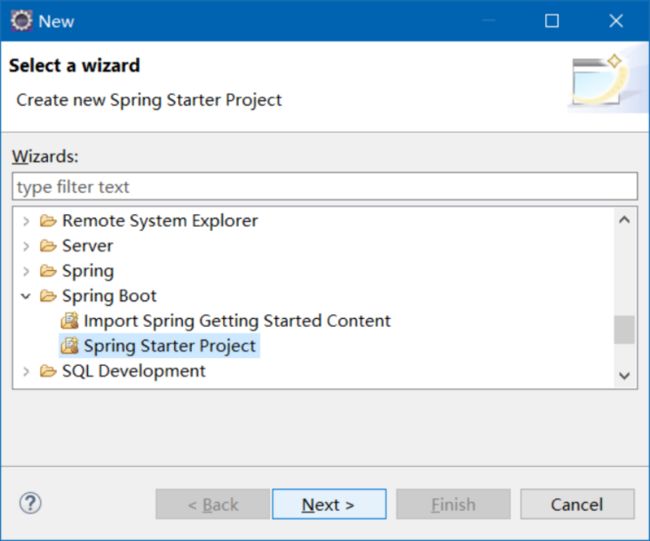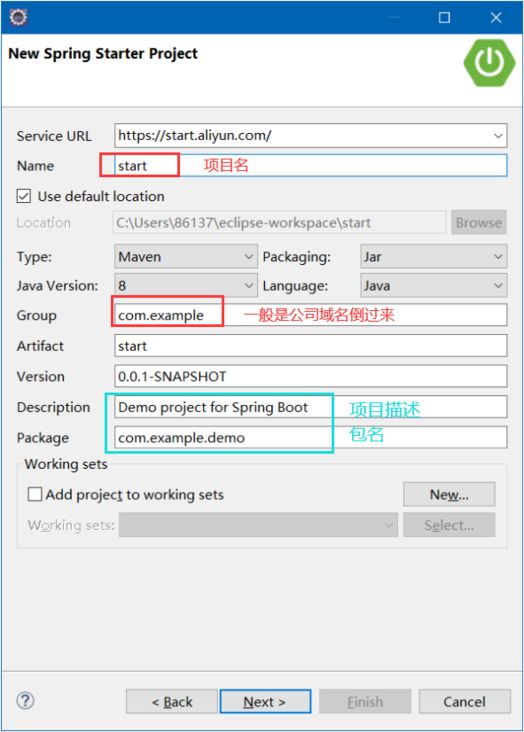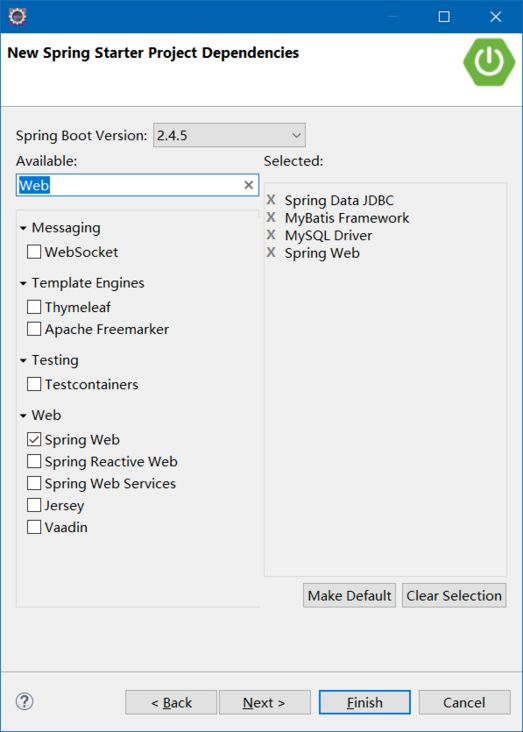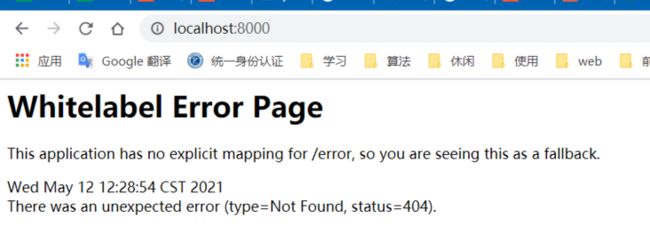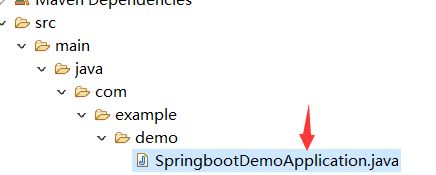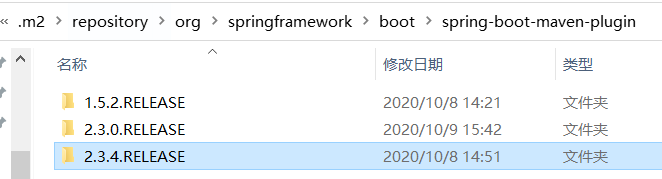- 【缓冲区】数据库备份的衍生问题,缓冲区是什么,在哪里?(一)
松岛的枫叶
数据库
【缓冲区】数据库备份的衍生问题,缓冲区是什么,在哪里?(一)缓冲区是操作系统和Java运行时环境(JVM)内部的一个机制,你无法直接看到它,因为它是由操作系统和JVM管理的。不过,我可以详细解释它的工作原理,以及如何通过代码间接观察到它的存在。1.缓冲区是什么?缓冲区(Buffer)是一块内存区域,用于临时存储数据。当你运行一个外部命令时,操作系统会为这个命令创建一个进程,并为它的输入、输出和错误
- 无法启动此程序,因为计算机丢失api-ms-win-core-path-l1-1-0.dll的解决方案
爱编程的喵喵
Python基础课程pythonwindows7api-ms-win-core解决方案
大家好,我是爱编程的喵喵。双985硕士毕业,现担任全栈工程师一职,热衷于将数据思维应用到工作与生活中。从事机器学习以及相关的前后端开发工作。曾在阿里云、科大讯飞、CCF等比赛获得多次Top名次。现为CSDN博客专家、人工智能领域优质创作者。喜欢通过博客创作的方式对所学的知识进行总结与归纳,不仅形成深入且独到的理解,而且能够帮助新手快速入门。 本文主要介绍了无法启动此程序,因为计算机丢失api
- 响应式前端开发框架Bootstrap实战应用
马屿人
本文还有配套的精品资源,点击获取简介:Bootstrap是广受欢迎的前端框架,用于创建响应式和移动优先的网站。结合JavaEE、Spring、SpringMVC和MyBatis后端技术,开发者可利用Bootstrap快速开发出模块化、用户友好的Web应用。该框架含有预定义的CSS样式、JavaScript插件、HTML模板和更多资源,以支持高效和模块化的Web应用开发流程。本压缩包中可能包含Boo
- android sqlite 自增主键,SQLite设置自增主键
洛岗
androidsqlite自增主键
心血来潮想做一个网站,具体干什么暂时还是不透露了,因为我也不确定能不能搞出来,这不,刚开始就踩到坑了。这算是第一次近距离接触SQLite吧,算是脱离文本数据库的一小步(虽然SQLite也有类似文本数据库的味道),第一次用php+sql,操作起来有点小激动,按照教程来做,感觉无比顺利,成功完成了增删改查,于是打算开始着手写点什么,比如一个简单的记事本。Runoob给的创建表的代码如下:$sql=<<
- 在 MySQL 中,删除数据库和表后,自动递增的值通常会被重置为初始值,一般是 1。但如果自动递增不为零,可能有以下原因及解决办法:
无聊大侠hello world
数据库mysql
在MySQL中,删除数据库和表后,自动递增的值通常会被重置为初始值,一般是1。但如果自动递增不为零,可能有以下原因及解决办法:原因数据文件残留:MySQL的数据存储在数据文件中,虽然删除了数据库或表,但相关的数据文件可能没有被完全清理,其中可能保留了之前自动递增列的最大值记录等信息。当重新创建相同结构的表时,MySQL可能会根据这些残留信息来设置自动递增的起始值。缓存或元数据问题:MySQL的缓存
- Elasticsearch:使用阿里云 AI 服务进行向量化和重新排名
作者:来自ElasticTomásMurúa在本文中,我们将介绍如何将阿里云AI功能与Elasticsearch集成,以提高语义搜索的相关性。阿里云人工智能搜索是一种将高级人工智能功能与Elasticsearch工具相结合的解决方案,利用QwenLLM/DeepSeek-R1系列提供高级推理和分类模型。在本文中,我们将使用同一作者撰写的小说和戏剧的描述来测试阿里巴巴重新排名和稀疏嵌入端点。步骤创建
- 提升物流效率,减少错误:板栗看板为你打造完美物流管理体验
项目管理软件
利用板栗看板优化物流管理,可以通过其可视化的任务管理、团队协作和实时跟踪功能,提升物流效率、减少错误并增强团队协作。以下是具体的优化方法和步骤:明确物流管理流程在开始使用板栗看板之前,先梳理企业的物流管理流程,明确各个环节(如订单接收、库存管理、运输调度、配送跟踪等)。将这些环节映射到看板中,形成清晰的工作流。示例看板列:○待处理订单○库存准备中○运输中○已送达○问题处理创建任务卡片将每个物流任务
- 掌握MCN运营主动权:优化工具助你抢占市场先机
项目管理软件
板栗看板作为一款强大的任务管理和团队协作工具,能够显著协助MCN(多频道网络)开展工作。以下详细分析板栗看板如何助力MCN提升运营效率和管理水平:一、任务分配与进度跟踪可视化任务管理○板栗看板通过可视化的看板视图,使MCN能够清晰地看到每个任务的分配情况、进度状态以及优先级。○每个任务卡片都包含详细信息,如负责人、截止日期、任务描述等,便于团队成员快速了解任务要求。灵活的任务分配○MCN管理者可以
- kafka-关于ISR-概述
xiao-xiang
kafka分布式
一.什么是ISR?Kafka中通常每个分区都有多个副本,其中一个副本被选举为Leader,其他副本为Follower。ISR是指与Leader副本保持同步的Follower副本集合。ISR机制的核心是确保数据在多个副本之间的一致性和可靠性,同时在Leader副本出现故障时能够快速进行故障转移,保证服务的可用性。二.ISR基本原理:1.数据同步过程:首先:生产者发送的消息首先会被leader副本接收
- Spring Boot与MyBatis
geinvse_seg
面试学习路线阿里巴巴springbootmybatis后端
SpringBoot与MyBatis的配置一、简介SpringBoot是一个用于创建独立的、基于Spring的生产级应用程序的框架,它简化了Spring应用的初始搭建以及开发过程。MyBatis是一款优秀的持久层框架,它支持定制化SQL、存储过程以及高级映射。将SpringBoot和MyBatis结合使用,可以高效地开发数据驱动的应用程序。二、环境准备(一)创建SpringBoot项目可以使用Sp
- 基础篇——数据库与表操作
暴怒的代码
oracle数据库
引言在掌握MySQL环境搭建后,数据库与表的操作是开发者必须精通的核心技能。本文系统讲解数据库与表的创建、数据类型选择、约束设计以及表结构修改四大模块,特别标注20+个新手高频踩坑点,帮助读者避开90%的常见错误。一、数据库与表的基础操作1.1创建/删除数据库标准语法:--创建数据库(必须指定字符集)CREATEDATABASEshop_dbDEFAULTCHARACTERSETutf8mb4CO
- 自然语言处理系列(5)——情感分析的原理与实战
DoYangTan
自然语言处理人工智能
自然语言处理系列(5)——情感分析的原理与实战情感分析(SentimentAnalysis)是自然语言处理中的一项经典任务,目的是通过分析文本,判断其表达的情感倾向性。情感分析广泛应用于社交媒体监控、市场调研、客户服务等领域,帮助企业和机构快速了解用户的情感态度。在本文中,我们将深入探讨情感分析的基本概念、常用方法,并展示如何使用Python和现代NLP工具实现情感分析任务。1.情感分析的基本概念
- 第十一章:服务器信道管理模块
转调
仿Rabbit消息队列c++消息队列
目录第一节:模块介绍第二节:通信协议第三节:信道模块实现3-1.类型别名定义3-2.Channel类3-3.ChannelManager类下期预告:该模块在mqserver目录下实现。第一节:模块介绍服务器信道的作用是处理来自于客户端的各种请求,然后返回一个响应,那么客户端都有哪些请求呢?比如:交换机的声明与创建、队列的声明与创建、绑定与解绑等。请求的种类如此多,信道要怎么识别这些请求,执行对应的
- 【MySQL | 四、 表的基本查询(增删查改)】
ヾ慈城
mysqlandroidadb
目录表的增删查改Create(创建)表数据的插入替换Retrieve(读取)1.全列查询2.指定列查询3.表达式查询4.为查询结果指定别名5.去重查询WHERE条件查询排序筛选分页查询Update(更新)Delete(删除)删除整张表数据插入查询结果聚合函数groupbyhaving和where的区别1.作用范围不同2.执行顺序不同查询语句执行顺序分析1.**`SELECT`查询语句**2.**`
- SQL笔记#数据更新
月吟荧静
SQL笔记sql笔记数据库
一、数据的插入(INSERT语句的使用方法)1、什么是INSERT首先通过CREATETABLE语句创建表,但创建的表中没有数据;再通过INSERT语句向表中插入数据。--创建表ProductInsCREATETABLEProductIns(product_idCHAR(4)NOTNULL,product_nameVARCHAR(100)NOTNULL,product_typeVARCHAR(32
- SQLite自增列相关内容
秦时明月之君临天下
SQLitesqlitejvm数据库
文章目录相关知识创建表插入数据查看自增列重置自增列注意事项参考文档相关知识SQLite的自增用法和MySQL类似:使用的关键字是AUTOINCREMENT(MySQL用的是AUTO_INCREMENT)。AUTOINCREMENT关键字会增加额外的CPU、内存、磁盘空间和磁盘I/O开销,如果不是严格需要的话,应该避免使用。它通常是不需要的。在SQLite中,具有INTEGERPRIMARYKEY类
- 解锁高效开发新姿势:Trae AI编辑器深度体验
Williams10
AI工具集人工智能编辑器
解锁高效开发新姿势:TraeAI编辑器深度体验在软件开发领域,效率就是生命。字节跳动新推出的AI编辑器Trae,就像一把神奇的钥匙,为开发者打开了高效开发的大门。最近我深入体验了Trae,今天就来和大家分享一下使用感受。文章目录解锁高效开发新姿势:TraeAI编辑器深度体验Trae是什么?核心功能大揭秘实际使用场景展示实用使用教程安装与初始设置项目导入与创建日常使用技巧Trae是什么?Trae是字
- pytorch基础 nn.embedding
yuweififi
pytorch人工智能nlp
nn.Embedding是PyTorch中的一个模块,用于创建嵌入层(embeddinglayer),它将离散的索引(例如词汇表中的单词索引)映射为固定大小的稠密向量。这是许多NLP模型(包括Transformer)中的基本组件。示例用法:importtorchimporttorch.nnasnn#定义一个嵌入层vocab_size=10000#词汇表大小embedding_dim=512#嵌入向
- javaweb将上传的图片保存在项目文件webapp下的upload文件夹下
yuren_xia
后端技术前端技术webappjavatomcateclipse
前端HTML表单(upload.html)首先,创建一个HTML页面,允许用户选择并上传图片。图片上传上传图片注意:表单的method设置为"post",enctype需设置成"multipart/form-data"2.后端Servlet(UploadServlet.java)接下来,创建一个Servlet来处理文件上传请求,并将上传的图片保存到webapp/load目录下。packagecom
- anaconda 创建虚拟环境
yuweififi
环境搭建
1.打开AnacondaPrompt2.创建环境condacreate--nametorchpython=3.62.输入activatetorch安装的anacondapython虚拟环境打开,torch为创建的env名字3.condainfo--env查看所有创建的环境4.关闭环境deactivate切记先激活环境
- 我在广州学 Mysql 系列——存储过程与存储函数详解
练小杰
数据库相关mysqlandroid数据库学习adbsql
ℹ️大家好,我是练小杰,今天周五了,一周就这样从手上溜走了,还有两星期过年!!本文将学习MYSQL中存储过程与存储函数的概念~~回顾:【索引详解】【索引相关练习】数据库专栏【数据库专栏】~想要了解更多内容,主页【练小杰的CSDN】文章目录存储过程与存储函数存储过程(StoredProcedure)存储函数(StoredFunction)⚠️主要区别选择存储过程还是存储函数创建存储过程命令解释创建存
- AI加速回归测试:如何用大模型预测哪些模块最容易出问题
测试者家园
人工智能测试开发和测试质量效能人工智能质量效能软件测试软件研发大模型预测回归测试风险预测
用ChatGPT做软件测试回归测试是软件开发过程中必不可少的环节,尤其是在持续集成和快速迭代的开发环境下。随着软件系统变得日益复杂,传统的回归测试面临着显著的挑战:测试覆盖面广、执行周期长、资源消耗大,而测试人员又常常无法准确预测哪些模块会出现问题。为了提高回归测试的效率和精准性,AI,特别是大模型技术的引入,为回归测试的智能化提供了前所未有的机遇。通过大模型的预测能力,测试团队能够更加高效地识别
- Spring Boot的项目结构
m0_74823983
面试学习路线阿里巴巴springboot后端java
SpringBoot的项目结构技术背景SpringBoot项目结构遵循Maven或Gradle的标准目录结构,同时融入了SpringBoot的特定约定。良好的项目结构不仅有助于代码组织,还能提高开发效率和项目可维护性。了解SpringBoot的项目结构对于开发高质量的应用至关重要。1.基础项目结构1.1标准目录结构基本的SpringBoot项目结构如下:myproject/├──src/│├──m
- 类和对象——static修饰类的成员
Darkwanderor
c++学习c++
static修饰类的成员static成员1static成员的概念2特性static成员有时会有这样的需求:计算程序中创建出了多少个类的对象,以及多少个正在使用的对象。因为构造函数和析构函数都只会调用一次,所以可以通过设置生命周期和main函数一致的计数变量进行统计。计数变量用全局变量还会有别的问题:c++讲究封装,用全局变量可能会被不明因素修改。#include#includeintn,m;cla
- 前端开发中的常见问题与疑惑:解析与应对策略
lina_mua
javascriptvue.jshtml前端es6
1.引言1.1前端开发的复杂性前端开发涉及HTML、CSS、JavaScript等多种技术,同时还需要考虑性能优化、跨浏览器兼容性、用户体验等问题。随着前端技术的快速发展,开发者面临的挑战也越来越多。1.2本文的目标本文旨在总结前端开发中常见的问题与疑惑,并提供相应的解决方案和应对策略,帮助开发者更好地应对挑战。2.HTML/CSS常见问题2.1布局问题:如何实现复杂的页面布局?问题描述:实现复杂
- 【C++设计模式】工厂方法设计模式:深入解析从基础到进阶
老猿讲编程
C++编程c++设计模式开发语言
1.引言在软件开发的世界里,设计模式如同巧妙的建筑蓝图,为解决常见问题提供了行之有效的方案。工厂方法模式作为一种广受欢迎的创建型设计模式,以其独特的优势在众多项目中得到广泛应用。它不仅能够为对象的创建提供通用且灵活的方式,还能有效隐藏实现细节,提升代码的可维护性和可扩展性。本文将全方位深入探讨工厂方法模式,从基础定义、实现过程,到进阶优化和功能扩展,带领读者全面掌握这一重要的设计模式。2.工厂方法
- Stable diffusion 3.5本地运行环境配置记录
寸先生的牛马庄园
扩散模型stablediffusion
1.环境配置创建虚环境condacreate-nsd3.5python=3.10Pytorch(>2.0)condainstallpytorch==2.2.2torchvision==0.17.2torchaudio==2.2.2pytorch-cuda=12.1-cpytorch-cnvidiaJupyter能使用Anaconda虚环境condainstallipykernelpython-mi
- 第14天:C++异常处理实战指南 - 构建安全的文件解析系统
JuicyActiveGilbert
C++教程c++安全开发语言
第14天:C++异常处理实战指南-构建安全的文件解析系统一、今日学习目标掌握C++异常处理的核心语法与流程️理解RAII在资源管理中的关键作用创建自定义文件解析异常体系实现安全的文件解析器原型二、C++异常处理核心机制1.异常处理基础语法#include#include#includevoidparseConfiguration(conststd::string&path){std::ifstre
- PyTorch使用常见异常和解决办法汇总
东哥说AI
机器学习与深度学习实战PyTorch异常解决办法
文章目录1.使用conda安装PyTorch后同时在Jupyter导入失败Nomodulenamed'torch'2.PyTorch使用张量时报错expectedscalartypeDoublebutfoundFloat3.PyTorch创建Embedding时报错IndexError:indexoutofrangeinself1.使用conda安装PyTorch后同时在Jupyter导入失败No
- 免费虚拟主机
天道大帝
pythondjangopygamevirtualenvscrapy
天道论坛云服务免费虚拟主机https://www.pantd.com解锁高效开发:免费虚拟主机助力你的项目腾飞在当今数字化浪潮中,无论是初出茅庐的新手开发者渴望一展身手,还是经验丰富的编程大咖想要快速验证创意,一款优质的虚拟主机都至关重要。今天,就为大家揭开一款免费虚拟主机的神秘面纱,让你轻松开启线上项目之旅。一、便捷入门,零成本启航对于刚踏入编程世界的小白来说,资金往往是开启项目的一大阻碍。这款
- java工厂模式
3213213333332132
java抽象工厂
工厂模式有
1、工厂方法
2、抽象工厂方法。
下面我的实现是抽象工厂方法,
给所有具体的产品类定一个通用的接口。
package 工厂模式;
/**
* 航天飞行接口
*
* @Description
* @author FuJianyong
* 2015-7-14下午02:42:05
*/
public interface SpaceF
- nginx频率限制+python测试
ronin47
nginx 频率 python
部分内容参考:http://www.abc3210.com/2013/web_04/82.shtml
首先说一下遇到这个问题是因为网站被攻击,阿里云报警,想到要限制一下访问频率,而不是限制ip(限制ip的方案稍后给出)。nginx连接资源被吃空返回状态码是502,添加本方案限制后返回599,与正常状态码区别开。步骤如下:
- java线程和线程池的使用
dyy_gusi
ThreadPoolthreadRunnabletimer
java线程和线程池
一、创建多线程的方式
java多线程很常见,如何使用多线程,如何创建线程,java中有两种方式,第一种是让自己的类实现Runnable接口,第二种是让自己的类继承Thread类。其实Thread类自己也是实现了Runnable接口。具体使用实例如下:
1、通过实现Runnable接口方式 1 2
- Linux
171815164
linux
ubuntu kernel
http://kernel.ubuntu.com/~kernel-ppa/mainline/v4.1.2-unstable/
安卓sdk代理
mirrors.neusoft.edu.cn 80
输入法和jdk
sudo apt-get install fcitx
su
- Tomcat JDBC Connection Pool
g21121
Connection
Tomcat7 抛弃了以往的DBCP 采用了新的Tomcat Jdbc Pool 作为数据库连接组件,事实上DBCP已经被Hibernate 所抛弃,因为他存在很多问题,诸如:更新缓慢,bug较多,编译问题,代码复杂等等。
Tomcat Jdbc P
- 敲代码的一点想法
永夜-极光
java随笔感想
入门学习java编程已经半年了,一路敲代码下来,现在也才1w+行代码量,也就菜鸟水准吧,但是在整个学习过程中,我一直在想,为什么很多培训老师,网上的文章都是要我们背一些代码?比如学习Arraylist的时候,教师就让我们先参考源代码写一遍,然
- jvm指令集
程序员是怎么炼成的
jvm 指令集
转自:http://blog.csdn.net/hudashi/article/details/7062675#comments
将值推送至栈顶时 const ldc push load指令
const系列
该系列命令主要负责把简单的数值类型送到栈顶。(从常量池或者局部变量push到栈顶时均使用)
0x02 &nbs
- Oracle字符集的查看查询和Oracle字符集的设置修改
aijuans
oracle
本文主要讨论以下几个部分:如何查看查询oracle字符集、 修改设置字符集以及常见的oracle utf8字符集和oracle exp 字符集问题。
一、什么是Oracle字符集
Oracle字符集是一个字节数据的解释的符号集合,有大小之分,有相互的包容关系。ORACLE 支持国家语言的体系结构允许你使用本地化语言来存储,处理,检索数据。它使数据库工具,错误消息,排序次序,日期,时间,货
- png在Ie6下透明度处理方法
antonyup_2006
css浏览器FirebugIE
由于之前到深圳现场支撑上线,当时为了解决个控件下载,我机器上的IE8老报个错,不得以把ie8卸载掉,换个Ie6,问题解决了,今天出差回来,用ie6登入另一个正在开发的系统,遇到了Png图片的问题,当然升级到ie8(ie8自带的开发人员工具调试前端页面JS之类的还是比较方便的,和FireBug一样,呵呵),这个问题就解决了,但稍微做了下这个问题的处理。
我们知道PNG是图像文件存储格式,查询资
- 表查询常用命令高级查询方法(二)
百合不是茶
oracle分页查询分组查询联合查询
----------------------------------------------------分组查询 group by having --平均工资和最高工资 select avg(sal)平均工资,max(sal) from emp ; --每个部门的平均工资和最高工资
- uploadify3.1版本参数使用详解
bijian1013
JavaScriptuploadify3.1
使用:
绑定的界面元素<input id='gallery'type='file'/>$("#gallery").uploadify({设置参数,参数如下});
设置的属性:
id: jQuery(this).attr('id'),//绑定的input的ID
langFile: 'http://ww
- 精通Oracle10编程SQL(17)使用ORACLE系统包
bijian1013
oracle数据库plsql
/*
*使用ORACLE系统包
*/
--1.DBMS_OUTPUT
--ENABLE:用于激活过程PUT,PUT_LINE,NEW_LINE,GET_LINE和GET_LINES的调用
--语法:DBMS_OUTPUT.enable(buffer_size in integer default 20000);
--DISABLE:用于禁止对过程PUT,PUT_LINE,NEW
- 【JVM一】JVM垃圾回收日志
bit1129
垃圾回收
将JVM垃圾回收的日志记录下来,对于分析垃圾回收的运行状态,进而调整内存分配(年轻代,老年代,永久代的内存分配)等是很有意义的。JVM与垃圾回收日志相关的参数包括:
-XX:+PrintGC
-XX:+PrintGCDetails
-XX:+PrintGCTimeStamps
-XX:+PrintGCDateStamps
-Xloggc
-XX:+PrintGC
通
- Toast使用
白糖_
toast
Android中的Toast是一种简易的消息提示框,toast提示框不能被用户点击,toast会根据用户设置的显示时间后自动消失。
创建Toast
两个方法创建Toast
makeText(Context context, int resId, int duration)
参数:context是toast显示在
- angular.identity
boyitech
AngularJSAngularJS API
angular.identiy 描述: 返回它第一参数的函数. 此函数多用于函数是编程. 使用方法: angular.identity(value); 参数详解: Param Type Details value
*
to be returned. 返回值: 传入的value 实例代码:
<!DOCTYPE HTML>
- java-两整数相除,求循环节
bylijinnan
java
import java.util.ArrayList;
import java.util.List;
public class CircleDigitsInDivision {
/**
* 题目:求循环节,若整除则返回NULL,否则返回char*指向循环节。先写思路。函数原型:char*get_circle_digits(unsigned k,unsigned j)
- Java 日期 周 年
Chen.H
javaC++cC#
/**
* java日期操作(月末、周末等的日期操作)
*
* @author
*
*/
public class DateUtil {
/** */
/**
* 取得某天相加(减)後的那一天
*
* @param date
* @param num
*
- [高考与专业]欢迎广大高中毕业生加入自动控制与计算机应用专业
comsci
计算机
不知道现在的高校还设置这个宽口径专业没有,自动控制与计算机应用专业,我就是这个专业毕业的,这个专业的课程非常多,既要学习自动控制方面的课程,也要学习计算机专业的课程,对数学也要求比较高.....如果有这个专业,欢迎大家报考...毕业出来之后,就业的途径非常广.....
以后
- 分层查询(Hierarchical Queries)
daizj
oracle递归查询层次查询
Hierarchical Queries
If a table contains hierarchical data, then you can select rows in a hierarchical order using the hierarchical query clause:
hierarchical_query_clause::=
start with condi
- 数据迁移
daysinsun
数据迁移
最近公司在重构一个医疗系统,原来的系统是两个.Net系统,现需要重构到java中。数据库分别为SQL Server和Mysql,现需要将数据库统一为Hana数据库,发现了几个问题,但最后通过努力都解决了。
1、原本通过Hana的数据迁移工具把数据是可以迁移过去的,在MySQl里面的字段为TEXT类型的到Hana里面就存储不了了,最后不得不更改为clob。
2、在数据插入的时候有些字段特别长
- C语言学习二进制的表示示例
dcj3sjt126com
cbasic
进制的表示示例
# include <stdio.h>
int main(void)
{
int i = 0x32C;
printf("i = %d\n", i);
/*
printf的用法
%d表示以十进制输出
%x或%X表示以十六进制的输出
%o表示以八进制输出
*/
return 0;
}
- NsTimer 和 UITableViewCell 之间的控制
dcj3sjt126com
ios
情况是这样的:
一个UITableView, 每个Cell的内容是我自定义的 viewA viewA上面有很多的动画, 我需要添加NSTimer来做动画, 由于TableView的复用机制, 我添加的动画会不断开启, 没有停止, 动画会执行越来越多.
解决办法:
在配置cell的时候开始动画, 然后在cell结束显示的时候停止动画
查找cell结束显示的代理
- MySql中case when then 的使用
fanxiaolong
casewhenthenend
select "主键", "项目编号", "项目名称","项目创建时间", "项目状态","部门名称","创建人"
union
(select
pp.id as "主键",
pp.project_number as &
- Ehcache(01)——简介、基本操作
234390216
cacheehcache简介CacheManagercrud
Ehcache简介
目录
1 CacheManager
1.1 构造方法构建
1.2 静态方法构建
2 Cache
2.1&
- 最容易懂的javascript闭包学习入门
jackyrong
JavaScript
http://www.ruanyifeng.com/blog/2009/08/learning_javascript_closures.html
闭包(closure)是Javascript语言的一个难点,也是它的特色,很多高级应用都要依靠闭包实现。
下面就是我的学习笔记,对于Javascript初学者应该是很有用的。
一、变量的作用域
要理解闭包,首先必须理解Javascript特殊
- 提升网站转化率的四步优化方案
php教程分享
数据结构PHP数据挖掘Google活动
网站开发完成后,我们在进行网站优化最关键的问题就是如何提高整体的转化率,这也是营销策略里最最重要的方面之一,并且也是网站综合运营实例的结果。文中分享了四大优化策略:调查、研究、优化、评估,这四大策略可以很好地帮助用户设计出高效的优化方案。
PHP开发的网站优化一个网站最关键和棘手的是,如何提高整体的转化率,这是任何营销策略里最重要的方面之一,而提升网站转化率是网站综合运营实力的结果。今天,我就分
- web开发里什么是HTML5的WebSocket?
naruto1990
Webhtml5浏览器socket
当前火起来的HTML5语言里面,很多学者们都还没有完全了解这语言的效果情况,我最喜欢的Web开发技术就是正迅速变得流行的 WebSocket API。WebSocket 提供了一个受欢迎的技术,以替代我们过去几年一直在用的Ajax技术。这个新的API提供了一个方法,从客户端使用简单的语法有效地推动消息到服务器。让我们看一看6个HTML5教程介绍里 的 WebSocket API:它可用于客户端、服
- Socket初步编程——简单实现群聊
Everyday都不同
socket网络编程初步认识
初次接触到socket网络编程,也参考了网络上众前辈的文章。尝试自己也写了一下,记录下过程吧:
服务端:(接收客户端消息并把它们打印出来)
public class SocketServer {
private List<Socket> socketList = new ArrayList<Socket>();
public s
- 面试:Hashtable与HashMap的区别(结合线程)
toknowme
昨天去了某钱公司面试,面试过程中被问道
Hashtable与HashMap的区别?当时就是回答了一点,Hashtable是线程安全的,HashMap是线程不安全的,说白了,就是Hashtable是的同步的,HashMap不是同步的,需要额外的处理一下。
今天就动手写了一个例子,直接看代码吧
package com.learn.lesson001;
import java
- MVC设计模式的总结
xp9802
设计模式mvc框架IOC
随着Web应用的商业逻辑包含逐渐复杂的公式分析计算、决策支持等,使客户机越
来越不堪重负,因此将系统的商业分离出来。单独形成一部分,这样三层结构产生了。
其中‘层’是逻辑上的划分。
三层体系结构是将整个系统划分为如图2.1所示的结构[3]
(1)表现层(Presentation layer):包含表示代码、用户交互GUI、数据验证。
该层用于向客户端用户提供GUI交互,它允许用户