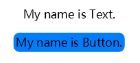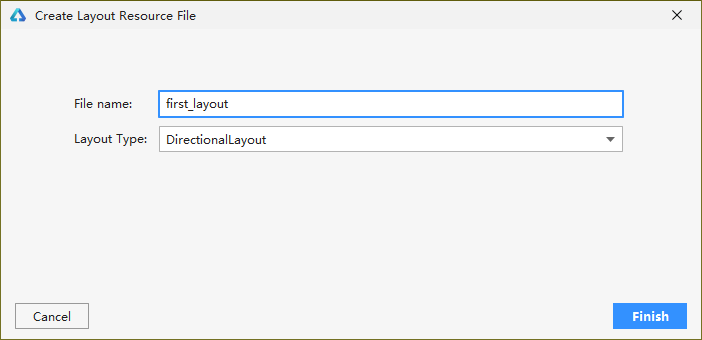作者:韩茹
公司:程序咖(北京)科技有限公司
鸿蒙巴士专栏作家
HarmonyOS提供了Ability和AbilitySlice两个基础类,一个有界面的Ability可以由一个或多个AbilitySlice构成,AbilitySlice主要用于承载单个页面的具体逻辑实现和界面UI,是应用显示、运行和跳转的最小单元。AbilitySlice通过setUIContent为界面设置布局。
表1 AbilitySlice的UI接口
| 接口声明 | 接口描述 |
|---|---|
| setUIContent(ComponentContainer root) | 设置界面入口,root为界面组件树根节点。 |
组件需要进行组合,并添加到界面的布局中。在Java UI框架中,提供了两种编写布局的方式:
- 在代码中创建布局:用代码创建Component和ComponentContainer对象,为这些对象设置合适的布局参数和属性值,并将Component添加到ComponentContainer中,从而创建出完整界面。
- 在XML中声明UI布局:按层级结构来描述Component和ComponentContainer的关系,给组件节点设定合适的布局参数和属性值,代码中可直接加载生成此布局。
这两种方式创建出的布局没有本质差别,在XML中声明布局,在加载后同样可在代码中对该布局进行修改。
一、组件分类
根据组件的功能,可以将组件分为布局类、显示类、交互类三类:
| 组件类别 | 组件名称 | 功能描述 |
|---|---|---|
| 布局类 | PositionLayout、DirectionalLayout、StackLayout、DependentLayout、TableLayout、AdaptiveBoxLayout | 提供了不同布局规范的组件容器,例如以单一方向排列的DirectionalLayout、以相对位置排列的DependentLayout、以确切位置排列的PositionLayout等。 |
| 显示类 | Text、Image、Clock、TickTimer、ProgressBar | 提供了单纯的内容显示,例如用于文本显示的Text,用于图像显示的Image等。 |
| 交互类 | TextField、Button、Checkbox、RadioButton/RadioContainer、Switch、ToggleButton、Slider、Rating、ScrollView、TabList、ListContainer、PageSlider、PageFlipper、PageSliderIndicator、Picker、TimePicker、DatePicker、SurfaceProvider、ComponentProvider | 提供了具体场景下与用户交互响应的功能,例如Button提供了点击响应功能,Slider提供了进度选择功能等。 |
框架提供的组件使应用界面开发更加便利,这些组件的具体功能说明及属性设置详见API参考。
二、代码创建布局
开发如下图所示界面,需要添加一个Text组件和Button组件。由于两个组件从上到下依次居中排列,可以选择使用竖向的DirectionalLayout布局来放置组件。
代码创建布局需要在AbilitySlice中分别创建组件和布局,并将它们进行组织关联。
2.1 创建组件
声明组件
Button button = new Button(getContext());设置组件大小
button.setWidth(ComponentContainer.LayoutConfig.MATCH_CONTENT);button.setHeight(ComponentContainer.LayoutConfig.MATCH_CONTENT);设置组件属性
button.setText("My name is Button.");button.setTextSize(50);
2.2 创建布局并使用
声明布局
DirectionalLayout directionalLayout = new DirectionalLayout(getContext());设置布局大小
directionalLayout.setWidth(ComponentContainer.LayoutConfig.MATCH_PARENT);directionalLayout.setHeight(ComponentContainer.LayoutConfig.MATCH_PARENT);设置布局属性
directionalLayout.setOrientation(Component.VERTICAL);将组件添加到布局中(视布局需要对组件设置布局属性进行约束)
directionalLayout.addComponent(button);将布局添加到组件树中
setUIContent(directionalLayout);
示例代码如下:
public class ExampleAbilitySlice extends AbilitySlice {
@Override
public void onStart(Intent intent) {
super.onStart(intent);
// 声明布局
DirectionalLayout directionalLayout = new DirectionalLayout(getContext());
// 设置布局大小
directionalLayout.setWidth(ComponentContainer.LayoutConfig.MATCH_PARENT);
directionalLayout.setHeight(ComponentContainer.LayoutConfig.MATCH_PARENT);
// 设置布局属性
directionalLayout.setOrientation(Component.VERTICAL);
directionalLayout.setPadding(32, 32, 32, 32);
Text text = new Text(getContext());
text.setText("My name is Text.");
text.setTextSize(50);
text.setId(100);
// 为组件添加对应布局的布局属性
DirectionalLayout.LayoutConfig layoutConfig = new DirectionalLayout.LayoutConfig(ComponentContainer.LayoutConfig.MATCH_CONTENT, ComponentContainer.LayoutConfig.MATCH_CONTENT);
layoutConfig.alignment = LayoutAlignment.HORIZONTAL_CENTER;
text.setLayoutConfig(layoutConfig);
// 将Text添加到布局中
directionalLayout.addComponent(text);
// 类似的添加一个Button
Button button = new Button(getContext());
layoutConfig.setMargins(0, 50, 0, 0);
button.setLayoutConfig(layoutConfig);
button.setText("My name is Button.");
button.setTextSize(50);
ShapeElement background = new ShapeElement();
background.setRgbColor(new RgbColor(0, 125, 255));
background.setCornerRadius(25);
button.setBackground(background);
button.setPadding(10, 10, 10, 10);
button.setClickedListener(new Component.ClickedListener() {
@Override
// 在组件中增加对点击事件的检测
public void onClick(Component component) {
// 此处添加按钮被点击需要执行的操作
}
});
directionalLayout.addComponent(button);
// 将布局作为根布局添加到视图树中
super.setUIContent(directionalLayout);
}
}根据以上步骤创建组件和布局后的界面显示效果如图1所示。其中,代码示例中为组件设置了一个按键回调,在按键被按下后,应用会执行自定义的操作。
在代码示例中,可以看到设置组件大小的方法有两种:
- 通过setWidth/setHeight直接设置宽高。
- 通过setLayoutConfig方法设置布局属性来设定宽高。
这两种方法的区别是后者还可以增加更多的布局属性设置,例如:使用“alignment”设置水平居中的约束。另外,这两种方法设置的宽高以最后设置的作为最终结果。它们的取值一致,可以是以下取值:
- 具体以像素为单位的数值。
- MATCH_PARENT:表示组件大小将扩展为父组件允许的最大值,它将占据父组件方向上的剩余大小。
- MATCH_CONTENT:表示组件大小与它内容占据的大小范围相适应。
三、XML创建布局
XML声明布局的方式更加简便直观。每一个Component和ComponentContainer对象大部分属性都支持在XML中进行设置,它们都有各自的XML属性列表。某些属性仅适用于特定的组件,例如:只有Text支持“text_color”属性,但不支持该属性的组件如果添加了该属性,该属性则会被忽略。具有继承关系的组件子类将继承父类的属性列表,Component作为组件的基类,拥有各个组件常用的属性,比如:ID、布局参数等。
ID
ohos:id="$+id:text"在XML中使用此格式声明一个对开发者友好的ID,它会在编译过程中转换成一个常量。尤其在DependentLayout布局中,组件之间需要描述相对位置关系,描述时要通过ID来指定对应组件。
布局中的组件通常要设置独立的ID,以便在程序中查找该组件。如果布局中有不同组件设置了相同的ID,在通过ID查找组件时会返回查找到的第一个组件,因此尽量保证在所要查找的布局中为组件设置独立的ID值,避免出现与预期不符合的问题。
布局参数
ohos:width="20vp"ohos:height="10vp"与代码中设置组件的宽度和高度类似,在XML中它们的取值可以是:
- 具体的数值:10(以像素为单位)、10vp(以屏幕相对像素为单位)。
- match_parent:表示组件大小将扩展为父组件允许的最大值,它将占据父组件方向上的剩余大小。
- match_content:表示组件大小与它的内容占据的大小范围相适应。
3.1 创建XML布局文件
在DevEco Studio的“Project”窗口,打开“entry > src > main > resources > base”,右键点击“layout”文件夹,选择“New > Layout Resource File”,命名为“first_layout”。
打开新创建的first_layout.xml布局文件,修改其中的内容,对布局和组件的属性和层级进行描述。
3.2 加载XML布局
在代码中需要加载XML布局,并添加为根布局或作为其他布局的子Component。
package com.example.myapplication.slice;
import com.example.myapplication.ResourceTable;
import ohos.aafwk.ability.AbilitySlice;
import ohos.aafwk.content.Intent;
import ohos.agp.colors.RgbColor;
import ohos.agp.components.*;
import ohos.agp.components.element.ShapeElement;
public class ExampleAbilitySlice extends AbilitySlice {
@Override
public void onStart(Intent intent) {
super.onStart(intent);
// 加载XML布局作为根布局
super.setUIContent(ResourceTable.Layout_first_layout);
Button button = (Button) findComponentById(ResourceTable.Id_button);
if (button != null) {
// 设置组件的属性
ShapeElement background = new ShapeElement();
background.setRgbColor(new RgbColor(0, 125, 255));
background.setCornerRadius(25);
button.setBackground(background);
button.setClickedListener(new Component.ClickedListener() {
@Override
// 在组件中增加对点击事件的检测
public void onClick(Component component) {
// 此处添加按钮被点击需要执行的操作
}
});
}
}
}更多内容:
1、社区:鸿蒙巴士https://www.harmonybus.net/
2、公众号:HarmonyBus
3、技术交流QQ群:714518656