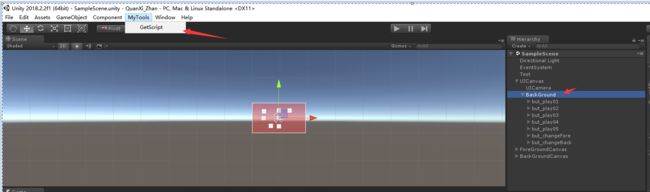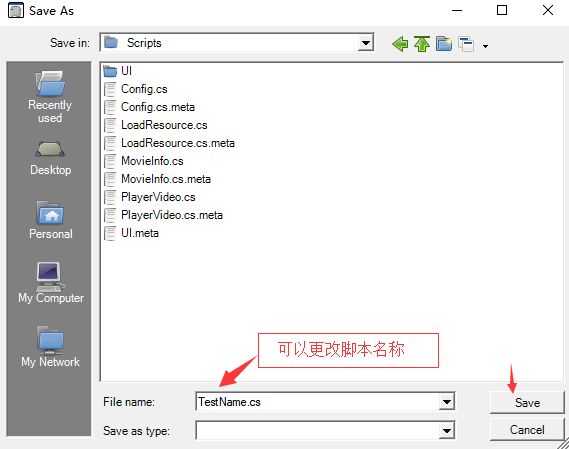写这个工具的原因
之前写项目的时候,界面ui多了感觉绑定组件的时候觉得很麻烦,就在想能不能用代码创建一个脚本自动获取组件
思路
将每个对象的声明,初始化,和destroy代码,储存到一个类中。然后将代码替换到模板代码中声明,初始化和destroy相应的位置,然后生成脚本到相应的位置
开始撸代码
声明:private Button xxx_but;
要声明组件我们需要知道组件的类型,因此先设计一个查询组件类型的字典
public static Dictionary typMap = new Dictionary()
{
{"but",typeof(Button).Name },
{"txt",typeof(Text).Name },
{"img",typeof(Image).Name }
};
根据名字去获取组件的类型
因此我们需要确定组件的命名格式,然后根据命名来确认类型
初始化: xxx_but=trtransform.Find("路径").GetComponent<组件类型>()
我们需要获取物体的路径
///
/// 获取物体的路径
///
///
/// 创建一个类来保存定义组件,初始化和销毁代码的字符串
using System.Collections;
using System.Collections.Generic;
using UnityEngine;
public class UIInfo
{
private string file1;
private string body1;
private string body2;
public string File1
{
get { return file1; }
set { file1 = value; }
}
public string Body1
{
get { return body1; }
set { body1 = value; }
}
public string Body2
{
get { return body2; }
set { body2 = value; }
}
//构造函数,补全代码块(file1, body1, body2)
public UIInfo(string name, string contrastKey, string path)
{
file1 = string.Format("public {0} {1}", GetUIPath.typMap[contrastKey], name);
body1 = string.Format("{0} =transform.Find(\"{1}\").GetComponent<{2}>()", name, path, GetUIPath.typMap[contrastKey]);
body2 = string.Format("{0}=null", name);
}
}
将所有的组件的名字,组件类型,路径储存到List中
///
/// 获取物体的基本信息(名字,校准key,路径),并储存
///
///
static void GetChildinfo(Transform tf)
{
Debug.Log(tf.name);
foreach (Transform tfChild in tf)
{
string contrastKey = tfChild.name.Substring(0, 3);
if (typMap.ContainsKey(contrastKey))
{
Debug.Log(tfChild.name + "------" + contrastKey + "------" + GetgameObjectPath(tfChild));
UIInfo uinf = new UIInfo(tfChild.name, contrastKey, GetgameObjectPath(tfChild));
uinfo.Add(uinf);
}
if (tfChild.childCount >= 0)
{
GetChildinfo(tfChild);
}
}
}
然后将模板程序中相应的地方替换成list中的代码,并保存文件
private static string File1 = "";
private static string Body1 = "";
static void WriteScript()
{
for (int i = 0; i < uinfo.Count; i++)
{
File1 += uinfo[i].File1 + ";\r\n";
Body1 += uinfo[i].Body1 + ";\r\n";
Debug.Log(uinfo[i].File1 + "_____________" + uinfo[i].Body1 + "______________" + uinfo[i].Body2);
}
Debug.Log(File1 + "---------------" + Body1);
Eg_str = Eg_str.Replace("@File1", File1);
Eg_str = Eg_str.Replace("@Body1", Body1);
//储存文档
SaveFileDialog saveFile = new SaveFileDialog();
saveFile.FileName = "TestName.cs";
string path = Environment.CurrentDirectory.Replace("/", @"\");
if (saveFile.ShowDialog() == DialogResult.OK)
{
string[] name = saveFile.FileName.Split('\\');
string nameStr = name[name.Length - 1].Replace(".cs", "");
Eg_str = Eg_str.Replace("@Name", nameStr);
File.WriteAllText(saveFile.FileName, Eg_str);
}
}
最后在给unity编辑器写个命令创建出相应的脚步
[MenuItem("MyTools/GetScript")]
static void CreatScript()
{
GameObject[] select = Selection.gameObjects;
if (select.Length == 1)
{
Transform selectGo = select[0].transform;
GetChildinfo(selectGo);
WriteScript();
}
else
{
EditorUtility.DisplayDialog("警告", "你只能选择一个GameObject", "确定");
}
}
完整的代码
GetUIPath.cs
using System;
using System.Collections;
using System.Collections.Generic;
using System.IO;
using UnityEditor;
using UnityEngine;
using UnityEngine.UI;
using System.Windows.Forms;
using Application = UnityEngine.Application;
using Button = UnityEngine.UI.Button;
using MenuItem = UnityEditor.MenuItem;
/* 注意事项: UI命名规则
Button: but_xxx;
Text: txt_xxx;
Image: img_xxx;
*/
public class GetUIPath : Editor
{
public static Dictionary typMap = new Dictionary()
{
{"but",typeof(Button).Name },
{"txt",typeof(Text).Name },
{"img",typeof(Image).Name }
};
private static List uinfo = new List();
private static string Eg_str =
"using System.Collections;" +
"\r\nusing System.Collections.Generic;" +
"\r\nusing UnityEngine;\r\tusing UnityEngine.UI;" +
"\r\n//Wait for me, I don\'t want to let you down\r\n" +
"//love you into disease, but no medicine can.\r\n" +
"//Created By HeXiaoTao\r\n" +
"public class @Name : MonoBehaviour {\r\n\r\n\t" +
"@File1// Use this for initialization\r\n\tvoid Start () {@Body1}\r\n\t\r\n\t" +
"// Update is called once per frame\r\n\tvoid Update () {\r\n\t\t\r\n\t}\r\n" +
"}";
private static string File1 = "";
private static string Body1 = "";
static void WriteScript()
{
for (int i = 0; i < uinfo.Count; i++)
{
File1 += uinfo[i].File1 + ";\r\n";
Body1 += uinfo[i].Body1 + ";\r\n";
Debug.Log(uinfo[i].File1 + "_____________" + uinfo[i].Body1 + "______________" + uinfo[i].Body2);
}
Debug.Log(File1 + "---------------" + Body1);
Eg_str = Eg_str.Replace("@File1", File1);
Eg_str = Eg_str.Replace("@Body1", Body1);
//储存文档
SaveFileDialog saveFile = new SaveFileDialog();
saveFile.FileName = "TestName.cs";
string path = Environment.CurrentDirectory.Replace("/", @"\");
if (saveFile.ShowDialog() == DialogResult.OK)
{
string[] name = saveFile.FileName.Split('\\');
string nameStr = name[name.Length - 1].Replace(".cs", "");
Eg_str = Eg_str.Replace("@Name", nameStr);
File.WriteAllText(saveFile.FileName, Eg_str);
}
}
///
/// 获取物体的路径
///
///
///
/// 获取物体的基本信息(名字,校准key,路径),并储存
///
///
static void GetChildinfo(Transform tf)
{
Debug.Log(tf.name);
foreach (Transform tfChild in tf)
{
string contrastKey = tfChild.name.Substring(0, 3);
if (typMap.ContainsKey(contrastKey))
{
Debug.Log(tfChild.name + "------" + contrastKey + "------" + GetgameObjectPath(tfChild));
UIInfo uinf = new UIInfo(tfChild.name, contrastKey, GetgameObjectPath(tfChild));
uinfo.Add(uinf);
}
if (tfChild.childCount >= 0)
{
GetChildinfo(tfChild);
}
}
}
[MenuItem("MyTools/GetScript")]
static void CreatScript()
{
GameObject[] select = Selection.gameObjects;
if (select.Length == 1)
{
Transform selectGo = select[0].transform;
GetChildinfo(selectGo);
WriteScript();
}
else
{
EditorUtility.DisplayDialog("警告", "你只能选择一个GameObject", "确定");
}
}
}
UIInfo.cs
using System.Collections;
using System.Collections.Generic;
using UnityEngine;
public class UIInfo
{
private string file1;
private string body1;
private string body2;
public string File1
{
get { return file1; }
set { file1 = value; }
}
public string Body1
{
get { return body1; }
set { body1 = value; }
}
public string Body2
{
get { return body2; }
set { body2 = value; }
}
public UIInfo(string name, string contrastKey, string path)
{
file1 = string.Format("public {0} {1}", GetUIPath.typMap[contrastKey], name);
body1 = string.Format("{0} =transform.Find(\"{1}\").GetComponent<{2}>()", name, path, GetUIPath.typMap[contrastKey]);
body2 = string.Format("{0}=null", name);
}
}
实现的效果
选择对应的ui组件,点击编辑器下的MyTools/GetScript
最终效果
结束
Over