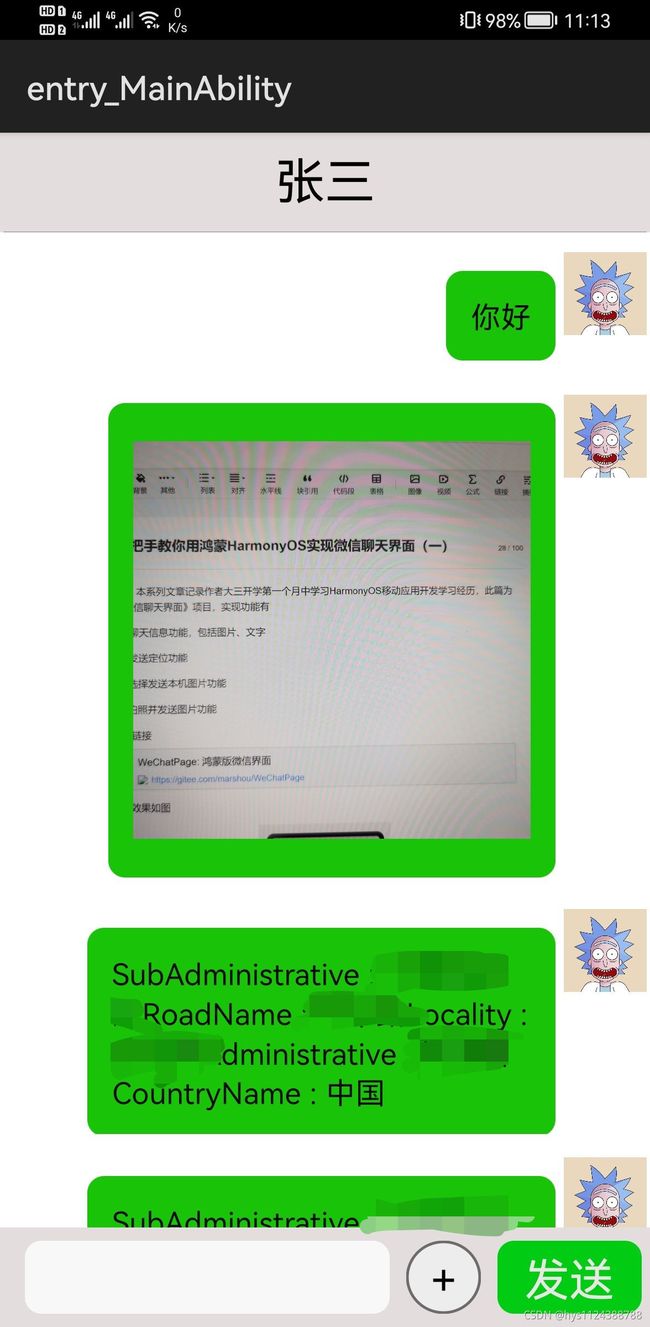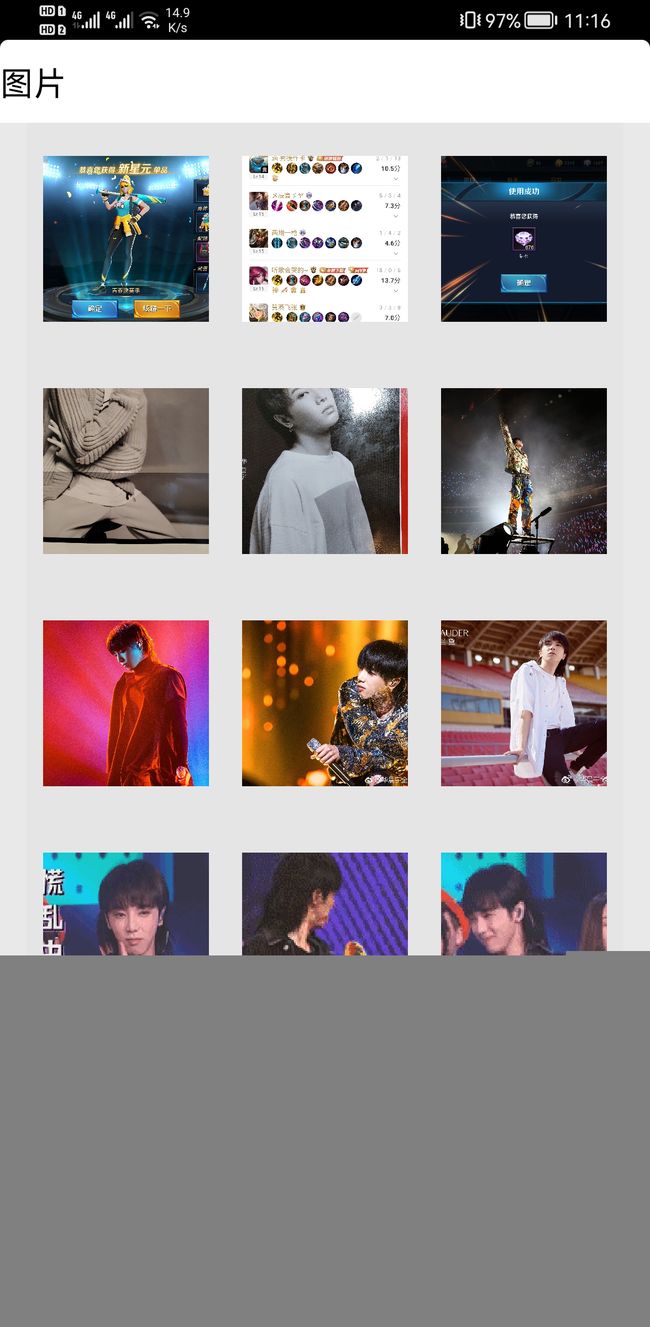手把手教你用鸿蒙HarmonyOS实现微信聊天界面(二)
简介
本系列文章记录作者大三开学第一个月中学习HarmonyOS移动应用开发学习经历,此篇为《微信聊天界面》项目,实现功能有
1、聊天信息功能,包括图片、文字
2、发送定位功能
3、选择发送本机图片功能
4、拍照并发送图片功能
如果在真机调试请将config文件中包名换成自己的应用包名即可,申请权限有文件读写、位置获取、相机调用、麦克风调用。
之前文章
手把手教你用鸿蒙HarmonyOS实现微信聊天界面(一)_hys1124388788的博客-CSDN博客
聊天界面效果如图
图片选择效果如图
图片获取
本篇讲关于图片的获取。一种方式是在项目中放置静态资源,另一种则是从本机中获取图片。
第一种
第一种方式使用很简单,只需要在Image组件添加src属性即可。
第二种
第二种的使用场景更加普遍,是根据图片文件的uri来访问媒体资源转换为PixelMap对象传给Image组件实现的。
Component container = LayoutScatter.getInstance(context).parse(ResourceTable.Layout_image_message_list_item, null, false);
Image image = (Image) container.findComponentById(ResourceTable.Id_image_message);
DataAbilityHelper helper=DataAbilityHelper.creator(context);
ImageSource imageSource;
Uri uri = Uri.parse(aMessage.getMessage());
FileDescriptor fd = null;
try {
fd = helper.openFile(uri, "r");
} catch (DataAbilityRemoteException | FileNotFoundException e) {
e.printStackTrace();
}
imageSource = ImageSource.create(fd, null);
//创建位图
PixelMap pixelMap = imageSource.createPixelmap(null);
image.setPixelMap(pixelMap);
imageSource.release();
helper.release();
return container;获取Uri
如何获取图片的Uri呢?是通过DataAbilityHelper这个类查询本机的资源(参考官方文档文档中心),媒体存储相关类AVStorage类中AVStorage.Images.Media.EXTERNAL_DATA_ABILITY_URI是获取用于处理图像媒体信息的Uri,视频资源也类似,根据查询结果获取到的资源id拼接处Uri
Uri.appendEncodedPathToUri(AVStorage.Images.Media.EXTERNAL_DATA_ABILITY_URI, String.valueOf(id));项目中获取图片URI资源的类
public class PictureManager {
private static final String TAG = PictureManager.class.getSimpleName();
private List imagePathElements = new ArrayList<>();
private Context context;
/**
* The construction method of this class
*
* @param context Context
*/
public PictureManager(Context context) {
this.context = context;
loadFromMediaLibrary(context);
}
private void loadFromMediaLibrary(Context context) {
Uri remoteUri = AVStorage.Images.Media.EXTERNAL_DATA_ABILITY_URI;
DataAbilityHelper helper = DataAbilityHelper.creator(context, remoteUri, false);
try {
ResultSet resultSet = helper.query(remoteUri, null, null);
LogUtil.info(TAG, "The result size: " + resultSet.getRowCount());
processResult(resultSet);
resultSet.close();
} catch (DataAbilityRemoteException e) {
LogUtil.error(TAG, "Query system media failed.");
} finally {
helper.release();
}
}
private void processResult(ResultSet resultSet) {
while (resultSet.goToNextRow()) {
String path = resultSet.getString(resultSet.getColumnIndexForName(AVStorage.AVBaseColumns.DATA));
String title = resultSet.getString(resultSet.getColumnIndexForName(AVStorage.AVBaseColumns.TITLE));
String id = resultSet.getString(resultSet.getColumnIndexForName(AVStorage.Images.Media.ID));
Uri uri = Uri.appendEncodedPathToUri(AVStorage.Images.Media.EXTERNAL_DATA_ABILITY_URI, String.valueOf(id));
LogUtil.info(TAG, "The title is: " + title);
LogUtil.info(TAG, "The path is: " + path);
LogUtil.info(TAG, "The id is: " + id);
LogUtil.info(TAG, "The uri is: " + uri);
imagePathElements.add(uri);
}
}
public List getimageElements() {
LogUtil.info(TAG, "The size is: " + imagePathElements.size());
return imagePathElements;
}
}
Uri转图片
具体怎么选择图片是通过ListContiner组件将图片按行展示在手机上,通过添加图片的点击方法调用发送消息方法将图片发出。
如何将Uri显示为图片?在鸿蒙中Image组件可通过调用setPixelMap方法设置,参数是PixMap对象。可以通过ImageSource根据FileDescriptor 创建位图
DataAbilityHelper helper=DataAbilityHelper.creator(slice.getContext());
ImageSource imageSource;
FileDescriptor fd = null;
fd = helper.openFile(uri, "r");
imageSource = ImageSource.create(fd, null);
PixelMap pixelMap = imageSource.createPixelmap(null);
image.setPixelMap(pixelMap);以下是在项目中将图片一行三张展示所以Uri采用数组存储,如果只想显示一张将数组换为单个对象即可。
DataAbilityHelper helper=DataAbilityHelper.creator(slice.getContext());
//定义图片来源对象
ImageSource imageSource;
Uri[] uris = imageLineItem.getUris();
FileDescriptor fd = null;
image1.setClickedListener(component1 -> {
mainAbilitySlice.addAndUpdateMessage(mainAbilitySlice.getMessageDataSize(), String.valueOf(uris[0]),"image");
mainAbilitySlice.getDialog().destroy();
});
try {
fd = helper.openFile(uris[0], "r");
} catch (DataAbilityRemoteException | FileNotFoundException e) {
e.printStackTrace();
}
imageSource = ImageSource.create(fd, null);
//创建位图
PixelMap pixelMap = imageSource.createPixelmap(null);
image1.setPixelMap(pixelMap);
imageSource.release();
helper.release();ListContiner的内容实体类
public class ImageLineItem {
private int index;
private Uri[] uris;
public ImageLineItem(int index) {
this.index = index;
}
public int getIndex() {
return index;
}
public void setIndex(int index) {
this.index = index;
}
public Uri[] getUris() {
return uris;
}
public void setUris(Uri[] uris) {
this.uris = uris;
}
}Provider类
public class ImageLineProvider extends BaseItemProvider {
private static final String TAG = ImageLineProvider.class.getSimpleName();
private List list;
private AbilitySlice slice;
private MainAbilitySlice mainAbilitySlice;
public void setMainAbilitySlice(MainAbilitySlice mainAbilitySlice){
this.mainAbilitySlice = mainAbilitySlice;
}
public ImageLineProvider(List list, AbilitySlice slice) {
LogUtil.info(TAG,"list.size() : "+list.size());
this.list = list;
this.slice = slice;
}
@Override
public int getCount() {
return list == null ? 0 : list.size();
}
@Override
public Object getItem(int position) {
if (list != null && position >= 0 && position < list.size()){
return list.get(position);
}
return null;
}
@Override
public long getItemId(int position) {
return position;
}
private Component getItemComponent(int position) {
return getComponent(position);
}
private Component getComponent(int position) {
LogUtil.info(TAG,"list.size()"+list.size());
final Component cpt;
cpt = LayoutScatter.getInstance(slice).parse(ResourceTable.Layout_images_line, null, false);
ImageLineItem imageLineItem = list.get(position);
Image image1,image2,image3;
image1 = (Image) cpt.findComponentById(ResourceTable.Id_image1);
image2 = (Image) cpt.findComponentById(ResourceTable.Id_image2);
image3 = (Image) cpt.findComponentById(ResourceTable.Id_image3);
DataAbilityHelper helper=DataAbilityHelper.creator(slice.getContext());
//定义图片来源对象
ImageSource imageSource;
Uri[] uris = imageLineItem.getUris();
FileDescriptor fd = null;
image1.setClickedListener(component1 -> {
mainAbilitySlice.addAndUpdateMessage(mainAbilitySlice.getMessageDataSize(), String.valueOf(uris[0]),"image");
mainAbilitySlice.getDialog().destroy();
});
image2.setClickedListener(component1 -> {
mainAbilitySlice.addAndUpdateMessage(mainAbilitySlice.getMessageDataSize(), String.valueOf(uris[1]),"image");
mainAbilitySlice.getDialog().destroy();
});
image3.setClickedListener(component1 -> {
mainAbilitySlice.addAndUpdateMessage(mainAbilitySlice.getMessageDataSize(), String.valueOf(uris[2]),"image");
mainAbilitySlice.getDialog().destroy();
});
try {
fd = helper.openFile(uris[0], "r");
} catch (DataAbilityRemoteException | FileNotFoundException e) {
e.printStackTrace();
}
imageSource = ImageSource.create(fd, null);
//创建位图
PixelMap pixelMap = imageSource.createPixelmap(null);
image1.setPixelMap(pixelMap);
imageSource.release();
helper.release();
try {
fd = helper.openFile(uris[1], "r");
} catch (DataAbilityRemoteException | FileNotFoundException e) {
e.printStackTrace();
}
imageSource = ImageSource.create(fd, null);
//创建位图
pixelMap = imageSource.createPixelmap(null);
image2.setPixelMap(pixelMap);
imageSource.release();
helper.release();
try {
fd = helper.openFile(uris[2], "r");
} catch (DataAbilityRemoteException | FileNotFoundException e) {
e.printStackTrace();
}
imageSource = ImageSource.create(fd, null);
//创建位图
pixelMap = imageSource.createPixelmap(null);
image3.setPixelMap(pixelMap);
imageSource.release();
helper.release();
return cpt;
}
@Override
public Component getComponent(int position, Component convertComponent, ComponentContainer componentContainer) {
return getItemComponent(position);
}
} 到此图片获取的方式讲完了,下篇讲前边图片中展示的效果怎么实现。
Gitee链接
WeChatPage: 鸿蒙版微信界面