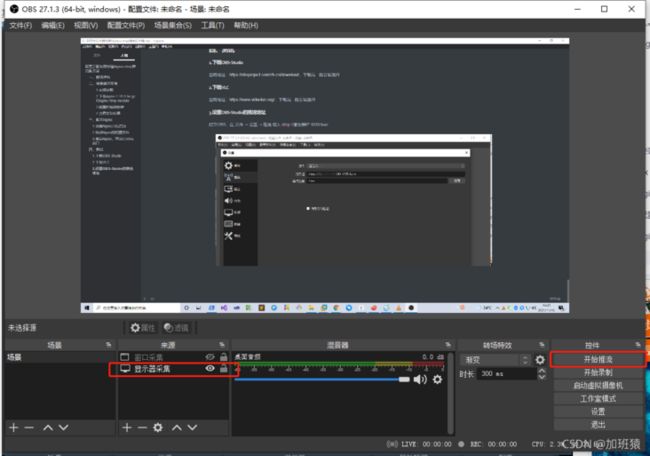title: 阿里云服务器搭建Nginx+rtmp推流服务器
categories:[Centos]
tags:[音视频编程]
date: 2021/11/16
作者:hackett
微信公众号:加班猿
一、前期准备
服务器操作系统:CentOS Linux release 8.4.2105
Nginx版本:nginx-1.18.0.tar.gz
RTMP模块:nginx-rtmp-module
推流工具:OBS-Studio/VLC
拉流工具:VLC
二、搭建编译环境
1.安装依赖
新建的服务器先安装一些依赖,或者编译的时候看错误需要什么就安装什么
sudo yum install gcc make pcre pcre-devel openssl openssl-devel2.下载nginx-1.18.0.tar.gz和nginx-rtmp-module
wget https://nginx.org/download/nginx-1.18.0.tar.gz
tar -zxvf nginx-1.18.0.tar.gz #解压
git clone https://github.com/arut/nginx-rtmp-module3.配置和编译安装
#nginx源码文件夹和rtmp模块源码文件夹在同一目录下
cd nginx-1.18.0
./configure --prefix=/usr/local/nginx --add-module=../nginx-rtmp-module --with-http_ssl_module
sudo make
sudo make install4.查看安装结果
/usr/local/nginx/sbin/nginx -v
#输出nginx version: nginx/1.18.0即为安装成功三、配置Nginx
1.设置Nginx开机启动
创建Nginx服务文件
vim /usr/lib/systemd/system/nginx.service创建Nginx服务文件,输入以下内容
[Unit]
Description=nginx - high performance web server
After=network.target remote-fs.target nss-lookup.target
[Service]
Type=forking
ExecStart=/usr/local/nginx/sbin/nginx
ExecReload=/usr/local/nginx/sbin/nginx -s reload
ExecStop=/usr/local/nginx/sbin/nginx -s stop
[Install]
WantedBy=multi-user.target启动Nginx服务
sudo systemctl start nginx
sudo systemctl enable nginx 2.修改Nginx的配置文件
vim /usr/local/nginx/conf/nginx.conf修改前
#user nobody;
worker_processes 1;
#error_log logs/error.log;
#error_log logs/error.log notice;
#error_log logs/error.log info;
#pid logs/nginx.pid;
events {
worker_connections 1024;
}
http {
include mime.types;
default_type application/octet-stream;
#log_format main '$remote_addr - $remote_user [$time_local] "$request" '
# '$status $body_bytes_sent "$http_referer" '
# '"$http_user_agent" "$http_x_forwarded_for"';
#access_log logs/access.log main;
sendfile on;
#tcp_nopush on;
#keepalive_timeout 0;
keepalive_timeout 65;
#gzip on;
server {
listen 80;
server_name localhost;
#charset koi8-r;
#access_log logs/host.access.log main;
location / {
root html;
index index.html index.htm;
}
#error_page 404 /404.html;
# redirect server error pages to the static page /50x.html
#
error_page 500 502 503 504 /50x.html;
location = /50x.html {
root html;
}
# proxy the PHP scripts to Apache listening on 127.0.0.1:80
#
#location ~ \.php$ {
# proxy_pass http://127.0.0.1;
#}
# pass the PHP scripts to FastCGI server listening on 127.0.0.1:9000
#
#location ~ \.php$ {
# root html;
# fastcgi_pass 127.0.0.1:9000;
# fastcgi_index index.php;
# fastcgi_param SCRIPT_FILENAME /scripts$fastcgi_script_name;
# include fastcgi_params;
#}
# deny access to .htaccess files, if Apache's document root
# concurs with nginx's one
#
#location ~ /\.ht {
# deny all;
#}
}
# another virtual host using mix of IP-, name-, and port-based configuration
#
#server {
# listen 8000;
# listen somename:8080;
# server_name somename alias another.alias;
# location / {
# root html;
# index index.html index.htm;
# }
#}
#server
#{
# listen 8080;
# location /stat{
# rtmp_stat all; #所有状态
# rtmp_stat_stylesheet stat.xsl #state的样式表
# }
# location /stat.xsl{
# root /root/workspace/tmp/rtmp/nginx-rtmp-module;#state的样式表路径
# }
# HTTPS server
#
#server {
# listen 443 ssl;
# server_name localhost;
# ssl_certificate cert.pem;
# ssl_certificate_key cert.key;
# ssl_session_cache shared:SSL:1m;
# ssl_session_timeout 5m;
# ssl_ciphers HIGH:!aNULL:!MD5;
# ssl_prefer_server_ciphers on;
# location / {
# root html;
# index index.html index.htm;
# }
#}
修改后
rtmp_auto_push on;
rtmp {
server {
listen 1935;
application live {
live on;
hls on;
hls_fragment 3s;
hls_playlist_length 10s;
hls_path /usr/local/nginx/html/hls;
}
application hls {
live on;
hls on;
hls_cleanup off;
hls_fragment 3s;
hls_playlist_length 10s;
hls_path /usr/local/nginx/html/hls;
}
}
}
#user nobody;
worker_processes 1;
#error_log logs/error.log;
#error_log logs/error.log notice;
#error_log logs/error.log info;
#pid logs/nginx.pid;
events {
worker_connections 1024;
}
http {
include mime.types;
default_type application/octet-stream;
#log_format main '$remote_addr - $remote_user [$time_local] "$request" '
# '$status $body_bytes_sent "$http_referer" '
# '"$http_user_agent" "$http_x_forwarded_for"';
#access_log logs/access.log main;
sendfile on;
#tcp_nopush on;
#keepalive_timeout 0;
keepalive_timeout 65;
#gzip on;
server {
listen 80;
server_name localhost;
#charset koi8-r;
#access_log logs/host.access.log main;
location / {
root html;
index index.html index.htm;
}
#error_page 404 /404.html;
# redirect server error pages to the static page /50x.html
#
error_page 500 502 503 504 /50x.html;
location = /50x.html {
root html;
}
# proxy the PHP scripts to Apache listening on 127.0.0.1:80
#
#location ~ \.php$ {
# proxy_pass http://127.0.0.1;
#}
# pass the PHP scripts to FastCGI server listening on 127.0.0.1:9000
#
#location ~ \.php$ {
# root html;
# fastcgi_pass 127.0.0.1:9000;
# fastcgi_index index.php;
# fastcgi_param SCRIPT_FILENAME /scripts$fastcgi_script_name;
# include fastcgi_params;
#}
# deny access to .htaccess files, if Apache's document root
# concurs with nginx's one
#
#location ~ /\.ht {
# deny all;
#}
}
# another virtual host using mix of IP-, name-, and port-based configuration
#
#server {
# listen 8000;
# listen somename:8080;
# server_name somename alias another.alias;
# location / {
# root html;
# index index.html index.htm;
# }
#}
#server
#{
# listen 8080;
# location /stat{
# rtmp_stat all; #所有状态
# rtmp_stat_stylesheet stat.xsl #state的样式表
# }
# location /stat.xsl{
# root /root/workspace/tmp/rtmp/nginx-rtmp-module;#state的样式表路径
# }
# HTTPS server
#
#server {
# listen 443 ssl;
# server_name localhost;
# ssl_certificate cert.pem;
# ssl_certificate_key cert.key;
# ssl_session_cache shared:SSL:1m;
# ssl_session_timeout 5m;
# ssl_ciphers HIGH:!aNULL:!MD5;
# ssl_prefer_server_ciphers on;
# location / {
# root html;
# index index.html index.htm;
# }
#}
3.重启Nginx,开启Centos端口
开启1935/80/8080端口
sudo firewall-cmd --add-port=1935/tcp --permanent
sudo firewall-cmd --add-port=80/tcp --permanent
sudo firewall-cmd --add-port=8080/tcp --permanent
sudo firewall-cmd --reload 重启ngxin服务
sudo systemctl restart nginx 浏览器输入服务器IP出现Welcome to nginx!,nginx配置结束
四、测试
1.下载OBS-Studio
官网地址:https://obsproject.com/zh-cn/...,下载完一路安装就行
2.下载VLC
官网地址:https://www.videolan.org/,下载完一路安装就行
3.设置OBS-Studio的推流地址
打开OBS,在 文件 -> 设置 -> 推流 填入 rtmp://服务器IP:1935/live/
设置好了OBS-Studio添加一个屏幕捕获,点击开始推流
4.VLC拉流
打开VLC,媒体 -> 打开网络串流 -> 网络
输入:rtmp://服务器IP:1935/live/demo
http://服务器IP/hls/demo.m3u8
我是加班猿,我们下期见
![]()