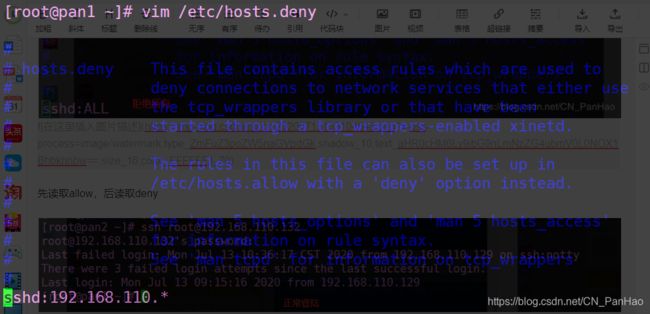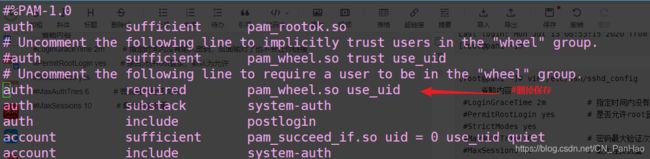Linux网络服务——远程访问及控制(SSH远程管理+TCP Wrappers)
文章目录
- SSH远程管理
-
- OpenSSH服务器
- SSH远程登录
-
- 配置文件中一些重要的参数
- scp命令-远程安全复制
- sftp命令-安全ftp上传下载
- TCP Wrappers
SSH远程管理
SSH(Secure Shell)是一种安全通道协议,主要用来实现字符界面的远程登录、远程复制等功能。SSH协议对通信双方的数据传输进行加密处理,其中包括用户登录时输入的用户口令。比以往的Telnet(远程登录)、RSH(远程执行命令)等传统的方式相比,SSH协议提供了更好的安全性
OpenSSH服务器
OpenSSH 是 SSH (Secure SHell) 协议的免费开源实现。SSH协议族可以用来进行远程控制, 或在计算机之间传送文件。而实现此功能的传统方式,如telnet(终端仿真协议)、 rcp ftp、 rlogin、rsh都是极为不安全的,并且会使用明文传送密码。OpenSSH提供了服务端后台程序和客户端工具,用来加密远程控制和文件传输过程中的数据,并由此来代替原来的类似服务。
- SSH(Secure Shell)协议
是一种安全通道协议
对通信数据进行了加密处理,用于远程管理 - OpenSSH
服务名称:sshd
服务端主程序:/usr/sbin/sshd
服务端配置文件: /etc/ssh/sshd_config - 服务监听选项
[root@localhost ~]# vim /etc/ssh/sshd_config
......
Port 22 #端口号
ListenAddress 172.16.16.22 #监听地址
Protocol 2 #版本
UseDNS no #禁用反向解析
- 用户登录控制
[root@localhost ~]# vim /etc/ssh/sshd_config
LoginGraceTime 2m #会话时间
PermitRootLogin no #允许root用户进行登录 no
MaxAuthTries 6 #最大的验证尝试次数6次
PermitEmptyPasswords no #允许空密码登录 no
MaxSessions 10 #允许10个终端连接
......
AllowUsers jerry [email protected] #允许该用户从固定终端登录
以下需要自己添加
AllowUsers 白名单 :仅允许登陆
DenyUsers 黑名单 :仅拒绝登陆
- 登录验证方式
密码验证:核对用户名、密码是否匹配
密钥对验证:核对客户的私钥、服务端公钥是否匹配
[root@localhost ~]# vim /etc/ssh/sshd_config
······
#PubkeyAuthentication yes #密钥对验证开启 是
#PasswordAuthentication yes #身份密码验证 是
AuthorizedKeysFile .ssh/authorized_keys #密钥对公钥库文件路径
SSH远程登录
pan1 IP:192.168.110.132(修改配置文件机)
pan2 IP: 192.168.110.129(验证机)
[root@pan1 ~]# rpm -qc openssh #默认已安装
/etc/ssh/moduli
[root@pan2 ~]# ssh [email protected] #ssh命令远程登录 用户@目标IP
The authenticity of host '192.168.110.132 (192.168.110.132)' can't be established.
ECDSA key fingerprint is SHA256:mazgSz4fUm5m6V5h7SJvbBB2f+w6WjsEPsZVIRRtO54.
ECDSA key fingerprint is MD5:ab:b5:87:fc:f9:d1:14:b2:6e:00:12:0a:ff:49:63:cf.
Are you sure you want to continue connecting (yes/no)?yes #输入yes
Warning: Permanently added '192.168.110.132' (ECDSA) to the list of known hosts.
[email protected]'s password: #用户输入密码
Last login: Mon Jul 13 08:33:08 2020
[root@pan1 ~]# exit #退出远程登录
登出
Connection to 192.168.110.132 closed.
[root@pan2 ~]#
链接后可以根据用户的权限进行对应的修改 维护
配置文件中一些重要的参数
[root@pan1 ~]# vim /etc/ssh/sshd_config
# $OpenBSD: sshd_config,v 1.100 2016/08/15 12:32:04 naddy Exp $
# This is the sshd server system-wide configuration file. See
........省略内容
#Port 22 #默认端口是22,可以自己修改后把#注释符去掉
#AddressFamily any
#ListenAddress 0.0.0.0 #监听的ipv4地址,默认监听所有
#ListenAddress :: #ipv6的
Port
查看ssh链接的端口
[root@pan2 ~]# netstat -anpt | grep ssh
tcp 0 0 0.0.0.0:22 0.0.0.0:* LISTEN 9248/sshd
tcp 0 0 127.0.0.1:6010 0.0.0.0:* LISTEN 11825/sshd: root@pt
tcp 0 52 192.168.110.129:22 192.168.110.1:50367 ESTABLISHED 11825/sshd: root@pt
tcp6 0 0 :::22 :::* LISTEN 9248/sshd
tcp6 0 0 ::1:6010 :::* LISTEN 11825/sshd: root@pt
[root@pan2 ~]#
如果修改了端口要加-p 端口号进行远程链接
比如端口改成123

[root@pan1 ~]# setenforce 0
[root@pan1 ~]# iptables -F
[root@pan1 ~]# systemctl restart sshd #修改完后要重启服务
[root@pan2 ~]# ssh -p 123 [email protected]
[email protected]'s password:
Last failed login: Mon Jul 13 09:15:13 CST 2020 from 192.168.110.129 on ssh:notty
There were 2 failed login attempts since the last successful login.
Last login: Mon Jul 13 08:53:15 2020 from 192.168.110.129
[root@pan1 ~]#
PermitRootLogin
[root@pan1 ~]# vim /etc/ssh/sshd_config
.....省略内容
#LoginGraceTime 2m # 指定时间内没有输入密码,后面输对了也不会让你链接
#PermitRootLogin yes # 是否允许root登录,默认为允许
#StrictModes yes
#MaxAuthTries 6 # 密码最大验证次数
#MaxSessions 10 # 最大连接数量
PermitRootLogin
这个有个弊端,如果改成不允许root登录,他可以先登录其他的用户再利用其他用户切换到root
解决方法:
PAM认证模块,将PAM模块开启,只有加入wheel组的用户才可以可以使用su命令
[root@pan1 ~]# vi /etc/pam.d/su
在pan2使用没在wheel组的hao用户登录pan1 来验证是否可以用来切换到root
[root@pan1 ~]# useradd hao
[root@pan1 ~]# passwd hao
更改用户 hao 的密码 。
新的 密码:
无效的密码: 密码少于 8 个字符
重新输入新的 密码:
passwd:所有的身份验证令牌已经成功更新。
————————————————————————————————
[root@pan2 ~]# ssh -p 123 [email protected]
[email protected]'s password:
[hao@pan1 ~]$ su - root
密码:
su: 拒绝权限
修改完 PermitRootLogin no后也要记得修改PAM认证模块,不然等于没设
MaxAuthTries
密码验证最大为6我们来试试是不是6次
[root@pan2 ~]# ssh -p 123 [email protected]
[email protected]'s password:
Permission denied, please try again.
[email protected]'s password:
Permission denied, please try again.
[email protected]'s password:
Permission denied (publickey,gssapi-keyex,gssapi-with-mic,password).
[root@pan2 ~]#
事实证明三次就被踢出来了 系统默认是三次
这条命令可以增加次数
[root@pan2 ~]# ssh -p 123 -o NumberOfPasswordPrompts=8 [email protected] #密码验证次数成了6次
如果没改端口号就不用-p 端口号,直接-o就行
AllowUsers白名单:仅允许某些用户,拒绝所有人 用在安全性场合比较高的
DenyUsers黑名单:仅拒绝某些用户,允许所有人 安全性场合低
这两个配置文件里没有的要自己添加

pan 可以在任何设备登录 hao只能在指定IP设备登录 其他任何账号都登录不了
[root@pan2 ~]# ssh-keygen -t ecdsa #生产密钥对
Generating public/private ecdsa key pair.
Enter file in which to save the key (/root/.ssh/id_ecdsa): #回车默认文件位置
Enter passphrase (empty for no passphrase): #密钥密码
Enter same passphrase again: #确认密码
Your identification has been saved in /root/.ssh/id_ecdsa.
Your public key has been saved in /root/.ssh/id_ecdsa.pub.
The key fingerprint is:
SHA256:vsGLGiaFLy07tqlzw3/sPXCeXIThv5YyyYI2ntBiAZw root@pan2
The key's randomart image is:
+---[ECDSA 256]---+
| |
|. . . |
|.E . o |
| . . o . |
| o . So |
| * .o. o |
| .B *o *++ o |
|..*X+o+oX++ |
|.=+B==o.+= |
+----[SHA256]-----+
[root@pan2 ~]# ls -a
. .bash_logout .cache .dbus initial-setup-ks.cfg .pki .Xauthority 视频 下载
.. .bash_profile .config .esd_auth .local .ssh 公共 图片 音乐
anaconda-ks.cfg .bashrc .cshrc .ICEauthority .mozilla .tcshrc 模板 文档 桌面
[root@pan2 ~]# ls .ssh/ #存放密钥的位置
id_ecdsa (私钥) id_ecdsa.pub (公钥) known_hosts
[root@pan2 ~]# cd .ssh/
[root@pan2 .ssh]# ssh-copy-id -i id_ecdsa.pub [email protected] #拷贝公钥到pan1的hao用户
/usr/bin/ssh-copy-id: INFO: Source of key(s) to be installed: "id_ecdsa.pub"
/usr/bin/ssh-copy-id: INFO: attempting to log in with the new key(s), to filter out any that are already installed
/usr/bin/ssh-copy-id: INFO: 1 key(s) remain to be installed -- if you are prompted now it is to install the new keys
[email protected]'s password: #输入hao密码
Number of key(s) added: 1
Now try logging into the machine, with: "ssh '[email protected]'"
and check to make sure that only the key(s) you wanted were added.
—————————————————————————————————————————————————————————————————————————————————————————————————————————————————————
[root@pan1 ~]# cd /home/hao/
[root@pan1 hao]# ls -a
. .. .bash_history .bash_logout .bash_profile .bashrc .cache .config .mozilla .ssh
[root@pan1 hao]# ls .ssh/
authorized_keys
[root@pan1 hao]# cat .ssh/authorized_keys
ecdsa-sha2-nistp256 AAAAE2VjZHNhLXNoYTItbmlzdHAyNTYAAAAIbmlzdHAyNTYAAABBBCnGyR5RUaWaf2aL0Nx+B5C3nRxE+n2EjUsDcqjRKNF5hGQ8aAE9HmGRWuaJWtpCMBl+06147azshxU/PnBpDwI= root@pan2
—————————————————————————————————————————————————————————————————————————————————————————————————————————————————————
[root@pan2 .ssh]# ssh [email protected]
Enter passphrase for key '/root/.ssh/id_ecdsa': ##再登录时用的是密钥密码而不是用户的密码了
Last login: Mon Jul 13 10:01:03 2020 from 192.168.110.129
[hao@pan1 ~]$
添加免交互密码
[root@pan2 .ssh]# ssh-agent bash
[root@pan2 .ssh]# ssh-add
Enter passphrase for /root/.ssh/id_ecdsa:
Identity added: /root/.ssh/id_ecdsa (/root/.ssh/id_ecdsa)
[root@pan2 .ssh]# ssh [email protected]
Last login: Mon Jul 13 10:46:41 2020 from 192.168.110.129
[hao@pan1 ~]$
scp命令-远程安全复制
scp复制文件命令分为两种:
scp user@host:file1 file2 #从服务端复制文件到客户端
scp file1 user@host:file2 #从客户端复制文件到服务端
参数 -r #递归复制
[root@pan2 .ssh]# scp [email protected]:/etc/passwd /opt/ #复制pan1 里的目录到pan2 opt里
[email protected]'s password:
passwd 100% 2383 2.5MB/s 00:00
[root@pan2 .ssh]# ls /opt/
passwd rh
[root@pan2 .ssh]#
(白名单里没有root记得删除白名单那一行)
[root@pan2 .ssh]# scp /opt/passwd [email protected]:/opt/
[email protected]'s password:
passwd 100% 2383 874.7KB/s 00:00
[root@pan1 opt]# ls /opt/
passwd qq rh
sftp命令-安全ftp上传下载
[root@pan2 .ssh]# sftp [email protected] #使用sftp进入pan1
sftp> cd /opt/qq/
sftp> ls
111.txt
sftp> get 111.txt #get命令下载文件到进入时的目录
Fetching /opt/qq/111.txt to 111.txt
/opt/qq/111.txt 100% 26 20.3KB/s 00:00
sftp> cd /opt/
sftp> put passwd #put命令帮自己文件上传到pan1
Uploading passwd to /root/passwd
passwd 100% 2383 830.0KB/s 00:00
TCP Wrappers
-
保护原理
TCP_Wrappers是一个工作在第四层(传输层)的的安全工具,对有状态连接的特定服务进行安全检测并实现访问控制,凡是包含有libwrap.so库文件的的程序就可以受TCP_Wrappers的安全控制。它的主要功能就是控制谁可以访问,常见的程序有rpcbind、vsftpd、sshd,telnet。直接编辑/etc/hosts.allow和/etc/hosts.deny这两个文件就可以实现主机、ip、服务等控制 -
保护机制的实现方式
方式1:通过tcpd程序对其他服务程序进行包装
方式2:由其他服务程序调用libwrap.so. *链接库 -
访问控制策略的配置文件
/etc/hosts. allow
/etc/hosts.deny -
设置访问控制策略
- 策略格式:服务程序列表:客户端地址列表
- 服务程序列表
多个服务以逗号分隔,ALL表示所有服务 - 客户端地址列表
多个地址以逗号分隔,ALL表示所有服务
允许使用通配符*和?
网段地址,如192.168.1 或者 192.168.1.0/255.255.255.0
区域地址,如.benet.com
-
策略的应用顺序
检查hosts.allow,找到匹配则允许访问
再检查hosts.deny,找到则拒绝访问
若两个文件中均无匹配策略,则默认允许访问
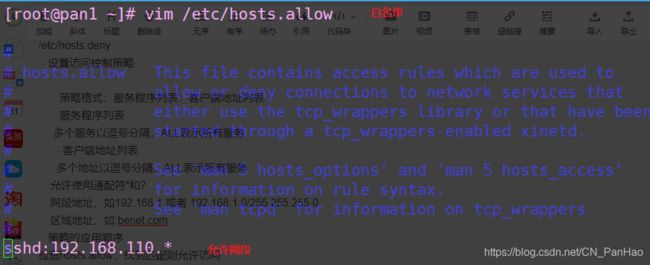
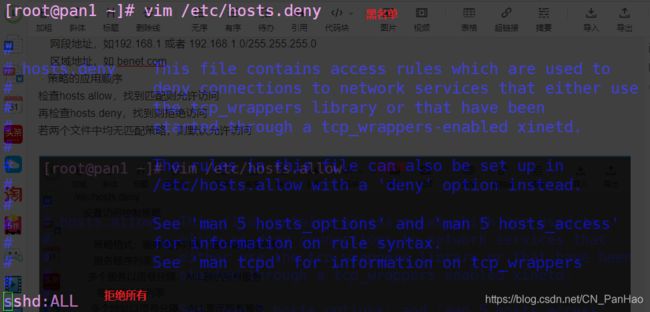
先读取allow,后读取deny

把这网段添加到黑名单后