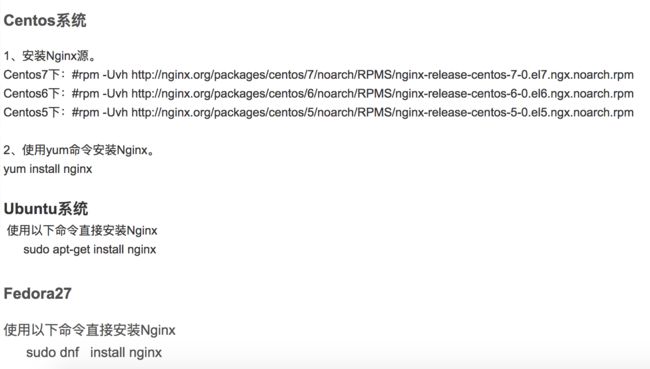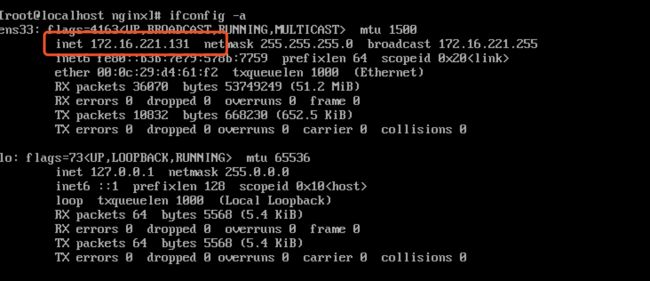首先说一下,笔者这里是在macOS 中安装的VMware Fusion虚拟机。然后在VMware 中安装了centOS-7。这里从零开始尝试Nginx的安装,并
对Nginx 作出一些基础配置并保证nginx的成功运行。
一、 nginx安装环境
yum install -y gcc-c++ pcre pcre-devel zlib zlib-devel openssl openssl-devel
该命令等效于下面4句:
1、 gcc 安装
安装nginx需要先将官网下载的源码进行编译,编译依赖gcc环境,如果没有gcc环境,需要安装gcc:
yum install gcc-c++
2、 PCRE pcre-devel 安装
PCRE(PerlCompatible Regular Expressions)是一个Perl库,包括 perl 兼容的正则表达式库。nginx的http模块使用pcre来解析正则表达式,所以需要在linux上安装pcre库。
yum install -y pcre pcre-devel
3、 zlib 安装
zlib库提供了很多种压缩和解压缩的方式,nginx使用zlib对http包的内容进行gzip,所以需要在linux上安装zlib库。
yum install -y zlib zlib-devel
4、OpenSSL 安装
OpenSSL是一个强大的安全套接字层密码库,囊括主要的密码算法、常用的密钥和证书封装管理功能及SSL协议,并提供丰富的应用程序供测试或其它目的使用。nginx不仅支持http协议,还支持https(即在ssl协议上传输http),所以需要在linux安装openssl库。
yum install -y openssl openssl-devel
二、下载nginx
1.直接下载.tar.gz安装包,地址:https://nginx.org/en/download.html
2.使用wget命令下载1.10.1版本(推荐)。
wget -c https://nginx.org/download/nginx-1.10.1.tar.gz
三、安装
1、解压
tar -zxvf nginx-1.10.1.tar.gz
cd nginx-1.10.1
2、配置
其实在 nginx-1.10.1 版本中你就不需要去配置相关东西,默认就可以了。当然,如果你要自己配置目录也是可以的。
1.使用默认配置
./configure
输出:
nginx path prefix: "/usr/local/nginx"
nginx binary file: "/usr/local/nginx/sbin/nginx"
nginx modules path: "/usr/local/nginx/modules"
nginx configuration prefix: "/usr/local/nginx/conf"
nginx configuration file: "/usr/local/nginx/conf/nginx.conf"
nginx pid file: "/usr/local/nginx/logs/nginx.pid"
nginx error log file: "/usr/local/nginx/logs/error.log"
nginx http access log file: "/usr/local/nginx/logs/access.log"
nginx http client request body temporary files: "client_body_temp"
nginx http proxy temporary files: "proxy_temp"
nginx http fastcgi temporary files: "fastcgi_temp"
nginx http uwsgi temporary files: "uwsgi_temp"
nginx http scgi temporary files: "scgi_temp"
3、编译安装
make
make install
查找安装路径:"/usr/local/nginx
当然下载安装nginx 的不只是上面的方式。也可以通过rpm,yum等方式进行安装,这里不再过多赘述,可以看看下面。
四、开放80端口、开放http服务,重启防火墙
firewall-cmd --zone=public --add-port=80/tcp --permanent
firewall-cmd --permanent --zone=public --add-service=http
firewall-cmd --reload
firewall-cmd --list-all #查看开放服务、端口中是否有http服务和80端口。
可以看到这里开通了http服务和80端口
五、使用nginx
1 启动nginx
/usr/local/nginx/sbin/nginx
注意:执行 /usr/local/nginx/sbin/nginx,这里可以-c指定加载的nginx配置文件,如下:
/usr/local/nginx/sbin/nginx -c /xxxxx
如果不指定-c,nginx在启动时默认加载/usr/local/nginx/conf/nginx.conf文件。
2 访问确认nginx 启动了
我们通过ifconfig -a确认了当前的centOS的ip
由于我的虚拟机中的centOS是最小化安装,没有任何界面。所以这里我通过这个ip在mac中访问:
nginx 启动起来啦!!!
3 停止nginx
/usr/local/nginx/sbin/nginx -s quit
此方式停止步骤是待nginx进程处理任务完毕进行停止。
4 重启nginx:先停止再启动
/usr/local/nginx/sbin/nginx -s quit
/usr/local/nginx/sbin/nginx
六、更改nginx访问根目录
安装完nginx服务器后发现nginx的根目录在 安装目录的/html/下(/usr/local/nginx/html/),但是对于部署文件来说,在该目录下是不太习惯的,我就尝试着更改nginx访问的根目录
1、更改nginx配置文件
vi /usr/local/nginx/conf/nginx.conf
更改如下:
server {
listen 80;
server_name localhost;
location / {
root /home/ftpuser/wwwRoot; #新的根目录
index index.html index.htm index.jpg; #添加一张图片,测试用。
}
2、nginx根目录权限设置:
chmod -R 755 /home/ftpuser/wwwRoot/
3、重启nginx务器
service nginx restart
4、测试
拷贝一直张jpg格式图片到:/home/ftpuser/wwwRoot/目录下,改名为:index.jpg 。
chmod 744 /home/ftpuser/wwwRoot/index.jpg #设置所有人可读。
访问http://localhost/,图片即在网页中显示出来。
设置完成后此时访问http://localhost/XXX 即为/home/www/XXX
七 一些常用Nginx命令
nginx -s reload :修改配置后重新加载生效
nginx -s reopen :重新打开日志文件
nginx -t -c /path/to/nginx.conf 测试nginx配置文件是否正确
关闭nginx:
nginx -s stop :快速停止nginx
quit :完整有序的停止nginx
其他的停止nginx 方式:
ps -ef | grep nginx
kill -QUIT 主进程号 :从容停止Nginx
kill -TERM 主进程号 :快速停止Nginx
pkill -9 nginx :强制停止Nginx
启动nginx:
nginx -c /path/to/nginx.conf
平滑重启nginx:
kill -HUP 主进程号
参考链接
Linux下网络配置、查看ip地址、网关信息,DNS信息(以centos7为例)
Linux 下通过yum、apt、dnf方式安装和配置Nginx服务器
Linux下编译安装Nginx1.6.0+MySQL5.6.19+PHP5.5.14教程
在centos下启动nginx出现Failed to start nginx.service:unit not found