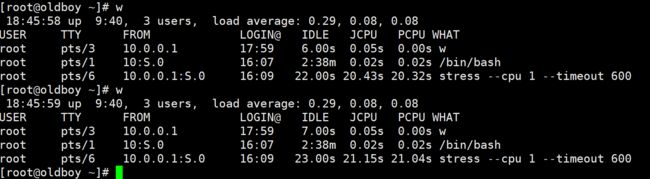6.管理进程状态
- 当程序运行为进程后,我们希望进程能够停止,此时可以使用kill,killall,pkill命令对进程发送关闭信号.
1.使用kill -l列出当前系统所有所支持的信号
[root@oldboy ~]# kill -l
1) SIGHUP 2) SIGINT 3) SIGQUIT 4) SIGILL 5) SIGTRAP
6) SIGABRT 7) SIGBUS 8) SIGFPE 9) SIGKILL 10) SIGUSR1
11) SIGSEGV 12) SIGUSR2 13) SIGPIPE 14) SIGALRM 15) SIGTERM
16) SIGSTKFLT 17) SIGCHLD 18) SIGCONT 19) SIGSTOP 20) SIGTSTP
21) SIGTTIN 22) SIGTTOU 23) SIGURG 24) SIGXCPU 25) SIGXFSZ
26) SIGVTALRM 27) SIGPROF 28) SIGWINCH 29) SIGIO 30) SIGPWR
31) SIGSYS 34) SIGRTMIN 35) SIGRTMIN+1 36) SIGRTMIN+2 37) SIGRTMIN+3
38) SIGRTMIN+4 39) SIGRTMIN+5 40) SIGRTMIN+6 41) SIGRTMIN+7 42) SIGRTMIN+8
43) SIGRTMIN+9 44) SIGRTMIN+10 45) SIGRTMIN+11 46) SIGRTMIN+12 47) SIGRTMIN+13
48) SIGRTMIN+14 49) SIGRTMIN+15 50) SIGRTMAX-14 51) SIGRTMAX-13 52) SIGRTMAX-12
53) SIGRTMAX-11 54) SIGRTMAX-10 55) SIGRTMAX-9 56) SIGRTMAX-8 57) SIGRTMAX-7
58) SIGRTMAX-6 59) SIGRTMAX-5 60) SIGRTMAX-4 61) SIGRTMAX-3 62) SIGRTMAX-2
63) SIGRTMAX-1 64) SIGRTMAX
虽然信号很多但最常用的只有三个
| 数字编号 | 信号含义 | 信号翻译 |
|---|---|---|
| 1 | SIGHUP | 通常用来重新加载配置文件 |
| 9 | SIGKILL | 强制杀死进程 |
| 15 | SIGTERM | 终止进程,默认kill使用该信号 |
使用kill命令杀死指定的PID进程
#1.给vstpd进程发送PID的进程信号
[root@oldboy ~]# systemctl start vsftpd
[root@oldboy ~]# ps -aux |grep vsftpd
root 8527 0.0 0.0 53176 580 ? Ss 11:04 0:00 /usr/sbin/vsftpd /etc/vsftpd/vsftpd.conf
#2.使用kill -1平滑杀死进程
[root@oldboy ~]# ps -aux |grep vsftpd
root 8527 0.0 0.0 53176 760 ? Ss 11:04 0:00 /usr/sbin/vsftpd /etc/vsftpd/vsftpd.conf
#3.使用kill杀死进程
[root@oldboy ~]# kill 8527
[root@oldboy ~]# ps -aux |grep vsftpd
#4.发送强制停止信号,当无法停止服务时,可强制终止
[root@oldboy ~]# kill -9 8527
3.使用killall和pkill杀死指定名字的进程.
在使用kill命令来杀死指定进程的PID时,可以使用killall和pkill命令来处理子进程非常多的任务
#1.启动一个nginx服务
[root@oldboy ~]# systemctl start nginx
[root@oldboy ~]# ps -aux|grep nginx
root 8612 0.0 0.1 125004 2112 ? Ss 11:09 0:00 nginx: master process /usr/sbin/nginx
nginx 8613 0.0 0.1 125392 3148 ? S 11:09 0:00 nginx: worker process
#2,通过服务名称杀掉进程pkill
[root@oldboy ~]# pkill nginx
[root@oldboy ~]# ps -aux|grep nginx
#3.通过服务名称杀掉进程killall
[root@oldboy ~]# systemctl start nginx
[root@oldboy ~]# killall nginx
[root@oldboy ~]# ps -aux|grep nginx
#使用pkill踢出从远程登录到本机的用户,终止pts/4上的所有进程,并且bash也结束
[root@oldboy ~]# tty
/dev/pts/4
[root@oldboy ~]# pkill -9 -t pts/4
Connection closed by foreign host.
Disconnected from remote host(oldboy) at 15:21:06.
Type `help' to learn how to use Xshell prompt.
[c:\~]$
7.管理后台进程
- 什么是后台进程
通常情况下进程都会在终端前台运行,一旦关闭终端,集成也会跟着结束,若我们希望在关闭终端后,进程能继续运行,就是将前台运行的进程放入后台运行.这样即使关闭了终端也不会影响进程的正常运行 - 何种情况下会将进程放入后台运行
在国内服务器向国外服务器传输大文件时,由于网络问题需啊哟传输很久,若在传输过程中出现了网络抖动或者不小心关闭了终端则会导致传输失败,如果能将传输的进程放入后台,就可以解决此类问题 - 使用何种工具将进程放入后台
早期,大多数情况会使用&将进程放入后台运行,然后使用jobs,bg,fg等方式查看进程状态.
目前可以使用screen;来操作
1.jobs,bg,fg的使用>>>>不推荐使用
[root@oldboy ~]# sleep 3000 & //运行程序(时),让其在后台执行
[root@oldboy ~]# sleep 4000 //^Z,将前台的程序挂起(暂停)到后台
[2]+ Stopped sleep 4000
[root@oldboy ~]# ps aux |grep sleep
[root@oldboy ~]# jobs //查看后台作业
[1]- Running sleep 3000 &
[2]+ Stopped sleep 4000
[root@oldboy ~]# bg %2 //让作业 2 在后台运行
[root@oldboy ~]# fg %1 //将作业 1 调回到前台
[root@oldboy ~]# kill %1 //kill 1,终止 PID 为 1 的进程
[root@oldboy ~]# (while :; do date; sleep 2; done) & //进程在后台运行,但输出依然在当前终端
[root@oldboy ~]# (while :; do date; sleep 2; done) &>/dev/null &
2.利用screen来实现将进程挂起在后台运行>>>>>>强烈推荐使用
#1.安装相关的工具包
[root@oldboy ~]# yum install screen -y
#2.开启一个screen窗口,指定名称
[root@oldboy ~]# screen -S scp_hw
#3.在screen窗口中执行scp
[root@oldboy ~]# scp -r /etc/ /var/ [email protected]:/tmp
ssh: connect to host 10.0.0.199 port 22: No route to host
lost connection
[root@oldboy ~]# scp -r /etc/ /var/ [email protected]:/tmp
The authenticity of host '10.0.0.199 (10.0.0.199)' can't be established.
ECDSA key fingerprint is SHA256:x+ibO8G5s8KkaHmlpRLCgNizGqKBRarcgsIsdqYyr7E.
ECDSA key fingerprint is MD5:bf:7e:c1:29:b0:e4:ec:7d:72:6e:76:2e:37:66:65:7d.
Are you sure you want to continue connecting (yes/no)? y
Please type 'yes' or 'no': yes
Warning: Permanently added '10.0.0.199' (ECDSA) to the list of known hosts.
[email protected]'s password:
#4.关闭窗口或平滑退出screen,但不会终止任务.如果使用exit才算真正关闭screen窗口
ctrl+a+d
#5.查看当前正在运行的screen有哪些
[root@oldboy ~]# screen -list
There are screens on:
9221.scp_hw (Detached)
9154.scp_hw (Attached)
9136.scp_hw (Attached)
9074.old (Detached)
4 Sockets in /var/run/screen/S-root.
#6.进入正在运行的进程screen
#方式一:
[root@oldboy ~]# scp -r /etc/ /var/ [email protected]:/tmp
The authenticity of host '10.0.0.199 (10.0.0.199)' can't be established.
ECDSA key fingerprint is SHA256:x+ibO8G5s8KkaHmlpRLCgNizGqKBRarcgsIsdqYyr7E.
ECDSA key fingerprint is MD5:bf:7e:c1:29:b0:e4:ec:7d:72:6e:76:2e:37:66:65:7d.
Are you sure you want to continue connecting (yes/no)? y
Please type 'yes' or 'no': yes
Warning: Permanently added '10.0.0.199' (ECDSA) to the list of known hosts.
[email protected]'s password:
#方式二:
[root@oldboy ~]# screen scp_hw
8.进程优先级
- 什么是优先级
优先级是指优先享受资源. - 系统中如何给进程配置优先级
在启动进程时,为不同的进程使用不同的调度策略.
nice值越高:表示优先级越低,+19为最低优先级
nice值越低:表示优先级越高,-20为最高优先级
1.使用PStop来查看进程的优先级
#1.使用top查看nice优先级.NI:实际nice级别默认是0.PR显示nice值,-29映射到0,+19映射到39
#2.使用PS查看优先级
[root@oldboy ~]# ps axo command,nice |grep sshd
/usr/sbin/sshd -D 0
sshd: root@pts/4 0
sshd: root@pts/5 0
grep --color=auto sshd 0
2.nice指定程序优先级.语法格式nice -n优先级数字 进程名称
#1.开启vim并且指定程序优先级 -5
[root@oldboy ~]# nice -n -5 vim &
[1] 9264
#2.查看该进程的优先级情况
[root@oldboy ~]# ps axo pid,command,nice|grep 9264
9264 vim -5
9267 grep --color=auto 9264 0
[1]+ Stopped nice -n -5 vim
3.renice命令修改正在运行的进程优先级.语法格式renice -n 优先级数字 进程pid
#1.查看sshd进程当前的优先级状态
[root@oldboy ~]# ps axo pid,command,nice |grep sshd
7600 /usr/sbin/sshd -D -20
9170 sshd: root@pts/4 0
9602 sshd: root@pts/3 0
9815 grep --color=auto sshd 0
[root@oldboy ~]# renice -n 0 7600
9.系统平均负载
- 什么是平均负载
平均负载是指单位时间内,系统处于可运行状态和不可运行状态和不可中断状态的平均进程数,也就是平均进程活跃数.PS:平均负载与CPU使用率没有直接关系 - 可运行状态和不可中断状态是什么
可运行状态:正在使用CPU或者正在等待使用CPU的进程,即使用PS命令看到处于R状态的进程
不可中断进程:系统中最常见的等待是等待硬件设备的I/O相应,也就是我们ps命令中看到的D状态的进程.不可中断状态实际是系统对进程和硬件设备的一种保护机制. - 实际生产环境中,平均负载为多高时值得我们关注
当平均负载高于70%的时候,你就应该分析排查负载高的问题了.一旦负载过高,可能导致进程响应变慢,进而影响服务的正常功能.
但705这个数字不是绝对的,最推荐的方法,是把系统监控起来,然后根据更多的历史数据,判断负载的变化趋势. - 平均负载与CPU使用率有什么关系
CPU密集型进程,使用大量CPU会导致平均负载升高,此时两者是一致的
I/O密集型进程,等待I/O也会导致平均负载升高,但CPU使用率不一定高
大量等待CPU的进程调度也会导致平均负载升高,此时CPU的使用率也比较高 - 平均负载案例分析
stress是Linux系统压力测试工具,可以用做模拟平均负载升高的场景.
mpstat是多核CPU性能分析工具,用来实时查看每个CPU 的性能指标,以及所有CPU,内存,I/O以及上下文切换等性能指标.
#如果出现无法使用mpstat,pidstat命令查看%wait指标建议更新软件包
[root@oldboy ~]# wget http://pagesperso-orange.fr/sebastien.godard/sysstat-11.7.3-1.x86_64.rpm
[root@oldboy ~]# rpm -Uvh sysstat-11.7.3-1.x86_64.rpm
例一:CPU密集型进程
1.在第一个终端运行stress命令,模拟CPU使用率100%的场景
[root@oldboy ~]# stress --cpu 1 --timeout 600
stress: info: [9320] dispatching hogs: 1 cpu, 0 io, 0 vm, 0 hdd
2.在第二个终端运行w查看平均负载的变化
[root@oldboy ~]# top
此时负载高所以CPU使用率也高
例二:I/O密集型进程
1.运行stress命令,模拟I/O压力,即不停的执行sync
[root@m01 ~]# stress --io 1 --timeout 600s
2.第二个终端运行w查看平均负载的变化情况:
[root@oldboy ~]# w
18:58:11 up 9:52, 3 users, load average: 0.60, 0.24, 0.19
USER TTY FROM LOGIN@ IDLE JCPU PCPU WHAT
root pts/3 10.0.0.1 17:59 3.00s 0.05s 0.00s w
root pts/1 10:S.0 16:07 2:50m 0.02s 0.02s /bin/bash
root pts/6 10.0.0.1:S.0 16:09 51.00s 38.49s 0.00s stress --io 1 --timeout 600s
[root@oldboy ~]# w
18:58:14 up 9:52, 3 users, load average: 0.60, 0.24, 0.19
USER TTY FROM LOGIN@ IDLE JCPU PCPU WHAT
root pts/3 10.0.0.1 17:59 6.00s 0.05s 0.00s w
root pts/1 10:S.0 16:07 2:50m 0.02s 0.02s /bin/bash
root pts/6 10.0.0.1:S.0 16:09 54.00s 40.78s 0.00s stress --io 1 --timeout 600s
3.在第三个终端运行mpstat查看CPU使用率的情况
显示所有 CPU 的指标,并在间隔 5 秒输出一组数据
[root@oldboy ~]# mpstat -P ALL 5
Linux 3.10.0-693.2.2.el7.x86_64 (bgx.com) 2019年05月07日 x86_64 (1 CPU)
14时20分07秒 CPU %usr %nice %sys %iowait %irq %soft %steal %guest %gnice %idle
14时20分12秒 all 0.20 0.00 82.45 17.35 0.00 0.00 0.00 0.00 0.00 0.00
14时20分12秒 0 0.20 0.00 82.45 17.35 0.00 0.00 0.00 0.00 0.00 0.00
会发现cpu的与内核打交道的sys占用非常高```
例三:大量进程的场景
当系统中运行进程超出 CPU 运行能力时,就会出现等待 CPU 的进程
1.使用stress,模拟四个进程
[root@oldboy ~]# stress -c 4 --timeout 600
2.用watch进行查看
[root@oldboy ~]# watch -d uptime
19:11:07 up 2 days, 4:45, 3 users, load average: 4.65, 2.65, 4.65
3.运行pidstat查看进程的情况
间隔 5 秒后输出一组数据
[root@oldboy ~]# pidstat -u 5 1
平均时间: UID PID %usr %system %guest %wait %CPU CPU Command
平均时间: 0 130290 24.55 0.00 0.00 75.25 24.55 - stress
平均时间: 0 130291 24.95 0.00 0.00 75.25 24.95 - stress
平均时间: 0 130292 24.95 0.00 0.00 75.25 24.95 - stress
平均时间: 0 130293 24.75 0.00 0.00 74.65 24.75 - stress
总结:平均负载提供了一个快速查看系统整体性能的手段,反应了整体的负载情况.但只看平均负载本身.
平均负载有可能是CPU密集型进程导致的;
平均负载高并不一定代表CPU使用率高,还有可能是I/O更繁忙了;
当发现负载的时候,可以使用mpstat,pidstat等工具来辅助分析负载来源.