1 前言
为了更深刻的理解Android图形系统抽象的概念和BufferQueue的工作机制,这篇文章我们将从Native Level入手,基于Android图形系统API写作一个简单的图形处理小程序。透过这个小程序我们将学习如何使用Native API创建Surface,如何请求图形缓冲区,如何向图形缓冲区中写入数据等知识。Talk is cheap, show me the code。让我们马上开始吧!
注:本系列文章的分析及代码均基于Android 12(S) Source Code,可参考:http://aospxref.com/ 或 http://aosp.opersys.com/
2 程序源码简介
- 源码下载
地址:https://github.com/yrzroger/NativeSFDemo
注:可以git命令下载(比如git clone [email protected]:yrzroger/NativeSFDemo.git)或直接Download ZIP解压后使用
- 源码编译
本demo程序是基于Android源码编译环境开发的,所以需要放到Android源码目录下编译。
将上一步中下载的的源码放到Android源码的合适目录下,然后执行mm进行编译,得到可执行档 NativeSFDemo
- 源码运行
将可执行档NativeSFDemo放到目标测试平台/system/bin下(比如:adb push NativeSFDemo /system/bin/)
然后执行 adb shell NativeSFDemo
- 效果展示
程序中去绘制单色背景: 红色->绿色->蓝色背景交替展示,如下图所示:
至此你已经收获一个可以供后续学习研究的demo小程序了 !!!
Tips:
Android源码是一个宝藏,即提供了丰富多彩的APIs供开发者使用,又可以在其中搜索到很多有价值的APIs使用实例。本文中提供的演示Demo亦是基于源码中的参考来完成的。
我把参考位置列于此:
参考1:/frameworks/av/media/libstagefright/SurfaceUtils.cpp
参考2:/frameworks/native/libs/gui/tests/CpuConsumer_test.cpp
3 程序源码分析
- 封装类NativeSurfaceWrapper
NativeSurfaceWrapper是对Surface的一层封装,用于获取屏幕参数并创建与配置Surface属性。
首先看到头文件中该类的定义:
class NativeSurfaceWrapper : public RefBase {
public:
NativeSurfaceWrapper(const String8& name);
virtual ~NativeSurfaceWrapper() {}
virtual void onFirstRef();
// Retrieves a handle to the window.
sp getSurface() const;
int width() { return mWidth; }
int height() { return mHeight; }
private:
DISALLOW_COPY_AND_ASSIGN(NativeSurfaceWrapper);
ui::Size limitSurfaceSize(int width, int height) const;
sp mSurfaceControl;
int mWidth;
int mHeight;
String8 mName;
}; 同时可以重写onFirstRef方法,在创建NativeSurfaceWrapper对象第一次被引用时调用onFirstRef做一些初始化操作。
下面是onFirstRef的定义:
void NativeSurfaceWrapper::onFirstRef() {
sp surfaceComposerClient = new SurfaceComposerClient;
status_t err = surfaceComposerClient->initCheck();
if (err != NO_ERROR) {
ALOGD("SurfaceComposerClient::initCheck error: %#x\n", err);
return;
}
// Get main display parameters.
sp displayToken = SurfaceComposerClient::getInternalDisplayToken();
if (displayToken == nullptr)
return;
ui::DisplayMode displayMode;
const status_t error =
SurfaceComposerClient::getActiveDisplayMode(displayToken, &displayMode);
if (error != NO_ERROR)
return;
ui::Size resolution = displayMode.resolution;
resolution = limitSurfaceSize(resolution.width, resolution.height);
// create the native surface
sp surfaceControl = surfaceComposerClient->createSurface(mName, resolution.getWidth(),
resolution.getHeight(), PIXEL_FORMAT_RGBA_8888,
ISurfaceComposerClient::eFXSurfaceBufferState,
/*parent*/ nullptr);
SurfaceComposerClient::Transaction{}
.setLayer(surfaceControl, std::numeric_limits::max())
.show(surfaceControl)
.apply();
mSurfaceControl = surfaceControl;
mWidth = resolution.getWidth();
mHeight = resolution.getHeight();
} onFirstRef中完成主要工作:
1. 创建一个SurfaceComposerClient对象,这是SurfaceFlinger的Client端,它将建立和SurfaceFlinger服务的通信;
2. 获取屏幕参数,SurfaceComposerClient::getActiveDisplayMode获取当前的DisplayMode,其中可以得到resolution信息;
3. 创建Surface & SurfaceControl,createSurface方法会通过Binder通信机制一直呼叫到SurfaceFlinger,SurfaceFlinger会进行创建Layer等操作;
4. createSurface时会设置width,height,format等信息;
5. setLayer,设置窗口的z-order,SurfaceFlinger根据z-Oder决定窗口的可见性及可见大小;
6. show,让当前窗口可见;
Tips:
创建Surface的过程会涉及到与SurfaceFlinger的互动,SurfaceFlinger是一个系统级的服务,负责创建/管理/合成Surface对应的Layer,这部分我们本文暂不展开,之后文章中会陆续讲解。
ui::Size NativeSurfaceWrapper::limitSurfaceSize(int width, int height) const {
ui::Size limited(width, height);
bool wasLimited = false;
const float aspectRatio = float(width) / float(height);
int maxWidth = android::base::GetIntProperty("ro.surface_flinger.max_graphics_width", 0);
int maxHeight = android::base::GetIntProperty("ro.surface_flinger.max_graphics_height", 0);
if (maxWidth != 0 && width > maxWidth) {
limited.height = maxWidth / aspectRatio;
limited.width = maxWidth;
wasLimited = true;
}
if (maxHeight != 0 && limited.height > maxHeight) {
limited.height = maxHeight;
limited.width = maxHeight * aspectRatio;
wasLimited = true;
}
SLOGV_IF(wasLimited, "Surface size has been limited to [%dx%d] from [%dx%d]",
limited.width, limited.height, width, height);
return limited;
}该方法会将屏幕的width/height和max_graphics_width/max_graphics_height进行比较,取较小者作为创建Surface的参数。
这一点也是Android 12引入的一个新特性。getActiveDisplayMode获取到的是屏幕的真实分辨率(real display resolution),但GPU可能不支持高分辨率的UI合成,所以必须对framebuffer size做出限制。
比如设备可以4K分辨率进行video的解码和渲染,但由于硬件限制application UI只能以1080P进行合成。
- NativeSFDemo的main方法
main方法比较简单
1. signal函数注册监听SIGINT信号的handler,也就是保证Ctrl+C退出程序的完整性;
2. 创建NativeSurfaceWrapper对象,并调用drawNativeSurface进行图片的绘制;
int main() {
signal(SIGINT, sighandler);
sp nativeSurface(new NativeSurfaceWrapper(String8("NativeSFDemo")));
drawNativeSurface(nativeSurface);
return 0;
} 按下Ctrl+C退出程序时,呼叫到sighandler将mQuit这个标志设为true,这样会使图片的while循环就可以正常流程退出了
void sighandler(int num) {
if(num == SIGINT) {
printf("\nSIGINT: Force to stop !\n");
mQuit = true;
}
}
- drawNativeSurface方法
绘制图片的核心逻辑都在这个方法中,我们先看一下代码:
int drawNativeSurface(sp nativeSurface) {
status_t err = NO_ERROR;
int countFrame = 0;
ANativeWindowBuffer *nativeBuffer = nullptr;
ANativeWindow* nativeWindow = nativeSurface->getSurface().get();
// 1. connect the ANativeWindow as a CPU client. Buffers will be queued after being filled using the CPU
err = native_window_api_connect(nativeWindow, NATIVE_WINDOW_API_CPU);
if (err != NO_ERROR) {
ALOGE("ERROR: unable to native_window_api_connect\n");
return EXIT_FAILURE;
}
// 2. set the ANativeWindow dimensions
err = native_window_set_buffers_user_dimensions(nativeWindow, nativeSurface->width(), nativeSurface->height());
if (err != NO_ERROR) {
ALOGE("ERROR: unable to native_window_set_buffers_user_dimensions\n");
return EXIT_FAILURE;
}
// 3. set the ANativeWindow format
err = native_window_set_buffers_format(nativeWindow, PIXEL_FORMAT_RGBX_8888);
if (err != NO_ERROR) {
ALOGE("ERROR: unable to native_window_set_buffers_format\n");
return EXIT_FAILURE;
}
// 4. set the ANativeWindow usage
err = native_window_set_usage(nativeWindow, GRALLOC_USAGE_SW_WRITE_OFTEN);
if (err != NO_ERROR) {
ALOGE("native_window_set_usage failed: %s (%d)", strerror(-err), -err);
return err;
}
// 5. set the ANativeWindow scale mode
err = native_window_set_scaling_mode(nativeWindow, NATIVE_WINDOW_SCALING_MODE_SCALE_TO_WINDOW);
if (err != NO_ERROR) {
ALOGE("native_window_set_scaling_mode failed: %s (%d)", strerror(-err), -err);
return err;
}
// 6. set the ANativeWindow permission to allocte new buffer, default is true
static_cast(nativeWindow)->getIGraphicBufferProducer()->allowAllocation(true);
// 7. set the ANativeWindow buffer count
int numBufs = 0;
int minUndequeuedBufs = 0;
err = nativeWindow->query(nativeWindow,
NATIVE_WINDOW_MIN_UNDEQUEUED_BUFFERS, &minUndequeuedBufs);
if (err != NO_ERROR) {
ALOGE("error: MIN_UNDEQUEUED_BUFFERS query "
"failed: %s (%d)", strerror(-err), -err);
goto handle_error;
}
numBufs = minUndequeuedBufs + 1;
err = native_window_set_buffer_count(nativeWindow, numBufs);
if (err != NO_ERROR) {
ALOGE("error: set_buffer_count failed: %s (%d)", strerror(-err), -err);
goto handle_error;
}
// 8. draw the ANativeWindow
while(!mQuit) {
// 9. dequeue a buffer
int hwcFD = -1;
err = nativeWindow->dequeueBuffer(nativeWindow, &nativeBuffer, &hwcFD);
if (err != NO_ERROR) {
ALOGE("error: dequeueBuffer failed: %s (%d)",
strerror(-err), -err);
break;
}
// 10. make sure really control the dequeued buffer
sp hwcFence(new Fence(hwcFD));
int waitResult = hwcFence->waitForever("dequeueBuffer_EmptyNative");
if (waitResult != OK) {
ALOGE("dequeueBuffer_EmptyNative: Fence::wait returned an error: %d", waitResult);
break;
}
sp buf(GraphicBuffer::from(nativeBuffer));
// 11. Fill the buffer with black
uint8_t* img = nullptr;
err = buf->lock(GRALLOC_USAGE_SW_WRITE_OFTEN, (void**)(&img));
if (err != NO_ERROR) {
ALOGE("error: lock failed: %s (%d)", strerror(-err), -err);
break;
}
//12. Draw the window
countFrame = (countFrame+1)%3;
fillRGBA8Buffer(img, nativeSurface->width(), nativeSurface->height(), buf->getStride(),
countFrame == 0 ? 255 : 0,
countFrame == 1 ? 255 : 0,
countFrame == 2 ? 255 : 0);
err = buf->unlock();
if (err != NO_ERROR) {
ALOGE("error: unlock failed: %s (%d)", strerror(-err), -err);
break;
}
// 13. queue the buffer to display
int gpuFD = -1;
err = nativeWindow->queueBuffer(nativeWindow, buf->getNativeBuffer(), gpuFD);
if (err != NO_ERROR) {
ALOGE("error: queueBuffer failed: %s (%d)", strerror(-err), -err);
break;
}
nativeBuffer = nullptr;
sleep(1);
}
handle_error:
// 14. cancel buffer
if (nativeBuffer != nullptr) {
nativeWindow->cancelBuffer(nativeWindow, nativeBuffer, -1);
nativeBuffer = nullptr;
}
// 15. Clean up after success or error.
err = native_window_api_disconnect(nativeWindow, NATIVE_WINDOW_API_CPU);
if (err != NO_ERROR) {
ALOGE("error: api_disconnect failed: %s (%d)", strerror(-err), -err);
}
return err;
} 处理的大概过程:
1. 获取我们已经创建Surface的窗口ANativeWindow,作为CPU客户端来连接ANativeWindow,CPU填充buffer数据后入队列进行后续处理;
2. 设置Buffer的大小尺寸native_window_set_buffers_user_dimensions;
3. 设置Buffer格式,可选,之前创建Layer的时候已经设置了;
4. 设置Buffer的usage,可能涉及protected的内容,这里我们简单设为GRALLOC_USAGE_SW_WRITE_OFTEN;
5. 设置scale模式,如果上层给的数据,比如Video,超出Buffer的大小后,怎么处理,是截取一部分还是,缩小;
6. 设置permission允许分配新buffer,默认true;
7. 设置Buffer数量,即BufferQueue中有多少个buffer可以用;
8. 下面的流程就是请求buffer并进行绘制图像的过程
9. dequeueBuffer先请求一块可用的Buffer,也就是FREE的Buffer;
10. Buffer虽然是Free的,但是在异步模式下,Buffer可能还在使用中,需要等到Fence才能确保buffer没有在被使用;
11. lock方法可以获取这块GraphicBuffer的数据地址;
12. 绘制图像,即把图像颜色数据写入Buffer里面,我们这里使用fillRGBA8Buffer来填充纯色图片;
13. 将绘制好的Buffer,queue到Buffer队列中,入队列后的buffer就可以被消费者处理或显示了;
14. 错误处理,取消掉Buffer,cancelBuffer;
15. 断开BufferQueue和窗口的连接,native_window_api_disconnect。
- fillRGBA8Buffer
void fillRGBA8Buffer(uint8_t* img, int width, int height, int stride, int r, int g, int b) {
for (int y = 0; y < height; y++) {
for (int x = 0; x < width; x++) {
uint8_t* pixel = img + (4 * (y*stride + x));
pixel[0] = r;
pixel[1] = g;
pixel[2] = b;
pixel[3] = 0;
}
}
}fillRGBA8Buffer用指定的RGBA填充buffer数据,我们设置的颜色格式为PIXEL_FORMAT_RGBX_8888,所以每个像素点均由4个字节组成,前3个字节分别为R/G/B颜色分量。
Display 4629995328241972480 HWC layers:
---------------------------------------------------------------------------------------------------------------------------------------------------------------
Layer name
Z | Window Type | Comp Type | Transform | Disp Frame (LTRB) | Source Crop (LTRB) | Frame Rate (Explicit) (Seamlessness) [Focused]
---------------------------------------------------------------------------------------------------------------------------------------------------------------
bbq-wrapper#0
rel 0 | 0 | CLIENT | 0 | 0 0 1920 1080 | 0.0 0.0 1920.0 1080.0 | [ ]
---------------------------------------------------------------------------------------------------------------------------------------------------------------
+ BufferStateLayer (NativeSFDemo#0) uid=0
Region TransparentRegion (this=0 count=0)
Region VisibleRegion (this=0 count=0)
Region SurfaceDamageRegion (this=0 count=0)
layerStack= 0, z=2147483647, pos=(0,0), size=( -1, -1), crop=[ 0, 0, -1, -1], cornerRadius=0.000000, isProtected=0, isTrustedOverlay=0, isOpaque=0, invalidate=0, dataspace=Default, defaultPixelFormat=Unknown/None, backgroundBlurRadius=0, color=(0.000,0.000,0.000,1.000), flags=0x00000000, tr=[0.00, 0.00][0.00, 0.00]
parent=none
zOrderRelativeOf=none
activeBuffer=[ 0x 0: 0,Unknown/None], tr=[0.00, 0.00][0.00, 0.00] queued-frames=0, mRefreshPending=0, metadata={}, cornerRadiusCrop=[0.00, 0.00, 0.00, 0.00], shadowRadius=0.000,
+ BufferStateLayer (bbq-wrapper#0) uid=0
Region TransparentRegion (this=0 count=0)
Region VisibleRegion (this=0 count=1)
[ 0, 0, 1920, 1080]
Region SurfaceDamageRegion (this=0 count=0)
layerStack= 0, z= 0, pos=(0,0), size=(1920,1080), crop=[ 0, 0, -1, -1], cornerRadius=0.000000, isProtected=0, isTrustedOverlay=0, isOpaque=1, invalidate=0, dataspace=Default, defaultPixelFormat=RGBx_8888, backgroundBlurRadius=0, color=(0.000,0.000,0.000,1.000), flags=0x00000100, tr=[0.00, 0.00][0.00, 0.00]
parent=NativeSFDemo#0
zOrderRelativeOf=none
activeBuffer=[1920x1080:1920,RGBx_8888], tr=[0.00, 0.00][0.00, 0.00] queued-frames=0, mRefreshPending=0, metadata={dequeueTime:700243748286}, cornerRadiusCrop=[0.00, 0.00, 0.00, 0.00], shadowRadius=0.000,
4 小结
至此,我们已经建立起来了一个简单的图形图像处理的简单Demo,当让我们目前还是只从应用的较多介绍了基本图形APIs的使用逻辑,接下来的我们就基于此demo,深入底层逻辑探究其中的奥秘。
必读:
Android 12(S) 图形显示系统 - 开篇