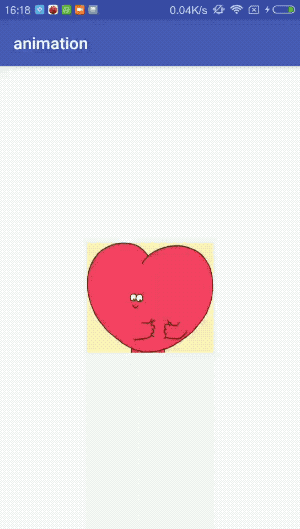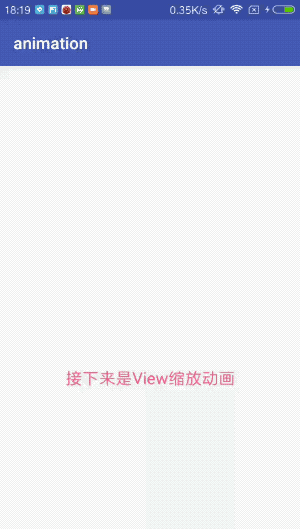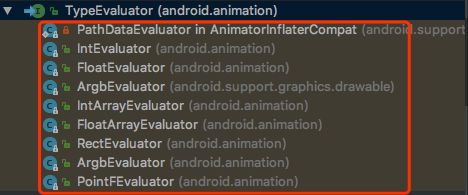序言
Android应用中经常可以看见各种动画,丰富的动画效果可以给用户带来更好的体验。而Android中动画的种类和实现方式很多。下面我们一起学习一下。
动画分类及使用
了解Android的同学都知道,动画分为三类,分别是帧动画、补间动画、属性动画,帧动画和补间动画又属于View动画。View动画作用对象是View,支持四种动画,分别是平移、旋转、缩放、透明度变化动画。由于帧动画的表现形式与其他View动画不太一样,所以把它们区分来介绍。
1. 帧动画
帧动画是通过顺序 播放一系列图像产生的动画效果,类似于播放动画片。
怎么通过代码实现帧动画呢?
首先在drawable目录下新建一个animation-list标签的xml文件my_love.xml:
其中每个item代表一张图片,要按顺序排列图片。
之后在布局文件中使用这个xml文件:
最后在代码中获取这个AnimationDrawable文件,并且启动动画:
override fun onCreate(savedInstanceState: Bundle?) {
super.onCreate(savedInstanceState)
setContentView(R.layout.activity_main)
val icLove = findViewById(R.id.ic_love)
val background = icLove.background as AnimationDrawable
background.start()
}
最后的效果是这样纸的:
用法很简单,就不做过多的介绍,使用帧动画需要注意一个问题,如果图片过多过大会引发OOM,所以尽量使用尺寸较小的图片。
2. View动画
View动画支持四种动画:平移
View动画的基类是Animation,四种动画对应的子类分别是:TranslateAnimation、ScaleAnimation、RotateAnimation、AlphaAnimation。既可以通过xml定义,也可以在代码中动态创建,建议通过xml定义View动画,可读性更好。
xml定义view动画
先定义标签为set的xml文件scale_anim.xml:
在代码中加载动画并应用到View上面:
/**
* 通过xml加载View动画,不能设置动画重复次数
*/
private fun loadXmlScaleAnimation(): Animation {
return AnimationUtils.loadAnimation(this@MainActivity, R.anim.scale_anim);
}
//应用动画到View上
val tvScale = findViewById(R.id.tv_scale)
tvScale.setOnClickListener {
tvScale.startAnimation(loadXmlScaleAnimation())
}
动态创建动画
直接上代码:
/**
* 代码中动态定义View动画
*/
private fun createScaleAnimation(): Animation {
val scaleAnimation = ScaleAnimation(1f, 2f, 1f, 2f, Animation.RELATIVE_TO_SELF, 0.5f, Animation.RELATIVE_TO_SELF, 0.5f)
scaleAnimation.repeatMode = Animation.REVERSE
scaleAnimation.repeatCount = -1
scaleAnimation.duration = 2000
return scaleAnimation
}
//应用动画到View上
val tvScale = findViewById(R.id.tv_scale)
tvScale.setOnClickListener {
tvScale.startAnimation(createScaleAnimation())
}
解释一下xml中的部分属性,pivotX和pivotY。他们的作用是指定动画的中心点,有三种指定方式:
- 绝对位置:比如 (100, 100),这个点是相对于动画View的左上角来说的。
- 相对自身百分比:比如 (0.5f, 0.5f),这个点是View的中心点。
- 相对父View的百分比:比如 (0.5f, 0.5f),这个点是View所在parent的中心点。
其他三种动画类似,就不一一举例介绍了,上面代码对应的效果图如下:
3. 属性动画
属性动画是Api11(Android3.0)新加入的特性,相比于View动画,属性动画可以对任何对象做动画,而且动画效果也得到加强,不再像View动画只能支持四种简单动画。通过属性动画,我们可以实现更加绚丽的动画效果。
属性动画的基类是ValueAnimator,还有一个重要的子类ObjectAnimator。
那么怎么使用属性动画呢,也可以通过xml和代码中动态创建两种方式,此处主要介绍代码中动态创建方式。
private fun createPropertyAnimator(target: View): Animator {
val red = resources.getColor(R.color.red, null)
val blue = resources.getColor(R.color.blue, null)
val green = resources.getColor(R.color.green, null)
val colorAnim = ObjectAnimator.ofInt(target, "backgroundColor", red, blue, green)
colorAnim.setEvaluator(ArgbEvaluator())
colorAnim.repeatMode = ValueAnimator.REVERSE
colorAnim.repeatCount = -1
colorAnim.duration = 4000
return colorAnim
}
//属性动画
val vBack = findViewById(R.id.v_back)
createPropertyAnimator(vBack).start()
repeatCount = -1表示无限循环动画,默认值是0,属性动画启动方式与View动画有区别:
- View动画:view.startAnimation(xxx)
- 属性动画:animator.start()
可以看到,代码中还设置了一个Evaluator,它的作用我们后面分析。看一下效果图:
动画原理分析
下面,通过阅读源码分析View动画和属性动画的原理。对于动画原理,我们主要关心两个点:
- 属性值如何改变并且作用到对象上
- 如何保证动画时间内不停更新属性值,从而形成动画效果
1. View动画
View动画的启动方式是view.startAnimation(xxx),我们就从这个地方入手:
/**
* Start the specified animation now.
*
* @param animation the animation to start now
*/
public void startAnimation(Animation animation) {
//设置动画开始时间
animation.setStartTime(Animation.START_ON_FIRST_FRAME);
//对View设置动画
setAnimation(animation);
//刷新父类缓存
invalidateParentCaches();
//刷新View本身及子类
invalidate(true);
}
可以看到View会请求刷新视图,最后会调用View的draw方法:
/**
* This method is called by ViewGroup.drawChild() to have each child view draw itself.
*
* This is where the View specializes rendering behavior based on layer type,
* and hardware acceleration.
*/
boolean draw(Canvas canvas, ViewGroup parent, long drawingTime) {
...
boolean more = false;
final boolean childHasIdentityMatrix = hasIdentityMatrix();
final int parentFlags = parent.mGroupFlags;
//查看是否需要清除动画信息
if ((parentFlags & ViewGroup.FLAG_CLEAR_TRANSFORMATION) != 0) {
parent.getChildTransformation().clear();
parent.mGroupFlags &= ~ViewGroup.FLAG_CLEAR_TRANSFORMATION;
}
...
//获取View上的动画信息
final Animation a = getAnimation();
if (a != null) {
//绘制动画
more = applyLegacyAnimation(parent, drawingTime, a, scalingRequired);
concatMatrix = a.willChangeTransformationMatrix();
if (concatMatrix) {
mPrivateFlags3 |= PFLAG3_VIEW_IS_ANIMATING_TRANSFORM;
}
transformToApply = parent.getChildTransformation();
} else {
....
}
....
}
接下来看一下applyLegacyAnimation方法是怎么绘制动画的:
/**
* Utility function, called by draw(canvas, parent, drawingTime) to handle the less common
* case of an active Animation being run on the view.
*/
private boolean applyLegacyAnimation(ViewGroup parent, long drawingTime,
Animation a, boolean scalingRequired) {
Transformation invalidationTransform;
final int flags = parent.mGroupFlags;
final boolean initialized = a.isInitialized();
//判断动画是否已经初始化过了
if (!initialized) {
a.initialize(mRight - mLeft, mBottom - mTop, parent.getWidth(), parent.getHeight());
a.initializeInvalidateRegion(0, 0, mRight - mLeft, mBottom - mTop);
if (mAttachInfo != null) a.setListenerHandler(mAttachInfo.mHandler);
//设置了动画监听,则触发回调
onAnimationStart();
}
final Transformation t = parent.getChildTransformation();
//获取Transformation对象,存储动画信息
boolean more = a.getTransformation(drawingTime, t, 1f);
if (scalingRequired && mAttachInfo.mApplicationScale != 1f) {
if (parent.mInvalidationTransformation == null) {
parent.mInvalidationTransformation = new Transformation();
}
invalidationTransform = parent.mInvalidationTransformation;
a.getTransformation(drawingTime, invalidationTransform, 1f);
} else {
invalidationTransform = t;
}
//根据more判断动画是否需要继续进行
if (more) {
//判断当前动画是否需要进行位置大小调整,然后刷新不同区域
if (!a.willChangeBounds()) {
...
} else {
if (parent.mInvalidateRegion == null) {
parent.mInvalidateRegion = new RectF();
}
final RectF region = parent.mInvalidateRegion;
//获取需要重绘的区域
a.getInvalidateRegion(0, 0, mRight - mLeft, mBottom - mTop, region,
invalidationTransform);
// The child need to draw an animation, potentially offscreen, so
// make sure we do not cancel invalidate requests
parent.mPrivateFlags |= PFLAG_DRAW_ANIMATION;
//重新计算有效区域
final int left = mLeft + (int) region.left;
final int top = mTop + (int) region.top;
//更新这块区域
parent.invalidate(left, top, left + (int) (region.width() + .5f),
top + (int) (region.height() + .5f));
}
}
return more;
}
这个方法基本就把整个动画流程串起来了,a.getTransformation方法会返回一个布尔值,表示是否需要继续动画,一旦为true,则父控件会重新计算需要动画需要刷新的区域并且更新该区域。在动画结束之前会不断重绘,从而形成连续的动画效果。
那么,动画的具体实现就在a.getTransformation方法中,我们看一下:
public boolean getTransformation(long currentTime, Transformation outTransformation,
float scale) {
mScaleFactor = scale;
return getTransformation(currentTime, outTransformation);
}
继续跟中getTransformation方法:
public boolean getTransformation(long currentTime, Transformation outTransformation) {
if (mStartTime == -1) {
mStartTime = currentTime;
}
final long startOffset = getStartOffset();
final long duration = mDuration;
float normalizedTime;
if (duration != 0) {
normalizedTime = ((float) (currentTime - (mStartTime + startOffset))) /
(float) duration;
} else {
// time is a step-change with a zero duration
normalizedTime = currentTime < mStartTime ? 0.0f : 1.0f;
}
final boolean expired = normalizedTime >= 1.0f || isCanceled();
mMore = !expired;
if (!mFillEnabled) normalizedTime = Math.max(Math.min(normalizedTime, 1.0f), 0.0f);
if ((normalizedTime >= 0.0f || mFillBefore) && (normalizedTime <= 1.0f || mFillAfter)) {
...
final float interpolatedTime = mInterpolator.getInterpolation(normalizedTime);
applyTransformation(interpolatedTime, outTransformation);
}
if (!mMore && mOneMoreTime) {
mOneMoreTime = false;
return true;
}
return mMore;
}
在这个方法中,根据流逝的时间计算当前动画时间百分比,然后通过插值器(Interpolator)重新计算这个百分比,并且以此来计算当前动画属性值。后面介绍插值器的作用。
继续看一下applyTransformation的作用:
/**
* Helper for getTransformation. Subclasses should implement this to apply
* their transforms given an interpolation value. Implementations of this
* method should always replace the specified Transformation or document
* they are doing otherwise.
*
* @param interpolatedTime The value of the normalized time (0.0 to 1.0)
* after it has been run through the interpolation function.
* @param t The Transformation object to fill in with the current
* transforms.
*/
protected void applyTransformation(float interpolatedTime, Transformation t) {
}
是个空方法,那么实现肯定在子类中,我们就以ScaleAnimation为例:
@Override
protected void applyTransformation(float interpolatedTime, Transformation t) {
float sx = 1.0f;
float sy = 1.0f;
float scale = getScaleFactor();
if (mFromX != 1.0f || mToX != 1.0f) {
sx = mFromX + ((mToX - mFromX) * interpolatedTime);
}
if (mFromY != 1.0f || mToY != 1.0f) {
sy = mFromY + ((mToY - mFromY) * interpolatedTime);
}
//通过Matrix实现View的缩放
if (mPivotX == 0 && mPivotY == 0) {
t.getMatrix().setScale(sx, sy);
} else {
t.getMatrix().setScale(sx, sy, scale * mPivotX, scale * mPivotY);
}
}
可以看到,执行完applyTransformation之后,View的属性就发生了变化。
2. 插值器和估值器
上面代码中提到过插值器(TimeInterpolator),它一般是和估值器(TypeEvaluator)配合使用,我们看一下它究竟是个什么东西。
/**
* The interpolator used by the animation to smooth the movement.
*/
Interpolator mInterpolator;
看一下Interpolator定义:
public interface Interpolator extends TimeInterpolator {
// A new interface, TimeInterpolator, was introduced for the new android.animation
// package. This older Interpolator interface extends TimeInterpolator so that users of
// the new Animator-based animations can use either the old Interpolator implementations or
// new classes that implement TimeInterpolator directly.
}
继承自TimeInterpolator:
/**
* A time interpolator defines the rate of change of an animation. This allows animations
* to have non-linear motion, such as acceleration and deceleration.
*/
public interface TimeInterpolator {
float getInterpolation(float input);
}
TimeInterpolator是一个接口,只有一个方法getInterpolation(float input),它的实现类有很多:
我们挑选AccelerateInterpolator看其实现:
public float getInterpolation(float input) {
if (mFactor == 1.0f) {
return input * input;
} else {
return (float)Math.pow(input, mDoubleFactor);
}
}
从名字能看出来是加速插值器,其getInterpolation方法是对传入的数值(动画时间百分比)做平方并返回,它的作用是对动画做加速。为什么说是加速呢,用下表来说明:
| 时间百分比 | 0.1 | 0.2 | 0.3 | 0.4 |
|---|---|---|---|---|
| 计算插值 | 0.01 | 0.04 | 0.09 | 0.16 |
| 相邻差距 | 0.01 | 0.03 | 0.05 | 0.07 |
数据表明,随着时间流逝,插值越来越大,导致动画效果越来越明显,展示出来的效果就是加速动画。
除了加速插值器,系统还提供了其他几种,如减速插值器、先加后减插值器、线性插值器......
插值器只是根据时间百分比计算出一个属性值百分比,而把属性值百分比转换为真正属性值则交给估值器来做
估值器对应的类是TypeEvaluator,定义如下:
public interface TypeEvaluator {
public T evaluate(float fraction, T startValue, T endValue);
}
里面有一个泛型方法evaluate用来计算属性值,它的实现类有:
我们选取FloatEvaluator来看一下:
/**
* This evaluator can be used to perform type interpolation between float values.
*/
public class FloatEvaluator implements TypeEvaluator {
public Float evaluate(float fraction, Number startValue, Number endValue) {
float startFloat = startValue.floatValue();
return startFloat + fraction * (endValue.floatValue() - startFloat);
}
}
evaluate方法做的事情很简单,就是把一个属性值百分比fraction,结合开始值startValue和结束值endValue一起计算出当前的属性值。
插值器和估值器都是接口,支持自定义。
3. 属性动画原理
我们从ObjectAnimator.ofInt方法开始分析:
public static ObjectAnimator ofInt(Object target, String propertyName, int... values) {
ObjectAnimator anim = new ObjectAnimator(target, propertyName);
anim.setIntValues(values);
return anim;
}
构建一个属性动画对象,并且设置一些属性,着重看setIntValues方法:
@Override
public void setIntValues(int... values) {
if (mValues == null || mValues.length == 0) {
// No values yet - this animator is being constructed piecemeal. Init the values with
// whatever the current propertyName is
if (mProperty != null) {
setValues(PropertyValuesHolder.ofInt(mProperty, values));
} else {
setValues(PropertyValuesHolder.ofInt(mPropertyName, values));
}
} else {
super.setIntValues(values);
}
}
方法中出现了一个PropertyValuesHolder类,这个类是该动画库的一个核心类,它的作用是保存属性的名称和它的setter、getter方法,以及它的目标值。
继续跟setValues方法:
public void setValues(PropertyValuesHolder... values) {
int numValues = values.length;
mValues = values;
mValuesMap = new HashMap(numValues);
for (int i = 0; i < numValues; ++i) {
PropertyValuesHolder valuesHolder = values[i];
mValuesMap.put(valuesHolder.getPropertyName(), valuesHolder);
}
// New property/values/target should cause re-initialization prior to starting
mInitialized = false;
}
保存PropertyValuesHolder在数组mValues和Map mValuesMap中。从上面代码中可以看出,PropertyValuesHolder.ofInt(mPropertyName, values)会构建一个PropertyValueHolder对象。
public static PropertyValuesHolder ofInt(String propertyName, int... values) {
return new IntPropertyValuesHolder(propertyName, values);
}
IntPropertyValuesHolder是PropertyValuesHolder的子类,接着看IntPropertyValuesHolder构造方法:
public IntPropertyValuesHolder(String propertyName, int... values) {
//保存属性名
super(propertyName);
setIntValues(values);
}
看setIntValues方法:
@Override
public void setIntValues(int... values) {
super.setIntValues(values);
mIntKeyframes = (Keyframes.IntKeyframes) mKeyframes;
}
会调用super(PropertyValuesHolder)的setIntValues方法:
public void setIntValues(int... values) {
//保存属性的类型
mValueType = int.class;
mKeyframes = KeyframeSet.ofInt(values);
}
这个方法中会根据传入的值生成关键帧集合mKeyframes,它保存的是在每个时刻该属性对应的值:
public class KeyframeSet implements Keyframes {
int mNumKeyframes;
Keyframe mFirstKeyframe;
Keyframe mLastKeyframe;
TimeInterpolator mInterpolator; // only used in the 2-keyframe case
List mKeyframes; // only used when there are not 2 keyframes
TypeEvaluator mEvaluator;
public KeyframeSet(Keyframe... keyframes) {
mNumKeyframes = keyframes.length;
// immutable list
mKeyframes = Arrays.asList(keyframes);
mFirstKeyframe = keyframes[0];
mLastKeyframe = keyframes[mNumKeyframes - 1];
mInterpolator = mLastKeyframe.getInterpolator();
}
public static KeyframeSet ofInt(int... values) {
int numKeyframes = values.length;
IntKeyframe keyframes[] = new IntKeyframe[Math.max(numKeyframes,2)];
if (numKeyframes == 1) {
keyframes[0] = (IntKeyframe) Keyframe.ofInt(0f);
keyframes[1] = (IntKeyframe) Keyframe.ofInt(1f, values[0]);
} else {
keyframes[0] = (IntKeyframe) Keyframe.ofInt(0f, values[0]);
for (int i = 1; i < numKeyframes; ++i) {
keyframes[i] =
(IntKeyframe) Keyframe.ofInt((float) i / (numKeyframes - 1), values[i]);
}
}
return new IntKeyframeSet(keyframes);
}
}
上面介绍的是创建ObjectAnimator对象的过程,ObjectAnimator创建完毕之后就可以通过start()方法启动动画,我们跟一下:
@Override
public void start() {
AnimationHandler.getInstance().autoCancelBasedOn(this);
...
super.start();
}
会调用父类ValueAnimator的start方法:
@Override
public void start() {
start(false);
}
private void start(boolean playBackwards) {
//检查Looper是否为空,此处的Looper是UI线程的Looper
if (Looper.myLooper() == null) {
throw new AndroidRuntimeException("Animators may only be run on Looper threads");
}
//设置一些基本状态
mReversing = playBackwards;
mSelfPulse = !mSuppressSelfPulseRequested;
// Special case: reversing from seek-to-0 should act as if not seeked at all.
if (playBackwards && mSeekFraction != -1 && mSeekFraction != 0) {
if (mRepeatCount == INFINITE) {
// Calculate the fraction of the current iteration.
float fraction = (float) (mSeekFraction - Math.floor(mSeekFraction));
mSeekFraction = 1 - fraction;
} else {
mSeekFraction = 1 + mRepeatCount - mSeekFraction;
}
}
mStarted = true;
mPaused = false;
mRunning = false;
mAnimationEndRequested = false;
// Resets mLastFrameTime when start() is called, so that if the animation was running,
// calling start() would put the animation in the
// started-but-not-yet-reached-the-first-frame phase.
mLastFrameTime = -1;
mFirstFrameTime = -1;
mStartTime = -1;
//添加动画回调到AnimationHandler中
addAnimationCallback(0);
if (mStartDelay == 0 || mSeekFraction >= 0 || mReversing) {
// If there's no start delay, init the animation and notify start listeners right away
// to be consistent with the previous behavior. Otherwise, postpone this until the first
// frame after the start delay.
//触发动画监听的回调方法
startAnimation();
//开始执行第一帧动画
if (mSeekFraction == -1) {
// No seek, start at play time 0. Note that the reason we are not using fraction 0
// is because for animations with 0 duration, we want to be consistent with pre-N
// behavior: skip to the final value immediately.
setCurrentPlayTime(0);
} else {
setCurrentFraction(mSeekFraction);
}
}
}
实际上setCurrentPlayTime方法调用的也是setCurrentFraction方法,我们直接看setCurrentFraction方法:
public void setCurrentFraction(float fraction) {
initAnimation();
fraction = clampFraction(fraction);
mStartTimeCommitted = true; // do not allow start time to be compensated for jank
if (isPulsingInternal()) {
long seekTime = (long) (getScaledDuration() * fraction);
long currentTime = AnimationUtils.currentAnimationTimeMillis();
// Only modify the start time when the animation is running. Seek fraction will ensure
// non-running animations skip to the correct start time.
mStartTime = currentTime - seekTime;
} else {
// If the animation loop hasn't started, or during start delay, the startTime will be
// adjusted once the delay has passed based on seek fraction.
mSeekFraction = fraction;
}
mOverallFraction = fraction;
final float currentIterationFraction = getCurrentIterationFraction(fraction, mReversing);
animateValue(currentIterationFraction);
}
该方法计算出当前动画时间百分比,然后通过animateValue来改变属性的值:
@CallSuper
void animateValue(float fraction) {
fraction = mInterpolator.getInterpolation(fraction);
mCurrentFraction = fraction;
int numValues = mValues.length;
for (int i = 0; i < numValues; ++i) {
mValues[i].calculateValue(fraction);
}
if (mUpdateListeners != null) {
int numListeners = mUpdateListeners.size();
for (int i = 0; i < numListeners; ++i) {
mUpdateListeners.get(i).onAnimationUpdate(this);
}
}
}
这个方法就是调用PropertyValuesHolder来改改变属性的值,并且调用属性动画监听的回调方法。
到这里,我们知道了属性的值是如何改变的。接下来分析在动画时间内怎样保证动画持续进行。在ValueAnimator的start方法中有一句addAnimationCallback(0);,我们跟踪看一下:
private void addAnimationCallback(long delay) {
if (!mSelfPulse) {
return;
}
getAnimationHandler().addAnimationFrameCallback(this, delay);
}
调用了AnimationHandler的addAnimationFrameCallback方法:
public void addAnimationFrameCallback(final AnimationFrameCallback callback, long delay) {
if (mAnimationCallbacks.size() == 0) {
getProvider().postFrameCallback(mFrameCallback);
}
if (!mAnimationCallbacks.contains(callback)) {
mAnimationCallbacks.add(callback);
}
if (delay > 0) {
mDelayedCallbackStartTime.put(callback, (SystemClock.uptimeMillis() + delay));
}
}
假设当前callback数量为0,就会调用getProvider().postFrameCallback方法,getProvider方法如下:
private AnimationFrameCallbackProvider getProvider() {
if (mProvider == null) {
mProvider = new MyFrameCallbackProvider();
}
return mProvider;
}
它是一个MyFrameCallbackProvider对象,我们就来看一下MyFrameCallbackProvider的postFrameCallback方法:
/**
* Default provider of timing pulse that uses Choreographer for frame callbacks.
*/
private class MyFrameCallbackProvider implements AnimationFrameCallbackProvider {
final Choreographer mChoreographer = Choreographer.getInstance();
@Override
public void postFrameCallback(Choreographer.FrameCallback callback) {
mChoreographer.postFrameCallback(callback);
}
@Override
public void postCommitCallback(Runnable runnable) {
mChoreographer.postCallback(Choreographer.CALLBACK_COMMIT, runnable, null);
}
@Override
public long getFrameTime() {
return mChoreographer.getFrameTime();
}
@Override
public long getFrameDelay() {
return Choreographer.getFrameDelay();
}
@Override
public void setFrameDelay(long delay) {
Choreographer.setFrameDelay(delay);
}
}
postFrameCallback中会调用Choreographer.postFrameCallback方法:
public void postFrameCallback(FrameCallback callback) {
postFrameCallbackDelayed(callback, 0);
}
接着跟:
public void postFrameCallbackDelayed(FrameCallback callback, long delayMillis) {
if (callback == null) {
throw new IllegalArgumentException("callback must not be null");
}
postCallbackDelayedInternal(CALLBACK_ANIMATION,
callback, FRAME_CALLBACK_TOKEN, delayMillis);
}
继续:
private void postCallbackDelayedInternal(int callbackType,
Object action, Object token, long delayMillis) {
if (DEBUG_FRAMES) {
Log.d(TAG, "PostCallback: type=" + callbackType
+ ", action=" + action + ", token=" + token
+ ", delayMillis=" + delayMillis);
}
synchronized (mLock) {
final long now = SystemClock.uptimeMillis();
final long dueTime = now + delayMillis;
mCallbackQueues[callbackType].addCallbackLocked(dueTime, action, token);
if (dueTime <= now) {
scheduleFrameLocked(now);
} else {
Message msg = mHandler.obtainMessage(MSG_DO_SCHEDULE_CALLBACK, action);
msg.arg1 = callbackType;
msg.setAsynchronous(true);
mHandler.sendMessageAtTime(msg, dueTime);
}
}
}
因为延时为0,所以dueTime = now,就回调用scheduleFrameLocked(now)方法:
private void scheduleFrameLocked(long now) {
if (!mFrameScheduled) {
mFrameScheduled = true;
if (USE_VSYNC) {
if (DEBUG_FRAMES) {
Log.d(TAG, "Scheduling next frame on vsync.");
}
// If running on the Looper thread, then schedule the vsync immediately,
// otherwise post a message to schedule the vsync from the UI thread
// as soon as possible.
if (isRunningOnLooperThreadLocked()) {
scheduleVsyncLocked();
} else {
Message msg = mHandler.obtainMessage(MSG_DO_SCHEDULE_VSYNC);
msg.setAsynchronous(true);
mHandler.sendMessageAtFrontOfQueue(msg);
}
} else {
final long nextFrameTime = Math.max(
mLastFrameTimeNanos / TimeUtils.NANOS_PER_MS + sFrameDelay, now);
if (DEBUG_FRAMES) {
Log.d(TAG, "Scheduling next frame in " + (nextFrameTime - now) + " ms.");
}
Message msg = mHandler.obtainMessage(MSG_DO_FRAME);
msg.setAsynchronous(true);
mHandler.sendMessageAtTime(msg, nextFrameTime);
}
}
}
这个方法中USE_VSYNC默认为true,所以会走scheduleVsyncLocked方法,这个方法是一个native方法,我们就不跟了。在这里着重看注释,它的意思是:如果运行在UI线程中,会立刻调用VSYNC机制。而VSYNC是Android系统用来更新界面的信号,每16ms一次。说明属性动画是通过VSYNC信号来持续改变属性值进行动画的。
到这里,总算把属性动画的原理解释完毕了。文章很长,大家可以对着源码一步步来看,能够更好的理解属性动画。
总结
这篇文章很长,主要介绍了Android中的动画分类和各种动画的原理,对于大家理解动画很有帮助。希望各位小伙伴能够耐心看完,相信对大家会很有帮助的。
关于动画还有几个点需要大家去了解,都比较简单,这里只列举不做介绍:
- ViewPropertyAnimator:只能对View进行动画,但使用很简单,支持链式调用,而且性能有做过调优。
- 自定义View中实现动画
- 动画的组合播放
今天的介绍到此为止,能读到这里的小伙伴,你们很棒,哈哈!!